Though Google account verification protects your Samsung device, it is also inconvenient for those who forget their Google password. But no need to worry about this issue. Instead, go through the guide below and learn different ways to bypass Google account verification on a Samsung device. Let’s start.
What does FRP mean?
Before the launch of the Android 5.1 Lollipop, Samsung devices could be accessed easily by anyone who found them. But Android Lollipop and its subsequent versions changed the whole story. FRP (Factory Reset Protection) in the new Android OS version has changed the way of accessing the lost-and-found devices.
A simple factory reset is not enough anymore to remove the lock screen on Android. The FRP makes a device inaccessible to the person who performs a factory reset on a lost or stolen smartphone. In addition, anyone who does not have the login credentials of the Google account previously synced with the device, cannot access it.
Bypass Google Verification using Dr.Fone – Screen Unlock (Android)
Dr.Fone – Screen Unlock for Android devices is an FRP bypass tool. It is a safe, fast, and reliable application for Samsung device users to bypass Google FRP lock. You can use it even if you are unaware of the OS version of your Samsung device. Moreover, using this tool doesn’t require any technical expertise. In short, it is an effective and safe solution to remove screen lock types such as pattern, PIN, password, and fingerprints without any data loss.
Besides Samsung and LG, the tool supports mainstream Android devices from Xiaomi, Lenovo, Motorola, OnePlus, Huawei, etc.
Now let’s see how to bypass the FRP lock on Android 6/9/10 using Dr.Fone – Screen Unlock.
How to Bypass Google Account on Android 6/9/10
- Install Dr.Fone on your PC or Mac. Launch the Dr.Fone program and tap the “Screen Unlock” tool. Make sure your phone is connected to Wi-Fi.
- Select “Unlock Android Screen and FRP” to continue.
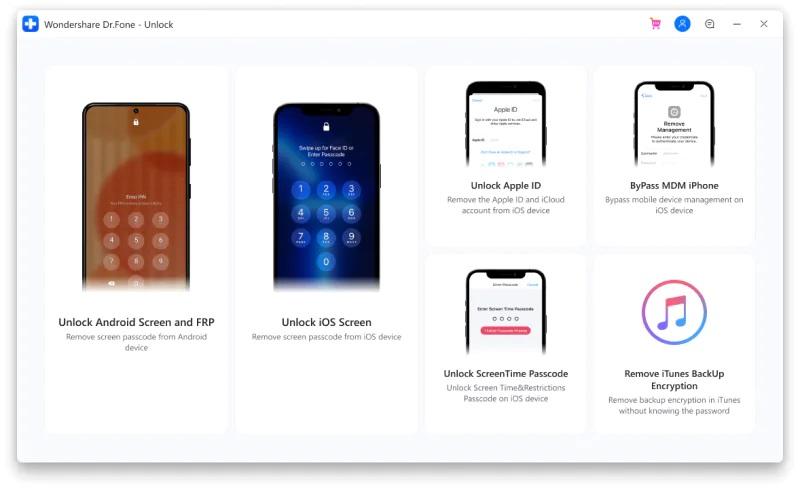
- Click on “Remove Google FRP Lock” to bypass the Google account on your Samsung device.
- There are different OS versions to choose from. Select your device OS version and click ‘Start’ to proceed. If you are unsure about your device’s OS version, then choose the third option.
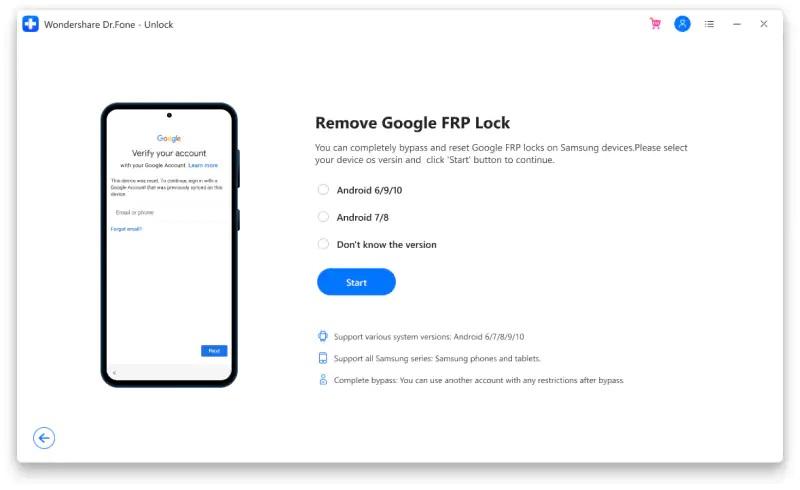
- Connect the device to your computer using a USB cable.
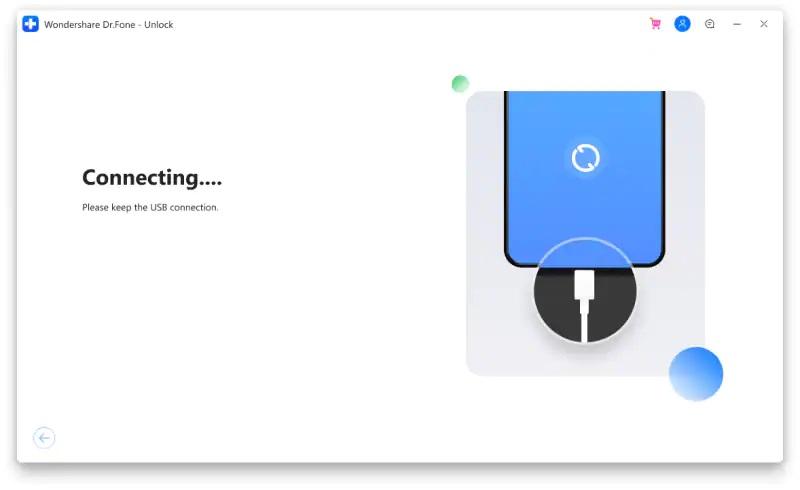
- Once the device is connected, Screen Unlock will show the device information for confirmation by you. It will also send a notification on your locked Samsung phone.
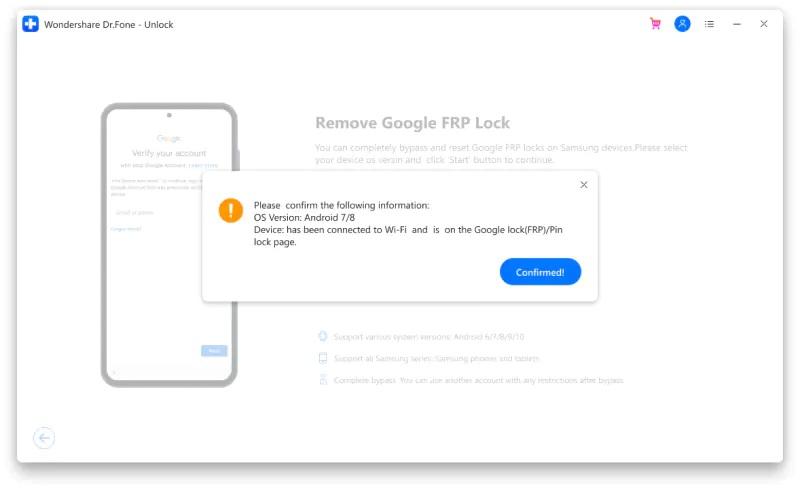
- Check the notification and follow the steps to remove FRP. Click on the “View” option to proceed. It will take you to the Samsung App Store. Next, install or launch the Samsung Internet Browser. Then, visit the URL drfonetoolkit.com in the browser.
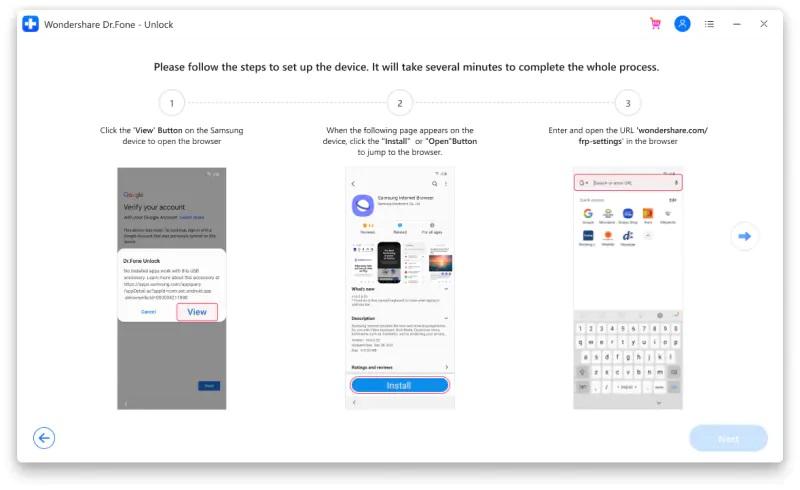
- Tap the “Android 6/9/10” button on the page and press “Open Settings” to proceed. Next, select the “PIN” option.
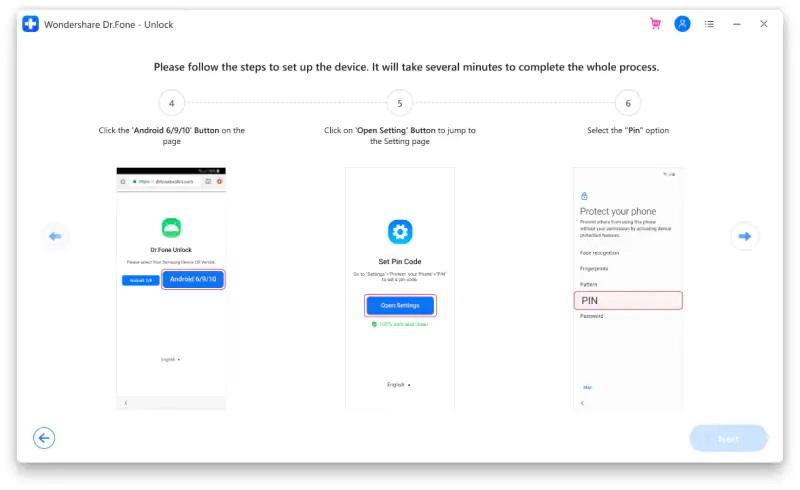
- Select the “Do not require” option and tap on Continue.
- Set a PIN code for the upcoming steps and make sure to remember this PIN.
- Tap the “SKIP” option to continue.
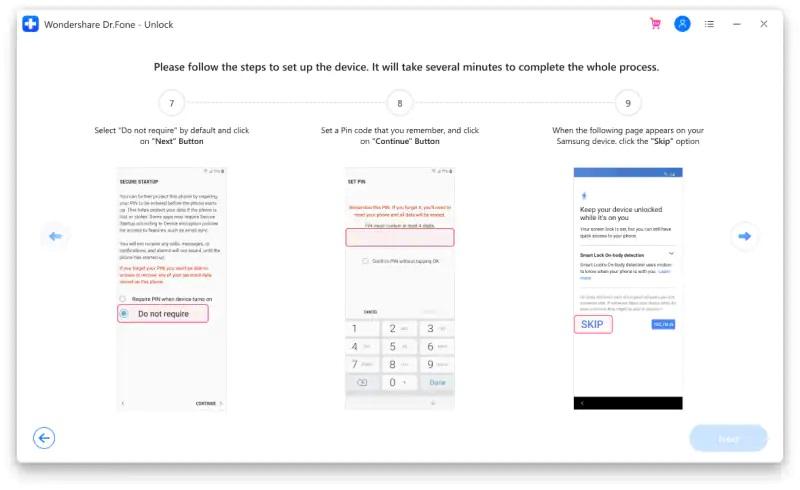
- Tap the “<” button on your device until you move back to the Wi-Fi connection screen. Then tap on “Next” to proceed further.
- Enter the PIN code you set earlier in Step #10. Then tap on ‘Continue’.
- You will see a Google account Sign-in page with a Skip option. This implies that you have successfully bypassed the FRP lock. Hit the “SKIP” button to go ahead.
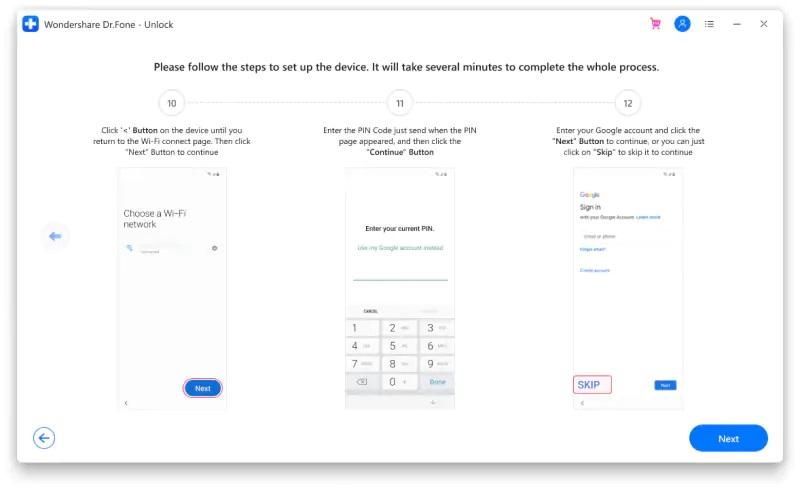
- That’s it. Restart your device and the Google FRP lock should be removed.
Video Tutorial
Final Thoughts
There are different methods you can use to bypass Google account verification after resetting an Android phone. But one of the feasible ways to bypass FRP is using the Dr.Fone – Screen Unlock program. So, follow the step-by-step guide and give it a try!
Disclaimer: This article is for informational and educational purposes only. We DO NOT endorse or encourage any kind of illegal activity.
ALSO READ: How to Sign Out of One Google Account on your Computer










