Alright, after months and weeks of eagerly waiting for the CM12s Android 5.0 Lollipop update here were are finally at the moment where Cyanogen has released the CM12 Lollipop and the OnePlus One will be the FIRST phone to receive the OTAs officially. Last morning Carl Pei, the CEO of OnePlus tweeted that the rollout would start soon as the ROM went through certification.
While there is no specific logic that we know of that is followed for the OTAs to be pushed, lots of Indians have received it as promised by Carl and Vikas the Indian GM of OnePlus. We know you would be very eagerly waiting for the update to arrive at your device but in case you are short of patience and want to go full throttle on the Android Lollipop you’ve been wanting to taste for so long, we have some good news for you! Using the following instructions, you can get your OnePlus One onto the CM12s, and believe us, it is a breath of fresh air with lots of improvements like App Themer and such. CM12s has adopted lots of things from the official Android Lollipop and folks who’ve been on the CM12 nightlies have been giving good reviews on it. Alright, enough of talking let’s roll you down to the instructions.
Note:
- Make sure your phone is charged
- Proceed with extreme caution and follow each step correctly.
- Back up all of your data (just in case, and always safer to be cautious than sorry!)
Guide to Update OnePlus One to Cyanogen OS 12 Lollipop OS using Stock Recovery
Requirements – OnePlus One running stock recovery and stock ROM
Step 1: Download the official CM12s ROM for OnePlus One “cm-12.0-YNG1TAS0YL-bacon-signed.zip” from one of the mirrors below:
- (Size: 571 MB)
- https://www.androidfilehost.com/?fid=95916177934554833
Step 2: Copy the downloaded file onto the device memory – suggest you copy it into the root folder
Step 3: Flashing the OTA using Stock Cyanogen recovery
1. Turn off your device
2. Reboot into stock recovery – Press and hold the Power+Volume Down rocker and release once you see the OnePlus logo
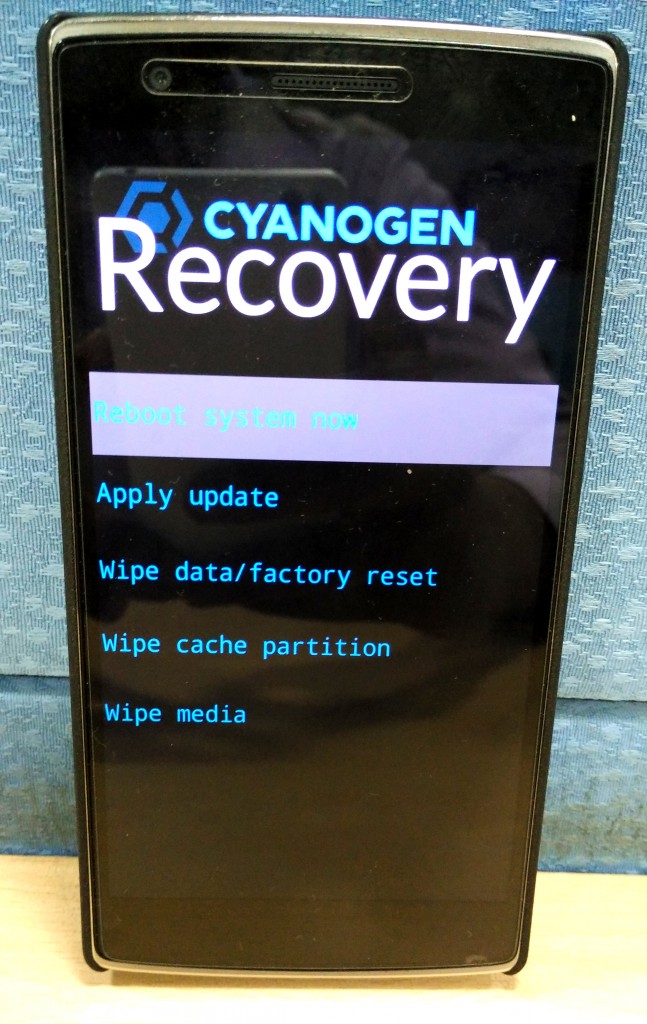
3. Select Apply Update (Tip: Use volume buttons to navigate and the Power key to select)
4. Select Choose from internal storage
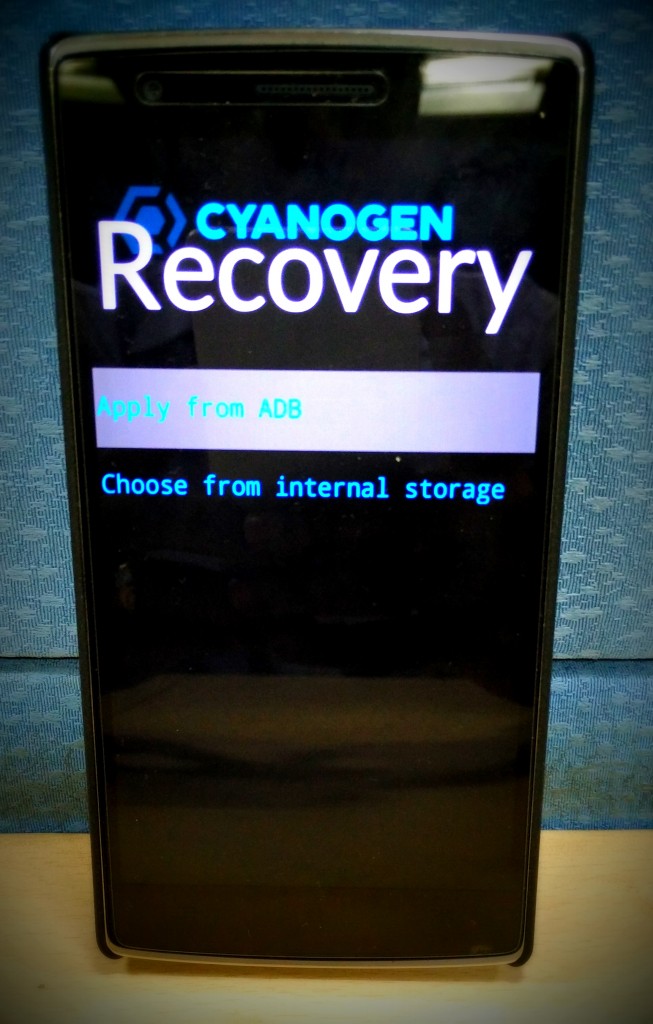
5. Select ‘0/‘ which is the internal storage
6. Select the file “cm-12.0-YNG1TAS0YL-bacon-signed.zip“. The ROM will be flashed and you should be seeing the Android Bot
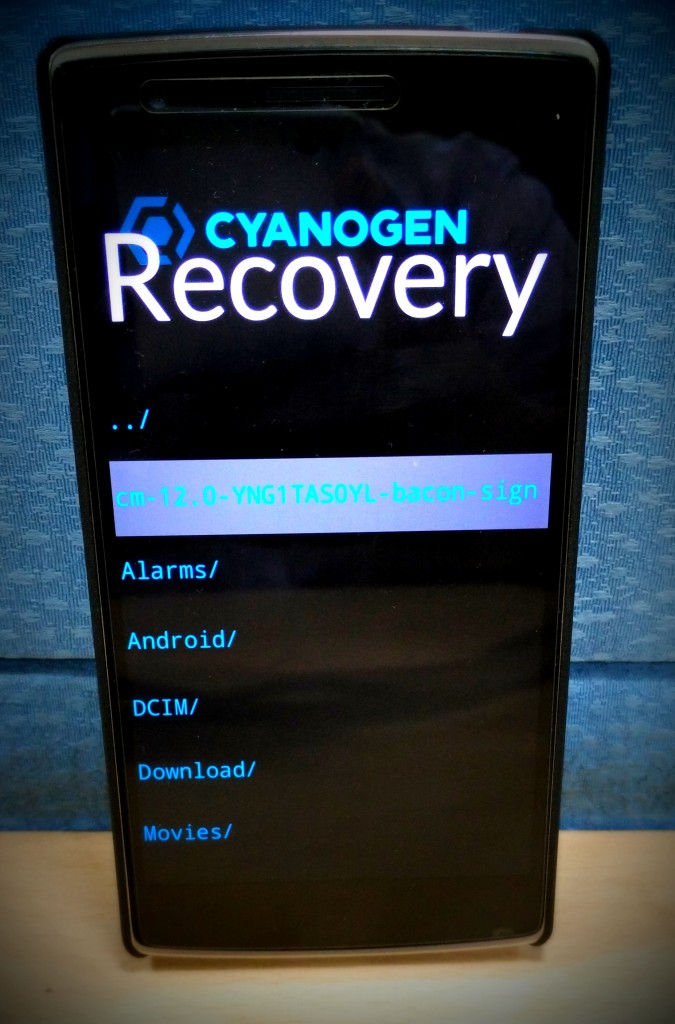

7. Once installation is over, go to the main page and ‘wipe cache partition.’
8. Then select Reboot system now
Once booted, you should be seeing the new Cyanogen logo – Voila! you’re now on the CM12s Android 5.0.2 Lollipop OS on your OnePlus One.
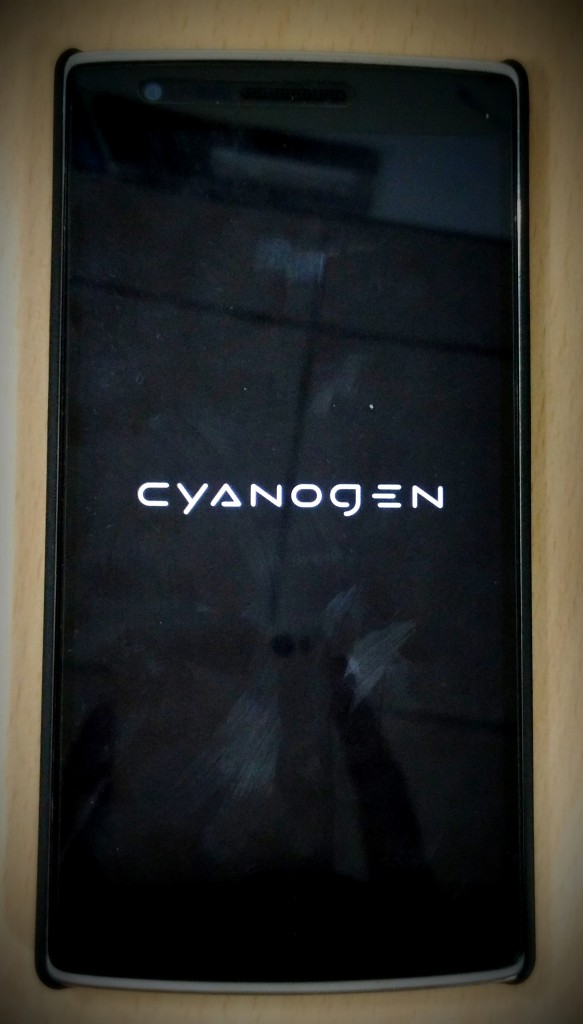
How to Update OnePlus One from Oxygen OS to Cyanogen OS 12 using TWRP
A lot of OPO users are confused as to whether it’s possible to update to CM12 from Oxygen OS using TWRP recovery or not. In case you use the wrong file or firmware you may brick your device if you’re upgrading from Oxygen OS to CM12s. But the below procedure lets you directly flash CM12S from Oxygen OS without the need to downgrade to CM11s first. Follow the steps carefully:
Note: The below method will WIPE all your apps, settings, contacts, messages, etc. but the data on your internal SD won’t be affected. So, make sure to take a backup.
It is meant for OnePlus One users who are currently running Oxygen OS and want to update to the official CM12 ROM. (You can use it if you’ve CM nightly or any other custom ROM installed as well.)
Requirements – Unlocked Bootloader with latest TWRP 2.8.6.0 custom recovery installed
1. Download CM12 Full ROM. Official Link – http://builds.cyngn.com/cyanogen-os/bacon/12.0-YNG1TAS0YL-bacon/2263178b74/cm-12.0-YNG1TAS0YL-bacon-signed.zip
2. Transfer the file to the root directory of your phone’s internal storage.
3. Reboot into TWRP recovery – Press and hold the Power+Volume Down button simultaneously and release once you see the OnePlus logo.
4. If running Oxygen OS – Select Wipe > Advanced Wipe > Select “Dalvik cache, System, Data and Cache“. Then swipe to wipe.
If updating from CM12 nightly – Select Wipe and then ‘Swipe to factory reset.’
5. Go back to the Home screen, select Install, and then choose the “cm-12.0-YNG1TAS0YL-bacon-signed.zip” file that you transferred in step #2. Then Swipe to flash.
6. Once installation is over, Reboot System.
That’s it! Wait for a while to let the phone boot for the first time with a fresh-looking CM12 OS. 🙂
Here are a few screenshots:
Here are the AnTuTu scores – we are happy to report that the scores are 2-3K more than what we got on the CM11 44s which was around 45-46K range for our device:
We will be using the device for a week or two and come back with details on performances like battery, gaming, and the overall UI. Stay tuned! In the meantime, if you have any questions do let us know. 🙂
Also Read: How to Unbrick and Restore OnePlus One to Cyanogen OS 12 Stock Firmware [Fastboot Method]



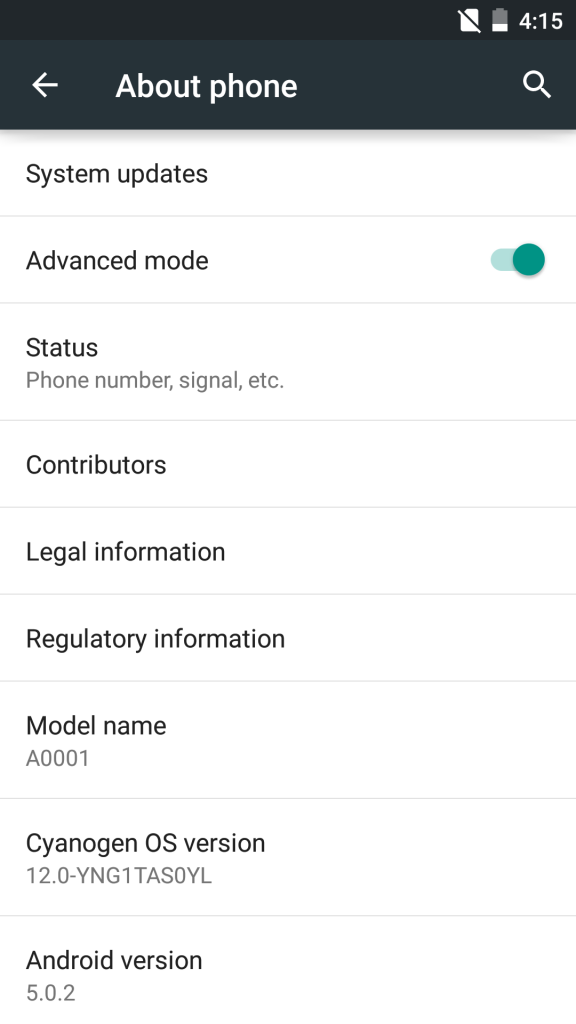
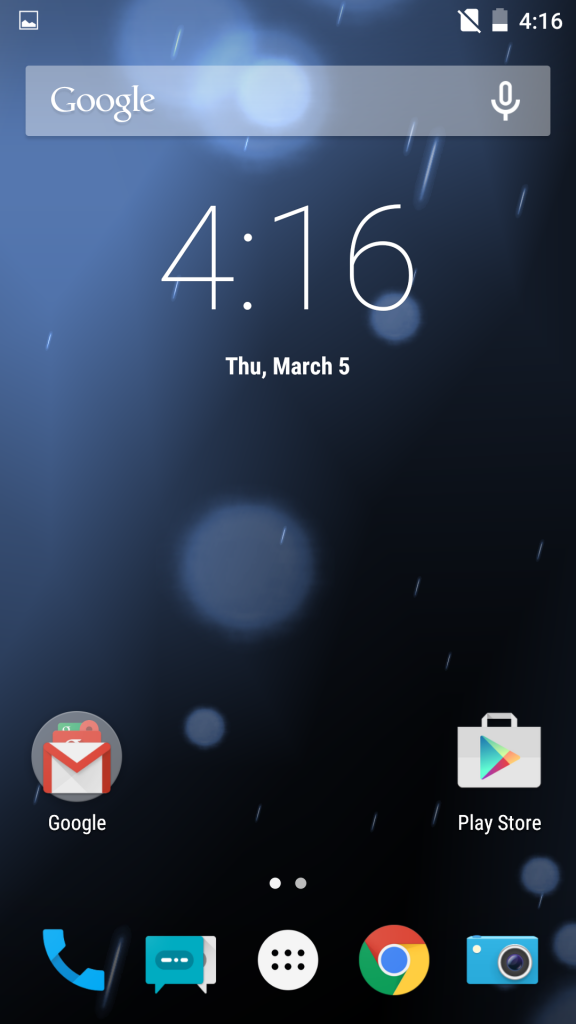
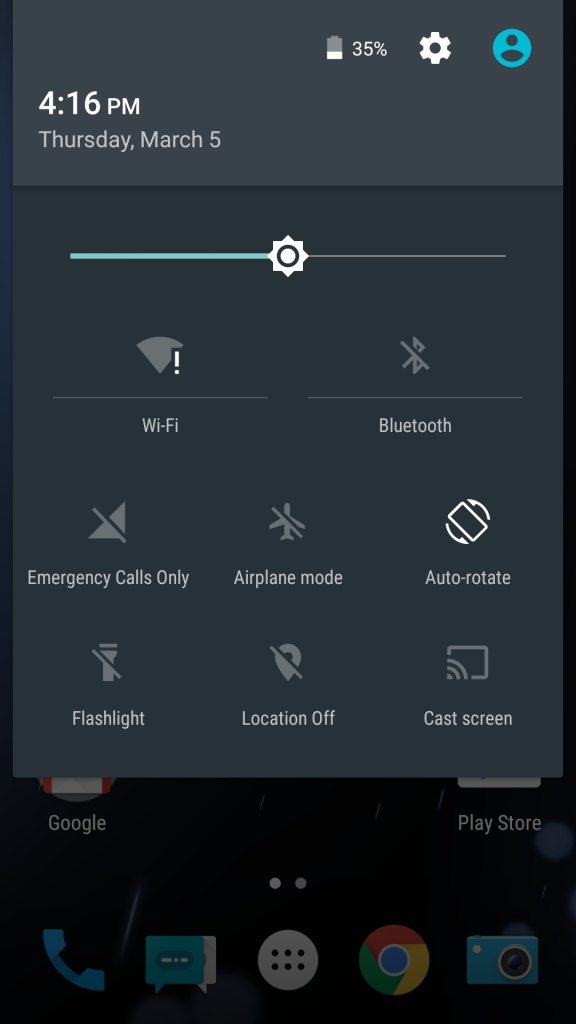
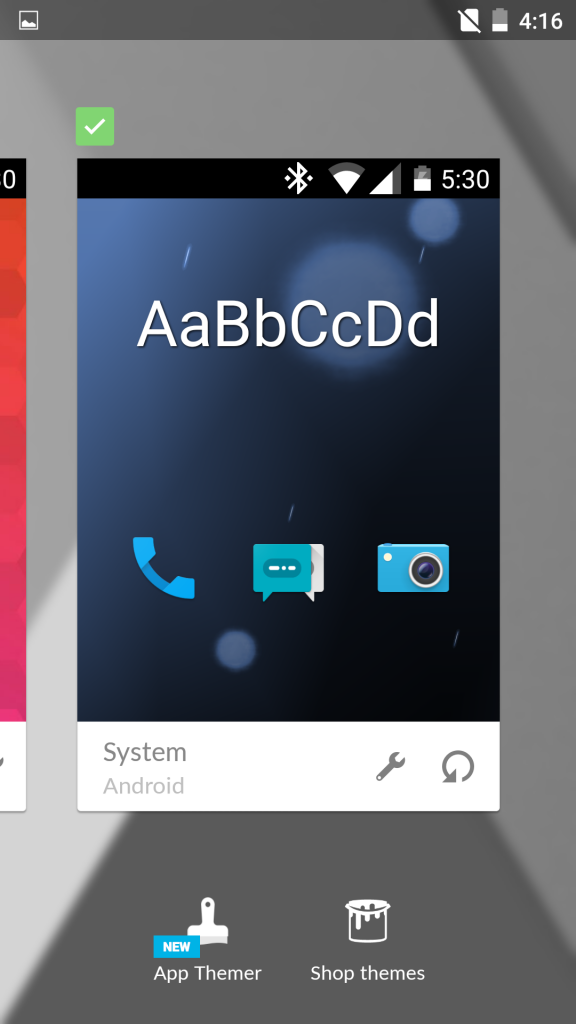
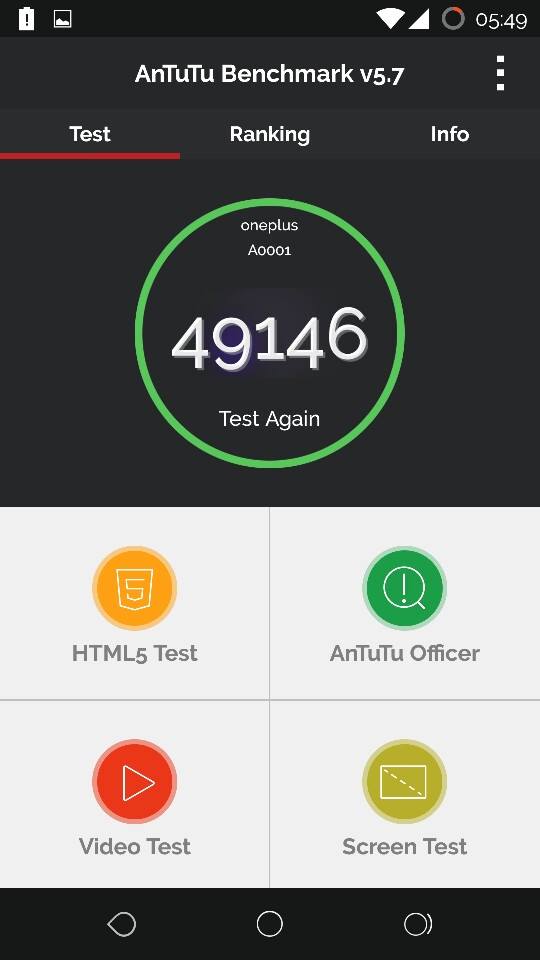
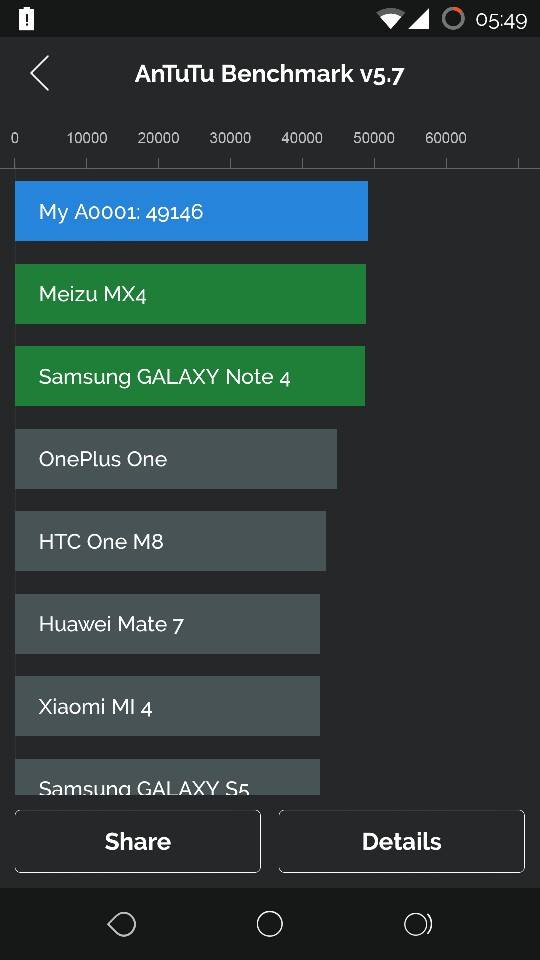





How can I flash Cynogen OS 12.0 on my OPO having customer recovery (TWRP) and stock ROM.
Do I have to move back to STOCK recovery before flashing OS 12 .zip file??
Guide me.
Hello, i am having the same issu . Have you found the solution already? Mine is rooted with twrp an stock 11s running. Flashing from twrp with the 12s zip gives me the error too.
No need to move to Stock recovery.
Enable developer options in Settings
Select Advanced Reboot
Now boot into recovery, perform wiping (If you are on CM11S, Wipe Cache & Dalvik cache) and install the CM12s zip
Actually not working, always getting a zip error … cant fidn a stock recovery to flash for the opo as well, so what to do ? dont wanna stock my phone just for the update
What recovery and ROM you’re running currently?
Stock ROM CM-11.0 XNPH05Q and TWRP 2.8.1.0
TWRP 2.8.1.0 and CM-11 XNPH05Q Stock, dunno why my last post was deleted, but yeah, it says me it failed to execute the binary in the zip file
This video should come handy.
Well unfortunately still the same error, also my phone wouldnt boot into system anymore, had to restore a backup 🙁
You can simply flash using custom recovery. Flash the update like normal package. Just wipe cache and dalvik cache. You will do good. no need to wipe data and all. 🙂
That’s what Cosmic Paladin mentioned in his comment when installing using custom recovery like TWRP. 🙂
thank you so much
Is it same as OTA update?? Is their side effect or difference of flashing this instead of OTA???
No side effect as this is the same update that is being pushed via OTA. Official link for update added too!
Hey…. Can i flash cm12s without wiping my existing storage data ? Please reply soon.. I don\’t wanna waste time copying whole 64gb storage which is almost full already 🙁
I am on stock cm11s 05Q by the way
Yeah, using the above procedure all your data will stay intact but we advise to backup your crucial data. 🙂
Worked fantastically, thank you!!!
Thanks, worked for me!
By the way… \”Viola!\” I think you mean \”Voilà!\”
(:
Glad to hear that it worked. Woops.. fixed the typo. Thanks 🙂
Thanks for the heads up!
It does take a long time on the cyanogen logo.. but worked perfectly in the end..
how much time it will take ..i am waiting since 1 hour…
Even i am waiting for past one hour….. how much time it takes for installing the update
It actually took a while. I was pressing the Power Button to reset the phone when the Cyanogen Logo disappeared and the apps started to optimize. It takes like 3 minutes more than usual.
can i use this method for my OPO from XNPH25R
Yeah, technically it should work as this is a Full ROM package and not an incremental OTA file. Try and let me know if it works. Hope you’ve taken a backup.
Tq. follow the above instruction ? how to do a backup (new android user :D)
My phone is encrypted and I get an \”Install Failed\” message. It can\’t mount the internal storage to access the update. It appears that the Cyanogen Recovery starts up prior to storage decryption…
Anyone else having this problem or know a solution?
I am having same issues. Did you find any resolution?
Nothing yet that doesn’t involve backup/wipe/restore… 🙁
You can proceed with first method (Install using stock recovery) without backing up or wiping data. Backup is recommended just for precaution. 🙂
my phone stuck in cyanogen logo..i am waiting since 1 hour..please help me
Hit the power button. Mu first boot did the same thing and I was about to power cycle it. Power held for about 5 seconds woke it right up and it started optimizing apps.
I have an encrypted OPO running CM11S. Upgrade to CM12 is impossible due to the encryption. Any way to deal with that?
Have you considered restoring it to stock by flashing to factory condition? If not, we suggest you do that. Check this guide: http://webtrickz.com/how-to-flash-cm12-lollipop-factory-image-on-oneplus-one-using-fastboot/ (Wipes all the data)
Dude, cm11s IS THE STOCK for OPO. Encrypted phone with this ROM fails to update to 12S without factory reset. Subsequent attempt to encrypt it (after reset) also fails and wants to do factory reset again. Sounds like CM12S is not quite ready yet for serious use.
I\’m having the same issue
i successfully installed cm12s but why is my app drawer lag?
I just flashed the update on my OPO. So far everything feels way faster and snappier compared to KitKat. However, I\’m not able to locate the Maxxaudio Audiofx settings. Can anyone clarify this? Thanks.
I successfully installed cm12 but, it is not booting up. It started and i can see \”cyanogen\” for like half hour now. I tried rebootin but still not starting up. I did not wilpe anyhing during installation. Any ideas ?
Wipe cache and Salvia and reboot like the instructions said…
Wipe cache and dalvik cache *
worked great
thanks
Worked !! Thank you
I moved from Oxygen Os to Cm 12 using Twrp.
Cm 12 is too good
I manually flashed the OTA update from CM11S 🙂 Thank you very much for your help! 🙂
happy to help! 🙂 Enjoy
how do I copy to Root Directory? Is it ok to copy into /Download folder?
yeah, copy wherever you like just remember the location.
Why can’t I find the flashable rom in cyngn .com website while here the author mentions the rom is available for download. Is this the official stable built of CM12s or just a nightly build. Is the source trustable
Have you seen the following link mentioned in the article? If not, we would like to draw your attention to it:
WORKED like a CHARM….Thanks
appreciate your feedback mate! 🙂
1. With CM11S 05Q + TWRP + root in my phone, do I need to wipe Cache, Data and Dalvik Cache or just wiping Cache and Dalvik cache will do the trick?
2. I have seen that after successful installation of CM12S it asks if I would like to root or not, Should I swipe to keep my phone rooted?
I just flashed the update on my OPO. So far everything feels way faster and snappier compared to KitKat. However, I’m not able to locate the Maxxaudio Audiofx settings. Can anyone clarify this? Thanks.
Did you wipe your phone? I still have my Max Audio
Man why can\’t I find the flashable rom in cyngn.com website while here the author mentions the rom is available for download. Is this the official stable built of CM12s or nightly build. Is the source trusted?
Can’t you make out from the first link if it’s trusted or not? It’s official source itself.
I am not geek… I don\’t know much about custom recovery and all the phd things about installing custom rom.
Tell me the exact procedure please.
1. Is it needed to root ?
2. How to install twrp ?
.
Please tell the which is simplest procedure. And please show detailed steps…
Thanks..
Follow the first method. Those are detailed steps only.
Which custom ROM are you trying to install Ninad? Yes it is required to unlock the bootloader, root the device, have a custom recovery – this will enable you to flash custom roms.
Here is an article you may refer to for the steps – http://webtrickz.com/how-to-flash-android-5-0-2-lollipop-exodus-rom-on-oneplus-one-step-by-step-tutorial/
Hope that helps!
No swiftkey. This is not the 12s, this is a nightly. You shouldn\’t fool people because you really know what are you doing: promotion to your website.
Your silly comment doesn’t even deserves a reply. You appear like a noob saying this without even trying it out first.
1. We can CHANGE the keyboard to our preference in the ROM and we love the Google Keyboard
2. You may follow the steps mentioned in the article and find out for yourself if its the real deal!
3. At least 80 folks have used the steps and happy to report it all works fine
4. Happy Flashing 🙂
I got an error saying \”Error executing updater binary in zip…….\” What to do..?
Help!
I guess you are using twrp? If so:
1) Advance Wipe > Wipe cache,data, system, dalvik partitions
2) Select zip file and flash
3) You will get Error E: Installation Failed ( Don’t panic here)
4) Go to Reboot menu > Select Reboot to recovery. Then it says no OS install but reboot anyway
5 ) After rebooting in recovery Flash again the Zip file without wiping any partition
Let us know if it worked.
Thanks for the Awesome update.. I am installing it right now.. its Just showing Android is updating \” optimizing app 109 of 184 \”…
My doubt is that, Is this the same as which we are suppose to receive in OTA ? if there is any future official update like CM12.1 etc will I get it in OTA ?
Yes, it’s the same update that is being rolled out OTA and you’ll get future OTA updates like before.
Just a question, so the very first method (very top) is exactly the same process as the OTA process itself, am I right? Thanks 🙂
Yeah, you got it right. Go ahead! 🙂
I did it yesterday, it works fine, but I was just wondering. Thanks 🙂
Haha.. I hope your doubt is clear now. Keep visiting WT 🙂
Guys, if you wanna help me out?
I am on a rooted 1+1 with Twrp and on stockrom (11.0-XNPH05Q) with franko-kernel.
is it save to say to download the cm-12.0-YNG1TAS0YL-bacon-signed.zip and flash in Twrp or do i need a different .zip? (is wiping cache and dalvik needed?)
Thanks in advance!
Yes, you can flash that file only in TWRP. Yes, wiping cache and dalvik is required and if you encounter any issues then perform a data wipe + wipe cache & dalvik and then install the zip.
oke, thanks!
Could you confirm this OTA is a no-wipe update?
Yes, the first method is a no-wipe update that neither wipes your data nor any apps.
Thanks a lot for this guide. Managed easily to upgrade manually…as I still did not get the official update.
what if i have no os installed, ive tried the adb method but keeps failing
Do you mean Root Fover by side wide sd card folder, why i cant paste zip file there.. always shown that memoru full , or maybe just put in zip file to sdcard ?
thanks for the guide it works like a charm
Worked perfectly fine if you have never tried to flash your opo before.
You don\’t need to wipe anything but the cache, and that may not even be necessary. I used twrp with a rooted phone, reflashed busybox and supersu when I flashes CM12 and lost nothing but a theme that wasn\’t CM12 compatible. Accidentally got a second Supersu since I forgot CM12 already had one.
I would still back up, but you only lost stuff if you wipe it. Maybe this step isn\’t needed on rooted phones, but using twrp instead of the stock flasher isn\’t what makes you lose your data. the wrong instructions telling you to erase it is the problem!
Is it me or is the boot time significantly slower after the update to cm12s from cm11s.
I’m on stock cm11s and it fails every time. Any ideas?
hey i have 05Q with cwm/philz recovery installed. will i be able to install cm12s on it using the above method, or will it cause any prob? the phone is rooted. the zip file is official ota, right?
i also want to wipe all data i.e. do a clean install..and i want the device to bre rooted after installing cm12s…sorry for the trouble…thanks…
Brilliantly simple, thanks so much for posting this info. I got tired of waiting and waiting for the OTA update. Now I\’m running Lollipop!
do i need to root for the first method??? please answer
No
Stock o5q cm11s
Redowbloaded 4 different times now
Each time it does this
I see the Android and the green bar goes across for around 5-10 seconds then it says this…..
INSTALL FAILED
Finding update package…
Opening update package…
Verifying update package…
E:failed to verify whole file signature
E:signature verification failed
Installation aborted
Any ideas….please reply!
WOW this worked as a charm
I am not as geeky when it comes to android but this was just perfect
It took just 10 mins. to work
Thank you so much guys 🙂
Stock, no root.
Followed instructions exactly.
Used first link.
Now when I reboot I just get the 1+ Logo over and over, trying to reboot.
Nothing happens!
HELP! I need my phone!!!!!
Well- I decided to just wipe and factory reset from recovery.
Interestingly, the Lollipop update was applied.
All my apps had to be downloaded again BUT all the data in memory (pics, music, etc.) was not erased.
Not idea what happened.
Good afternoon,
OTA is work! 🙂 .
I wonder if this process also serves to install versions CM12 eg: cm-12.1-20150418-NIGHTLY-bacon.zip
Ty Sebastiao
Worked properly
But I do get an error for WiFi sometimes, when I try to connect via WiFi it shows an exclamation mark
During user switching it lags, the process doesn’t happen quickly
Will we get the coming otas directly or we’ll have to flash it again?
I\’m trying to flash it with stock recovery but each time it says E: footer is wrong and E: signature verification failed. Installation aborted.
Phone : Oneplus one – No root. brand new running Cm11
Please help.
After I flash this will I get further OTA updates like other stock phones?
whenever i try to install the package in step 1 , it says
Install failed
Finding update package …
Opening update package …
verifying update package …
E: failed to verify whole-file signature just after the android bot loads for 4 5 secs
I did a clean installation of Oxygen OS through TWRP. After fiddling it for couple of days, I didn\’t like it and wanted to go back to CM12 or CM11S.
I did a format (Wipe -> Advanced Wipe and etc), sideloaded a signed CM11S ROM and tried to install. However, there\’s an error, missing MD5.
Now, no matter what I did, it\’s still missing MD5. I am unable to go back to CM11S or CM12 and am now stuck with Oxygen OS.
Please help.
May be the file that you downloaded is corrupted with a different MD5 checksum.
This may be a stupid question but want to make sure I understand correctly. When you download and manually install CM12 (really any ROM) from one of these sites, it is generally the complete package, right? In other words, it generally accounts for all incremental updates that may have come over the air, that may not have been downloaded and installed (by me). Is this right?
This was smooth… But I am finding no signed zips for the 12.1 ! I dont want to flash my phone. What should I do?
I used your method and it worked just fine, a few days later, an Old update finally arrived, but now I wonder, can I use the same method to update from the update I received OTA to the newest nightly? Or do I have to root and install a custom loader?
Hi I too updated to CM 12. But since then WiFi is not working. I downloaded a file from net for fixing error. But unable to flash it as it shows error – e footer is wrong & configuration is wrong. Pl advise.
I earlier have oxygen Os and now i upgraded to CM12.When i am trying to install updates of CM12 it restart phone in TWRP.Please help me out in updates.
I have a rooted phone with kitkat (version11)
I want to install the cyno 12. Shall I follow the procedure as :
1) download 12 on my phone
2) reboot to recoery
3) select the file while I\’m in recovery
4) cyno 12 installed.
Do I need any other step here. If yes, can anyone please explain in detail
i have updated to cm12.1 and uninstalled truecaller service of 1mb. now i want truecaller without factory reset,so i download cm12.1 again and going for update directly has mentioned above but after step6 i am getting error and failing to update i dn’t want any recovery or bootloader i just want to update is it possible how(i want to keep my opo software has it was from company itself i dn’t wanna change anything?