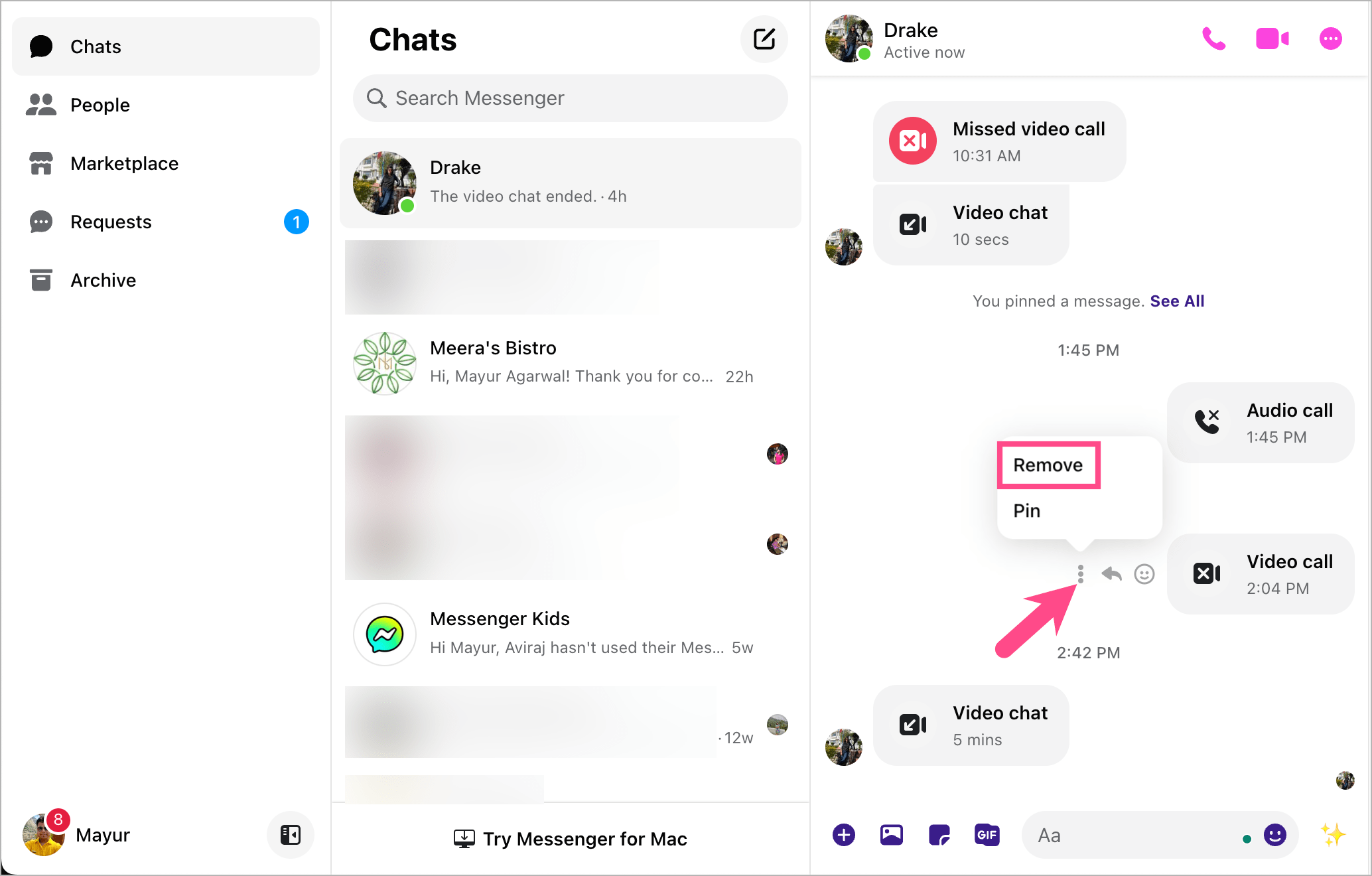Similar to WhatsApp and Instagram, users can make both voice and video calls on Meta-owned Facebook Messenger. Messenger and WhatsApp also have a dedicated Calls tab so that users can track their call log. The call history includes a list of all your recently missed, outgoing, and incoming calls.
The call history on Messenger comes in handy to check the date and time of a specific video or audio call. You can further check the duration of a particular incoming or outgoing call through the call log.
While the option to check Messenger call history is useful, you might want to delete calls on Messenger at some point in time. Such instances can occur when you want to remove unwanted calls or want to hide certain calls from your partner.
Can I delete my Facebook Messenger call history?
Thankfully, the Messenger app for iPhone and Android offers a quick way to delete individual calls from your call history. That said, you can’t delete the entire call history in Messenger all at once.
It is also worth noting that deleting the call history won’t remove the call from your conversation in Messenger. There is no option to delete call history in chat conversations either, both on iPhone and Android. However, there are workarounds to delete your call history in Messenger conversation without the need to delete the conversation.
Now let’s see how you can permanently delete video call history in Messenger on iPhone and Android.
How to delete video call history in Messenger (2024)
On iPhone or iPad
- Open the Messenger app and go to the ‘Calls‘ tab at the bottom.
- Find the audio or video call you want to delete from your call history. TIP: The audio calls have a phone icon while video calls show a video camera icon alongside them.
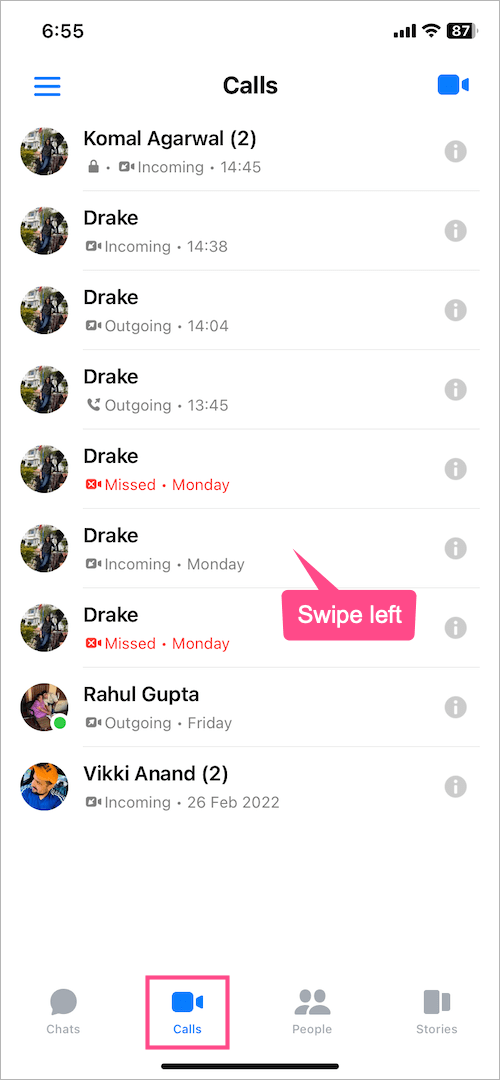
- To delete a video call, swipe left on the particular call and tap the ‘Delete‘ button.
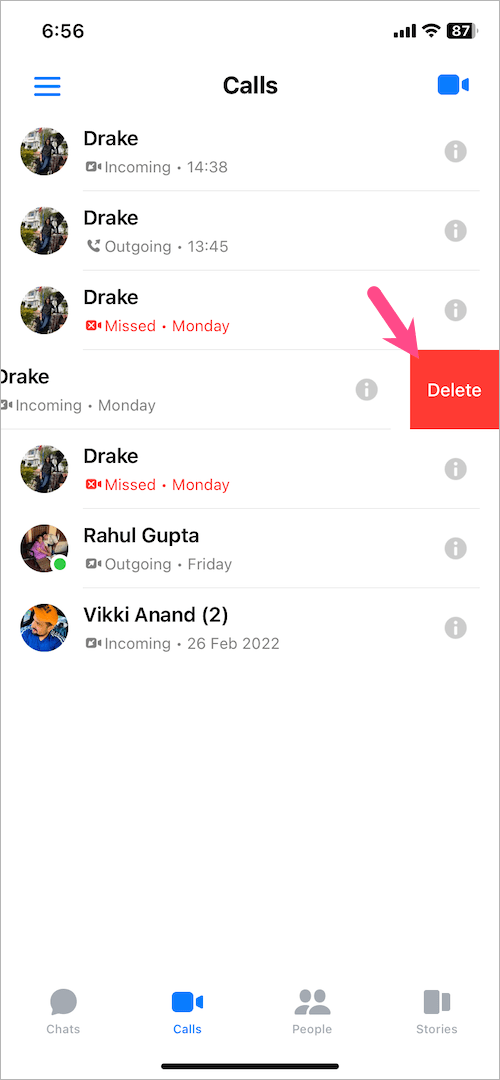
That’s it. The call will be removed from your call history but it will continue to appear in the relevant conversation on Messenger.
On Android
Follow the steps below to delete call history in Messenger on Android.
- Make sure to update the Messenger app to the latest version.
- Open Messenger and tap the ‘Calls’ tab.
- Tap and hold (long-press) the call you want to delete.
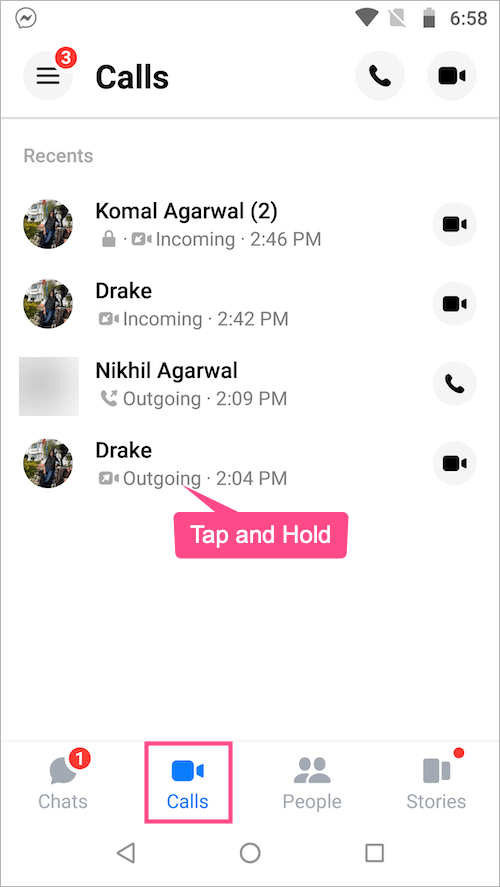
- Tap the ‘Delete‘ button.
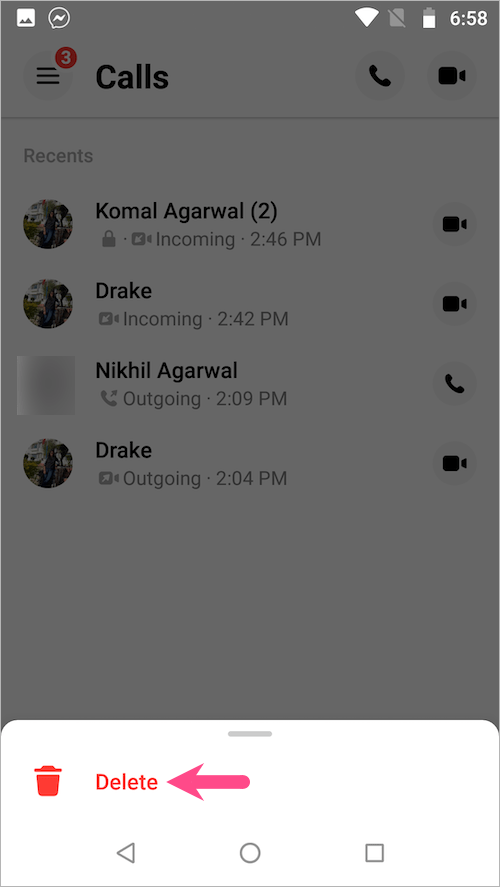
How to delete call history in Messenger conversation
As stated above, the call can still be seen in your conversation on Messenger even after deleting it from your call history. To remove any evident traces of the call made or received by you, you should delete it from the specific chat conversation as well.
To delete call history from Messenger conversation on iPhone,
- Open Safari on your iPhone or iPad.
- Visit messenger.com.
- Tap the aA button in the Safari address bar and select “Request Desktop Website” to load the desktop version of Messenger.
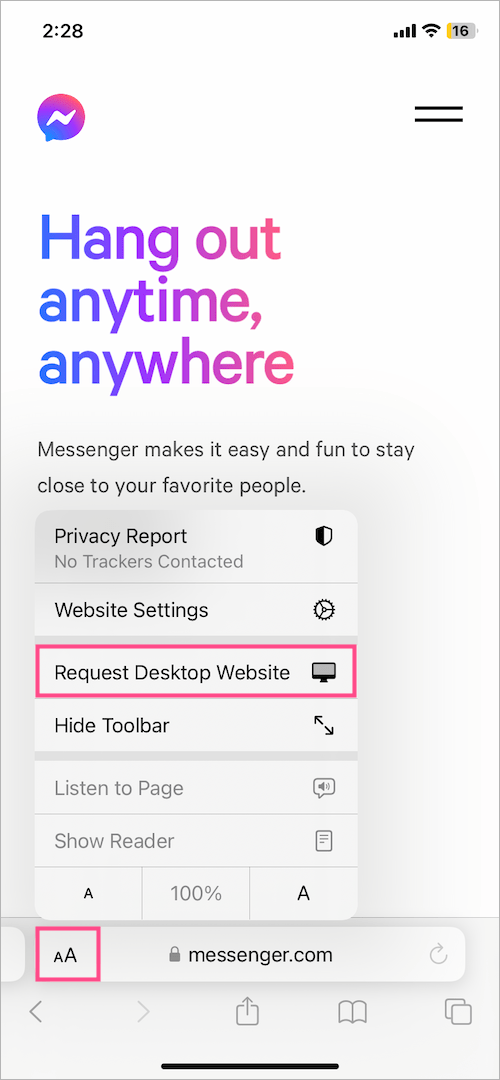
- Log in to your Facebook Messenger account.
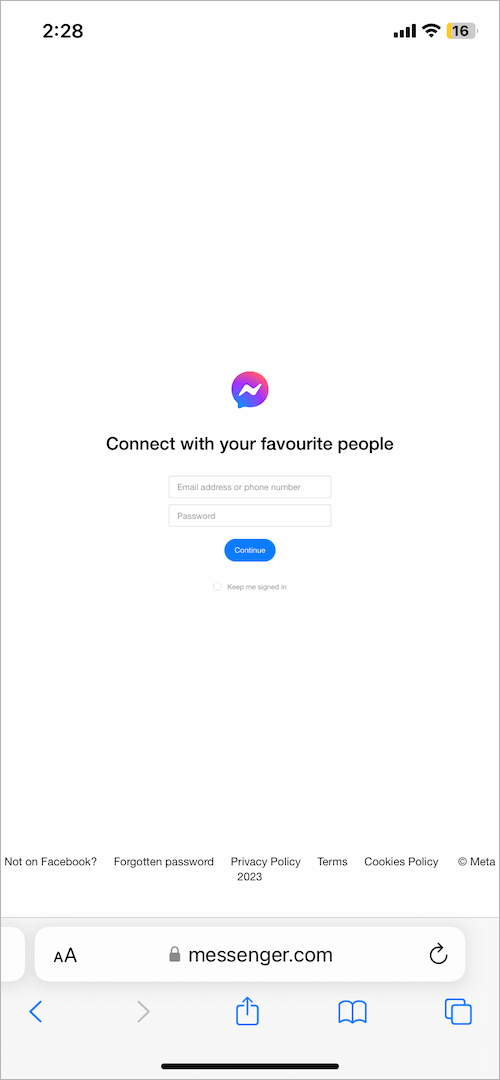
- In Messenger chat’s interface, open the conversation with the person whom you called.
- The audio or video call history will now appear within the chat conversation.
- To delete the call from your conversation, simply tap the white space or box shown alongside the particular audio or video call message (refer to the image below).
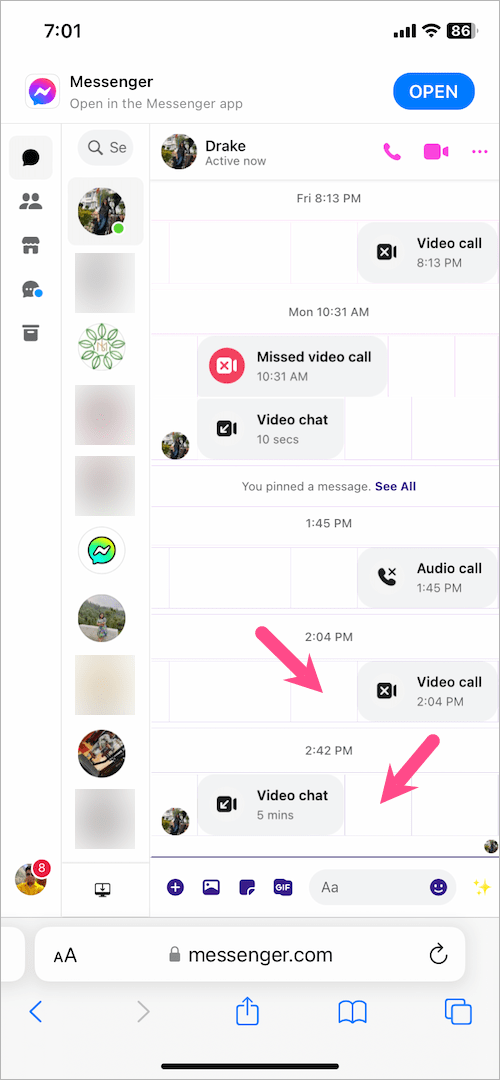
- Tap the 3-dots icon and select ‘Remove‘.
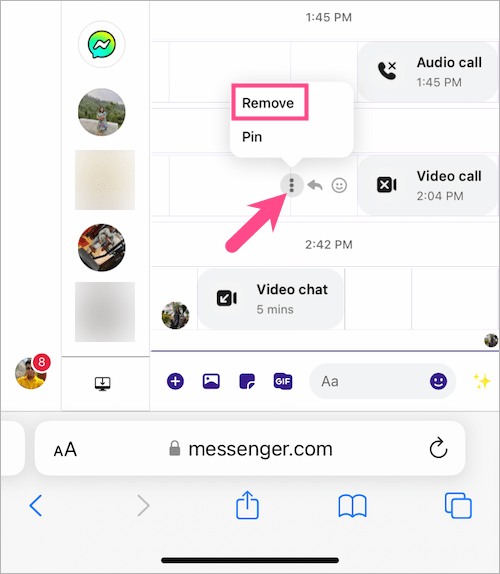
TIP: The above steps are applicable to Android too. Just use Google Chrome instead of Safari.
Alternatively, you can visit messenger.com in a browser on your computer. Then open the particular conversation and locate the video chat or audio call history you’d like to remove.