Meta-owned Threads app is getting an Instagram-like bookmark feature, allowing users the ability to save their favorite posts. According to Instagram head Adam Mosseri, it is a ‘heavily requested’ feature that’s currently being tested with limited users.
Similar to X/Twitter and Instagram, users can use the Save or Bookmark option on Threads to bookmark posts they find interesting and check them later. It is worth noting that your saved posts on Threads aren’t public and are only visible to you.
Strangely, the new Save option right now sits under the 3-dot menu at the top-right corner of the post. The Save or Bookmark button should instead be placed alongside the like, comment, and share buttons. Threads will likely change the button’s placement in a future update to let users easily access the Save option.
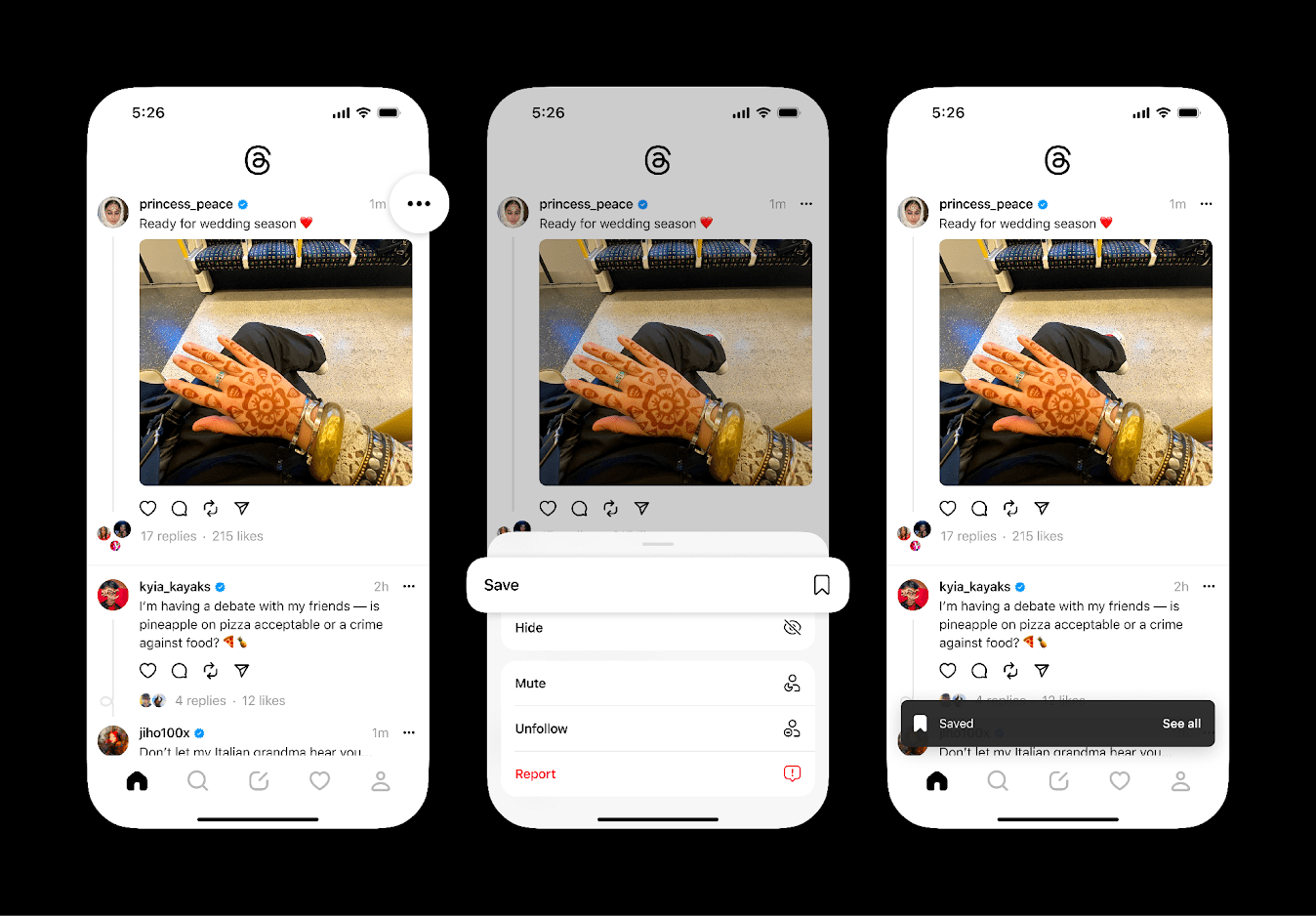
Where are my saved posts on Threads?
If you’ve already got the bookmark option, you might have saved posts from suggested users or people you follow. In that case, you would want to see all the posts you’ve saved on Threads.
Thankfully, the procedure to bookmark and find saved posts on Threads is similar to that on Instagram. However, users unfamiliar with the Instagram app UI might be unable to find their saved Threads right away.
Nevertheless, here’s how you can easily access your bookmarks in the Threads app on iPhone and Android.
How to see saved posts on the Threads app
To access your saved posts, photos, or videos in the Threads app,
- Go to the Profile tab and tap the Settings icon at the top right corner.
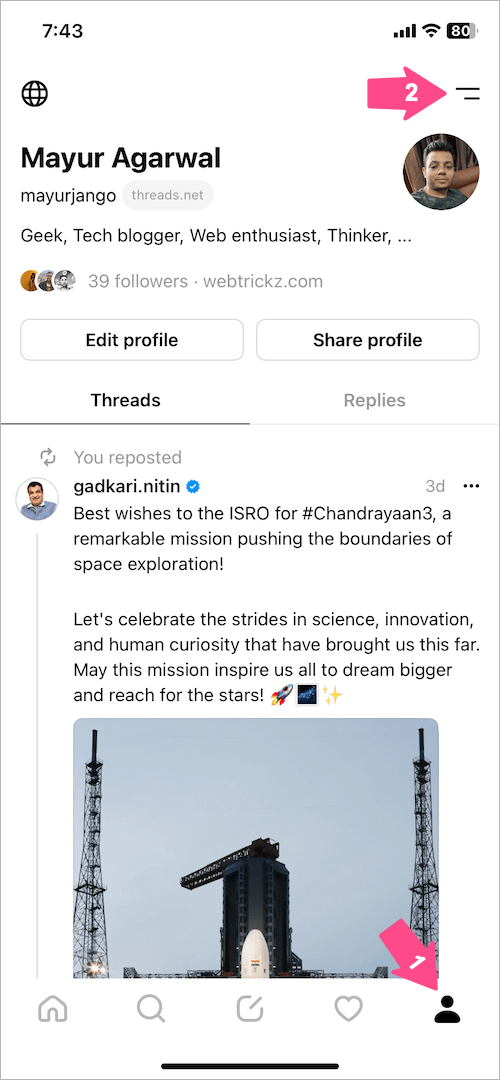
- Under Settings, tap ‘Saved‘ to view all your saved Threads posts in one place.
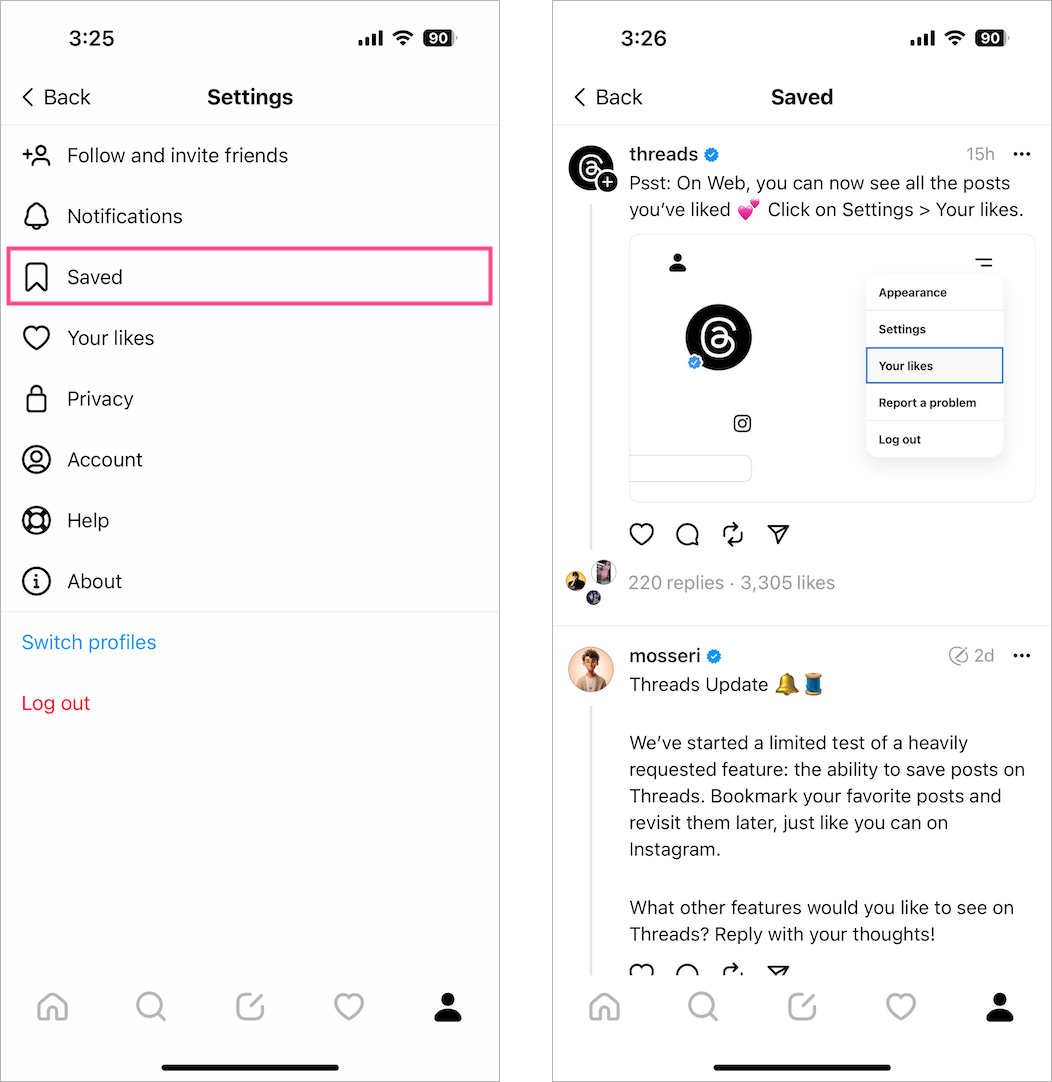
How to unsave a post on Threads
Follow the steps below to remove a bookmark or delete a saved post on the Threads app.
- Navigate to the Saved section following the above-stated steps.
- Scroll through and find the post you want to unsave.
- Tap the ellipsis icon (3-dot menu) at the top-right corner of the post.
- Select the ‘Unsave‘ option.
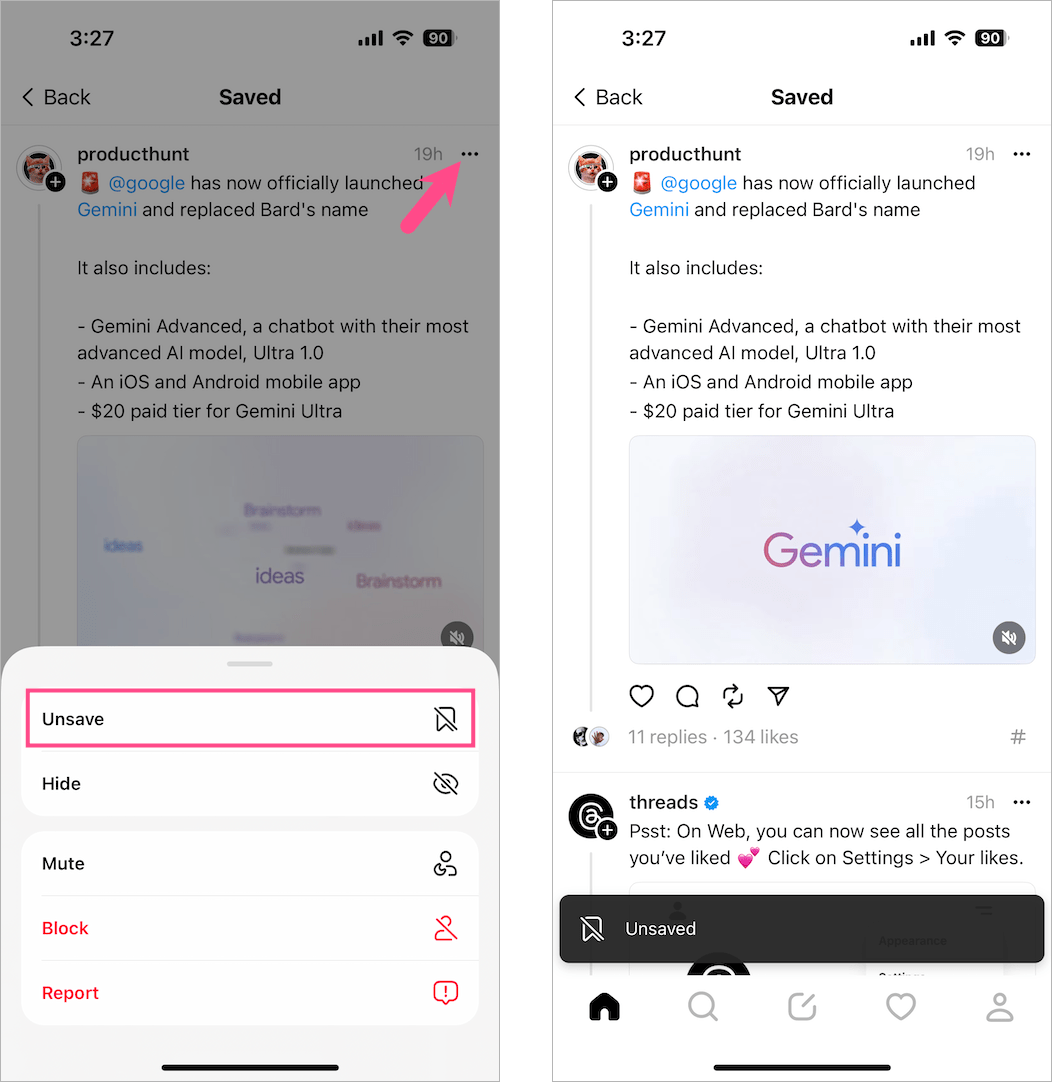
Note that you can only unsave individual posts and there is no way to delete all saved posts on Threads at once.
Also, the ability to save posts and view Saved on Instagram Threads is currently not available in the web version of Threads.
RELATED: How to see all your Likes on Threads










