On older OnePlus devices and most other Android phones, one could simply turn off the phone by holding down the power button. However, this has changed on newer OnePlus smartphones including OnePlus Nord, OnePlus 8T/8 Pro, OnePlus 9/9 Pro, and OnePlus 9R. Now when you long-press the power button, Google Assistant launches by default instead of the power menu.
Fortunately, OxygenOS on OnePlus phones offers a setting to change the default function of the power key. This way you remove Google Assistant from the power button in OnePlus Nord and other devices. At the same time, you can also use a combination of hardware buttons to switch off OnePlus Nord.
To ease this, here’s a quick guide to turn off OnePlus Nord running OxygenOS based on Android 11. In addition, we will see how you can power off your OnePlus Nord phone without the power button.
How to turn off OnePlus Nord
Method 1 – Using physical buttons
Use this method if you don’t want to change the default behavior of the power button and prefer to access Google’s Voice Assistant like before.
- Press and hold the Power button and Volume Up button simultaneously until you see the power menu on the screen.
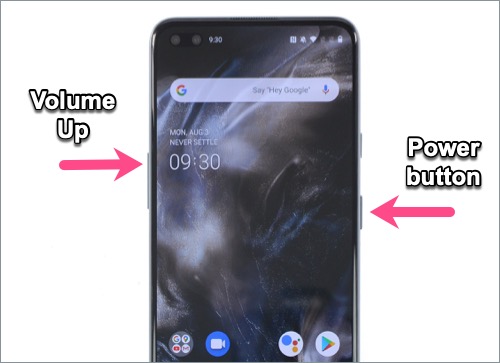
- Select the “Power off” option.
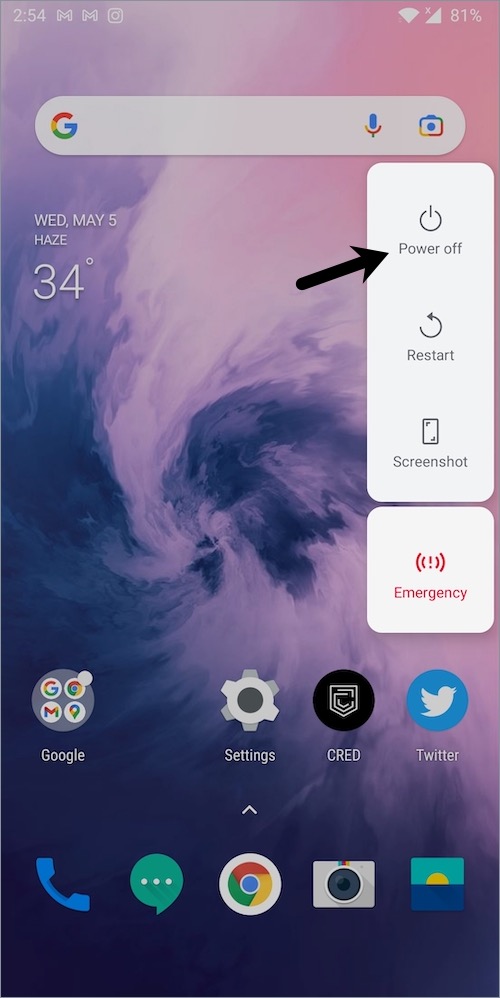
To turn on the OnePlus Nord, simply press and hold the power button on the right side of the phone.
To reboot or restart OnePlus Nord, just follow the above steps and tap the “Restart” button instead of Power off.
Method 2 – Using power button
In OxygenOS, you can remap the power key if you rarely use Google Assistant or don’t prefer using the combination of power and volume buttons to turn off or restart the device.
To disable Google Assistant after pressing the power button in OnePlus Nord, follow the steps below.
- Go to Settings > Buttons & Gestures.
- Tap “Press and hold the power button”.
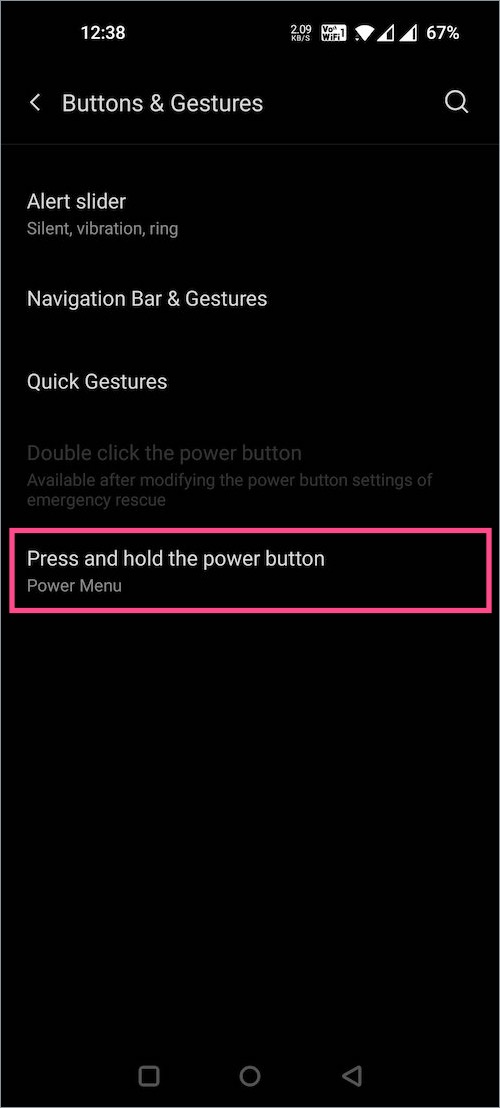
- Select the “Power Menu” option instead of Voice Assistant.
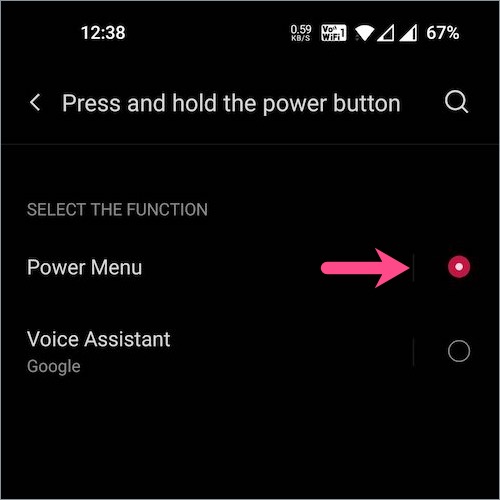
That’s it. You will now see the power off and restart options when you hold down the power button.
Method 3 – Without power button
This method comes in handy in case your power button is broken or not working. In such an instance, you can use the virtual shortcut to switch off your OnePlus phone without a power button and volume button.
To do so, head to Settings > System. Tap the “Power Off” option at the bottom of the screen.
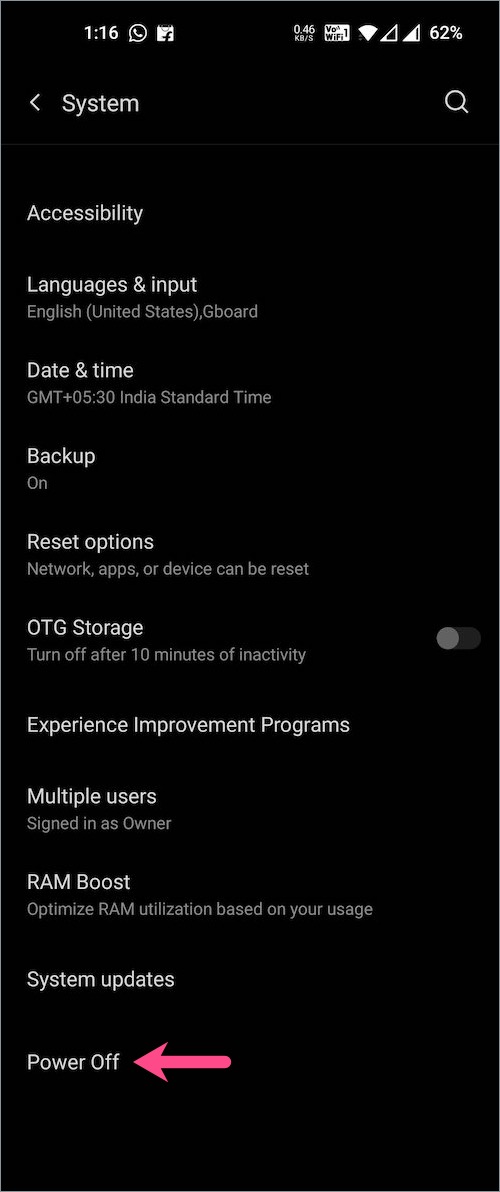
NOTE: Older OnePlus phones running on Android 10 don’t have the Power Off setting on the System page. Such users can use the below workaround instead.
Alternate way – Go to Settings > Utilities > Scheduled power on/off. Turn on the toggle button next to Power off. Then set a time to automatically switch off your OnePlus Nord. A popup with a countdown timer will appear on the screen at the chosen time, tap OK to shut down the device immediately.
How to force restart OnePlus Nord
There are times when your OnePlus Nord might get stuck in a boot loop, becomes unresponsive, or has a frozen screen. In such a case, a normal reboot might not help. To fix this problem, you can try a force restart and bring your device back to the normal condition.
To force reboot OnePlus Nord, long-press the Power button and Volume Up button for 10 seconds. The phone will shut down. Then press the power button to turn on the device again.


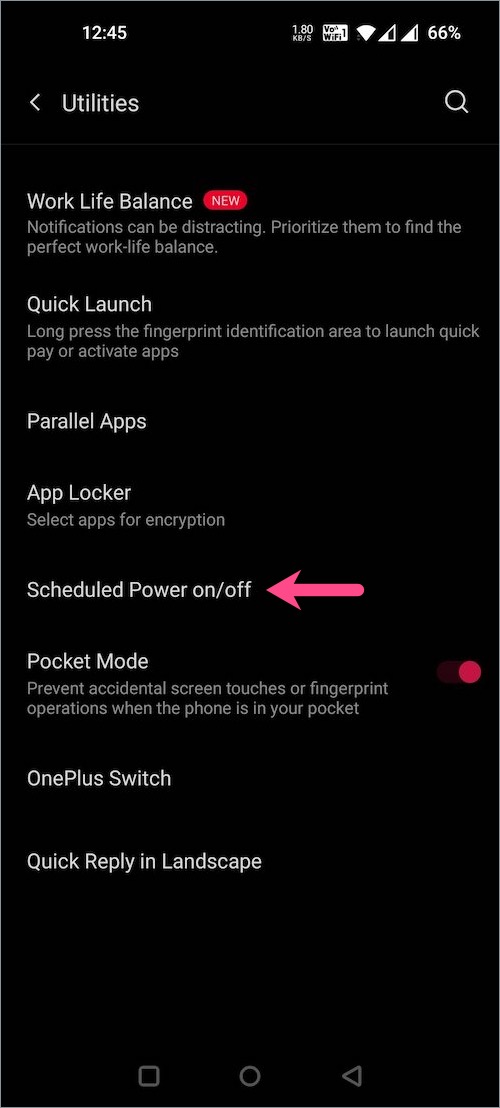
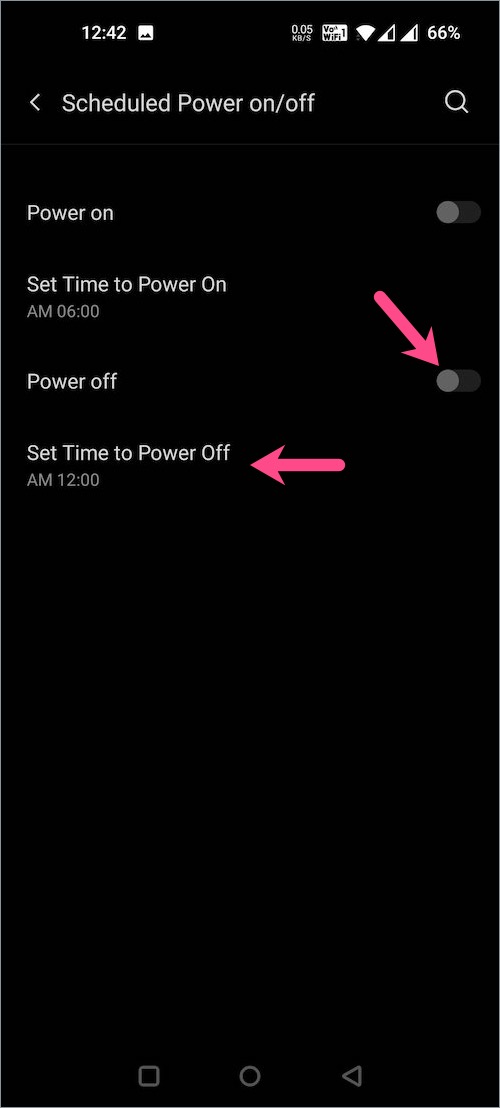









Good job, useful tip, easy fix. Who wants to fiddle with two buttons to power off the phone when one will do? Thanks!
Thanks for useful trick
Thanks for the advice. Was really helpful
Thanks for the useful tip. It worked
Hi,
Thanks for sharing this guide. It helped me to force restart my OnePlus Nord N100.
Keep Sharing.
Thank you so mush for the tips, it’s very helpfully for me.
Thank youu! my phone was stuck in an endless loop and now its working again