Similar to Twitter, Threads users can follow other people, like, comment, share, repost, and share a thread to their Instagram story or feed. You can like a post on Threads by simply tapping the heart icon under a particular thread. Likewise, you can unlike a specific post if your mind changes later or in case you liked something by mistake.
If you’re already on Threads by Instagram, you might have liked content from suggested users or people you follow. Also, you might be assuming that you can look at all your liked posts on the Threads app just as you can see your liked posts on Instagram.
UPDATE (August 5, 2023) – The latest update to the Threads app adds the ability to see liked posts on Threads. Now you do need to follow the workaround previously shared by us.
How to find your likes on Threads
- Make sure to update the Threads app to the latest version.
- Go to the Profile tab and tap the Settings icon at the top right corner.
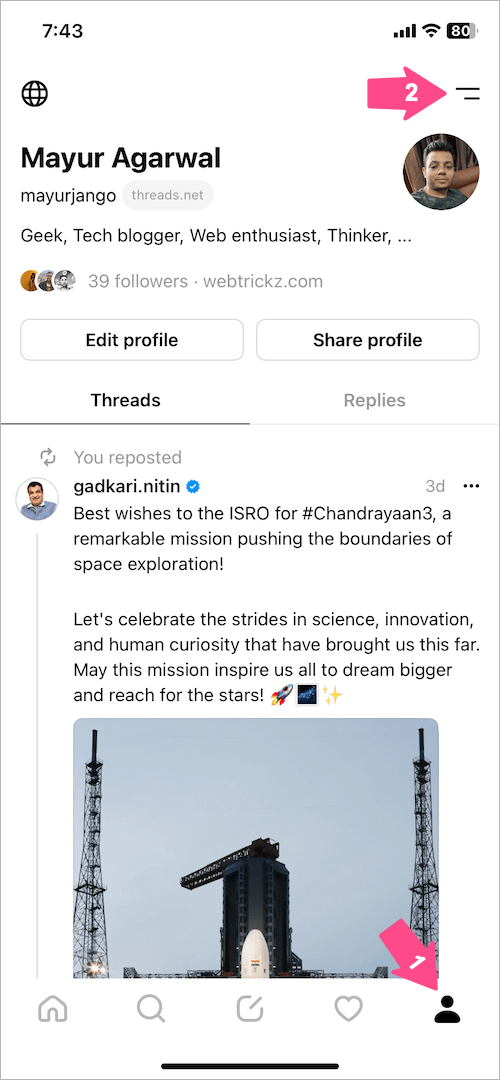
- Under Settings, tap ‘Your likes‘ to view all your liked threads in one place.
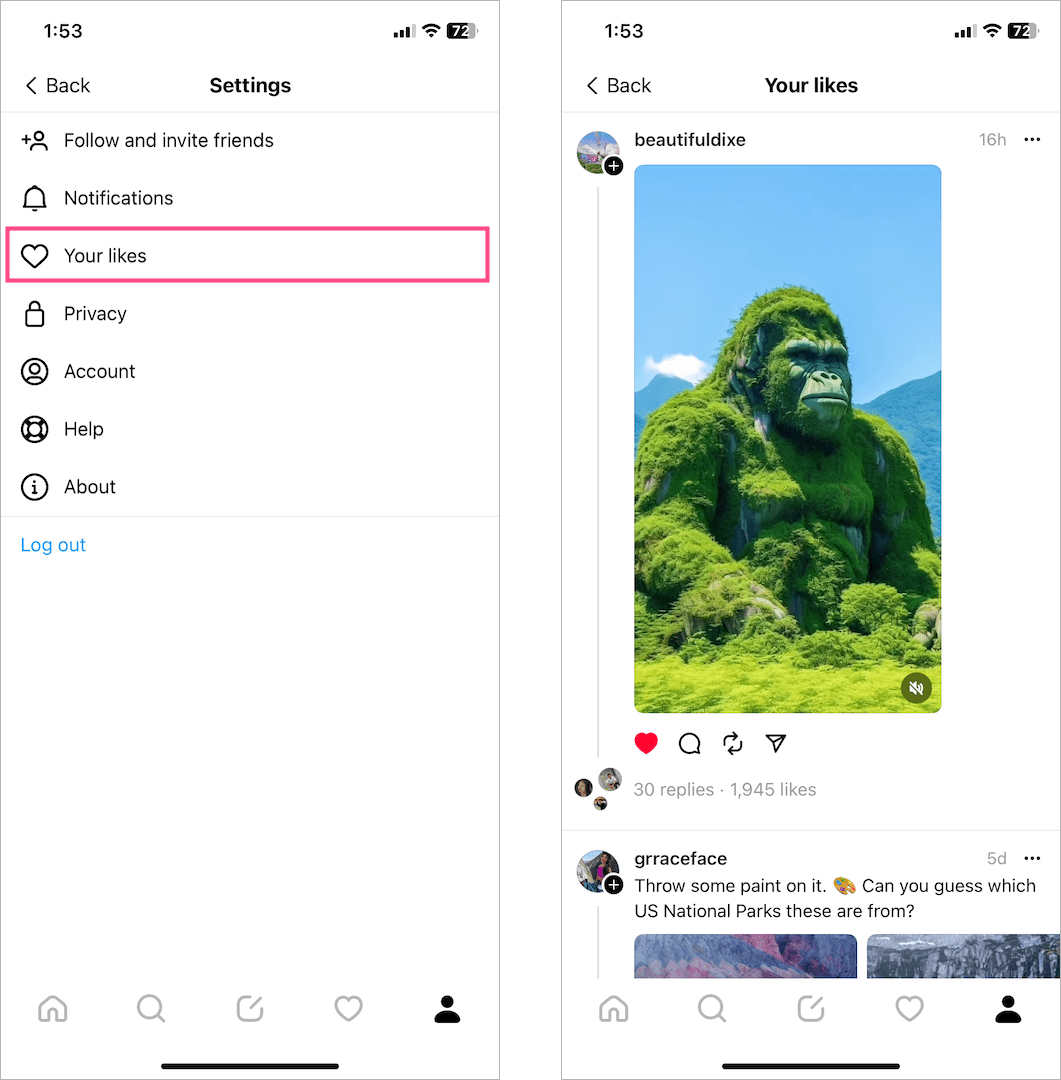
RELATED: How to see who you follow on Threads
How do I see my likes on the Threads app?
Since there is no option to bookmark or save a post on Threads, a lot of people end up liking posts they find useful or informative so they can easily find them later.
Unfortunately, there is no option to see your likes on Threads. Although Twitter has a dedicated section for Likes, Threads currently offers no way to access your liked posts within the Threads app. Since Likes don’t appear anywhere and aren’t visible publicly in the Threads app, you cannot view other people’s likes on Threads either.
The inability to see what posts you liked on Threads makes it difficult to quickly look back at the photos and videos that you’ve liked. It also prevents users from unliking certain posts they might have liked in the past.
Luckily, there is a workaround you can use to see your liked threads on the Threads app. This is possible because Threads stores a history of all your liked posts despite lacking a Likes section in its app UI.
Now let’s see how you can find posts you liked in Threads on iPhone and Android.
How to see all your liked posts on Threads
Step 1 – Request information from Instagram
- In the Threads app, tap the Profile tab. Then tap the Settings icon at the top right corner.
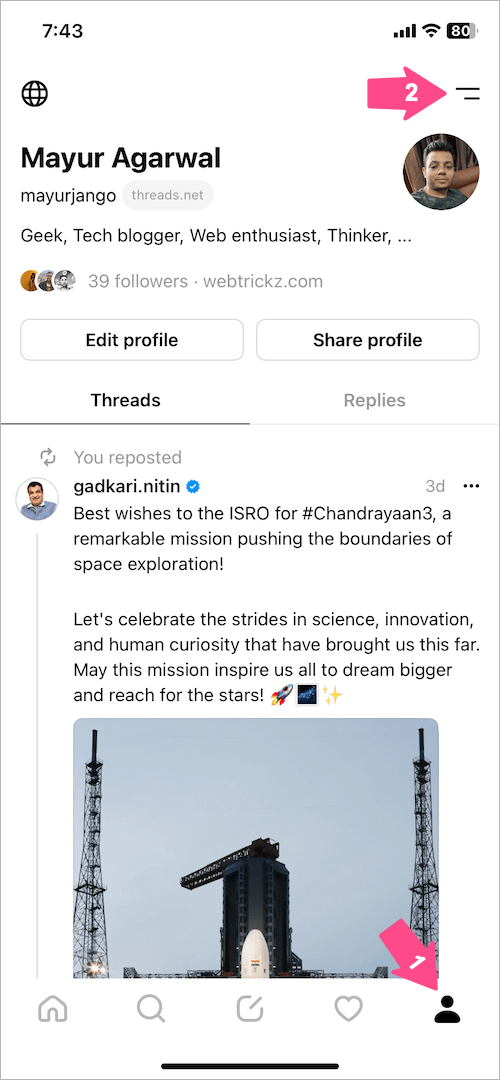
- In Settings, go to Account and select Download your information.
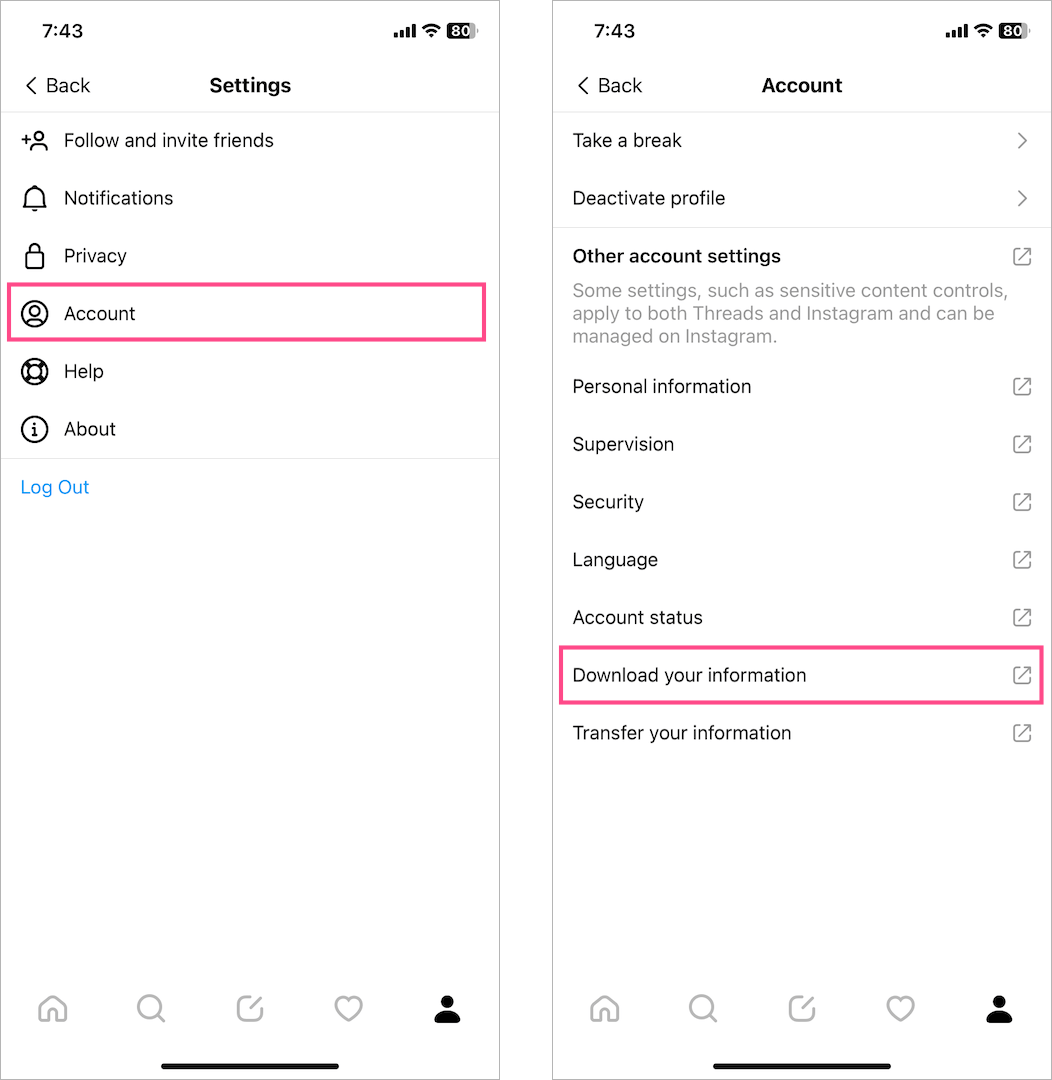
- Tap the ‘Request a download‘ button.
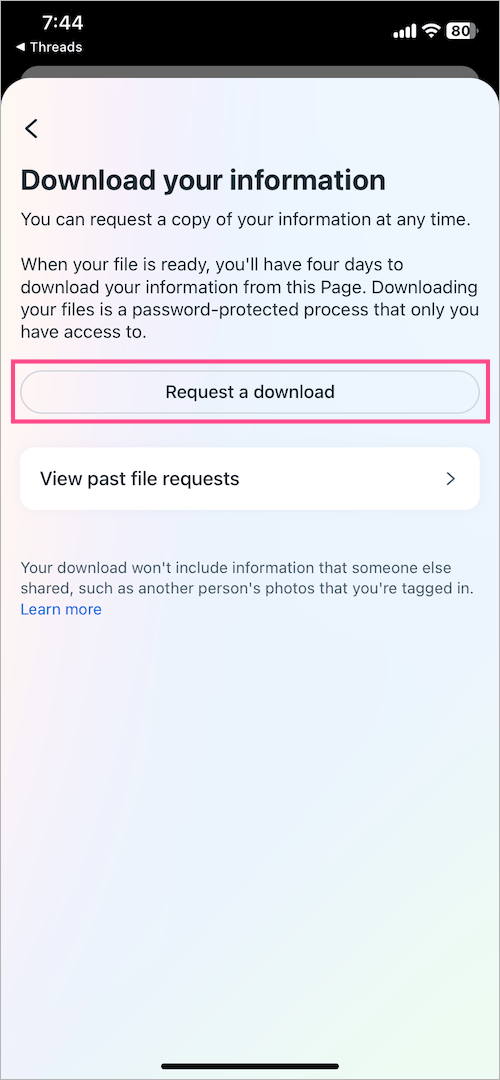
- On the ‘Select accounts and profiles’ page, only select your Instagram account (linked to Threads) and tap ‘Next’.
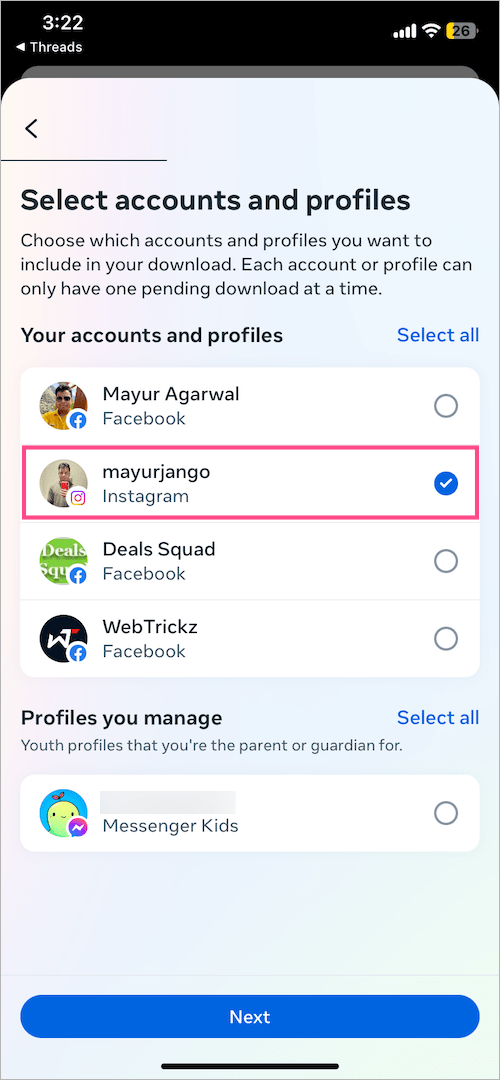
- Tap ‘Select types of information‘.
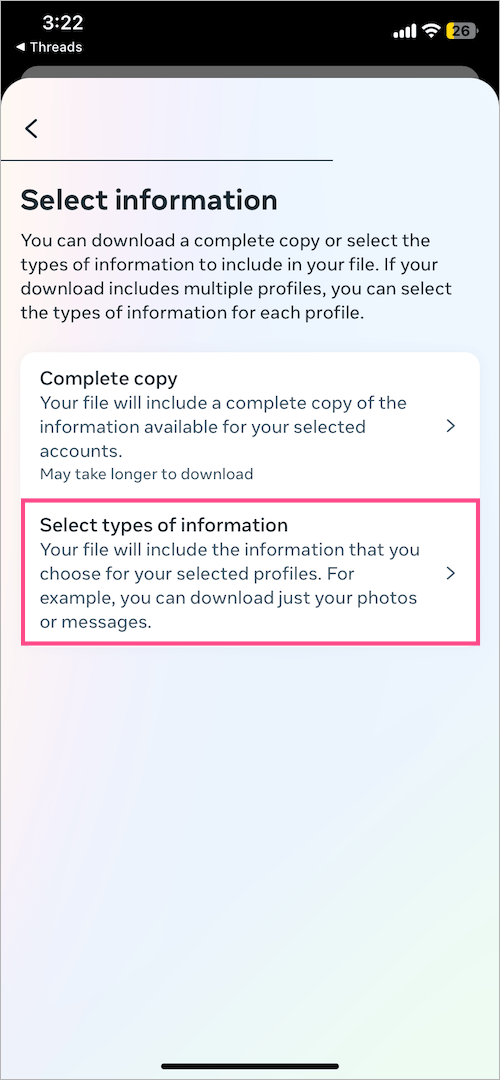
- On the ‘Select information’ page, scroll down to the bottom and select the ‘Threads‘ option. Then tap Next.
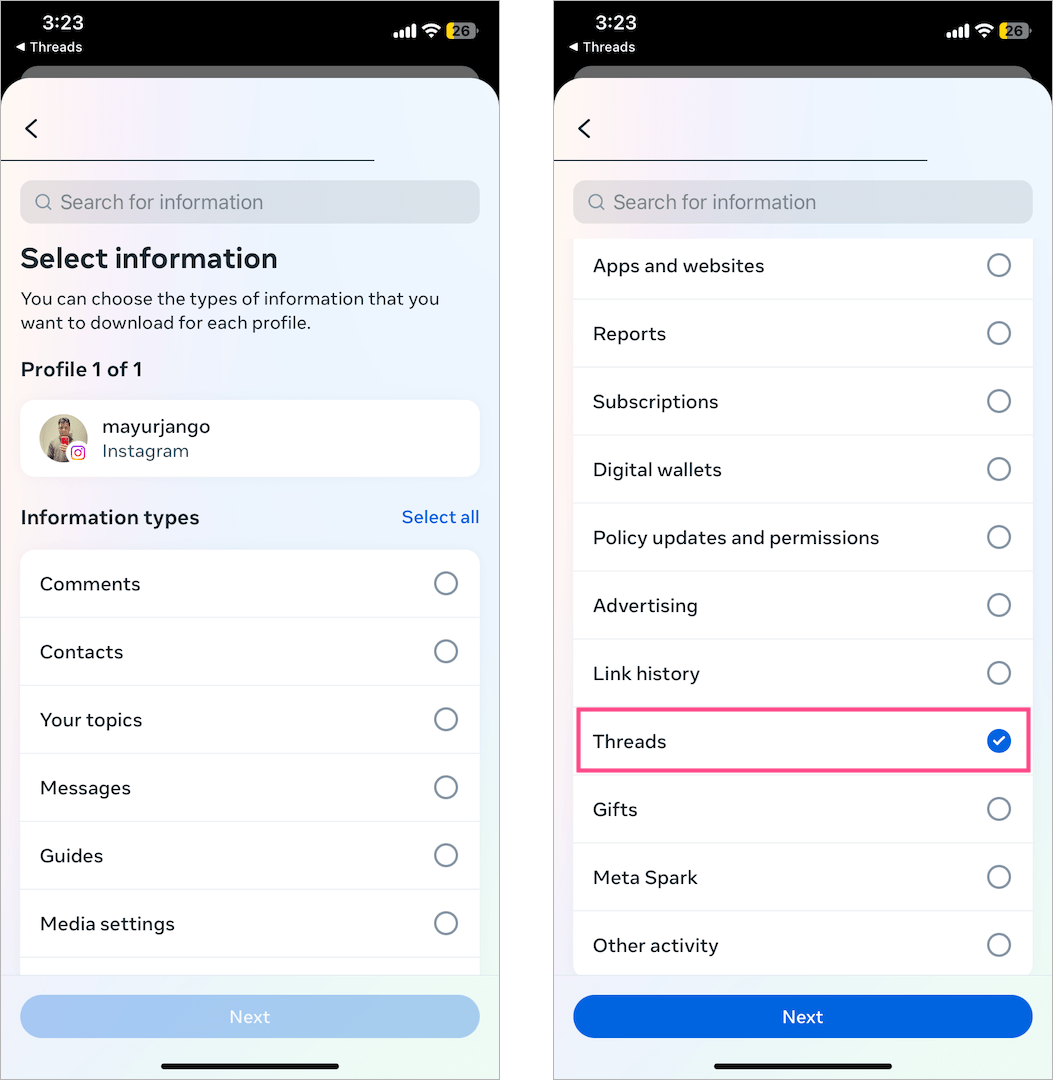
- Choose the Date range as ‘Last month’ or ‘All time’. Also select the email address where you would like to receive the file, once it’s ready to download.
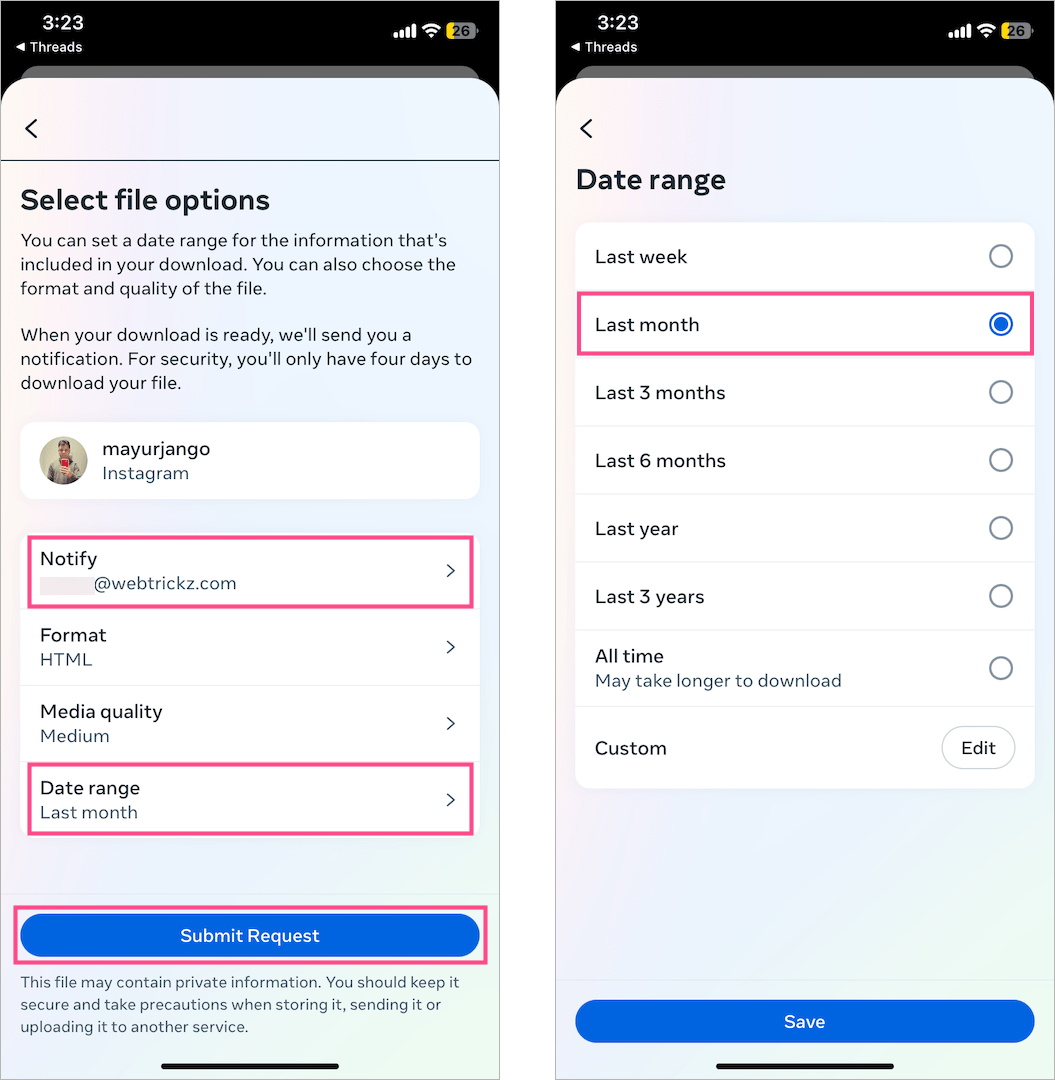
- Tap the ‘Submit Request‘ button.
Step 2 – Download and view the information
- Go to your email inbox and look for an email with the subject ‘Your Meta information download is ready’.
- In the email, click the ‘download your information‘ link. (Note: You’ll have 4 days to download the file from Instagram.)
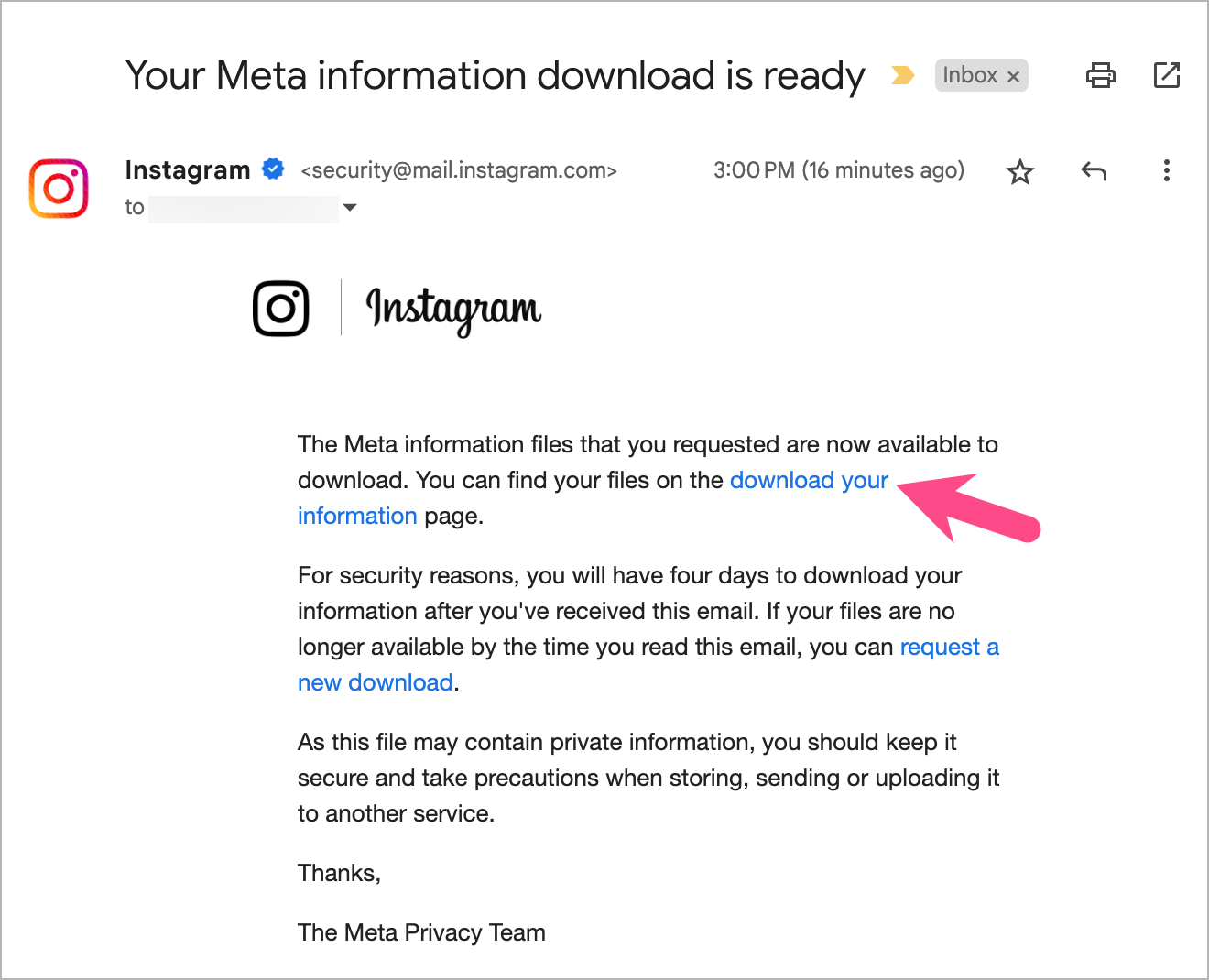
- Under Available downloads, click the ‘Download‘ button to download a copy of the information you requested.
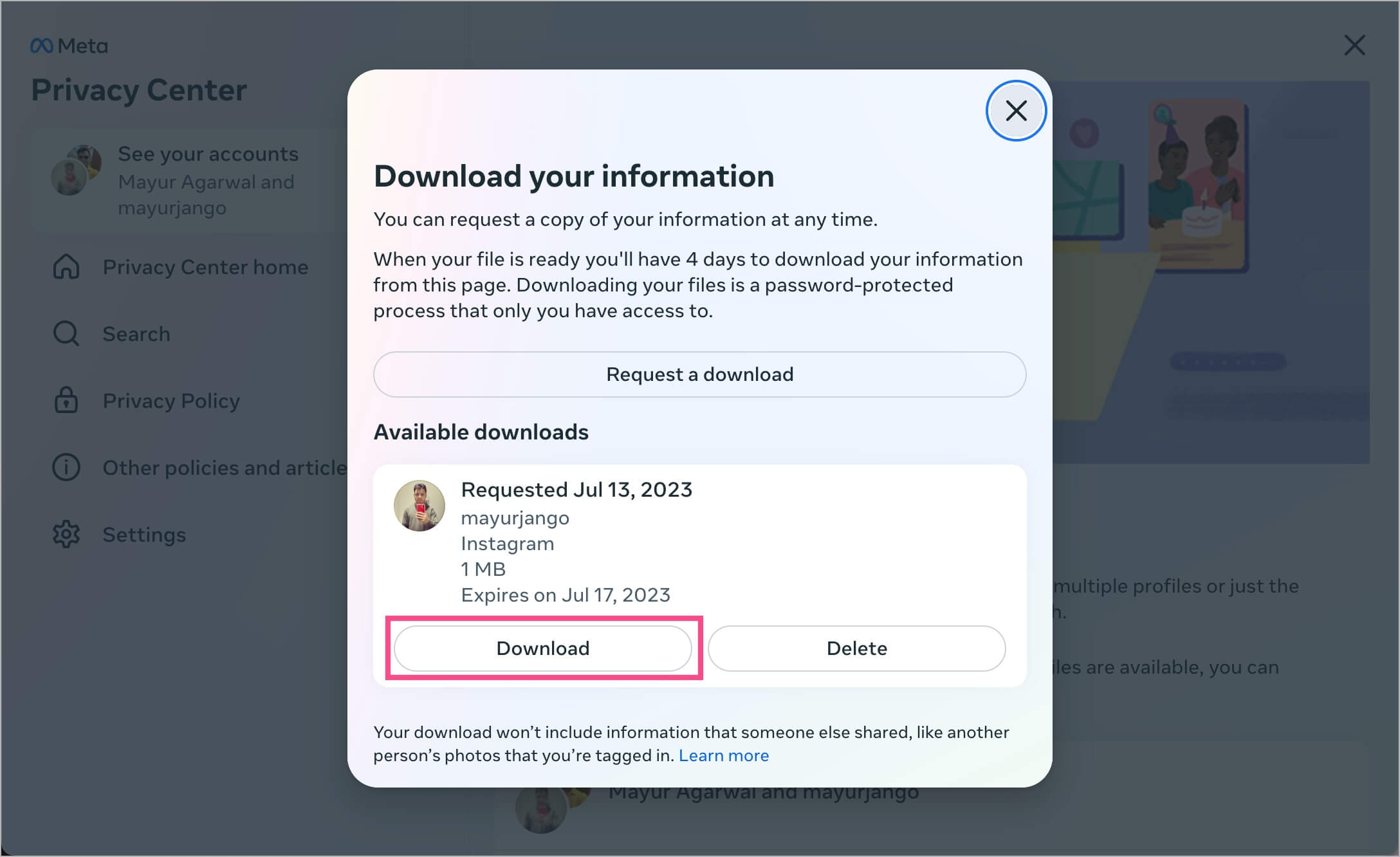
- Enter your Instagram account password and hit ‘Continue’.
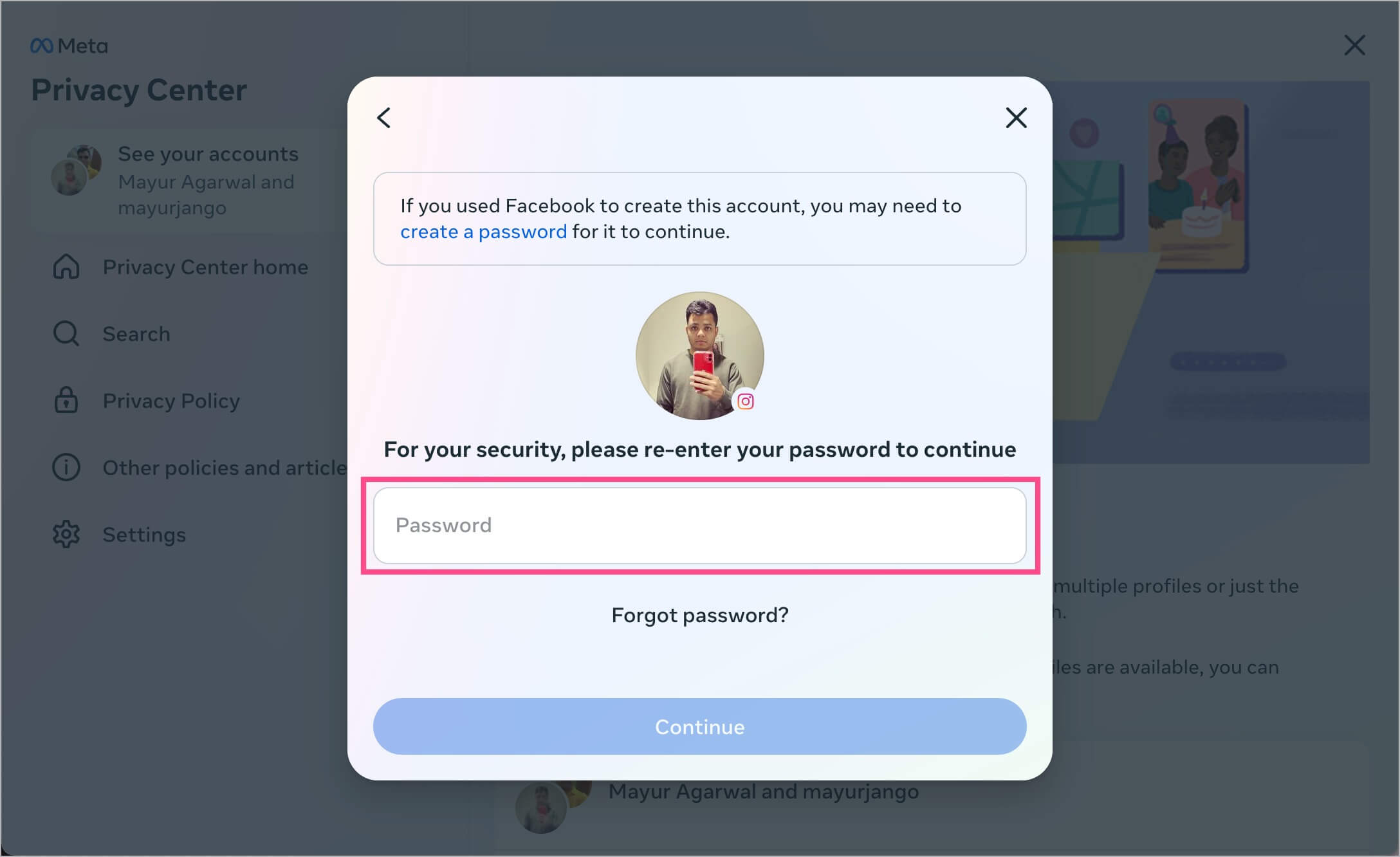
- A ZIP file containing the relevant information will now be downloaded to your computer.
- Open the ZIP file and go to the extracted folder titled ‘instagram-username’.
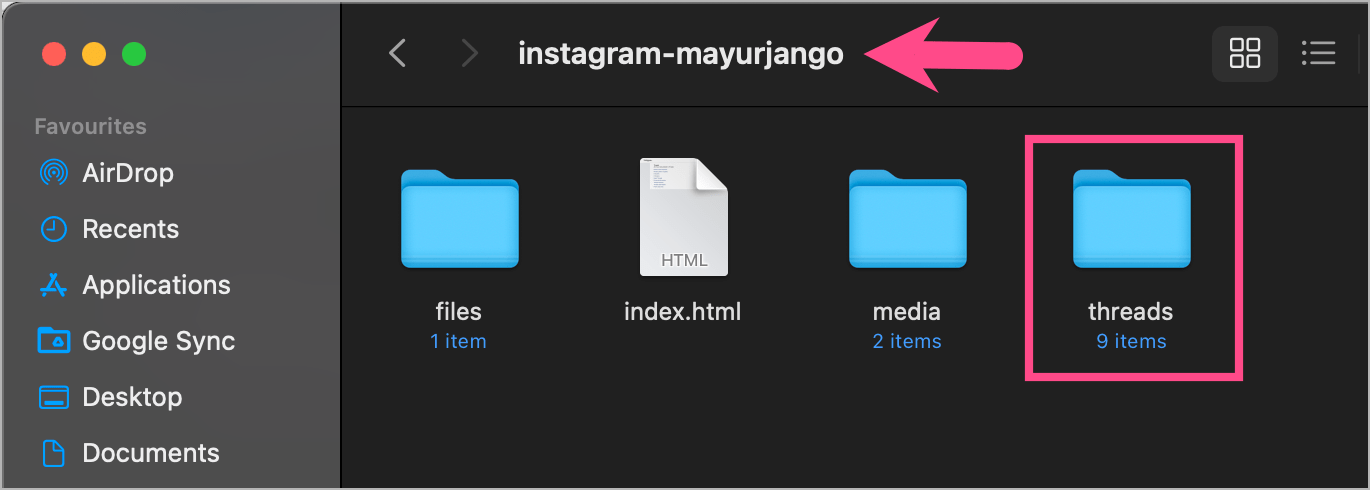
- Navigate to the ‘Threads‘ folder and open the liked_threads.html file.
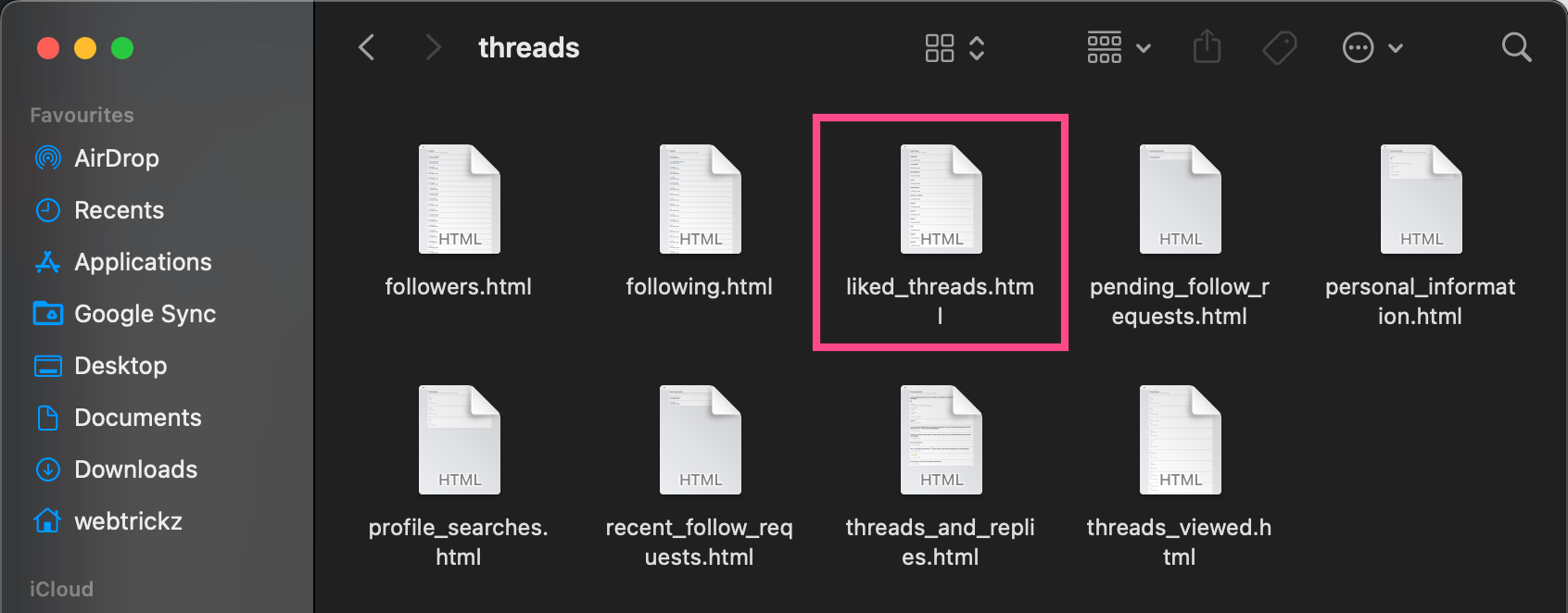
- A ‘Liked Threads’ webpage will open up in your web browser. The page shows all the posts you’ve liked in Threads along with the relevant timestamp (date and time). It also displays the username of the person whose thread you liked.
- To view your liked posts on Threads, simply click the yellow ‘thumbs up‘ icon next to the particular post.
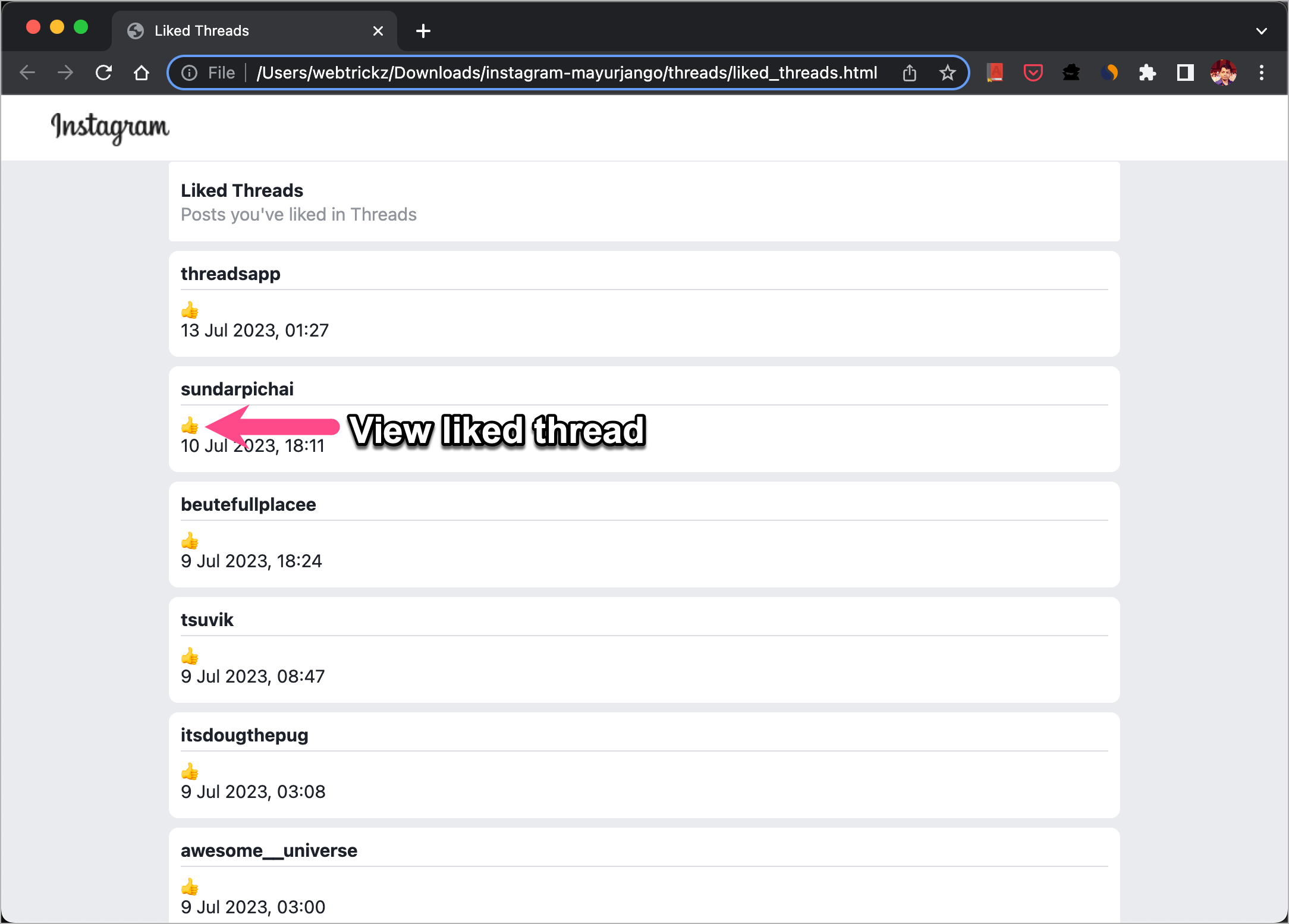
- Voila! The Threads post you liked will then open in a new tab.
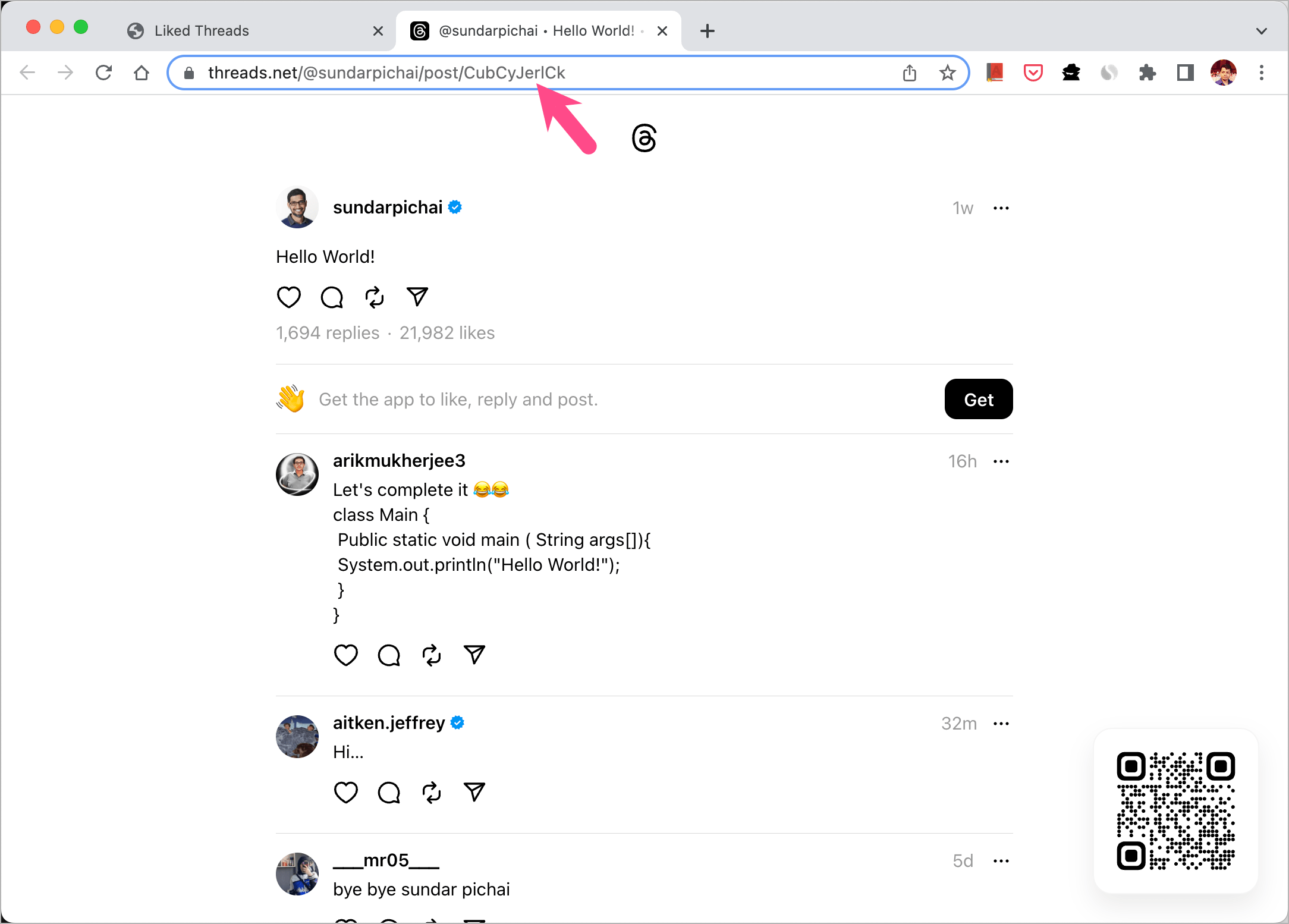
Note that you cannot unlike, reply, or read replies to the liked post on Threads website because Threads is mobile only.
To interact or unlike a thread you liked earlier,
- Copy the Threads post link and visit it on your mobile browser.
- Tap the ‘Open‘ button to open the post in the Threads app.
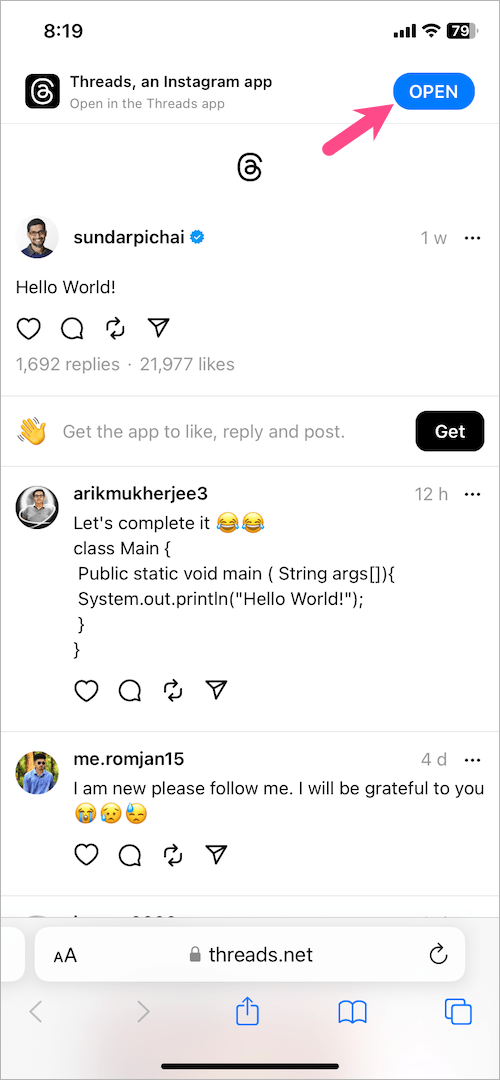
- You can now tap the heart button to unlike it.
We hope Meta adds a Likes page in future updates so we don’t have to follow this cumbersome method just to find our liked posts on Threads.
RELATED TIPS:








I think you need to update this info. In Threads, simply go to Settings, and “??Likes” option is on the left side menu. All your likes are there.
Yes, that’s how it’s mentioned in the updated steps above.