Those using Microsoft Word, PowerPoint, Excel 2010 or 2013 must have noticed that Outlook attachments and documents originating from the Internet or a potentially unsafe location, are opened in Protected view. Protected View is a read-only mode where most editing functions are disabled. While this security feature was implemented to protect users from any kind of malware that can harm their computer but it might become annoying too.
There seems an issue with Office 2010 and Office 2013 in Windows 8 where most office documents (Word, Excel or PowerPoint file) downloaded as an email attachment, on opening just hangs and get stuck at a screen titled ‘Opening in Protected View’. We have no idea as to why this happens but luckily there is an easy workaround to fix this issue and open your office files like before.
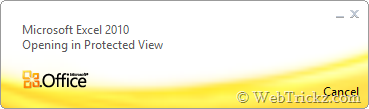
Method 1 –
Disable Protected View for Word, Excel, PowerPoint in Office 2013 & 2010 (You need to do this specifically for the relevant office program such as Word, Excel, or PowerPoint.)
- Go to File > Options.
- Open Trust Center > Trust Center Settings > Protected View.
- Uncheck the first 3 options from the right panel and hit Ok.
Now all your MS Office files will open up normally instead of Protected mode.
Method 2 – Unblock the document (Recommended)
Those who don’t wish to disable the protected view (offers enhanced security) must use this method. But here you first need to manually unblock every protected document to open it normally such as relevant .doc/.docx, .xls/.xlsx, .ppt/.pptx files.
To Unblock a protected file, right-click on the saved document and open its properties. Under the General tab, click on the Unblock option next to Security “This file came from another computer and might be blocked to help protect this computer.”
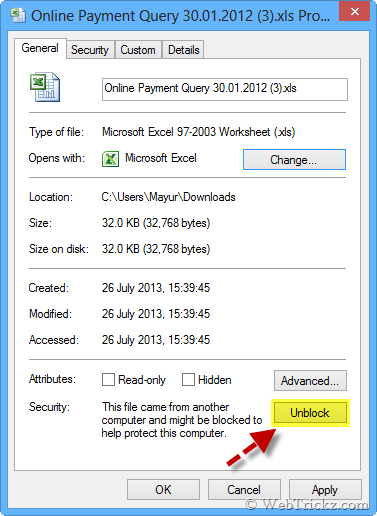
Now try opening the file and it should open fine even with Protected View enabled.


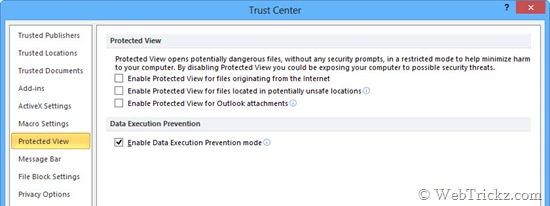
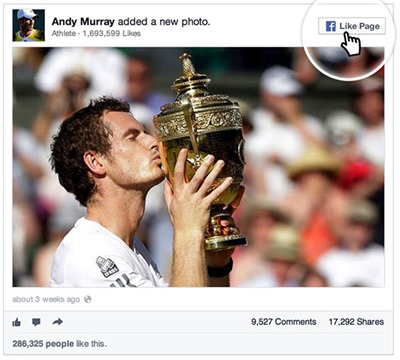




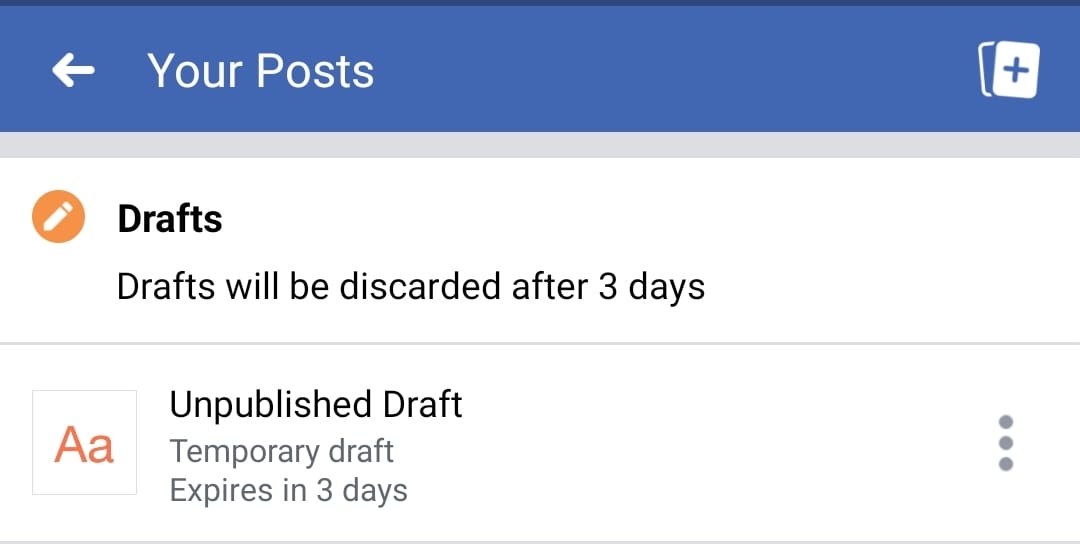
Nice info. thanks for the article.
This isn’t really a fix, but a workaround 🙁
Also, you can’t hit unblock unless you save it out of your email, at which point you can open it anyway 🙁
Still, thanks for the good info 🙂
Thank you! I couldn’t figure out why I couldn’t open word documents from the web.
Thanks for sharing this. You’re my hero!
thank for solutions , many thank love you
Thanks for the fix. This was driving me nuts! What did people do before Google? 🙂
Thanks for the fix. M$ really drives me nuts sometimes.
Err where is the fix?? this is just a workaround… it is said to be third party applications that stop it.
This is ridiculous, it is not a fix: it is basically forcing us to disable a security feature. I guess this is the only thing we can do until some update rolles out which really fixes the bug 🙁
Please don\’t get me wrong, thanks for the workaround anyway.
Thanks for this work around, it definitely helps. I lost hours yesterday trying to open a file that I had been using for last 3 years. It was blocked by my new 8.1 system when I mailed it from office to work on my computer at home. Thanks a lot !!!
Awesome!
Oh my you saved my day!! Whether it\’s a fix or work around it really helps a lot!! Sincere gratitude to the author!! (Y)
Nice tricks, helped me lot, thanks….
Thanks for the solution this freaking thing was driving crazy!! Have M$ announced any fix to his crap?
Excellent article, It can really solved my stacking problem!
This was happening to excel docs that were emailed to me, and I stumbled upon the unblock feature, which worked. But AFTER UPGRADING TO WINDOWS 10, it is now happening on old spreadsheet files already saved on my computer…and when I right click on them in search of the \”unblock\” button, there isn\’t one to click on. NOW WHAT??? I already unchecked all the trust center boxes and it\’s still doing the same f**g thing.
I am having this issue in Windows 10 as well. Some files now open as i unchecked everything in the trust center, but some are not. I\’m losing my mind….
i am also having this probmlem, it is driving me nuts I am on a deadline. I have unchecked all boxes and unblocked the file. I am about ready to uninstall and reinstall office 12
Thanks man it worked for me
Not exactly what I was looking for but it worked for me. Thanks!
Helped!!!
I find that the application doesn\’t \’hang\’ but just does not paint the window (i.e. I have an invisible window).. I fix this by toggling between full-screen and normal with Ctrl-F10.
Thanks for the work around. MS should have also given uses the option to enter specific Trusted Sites websites that we will auto unblock from, instead of giving us only All or None removing the security. MS has those Trusted Sites features in IE. Hope they add the Trusted Sites feature soon.
Why is Microsoft a piece a shit? 36 mb excel file crashed all day. Why are you selling products to people before testing , all shit
I had to disable protected view to resolve this…couldn\’t find any other solution. Feel unsafe though.
This workaround also helped a bit, but this may be for people with display driver not being updated, however, it doesn\’t hurt to do both of these workarounds, I did on an employees pc and now they have no issues opening these google dox email attachments.
1. Open a blank excel document.
2. Go to file
3. Go to options
4. Go to advanced
5. Under Display
6. Check the box…Disable graphics hardware acceleration.
7. Click apply.
This has fixed my issue until there is a driver update.
Thanks
You are my problem solver. Thanks for this guide.