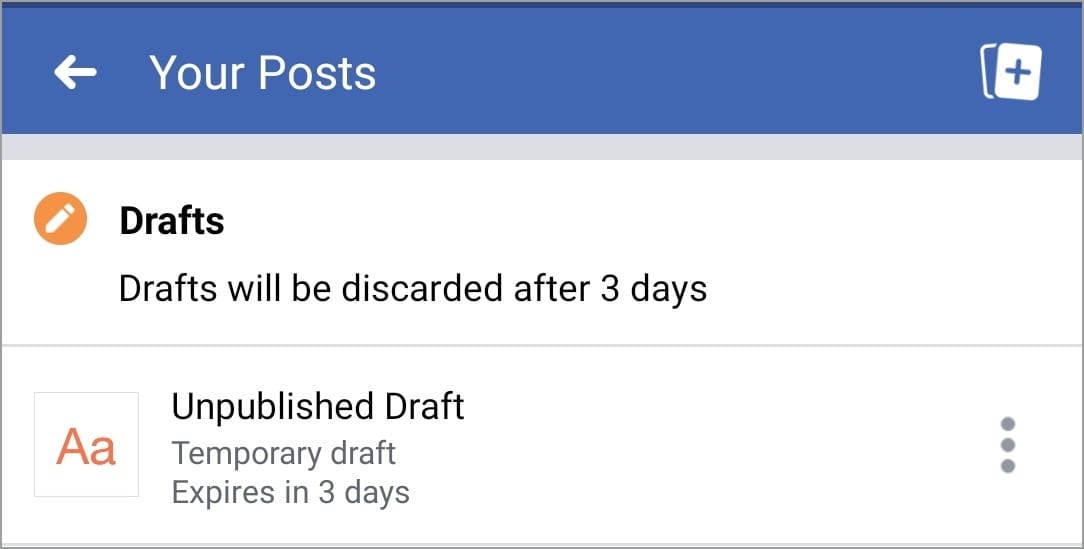
Unlike the web version, Facebook for Android and iOS allows users to save posts as drafts. You can create a draft on Facebook pages as well as personal profiles. Drafts let you create a sketch of a post that you can edit and post later on.
Surprisingly, there seems no way to find Facebook drafts on iPhone and Android. This is strange because the app allows users to save a draft but doesn’t include an option to view the draft posts. The app, however, shows a notification saying that “Your draft was saved” and you can open it to make changes.
Perhaps, if you mistakenly remove the certain push notification then there seems no way to access the saved draft. The notification may appear again though but it will let you see only a particular draft and not all of them.
Fortunately, there is a little trick that you can use to retrieve drafts on the Facebook app. This can come in handy in case you have saved an important post as a draft and want to publish it.
How to find Facebook drafts on Android
- Open the Facebook app.
- Create a temporary draft.
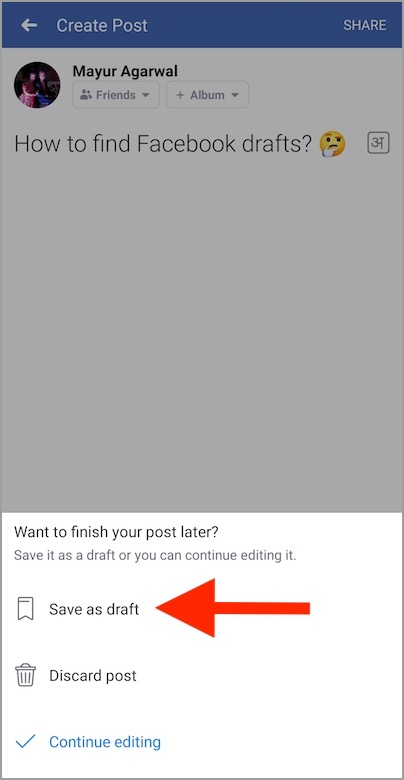
- After saving the draft, you will get a “Your draft was saved” notification.
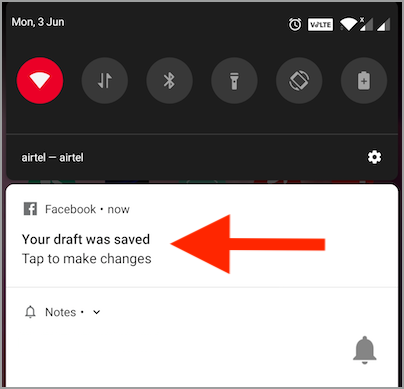
- Tap the notification.
- Now simply tap the back button once on your phone.
- You can now see all of your saved drafts.
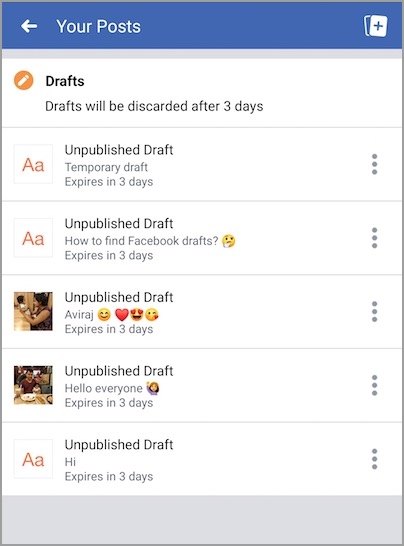
From here, you can open or discard any of the unpublished drafts.
It’s worth noting that the drafts automatically get removed after 3 days. So make sure to check your drafts before they get discarded.
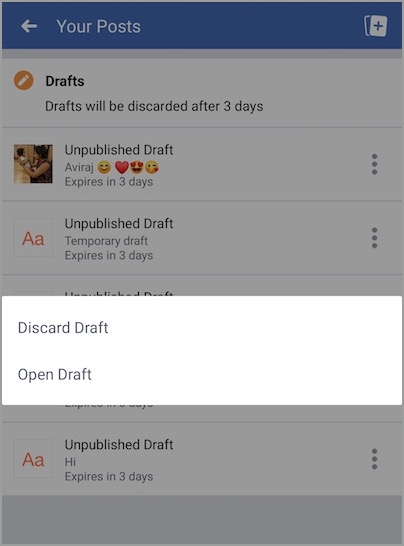
Unfortunately, you have to use this workaround every time to view Facebook drafts unless there is a notification showing up.
Video Tutorial
ALSO READ: Delete Multiple Facebook Posts at once from your Timeline
On iPhone
The process is quite different for iPhone and iPad. In Facebook for iPhone, you can only save one draft at a time.
To find the draft, open the Facebook app and look for the “Finish your previous post?” notification at the top of the Home tab. Tap it to find the last draft saved by you.
It’s worth noting that saving a new draft will override the previously saved draft.
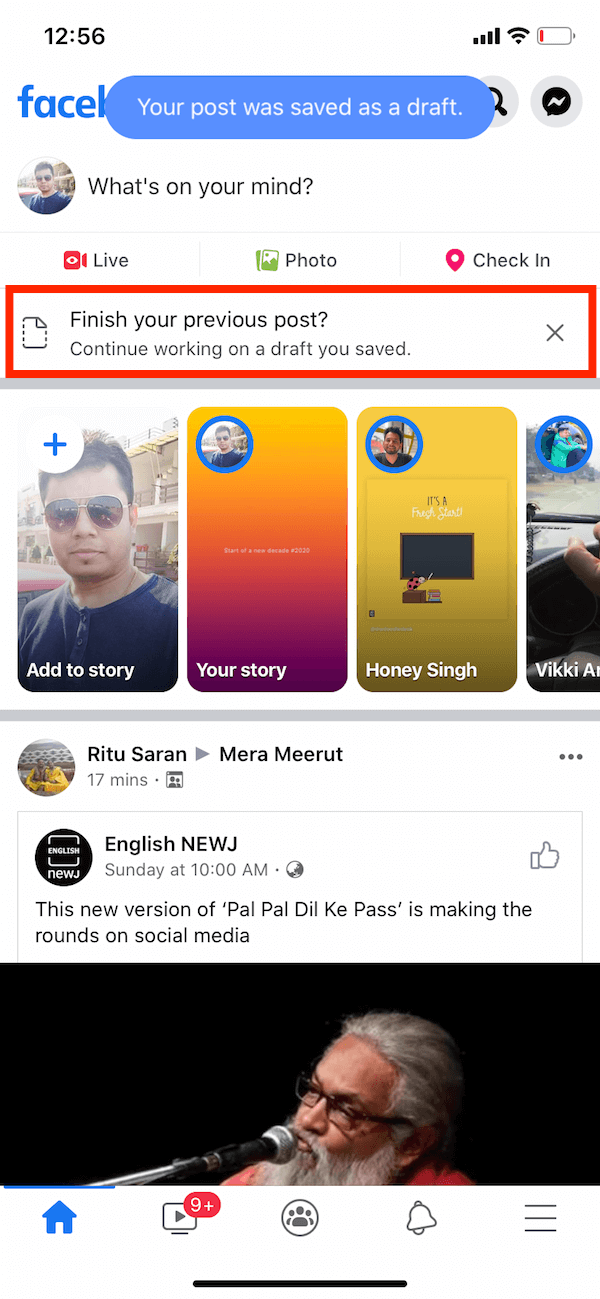
How to Create a draft on Facebook
- Open the Facebook app and create a new post.
- Input some text or add a photo to the post.
- Tap the back button and select “Save as draft”.
- A notification will now appear about the saved draft.
We hope you found this post helpful.
ALSO READ:









Hi! I just tried this trick but I\’m not getting any \”your draft was saved\” notification. I\’ve tried 4 times already.
Make sure all the notifications are enabled for the Facebook app in the phone settings. It should work then.
I just enabled all notifications on my settings and in Facebook and restarted my phone but I’m still not getting the notification.
Such a life savior T^T
Thank you so much for this! Of course I had notifications off, otherwise my phone would be dinging constantly! I was so frustrated, so thanks for an easy solution.
Hey bro, thank you so much! I\’m doing a long story post and decided to click draft coz I need to do something. I went back and it was bloody lost. I tried to contact facebook but they seems to be not quite listening but then your post saved me! I appreciate your research good job!
BIG thank you!! I was about to give up!
Any idea on how to find drafts I saved just yesterday, but didn’t go thru the other steps for? I don’t see any drafts in my history other than ones I saved and went thru all these steps for. Thanks.
I did not deliberately save the draft. I was TOLD it wa saved to drafts, and now I cannot find it.,
‘
Thanks for the life-saving tip for us Android FB app users. They certainly make it difficult to do this in any easy way after the notification has gone, but this workaround is perfect!
Yeah this is a super annoying problem. I cannot find my drafts, nor do I get notifications that my draft was saved. And most help articles just seem to tell you where page drafts are saved, not personal posts.