Android 4.0 aka Ice Cream Sandwich, the latest and most advanced version of Android OS introduces a refined, beautiful, and unified UI for phones and tablets. Besides the smart new design, ICS offers a variety of innovative features for users and developers. Some of the newly added key features in ICS include – easy multitasking, rich notifications, customizable home screens, resizable widgets, native screenshot capture support, an improved browser, improved text input and spell-checking, a redesigned Gallery with photo editor, and a lot more. See the Android 4.0 Platform Highlights.

Apparently, Galaxy Nexus is the first device pre-loaded with Android 4.0 to offer a pure Google experience. ICS is going to be officially available for several other high-end Android smartphones but that won’t happen anytime soon. The Android 4.0 platform is available as a downloadable component on the Android SDK, allowing developers to create and test their applications on Android 4.0 with the Android emulator. Interested users can also test drive and experience the awesome interface and features of ICS, simply by installing the official Android 4.0 emulator on their computer.
Steps to Install Android 4.0 Ice Cream Sandwich Emulator on Windows –
1. Download the Android SDK. (choose the .zip file for Windows)
2. Extract the contents of the Zip file to a folder on your desktop.
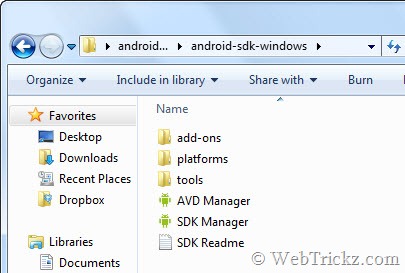
3. Run ‘SDK Manager.exe’ from the folder. Tick mark the package ‘Android 4.0 (API 14)’ and click on ‘Install Packages’.
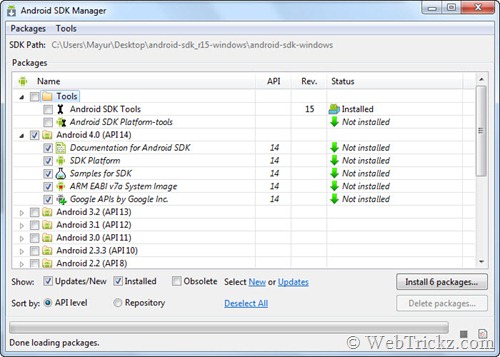
Wait until all the package components are downloaded. (Requires Internet and may take quite long depending on your connection speed.) A new window will appear, just choose Accept and click Install.
4. Upon installation of all the packages, a window will pop up asking to restart ADB. Just click Yes.
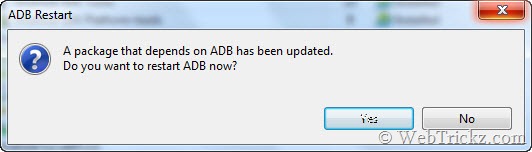
5. Now run ‘AVD Manager.exe’ from the directory mentioned in step 2. Click on ‘New’ to create a new AVD. Give AVD a name, select the target as Android 4.0, select a desired skin, and Create AVD. (We chose HVGA, the device RAM size can be specified too.)
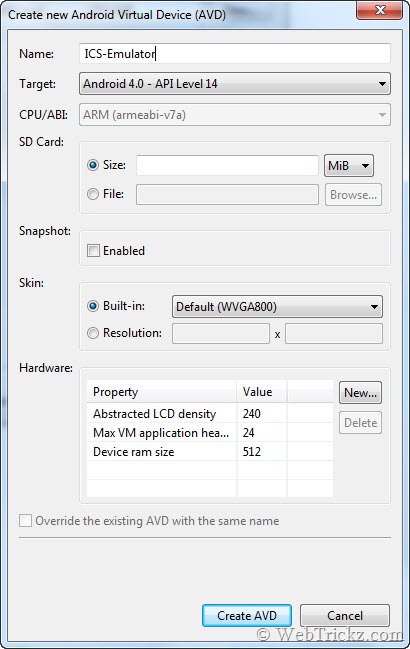
Note: The emulator consumes high CPU resources, so set higher parameters only if you have a powerful system.
6. Select your AVD from the AVD Manager and click on Start. Then Launch it.
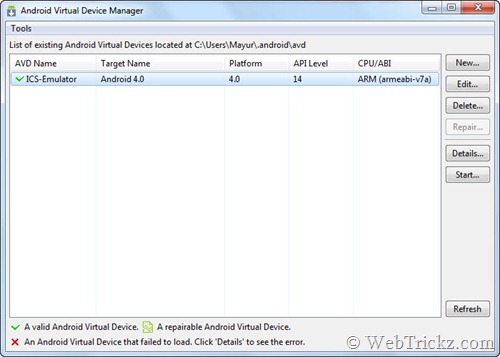
That’s it. Android 4.0 emulator will now boot up and present the ICS home screen.
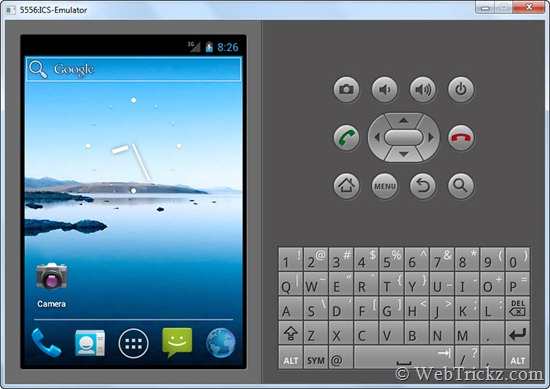
The emulator can be controlled using both a mouse and a keyboard. It might act a bit sluggish as it’s a memory-intensive program. ICS emulator has a set of virtual buttons and a keyboard to operate it like a phone. Explore the various functions, settings, and menus of ICS via this emulator to quickly taste most of the cool stuff!






