If you’re looking for a simple way to root your LG Optimus One P500 running the official Android 2.3.3 Gingerbread v20C, then here’s a nifty tool to accomplish the rooting task. SuperOneClick v2.3.3 is a great root tool that offers One-Click Root for LG P500 and several other devices. The latest version no longer requires you to use alternate ADB or any complicated commands.
With SuperOneClick, it becomes really easy and quick to root P500 and the best thing is it allows you to Unroot the device as well. Rooting has its benefits such as you can install custom ROMs, flash custom kernels to improve performance and battery life, have full access to the system, and enjoy apps that require rooting.
Rooting LG P500 running Android 2.3.3 Gingerbread V20c
1. Download SuperOneClick v2.3.3 here or at XDA and extract it to a folder on your desktop.
2. Enable “USB debugging” mode on your phone (Settings > Applications > Development)
3. Now connect the phone to the computer via USB cable and make sure you DO NOT enable the USB Mass storage.
4. Next, run the file SuperOneClick.exe from the SuperOneClickv2.3.3-ShortFuse folder.
5. Click on the ‘Root’ option. Let the process complete and do not fiddle with your computer or phone during the process.
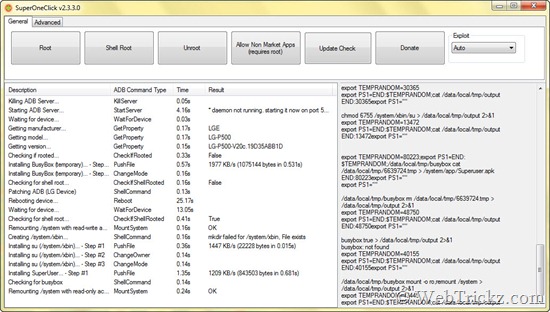
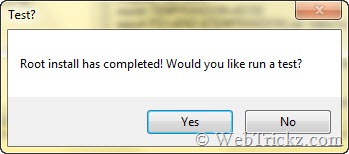
Then you’ll be asked to do a Root test (it’s optional), and the phone will reboot automatically. You can also install Root Checker from Google Play to verify root access. Upon running the app, it’ll ask for Superuser permissions. Click Allow and you’re done!
To install a custom ROM like CyanogenMod 7.2 or CM9, install ‘ROM Manager’ and flash ClockworkMod Recovery using it. Now you’re ready to flash your favorite custom ROM.







Is it only supports LG Optimus One? Can I use it for other phones, for example Samsung Galaxy?
It support high end devices
http://shortfuse.org/ for more information
Can it be applied to Android 2.3.3 v20b in LG P500