A while back, Chainfire released the root for the international SM-G920F variant of SGS6 and Galaxy S6 edge SM-G925T. Now TeamWin has officially released TWRP 2.8.6.0 recovery for Galaxy S6 devices with codename “zeroflte”. TWRP is a higher popular touch-based custom recovery that offers the ability to flash custom ROMs, take nandroid backups, restore ROM, and a lot more. You don’t require root to flash TWRP on Galaxy S6 as it can be easily flashed using ODIN.
This recovery can be flashed on international variants of Galaxy S6 with “zeroflte” as the code name. The models include SM-G920F and SM-G920I.
Before proceeding, note that:
- Rooting voids your device warranty. Try this guide at your own risk!
- This procedure might increase your flash counter and trips the KNOX warranty flag.
- ONLY proceed if your device model no. is listed above.
Installing TWRP recovery on Samsung Galaxy S6
1. Check your device model under Settings > About device > Model number. Make sure the device model number is supported.
2. Download and Install Samsung Android USB drivers on your Windows system.
3. Download Odin3_v3.10.6.zip and extract it. (Latest version of Odin)
4. Visit this page and download the twrp-2.8.6.0-zeroflte.img.tar file.
5. Boot your device into ODIN Download mode: To do so, power off the phone. Now hold down the ‘Volume Down + Home button’ and while holding both of them simultaneously, press the ‘Power’ button until you see a warning screen. Then let go of all the buttons and press ‘Volume Up’ to enter into Download mode.
6. Then connect the phone to your computer via USB cable.
7. Start Odin3 v3.10.6.exe. ODIN should show a port number in the ID:COM box which depicts that the device is connected successfully.
8. Click just on the ‘PDA’ (AP) option in ODIN and don’t touch any other fields. Browse and select the twrp-2.8.6.0-zeroflte.img.tar file. Make sure Repartition is NOT checked.
9. Click on Start and let the process complete, the phone will reboot itself. You should see a PASS message in ODIN.
That’s it! You can Boot into TWRP recovery mode by pressing and holding the Volume Up + Home + Power button, at the same time. Then release all buttons when the recovery screen appears up.


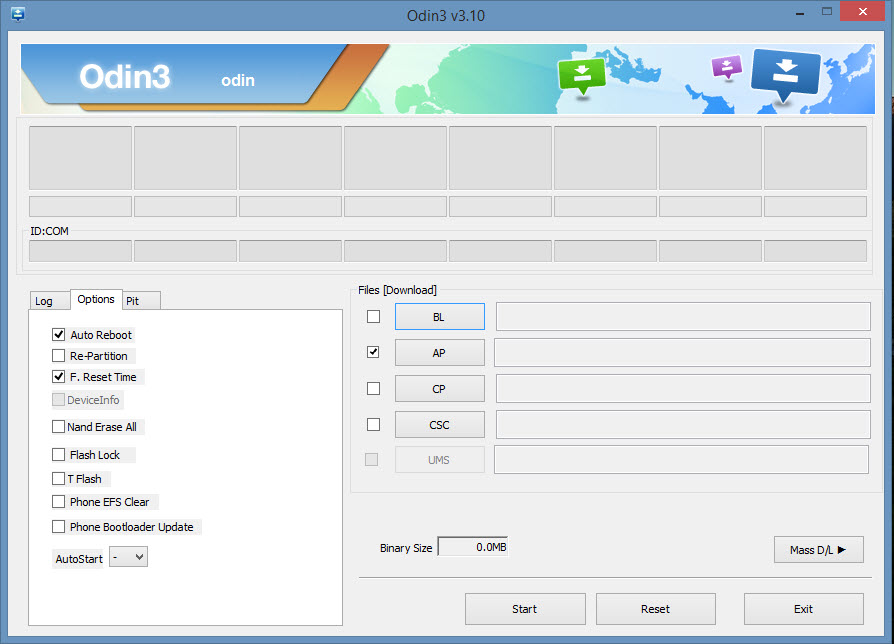





Cool Ideas!