Xiaomi Redmi 1S owners have been eagerly waiting for MIUI 6 for ages but have been left disappointed till now. Mi promised MIUI 6 update for Redmi 1S by March-end in India but the company failed to meet its promises in delivering timely updates. Most Redmi 1S users have rather opted to flash a 3rd party ROM like CM 11, Mokee ROM based on Lollipop, etc. to have something than nothing.
Well, the wait seems to be over now but not for everyone as Xiaomi has released MIUI 6 ROM under the Developer channel for Redmi 1S in China. This official Developer ROM with build version 5.4.10 is currently in beta. However, MIUI v6 Dev ROM isn’t available for Indian Redmi 1S yet but you can install the China ROM instead which includes the English language as well. The Redmi 1S China ROM is very stable and apparently gets OTA updates every week. Those who can’t wait anymore for the Global MIUI 6 should definitely find it worth installing! In case you’re not satisfied, you can switch back to the stable MIUI 5 anytime on your device. It’s that simple!
New – MIUI 6 Global ROM for Redmi 1S Now Available
NOTE: Installing the Developer ROM won’t void the device warranty. We updated Indian Redmi 1S from Stable MIUI v5 to official MIUI v5.4.10 (MIUI 6) Developer ROM. Surprisingly, none of the data was wiped including the photos, apps, apps data, and other settings. However, it’s highly recommended to backup your important data. To easily backup Redmi 1S settings, contacts, messages, apps (along with their data), just go to Settings > Backup & reset > Local backups > Back up. Make sure to copy the backup file from the phone to your computer, the backup file is stored in MIUI > Backup > AllBackup folder on phone storage.
Guide to Update Redmi 1S from MIUI 5 (v50) to MIUI 6 Developer ROM (v5.4.10) –
This is a really easy way to install Developer ROM on the Redmi 1S Indian variant as you neither need to root your phone nor require a computer to do the task.
Note: Flashing a newer version of MIUI ROM doesn’t require wiping data, but flashing an older one does. So, as you’re updating to a newer version wiping is not needed.
Method 1 – Installing the MIUI Developer ROM update package directly
1. Download the MIUI v6 Developer ROM v5.4.10. (This ROM is for China but works with Indian Redmi 1S as well.)
2. Place the downloaded ROM file in the downloaded_rom folder on internal storage.
3. Open the Updater app, press the Menu button. Then tap on the ‘Select update package’ option and choose the downloaded ROM (miui_HM1SWC_5.4.10_a2a747b5ed_4.4.zip). Click on the ‘Update’ option, wait for the update to complete, and then click on Reboot to finish.
Voila! After rebooting your Redmi 1S should load up with MIUI 6’s entirely new flat user interface.
Method 2 – Installing MIUI v6 on Redmi 1S using Mi Recovery Mode
If you’re experiencing errors and application force close (FCs) issues using the first method then it’s recommended to use this alternative method instead.
Note: In this process, only the user data will be deleted which includes device settings, added accounts, messages, call logs, and the settings & data for installed apps. But all the user-installed applications and media such as files, photos, music, etc. won’t be deleted.
1. Download Developer Full ROM pack for Redmi 1S (WCDMA/CDMA China) – Version: 5.4.10
2. Copy the file to the root directory of the phone.
>> Rename the file miui_HM1SWC_5.4.10_a2a747b5ed_4.4.zip to update.zip.
3. Boot into recovery mode – To do so, either (go to Tools > Updater > press Menu key and select ‘Reboot to Recovery mode’) or Power off your Redmi 1S and turn it on again by pressing the Volume Up + Power button simultaneously and hold them until Mi-Recovery mode appears.
4. In recovery mode, use volume keys to navigate and Power key to confirm. Choose English, then select ‘Wipe & Reset’ from the Main menu. Then select ‘Wipe cache’ and then ‘Wipe User Data’.
5. Now go back to the main menu, and select ‘Install update.zip to System’. Select Yes to confirm and the update will begin installing.
6. When Update is installed, go back and select Reboot. Be patient after rebooting as it might take a few minutes to boot up. Choose the English language and set up the phone.
That’s it! Your Redmi 1S should now be running the latest MIUI v6 Developer ROM.
A quick look at MIUI 6 running on Redmi 1S –
How to Install Play Store and Google Apps in MIUI 6 Chinese ROM –
If the Play Store and other Google apps don’t work after installing MIUI 6 then don’t worry. MIUI 6 Chinese ROM doesn’t come with Google applications including Google Play, so you need to install them manually. Simply follow the below steps:
1. Download and install the Google installer app.
2. Open the Google installer app, look for ‘Google Play’ and install it. (Here you’ll get a dialog stating that ‘Google Play requires Google Service Framework to work’. Select Ok.)
4. Then it’ll ask you to install all the required Google apps. Click the arrow icon and select Continue to install all of them.
5. Install the apps but don’t launch them during installation.
6. Once the apps are installed, open Google Play Store and log in to your Google account.
That’s it! You now have MIUI 6 with Google Play & Google apps installed on your Redmi 1S.
Tip: The Developer ROM is rooted by default. You can even uninstall Chinese apps easily that come pre-installed.
Do share your views with us and let us know if you face any difficulty.


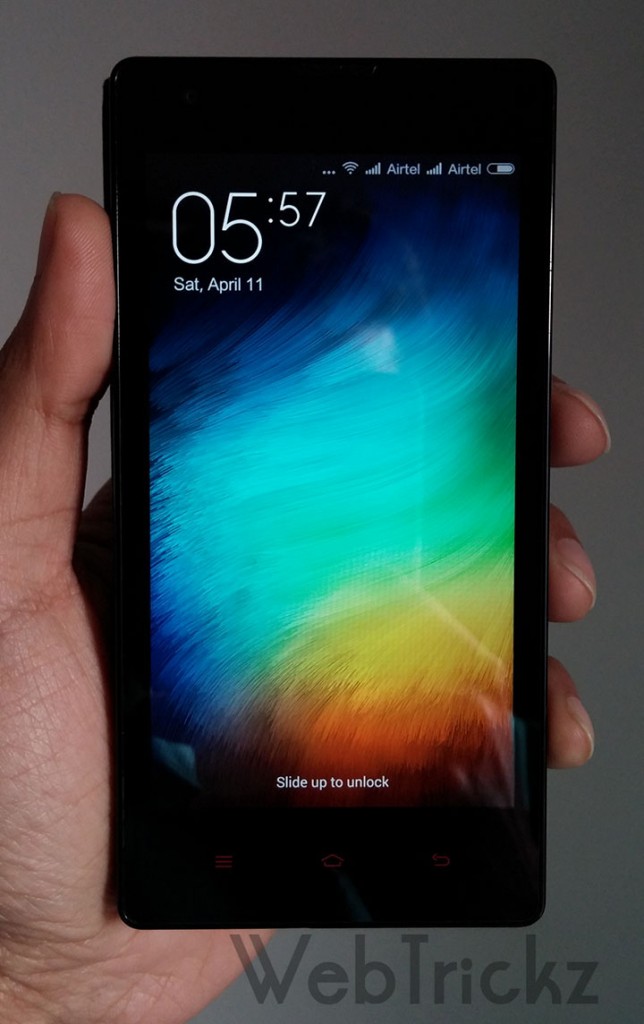
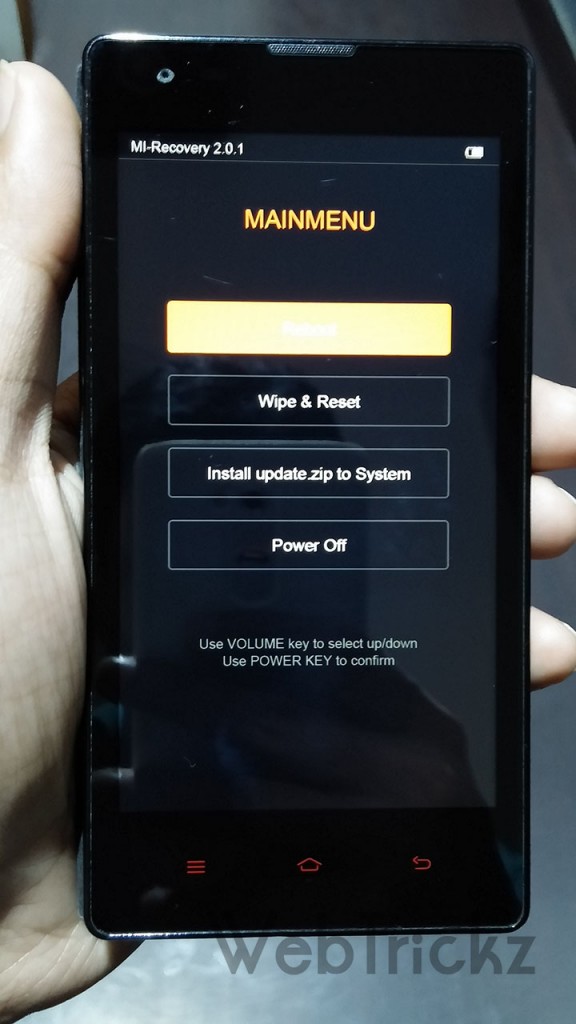
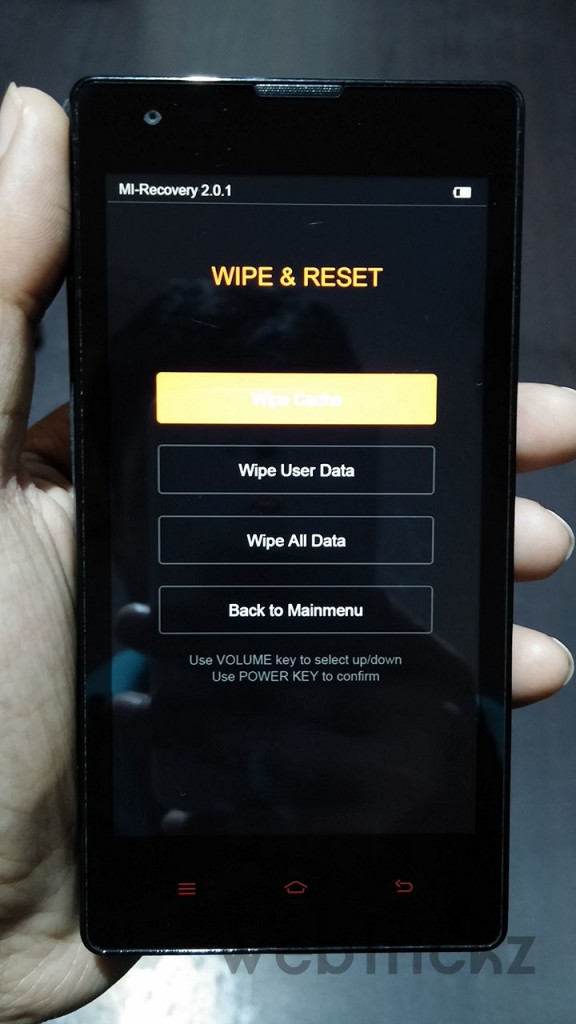
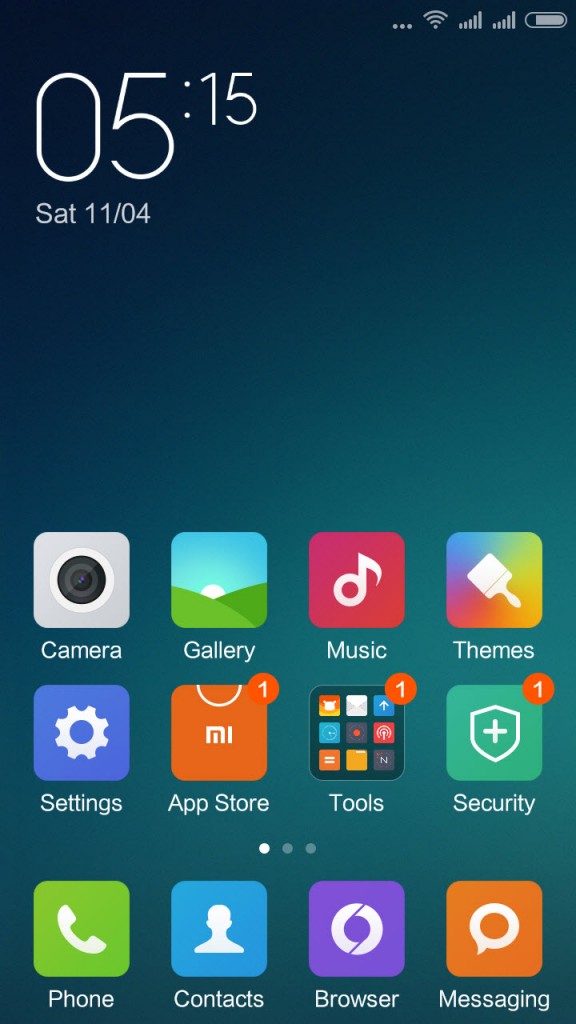
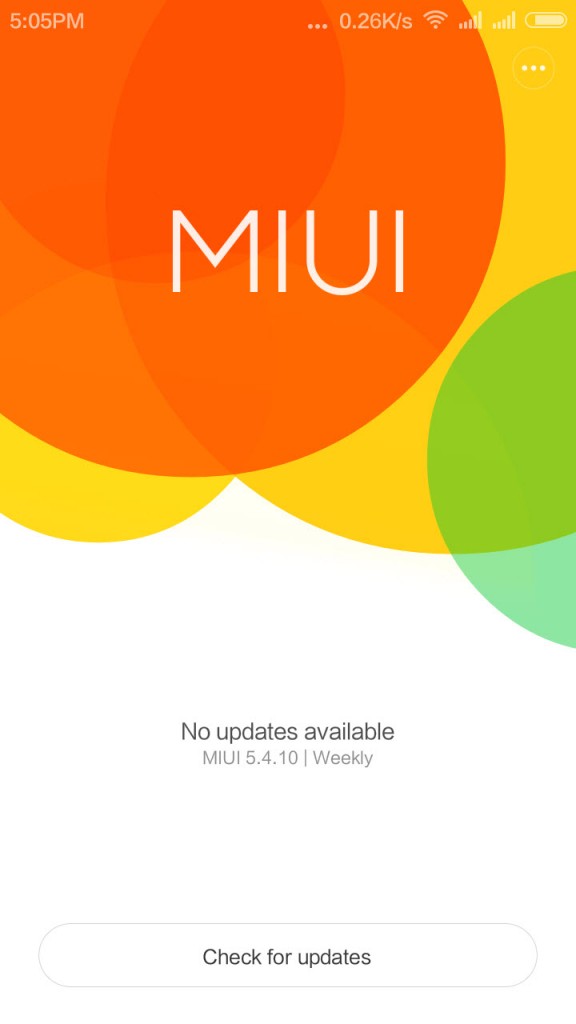
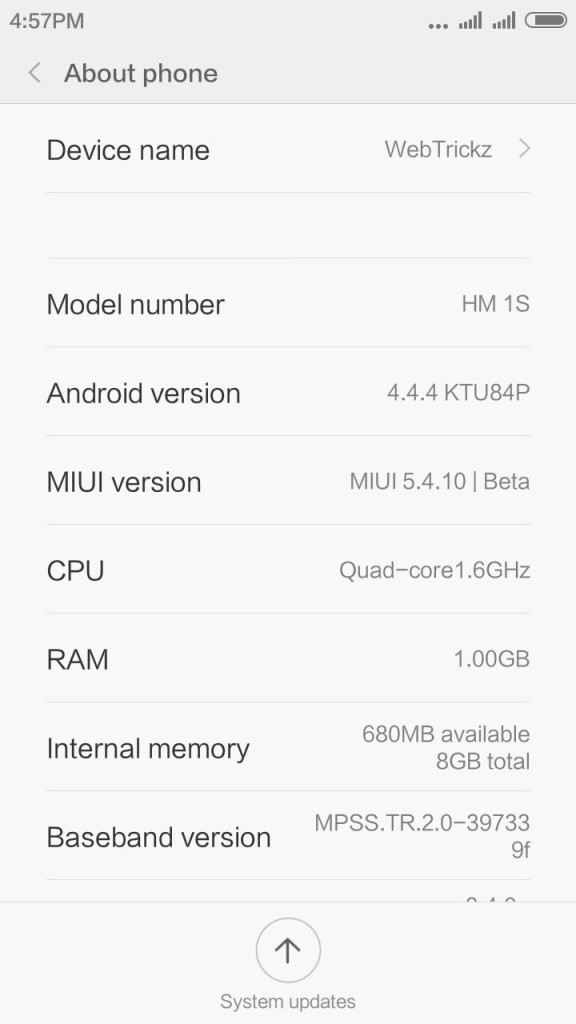
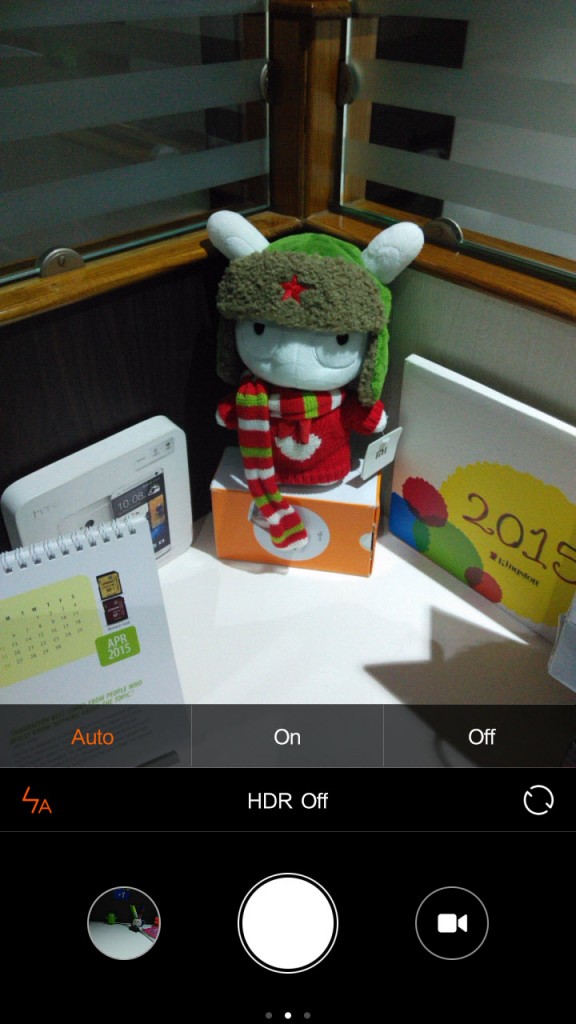
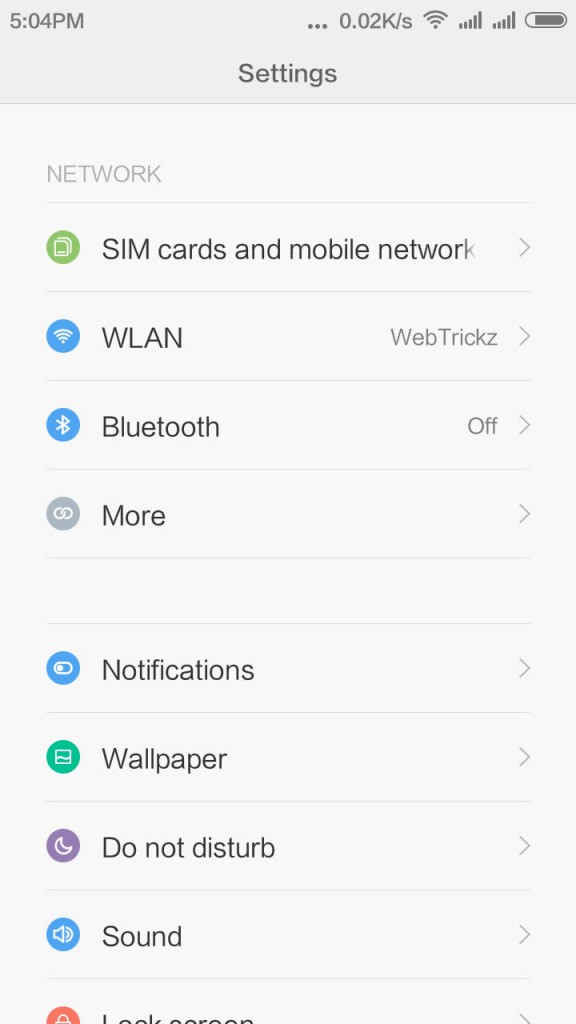
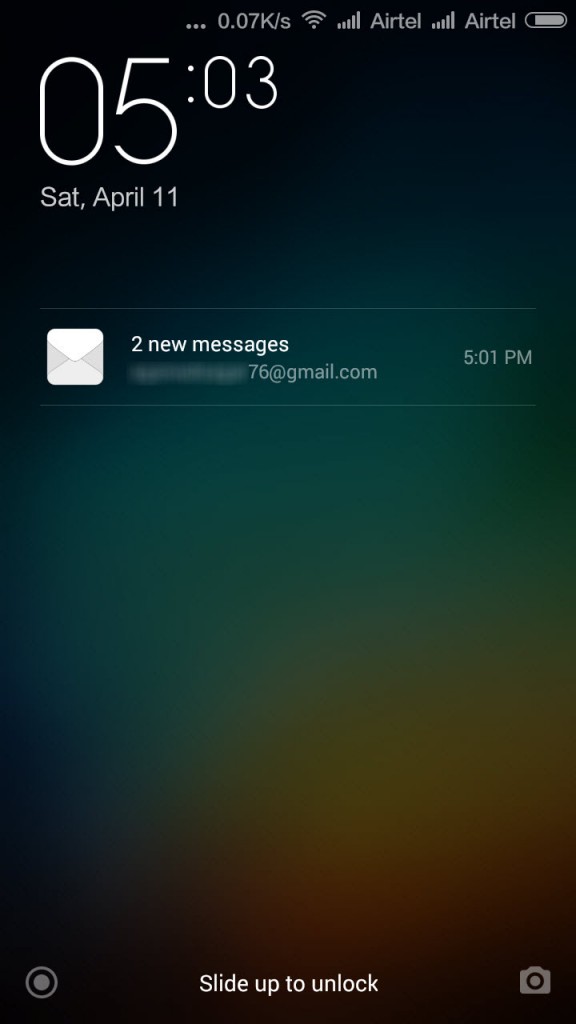
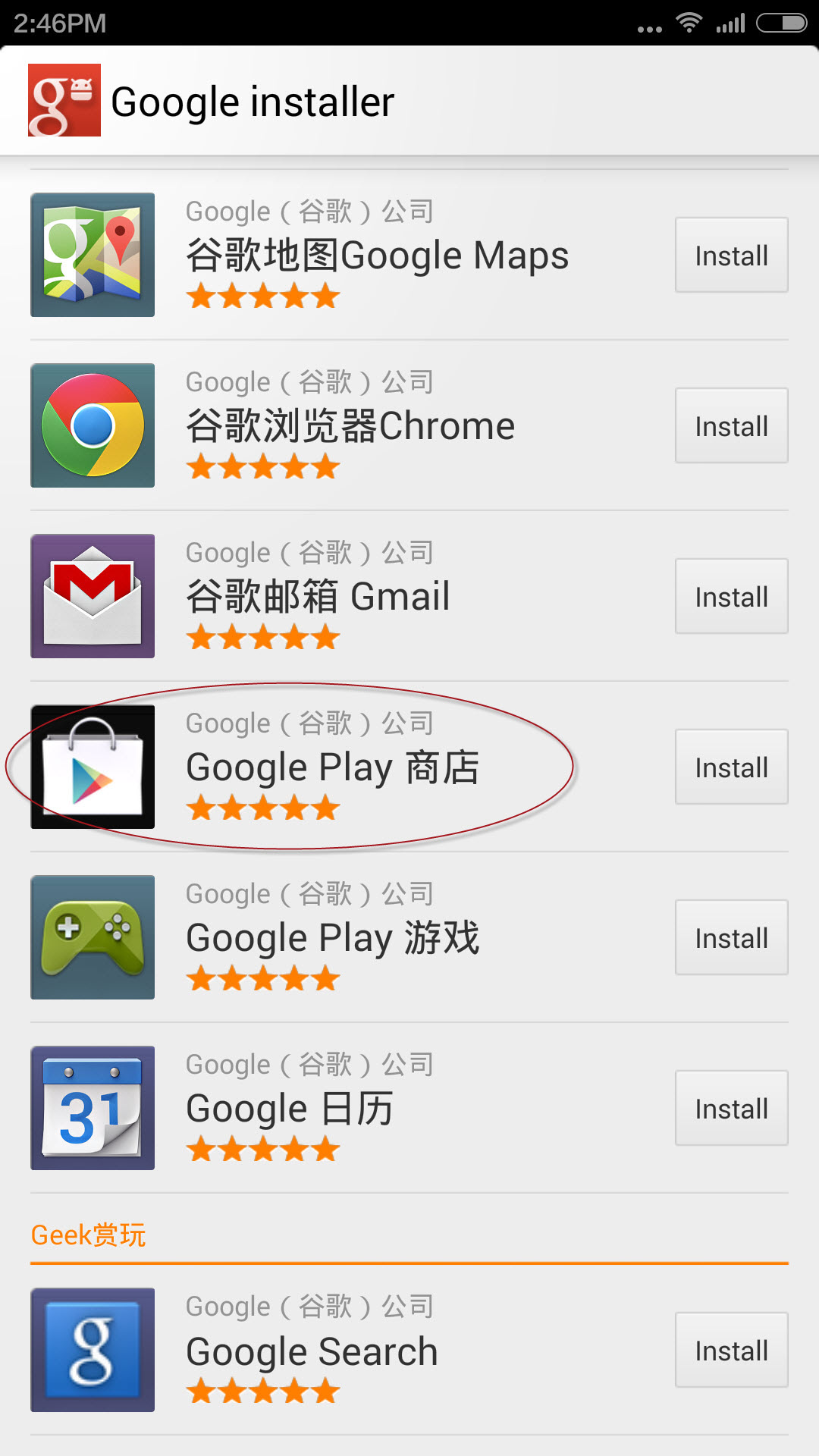
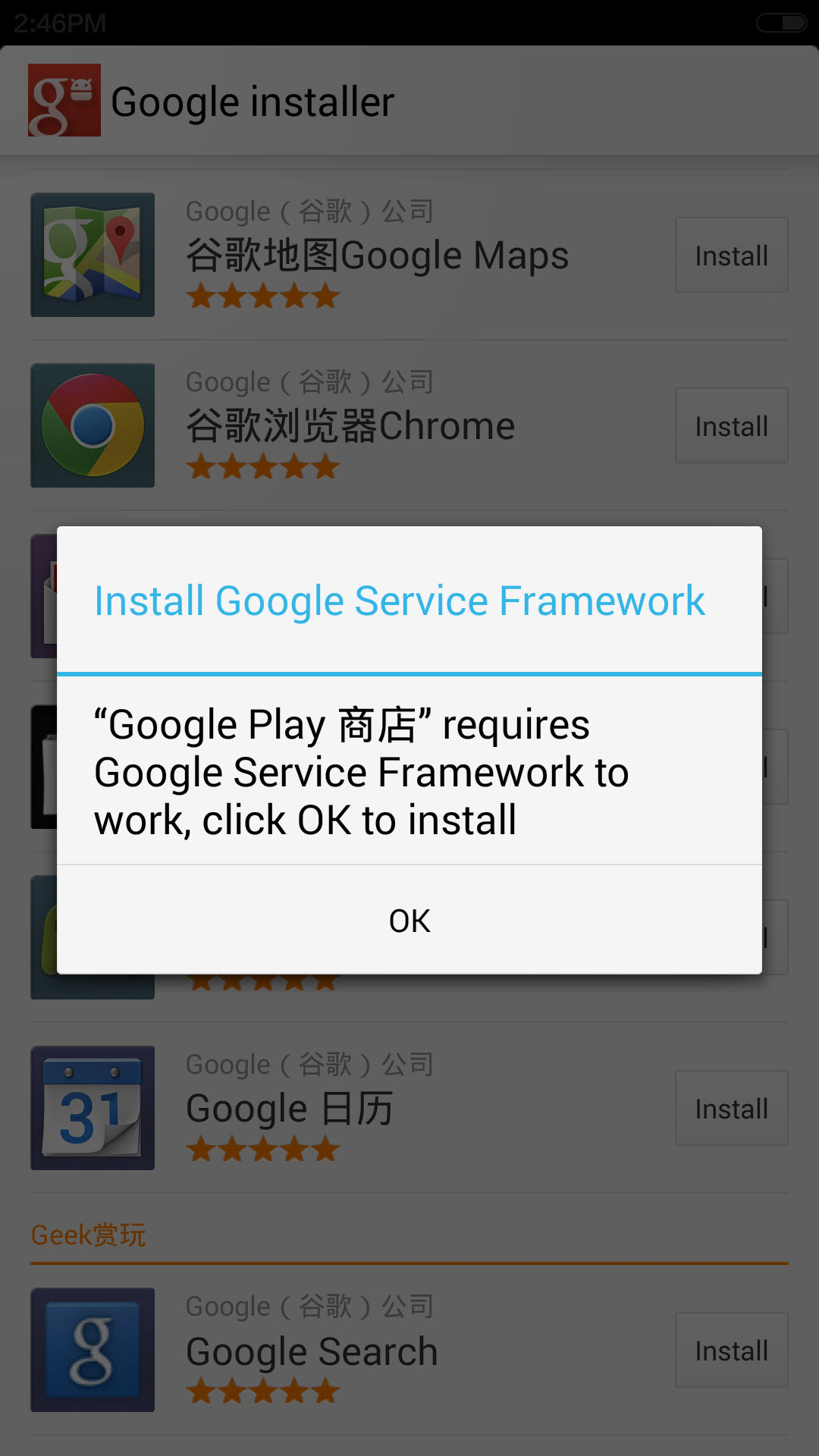
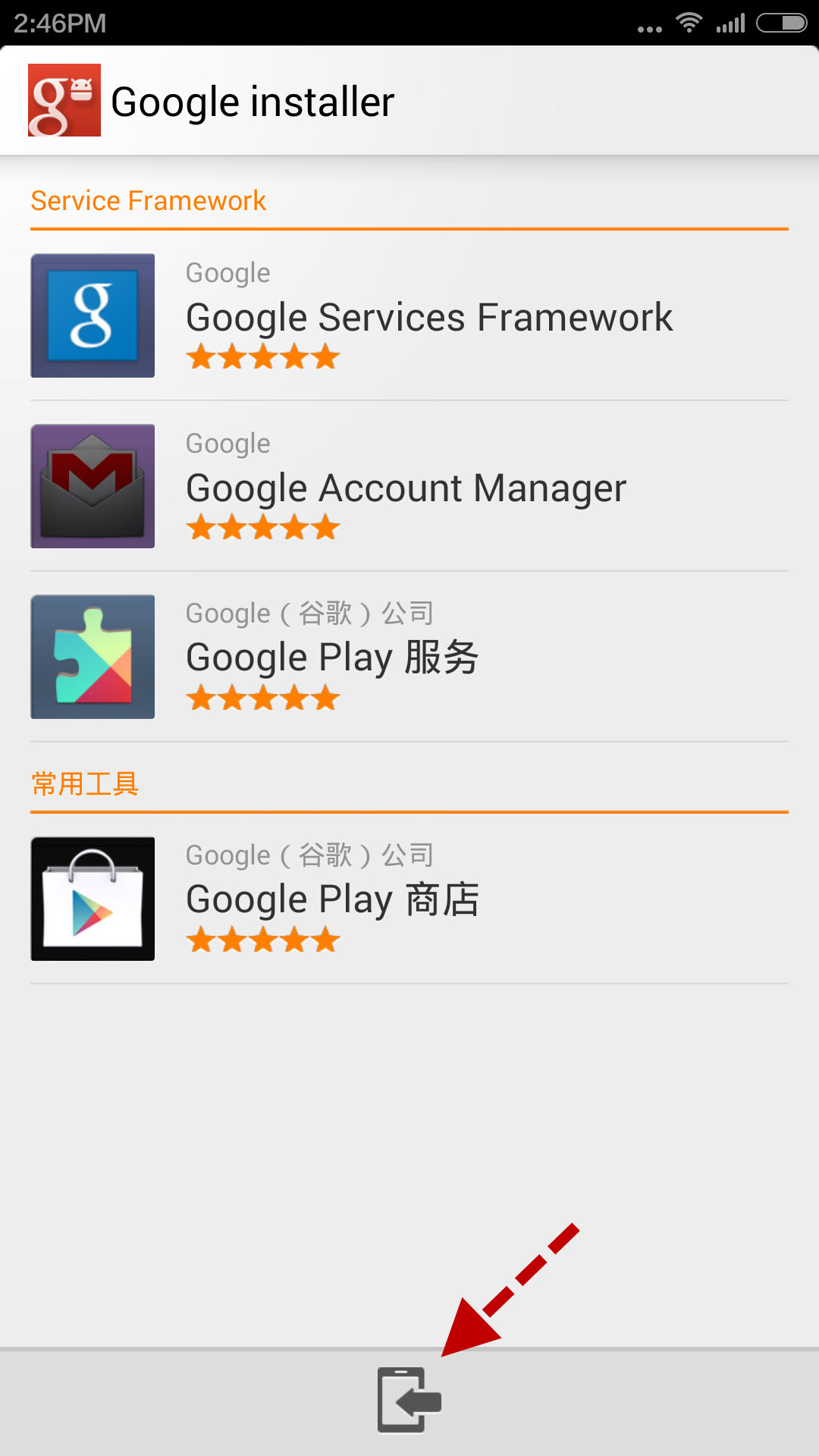









i tried what you said about installing google apps..they still don\’t work..they already show as installed in my list..but when i try to open the app it just shuts..
First uninstall Google Play app and then run Google installer to install it.
How to get back to previous Rom without losing any app and accounts
how much time does it take to boot up after flashing ? MI logo has been on the screen for so long and still nothing happened
It takes few minutes, try wiping cache if your device is stuck at Mi logo.
still it doesn’t go away , seems that device has bricked
i tried it several times , now what ?
Are you updating from MIUI 5 or some custom ROM?
From miui 5 , it took 1 hr to boot up
But now all google apps are crashing that were installed . trying google installer if it works
It’s recommended to use the 2nd method. Which one you tried?
2nd one , but now what about google apps even chrome doesn’t work?
Did you installed Google installer to install Google services and Play store? Re-install Chrome and it should work. This guide has been tested and then posted.
android 4.4 is not supporting the feature write to sdcard.How can it be changed?
I couldn’t download files on my SD card. That’s the main issue.
I’ve to check that. You can Install the global beta build which is out now. 🙂
I switched to global rom today. My problem almost solved. But there are some ate to be improved @xiaomi.
When i try to install the google installer it crashes and says package installer has stopped pls help
hi i successfully installed v6 now i want to go back to miui v5.0 i used 2nd method but it is failing i wiped cached data and user data
I successfully upgraded yo chinese version miui 6 but now i couldnt apply ota updates to my phone which comes every week.error on applying update is coming written when i tried to upate ota.any suggestions
My phone\’s been lagging since i installed Miui 6. Can\’t downgrade now. Help!
Do a factory reset and it should fix the lag.
can we use pc internet
thanx…bro it works for me
how to root miui chinese rom 5.4.17…as i am unable to do it ples help me as i want to run lollipop rom in my redmi 1s…or can anyone help me how to flash lollipop rom as i am having chinese rom miui 5.4.17. which is aslo called miui 6.
any kind of suggestions ples..
thank you
Hi, i already downloaded miui6 i didnt flashed this rom. For now .because i have a doubt that now my phone is running on miui 45.0 and now an update is available to me that is miui 50.0 my wish is update directly to the miui 6 without installing miui 50.0. Is there any problem with my wish? Pls help me i am confused.
Better We should use Fast Boot Method to flash ROM, while try to update on Direct Update Package got a error and wiped all my data. lost all my system data.
Kind Regards
Thanks for the Post, Going to Install MIUI 6.
Wi-Fi tethering crashes in miui 6 too.Do anyone have solution for this?
Miui 53(official) is not downloading in redmi 1s ,it stops after 80mb or less. Can anyone help??
urgent help needed >>>>>>>
i was trying to update to miui6 from miui5. i have followed all steps given in method 1 .
after selecting update package i clicked on update….while updating it stuck on 98 % and then phone gets switched off automatically ……. now i am not able to start phone . only io am able to enter in MIUI RECOVERY. plz helppppppppppp
during updating miui6 my device was stuck on 98% . now i am unable to start my phone …and after switching on ,device enter to recovery mode .now what to do please help
I tried to update my redmi 1s from Miui5 to Miui6.
I downloaded rom and renamed it update.zip as recovery mode saying error and asked to change package name as abovr said.
But doing so my phone stuck on recovery mode.
I tried flash using miflash software.
Bt after flashing successfully phn stuck at fastboot screen. Didnt boot after long time..
Now my phn is dead.
It showing only recovery mode when started
Pls help
recently i\’ve updated my RedMI 1S mobile to MIUI 7
but now i want to update it back to MIUI 5
HOW….??
This article was quite useful. Thanks
Where is downloaded_ROM folder in phone I can\’t see in my internal storage