If you are not satisfied with the latest release of Internet Explorer 8, and want to remove it to revert back to the previous version of IE installed. Then below are some easy steps to do it which are recommended by Microsoft officially.

To uninstall Internet Explorer 8, follow the instructions for your version of Windows. To follow these steps, you must be logged on to Windows as an administrator.
Steps for Windows Vista or for Windows Server 2008
- Close all programs except Windows.
- Click Start, type Appwiz.cpl in the Start Search box, and then press ENTER.
- In the Tasks pane, click View installed updates.
- In the list of installed updates, double-click Windows Internet Explorer 8.
- When Uninstall an update dialog box appears, click Yes.
Note: If you are prompted for an administrator password or for confirmation, type the password, or click Continue. - Follow the instructions to uninstall Internet Explorer 8.
- When the uninstall program is finished, restart your computer.
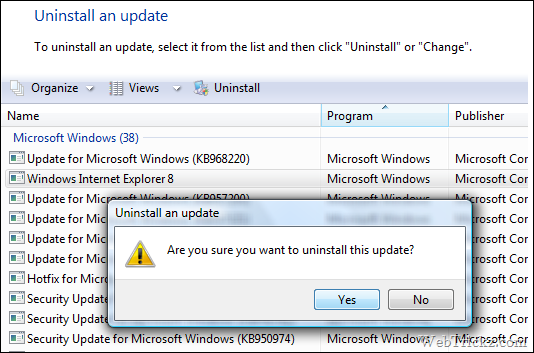
Steps for Windows XP or for Windows Server 2003
To uninstall Internet Explorer 8, follow these steps:
- Close all programs except Windows.
- Click Start, and then click Run.
- In the Open box, type Appwiz.cpl, and then click OK.
- In the list of currently installed programs, click Windows Internet Explorer 8, and then click Remove.
- Follow the instructions to uninstall Internet Explorer 8.
- When the uninstall program is finished, restart your computer.
Checking if IE8 is Uninstalled or not?
- After you restart your computer, open Internet Explorer.
- Click About Internet Explorer on the Help menu. If Internet Explorer 6 or 7 appears in the About Internet Explorer dialog box, then you have successfully uninstalled IE8 from your PC.
Source: Microsoft Support


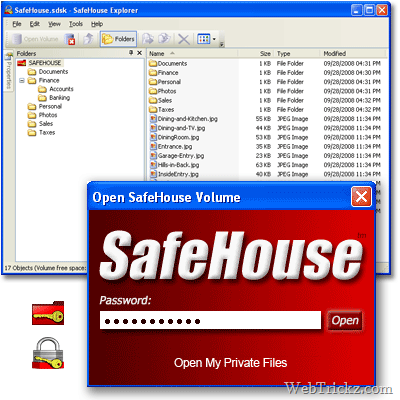





Thanks, man! It’s Really useful tip 🙂
This IE8 actually is bugging me a lot. I definately prefer IE7
Thaks again. Have a nice day!
gr8 work man thanx
Thanks
My friend had same problem i will in his system
the steps do not work on my computer and still can not uninstall ie8
It doesn’t work for me too
%windir%\ie8\spuninst\spuninst.exe
Instructions for XP are no good, ie8 comes up in the programs list but there is no option for Remove.