Recently, Twitter introduced the much-needed Bookmarks feature that allows users to save tweets for quick access later. Bookmarks make it easier to view specific tweets at a later time without searching for them across your timeline or digging into a certain profile. They are simply accessible in the Bookmarks section and no other person can view the bookmarks saved by you. Bookmarks are now available on Twitter for iOS and Android, Twitter Lite, and the mobile version of Twitter.
Unfortunately, Twitter hasn’t rolled out the bookmarks feature for its web aka desktop version. This makes it difficult for users like us who frequently access Twitter using both the desktop and mobile platforms. Hence, if a user has bookmarked an article on Twitter’s mobile app then they’ve to either view it using mobile or share the tweet via email, message, etc. to view it on a desktop. This is certainly cumbersome in case you wish to view and access all your bookmarked tweets on a PC using Twitter’s web interface.
Well, there’s an easy workaround for this limitation.
View Bookmarks from the Twitter website
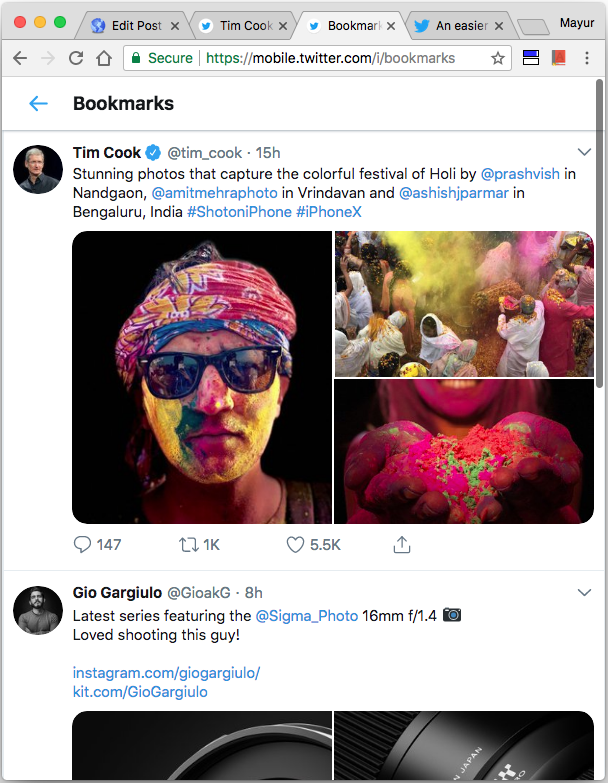
As Twitter provides Bookmarks on its mobile website, you can simply visit mobile.twitter.com/i/bookmarks to access all your bookmarks on a PC. Tip: Bookmark the link for faster access.
Bookmark Tweets from Twitter website
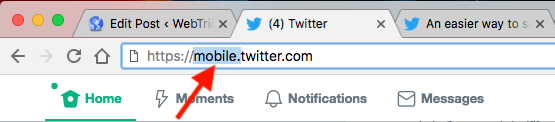
While on a desktop, append an “m. or mobile.” before twitter.com in the URL (refer image) to open it in the mobile version. The timeline or certain tweet will open up in mobile view.
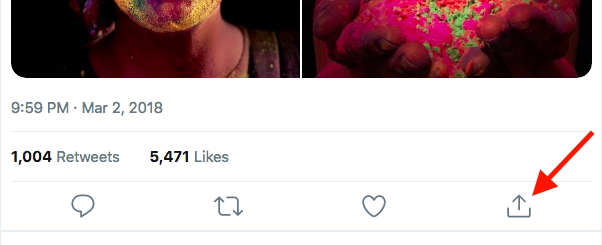
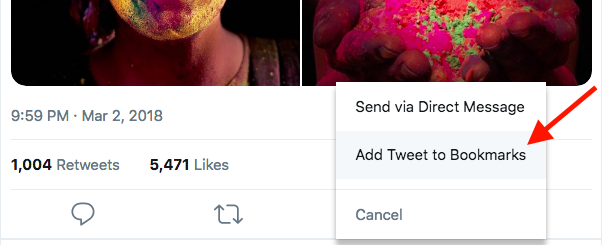
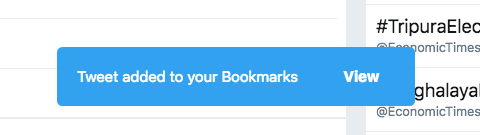
You can now bookmark it by clicking the Share option and selecting “Add Tweet to Bookmarks”. A message will appear saying “Tweet added to your Bookmarks”.
Hope you found this tip useful.


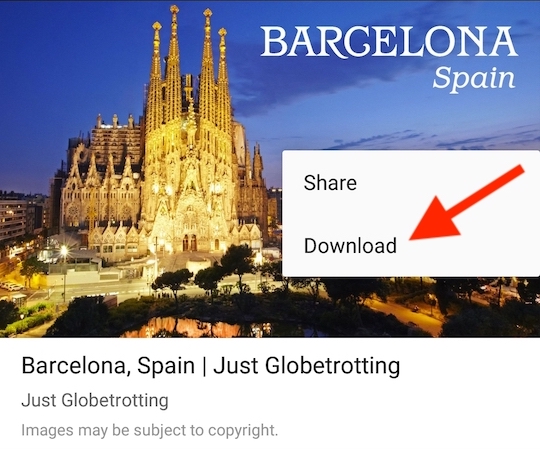





Thanks!
bless you this is all i wanted
Great help! Been wondering how I could read the news and all other stuff I saved for later… Thanks!
Thank you very much!!! This is definitely helpful c:
Very very useful. How do you retrieve the old/saved bookmarks?
Yes, how can we retrieve bookmarked tweets on the desktop, that we saved on mobile?
That’s what this post is about. Kindly read it.
This post is simply brilliant. I was getting very tired of switching between my phone and laptop for accessing my bookmarked tweets. Thanks so much for this hack.
omg big help, thanks man!
Seriously, Kiss your brain! This is just what I needed! Simple and direct. Thank you!
Thanks a Ton for tips to save / bookmark – the tweet in desktop.
Bookmarks are a feature to add, but there was a way to do it before by liking a tweet. The other way was to send yourself a direct message. But this feature is good as it helps with privacy…
Thanks a ton, bro! Saved me lot of pain
Thanks!
Thank you so much made life a lot easier
I made a browser extension, it\’s available on the firefox addons store:
https://github.com/geekodour/twitmarks
check it out, and add it to the blogpost if it fits 🙂
Thanks
How do I edit the bookmarks list? That is, how do I delete one tweet from bookmarks? The mobile app only offers to delete the entire list of bookmarked tweets. Thanks!
To do so, go to Bookmarks > tap on share icon for the bookmark you want to delete and choose “Remove tweet from bookmarks”. 🙂