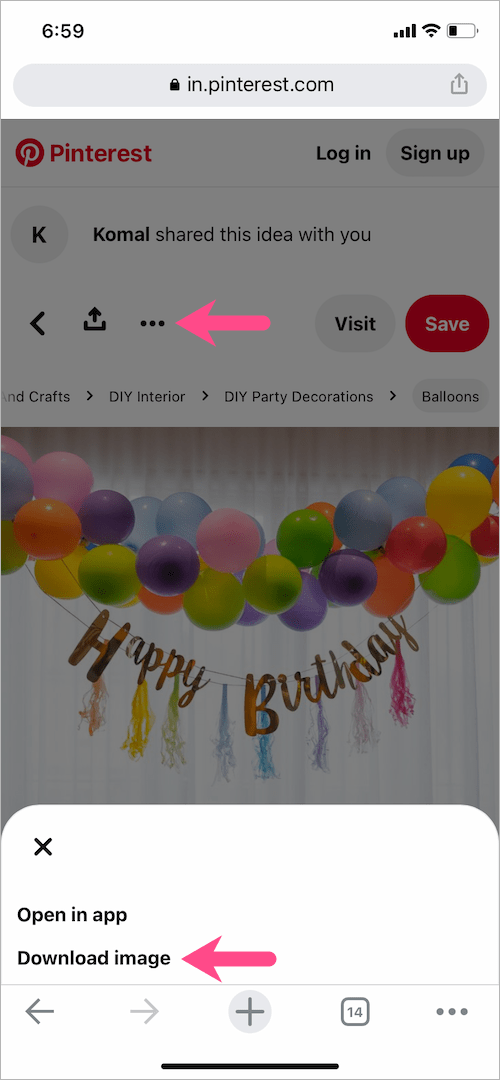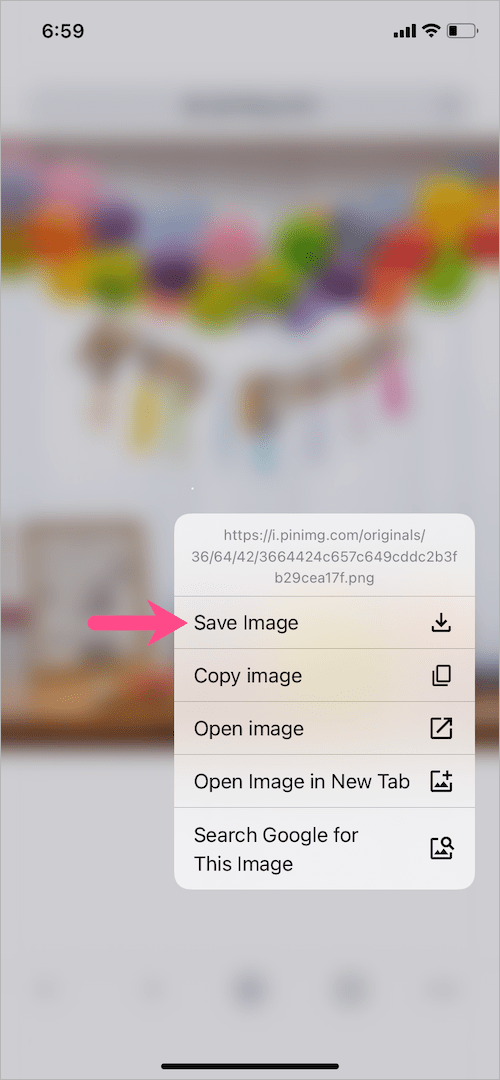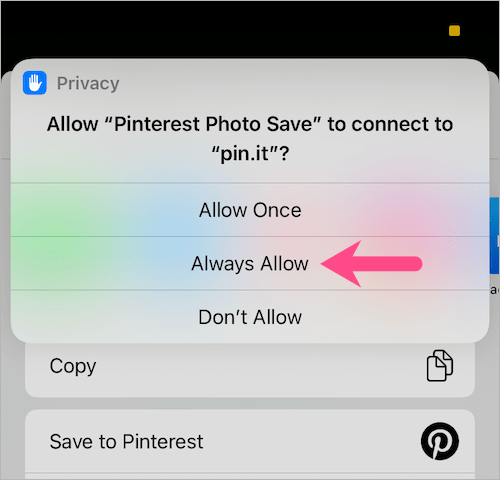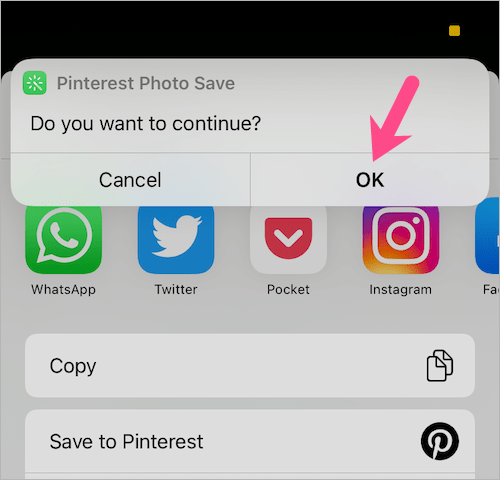Pinterest is an amazing platform to discover creative ideas in the form of photos, videos, and animated GIFs. Whether you’re looking for new recipes, home design, DIY projects, fashion tips, gifting, and decoration ideas, Pinterest offers it all. The content shared on Pinterest usually includes images that you can save to your boards or send as a pin to your contacts.
That said, it’s a good idea to save Pinterest images to the gallery so you can access them offline and easily share wherever you want. It also lets you better present your ideas to a client and helps when you start working on a project.
Can I no longer save images from Pinterest?
Though Pinterest lets users download a pin as an image on the desktop, iOS, and Android. However, the ‘Download image’ option seems to be missing from most images on Pinterest. Hence, one cannot download pictures from Pinterest on iPhone, and taking a screenshot isn’t the best solution.
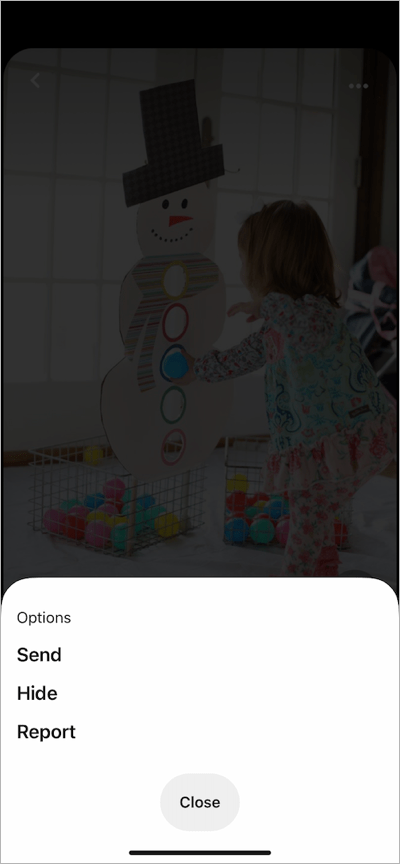
Worry not, below are two easy ways to save Pinterest pictures to the camera roll on iPhone or iPad. The first workaround will let you download Pinterest images in full size and the highest resolution available.
How to download images from Pinterest on iPhone 2021
- Go to the Pinterest app and open the Pin you want to save.
- Tap the Share button (or social network icon) at the bottom-right corner.

- In the Send Pin section, tap on “Copy link”.

- Open the Safari app and visit the copied link.
- Tap the ellipsis icon (3-dot) at the upper-left and select ‘Download image’.
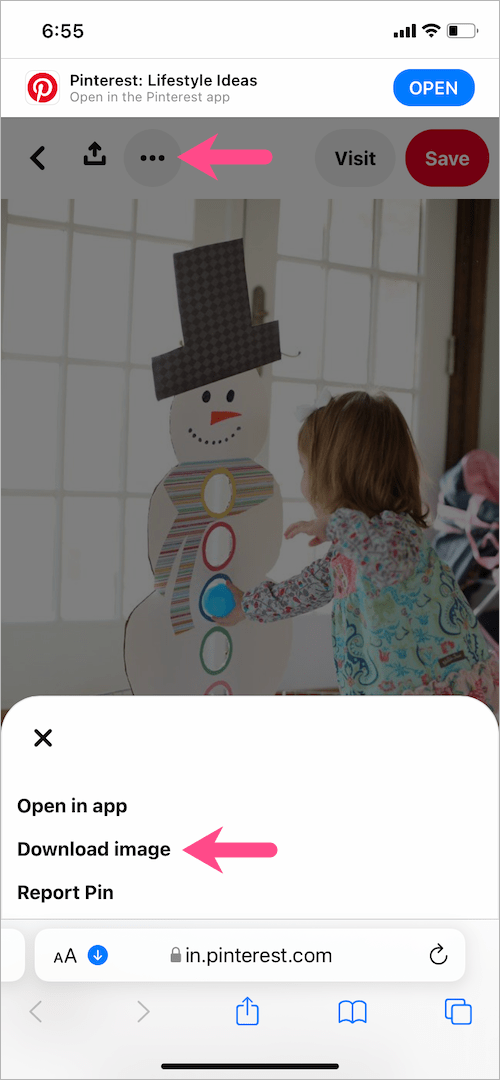
- Select ‘Download’ to confirm. The image will be saved in the Files app.
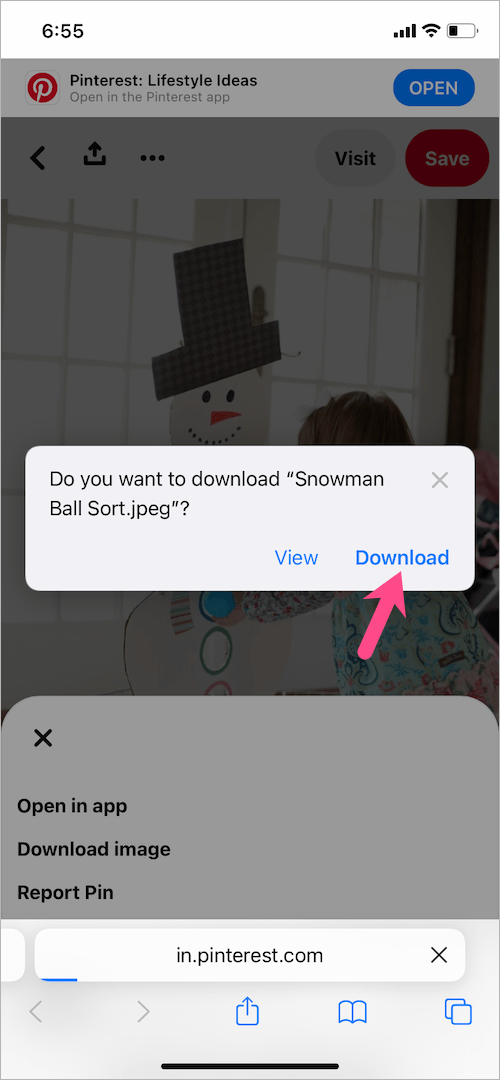
- To move the downloaded image to your gallery or camera roll, open the Files app and go to iCloud Drive or On My iPhone > Downloads. Then open the Pinterest image.
- Tap the ‘Share’ button at the bottom-left corner. Select ‘Save Image’ from the share sheet to save the image to the Photos app.
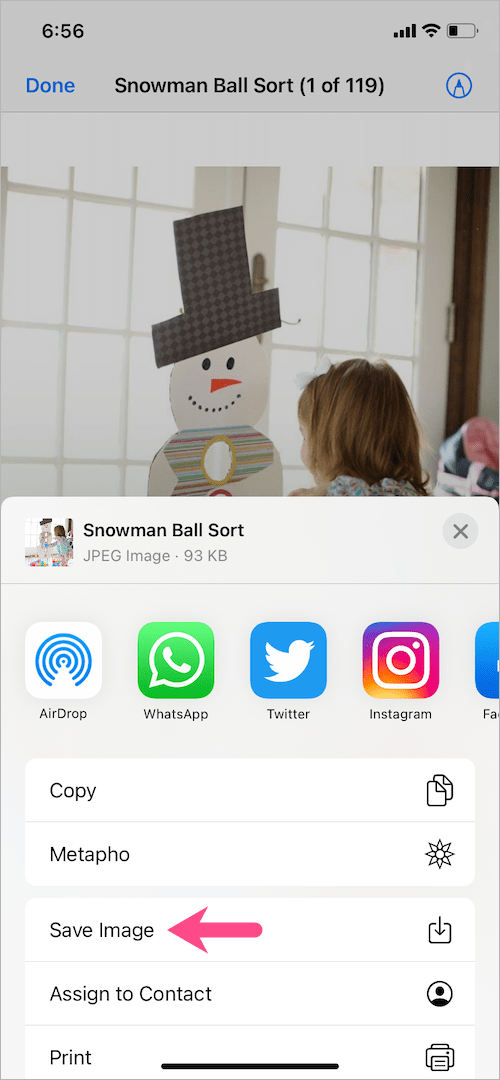
TIP: Use Google Chrome to save images from Pinterest directly to the Photos app on iPhone.
To do so, visit the Pin link in the Chrome app. Tap the ‘3-dot’ icon and select ‘Download image’. The image will now open up in a new tab. To download the picture, tap and hold (long-press) the image and select ‘Save Image‘. Go to the ‘All Photos’ or Recents album in the Photos app to view it.
You can also download GIFs from Pinterest on iPhone using the above-stated procedure.
Shortcut to save Pinterest photos to iPhone camera roll
- Install the Pinterest Photo Save shortcut on your iPhone or iPad.
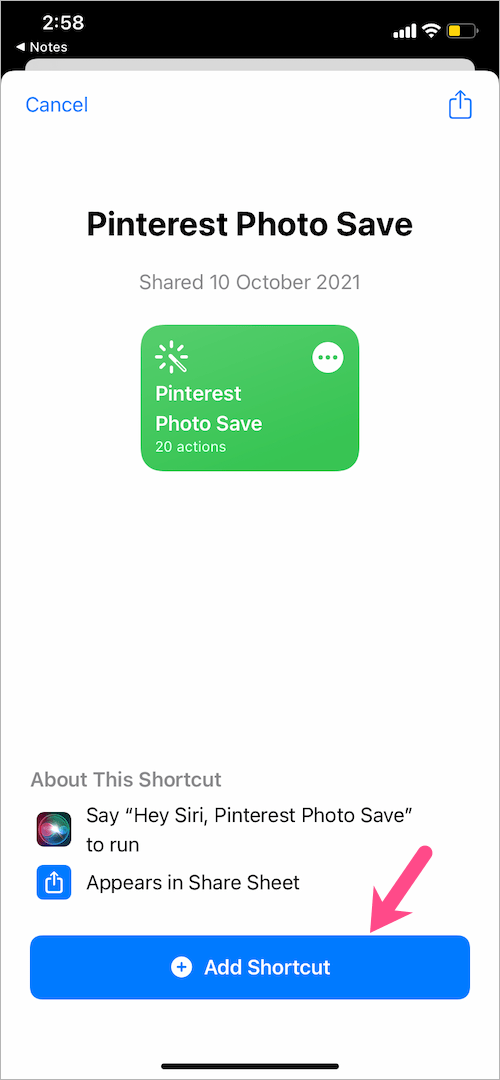
- In the Pinterest app, open the Pin you want to save.
- Tap the ‘Share’ button at the bottom right.
- In the Send Pin popup, swipe the app icons row to the left and tap on “More apps“.
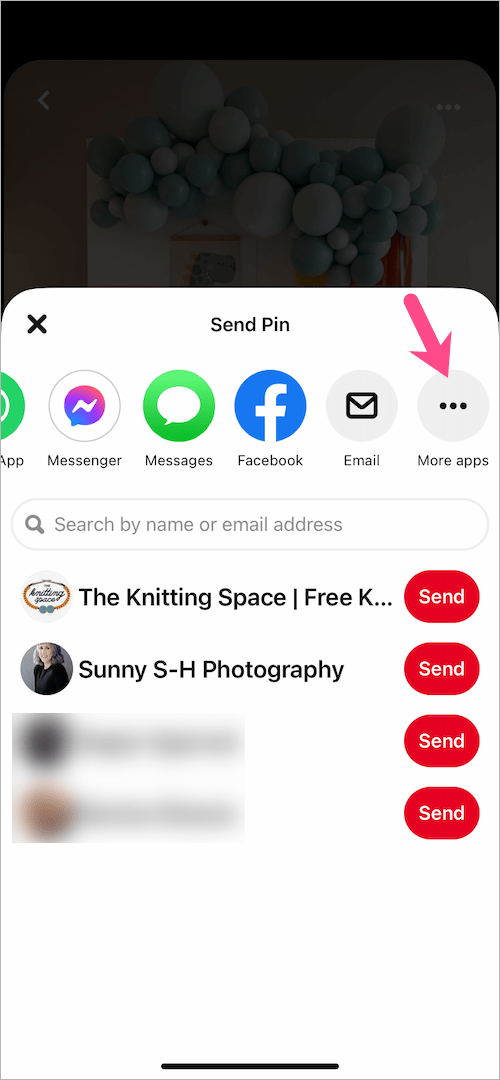
- Select “Pinterest Photo Save” from the iOS share sheet. (Restart the device if tapping the shortcut doesn’t do anything.)
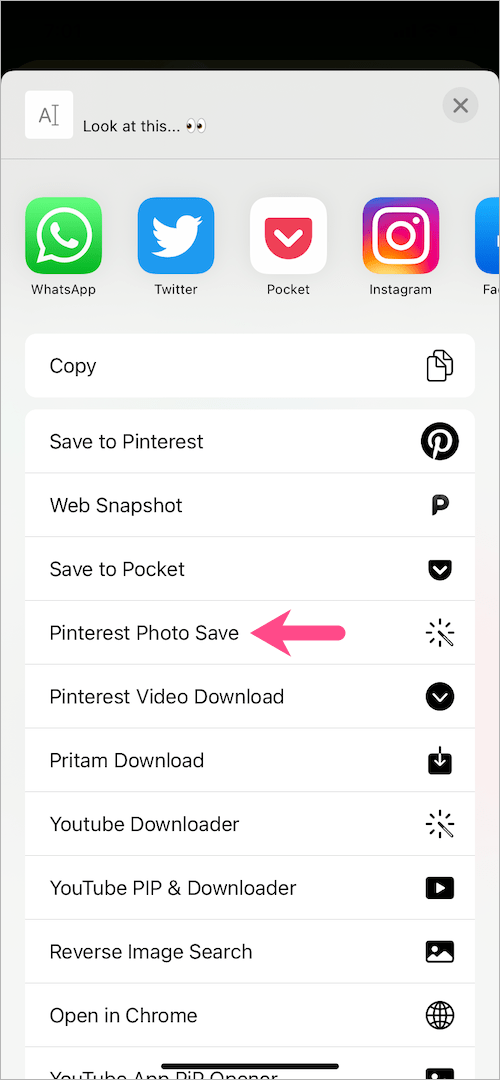
- Choose ‘Always Allow’ and select OK for all the popups that appear at the top.
- Select the image(s) you would like to save and hit Done.
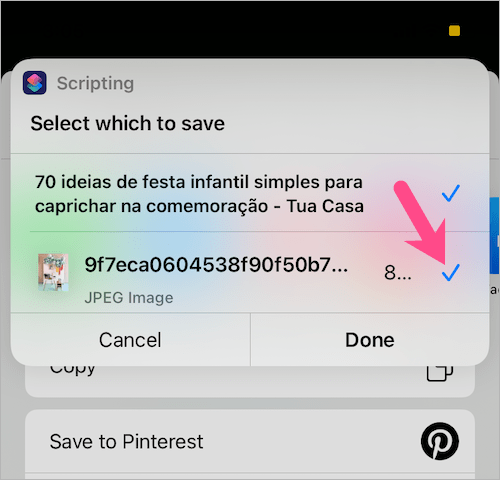
- That’s it. The chosen images will be saved directly to the Photos app.
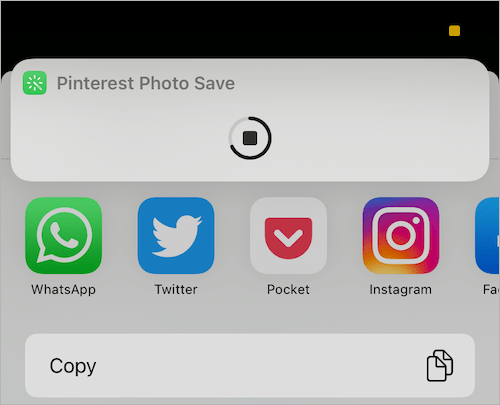
NOTE: The only downside of this shortcut is that it downloads the images in a relatively lower resolution. This shouldn’t be a concern for most people though.