The Home tab in the Google app integrates Discover, previously known as Google Feed. Below the search box, Google Discover automatically shows personalized and related content based on your activity. This can include trending news and topics of your interest such as news, sports, and celebrities.
What happens when you heart an article on Google?
As you might have noticed, a heart icon appears at the bottom right of every card shown in the Discover feed. The heart turns red when you tap it, making you assume that you liked a particular news story.
What happens is that doing so indicates to Google that you liked the content shown. By liking content, you are unknowingly prompting Google to show more similar stories or topics in the future.
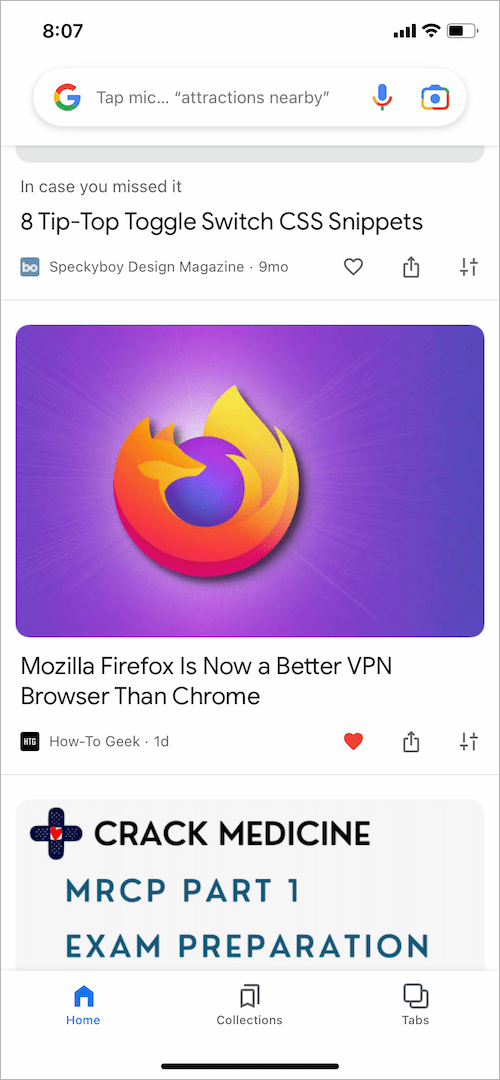
Considering your hearted articles are saved, you would want to see articles you hearted on Google Discover. Strangely, the liked articles aren’t shown anywhere in the Collections section, a place where one would expect to find them.
So, where are my hearted articles on Google Discover?
Fortunately, there is a way to find hearted articles on Google. Yes, the platform keeps a record of the heart or likes on Google Discover.
Here’s how you can find your hearted items in Google on iPhone, Android, or desktop.
How to find hearted articles on Google
To find your liked articles on Google, visit google.com/interests/liked in a browser or Google app. Then log in to your Google account if you aren’t already.
Voila, you should now see all your Liked items in one place. Simply tap or click the link to view the liked content.
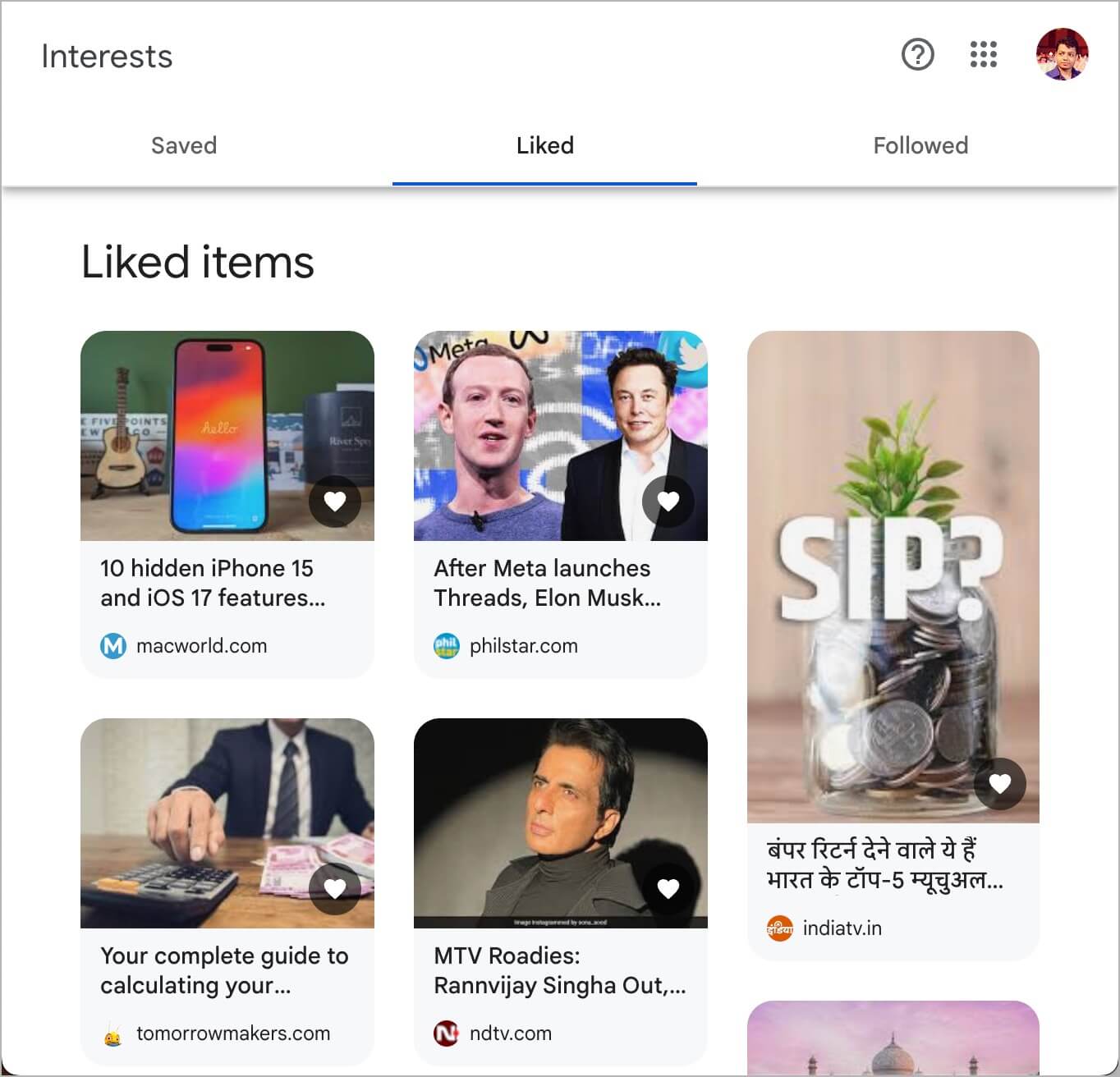
The Liked tab on the “Interests” page also shows the article thumbnail and lets you undo your likes.
To delete a hearted post, tap the heart icon over the cover image of the particular post. Doing so will remove the article from Google Discover’s Liked list after a quick refresh.
NOTE: Only you can view the stories you like on Google. However, Google states that your selections may be shared anonymously with publishers.
On Google App
You can also access your Liked items directly from the Google app. To do so,
- Update the Google app to the latest version.
- Open the Google app and go to Tabs from the bottom bar.
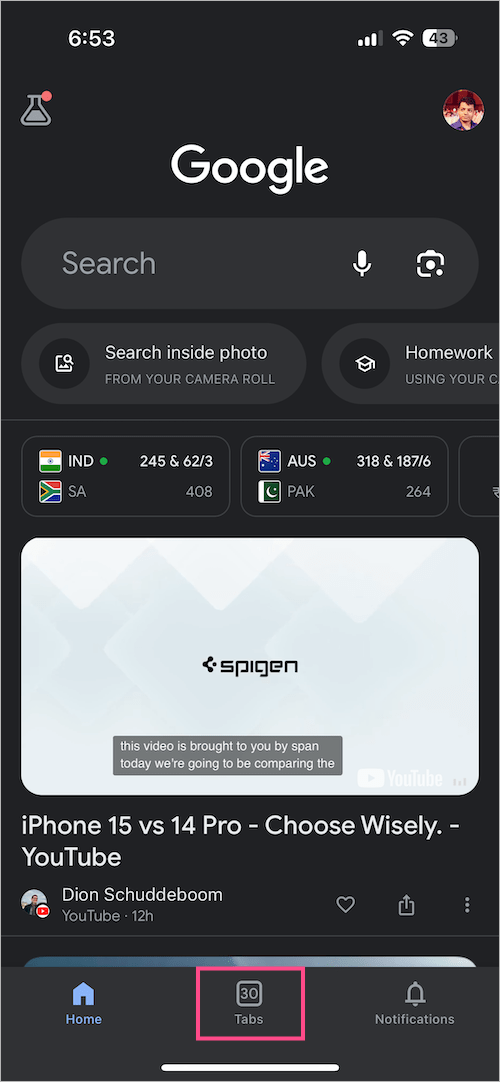
- Tap the ‘Saved‘ tab. Then scroll down the page and tap the ‘View all collections‘ button.
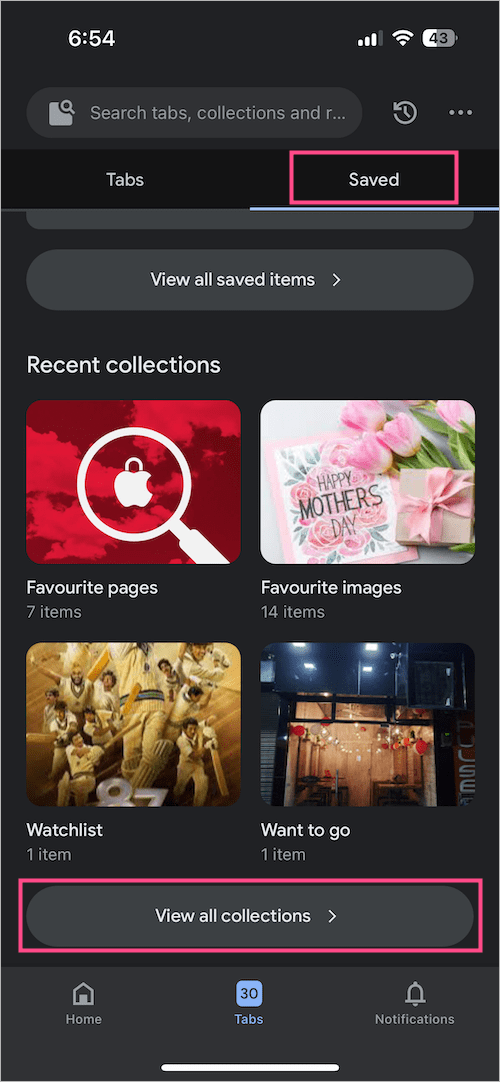
- On the Interests webpage, tap the ‘Liked‘ tab at the top to find all your liked items.
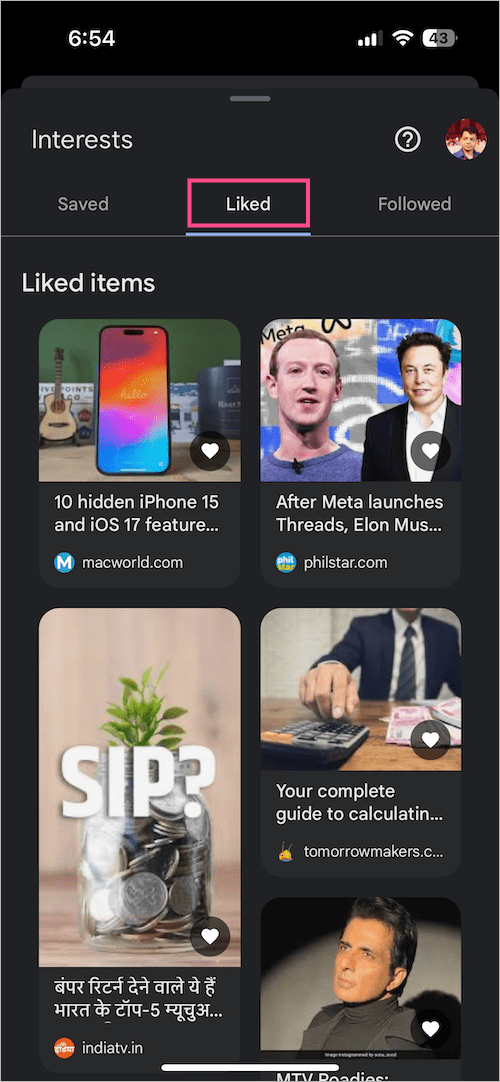
ALSO READ:








Thank you for writing this article. This is information that should be made easily accessible by Google….
Thank you so much for this! i have been looking around but did not find anything useful. I wonder when Google will make this more easily accessible in the app itself.
This link google.com/search/contributions/reactions now redirects to https://myactivity.google.com/activitycontrols where I am no longer able to find reactions history
Yes, I found the same. It is frustrating to not see this.
Today I have to open the article then hit home or plus and keep scrolling.
I would love to click 3 or 4 hearts then go read those 4 articles or videos.
Google feed is a big time waste otherwise. It would be so nice to just click it and come back to it or be able to find it 2 weeks from now.