Snapchat is quite popular for adding new and exciting features to keep users engaged and enhance their experience. One such feature is Shortcuts which lets users easily send Snaps to specific friends.
When creating a Shortcut, you can add your favorite contacts or Snap buddies to the particular Shortcut. Now when you take a Snap, you can quickly share it with the people in your Shortcut without having to select them individually. Users can create multiple Shortcuts and assign a single emoji to identify them.
Can I remove shortcuts on Snapchat?
Have you created a lot of Shortcuts and want to remove them? Well, Snapchat allows users to edit as well as delete a Shortcut. This comes in handy if you want to get rid of unwanted Shortcuts or want to edit an existing Shortcut to add or remove people.
Now let’s see how you can edit and delete Shortcuts on Snapchat for iPhone and Android.
How to Edit a Shortcut on Snapchat
- Open the Snapchat app and go to the Chat tab.
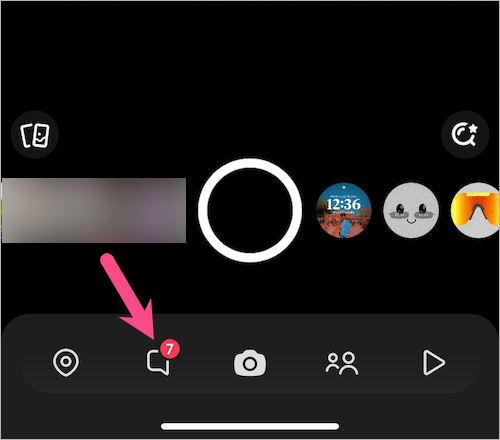
- To find Shortcuts, swipe down on the Chat screen. Your Shortcuts will then be visible at the top.
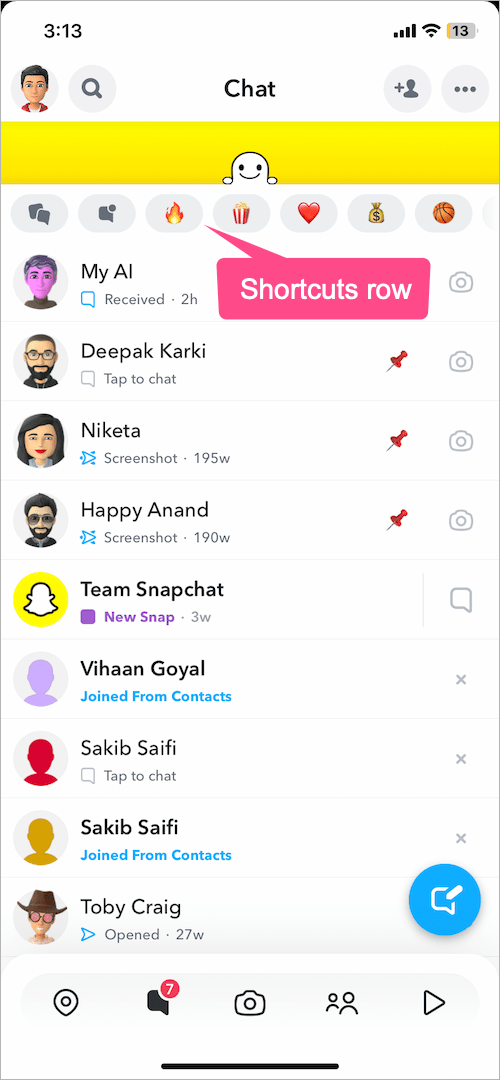
- To edit Shortcuts on Snapchat, tap the + icon on the right side of the Shortcuts. NOTE: If you’ve multiple Shortcuts, swipe left on the Shortcuts row to see the + button.
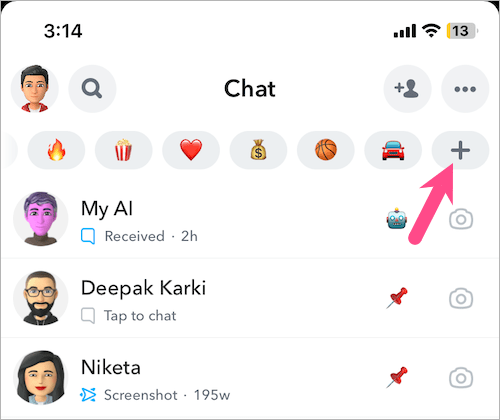
- Open the Shortcut you want to edit.
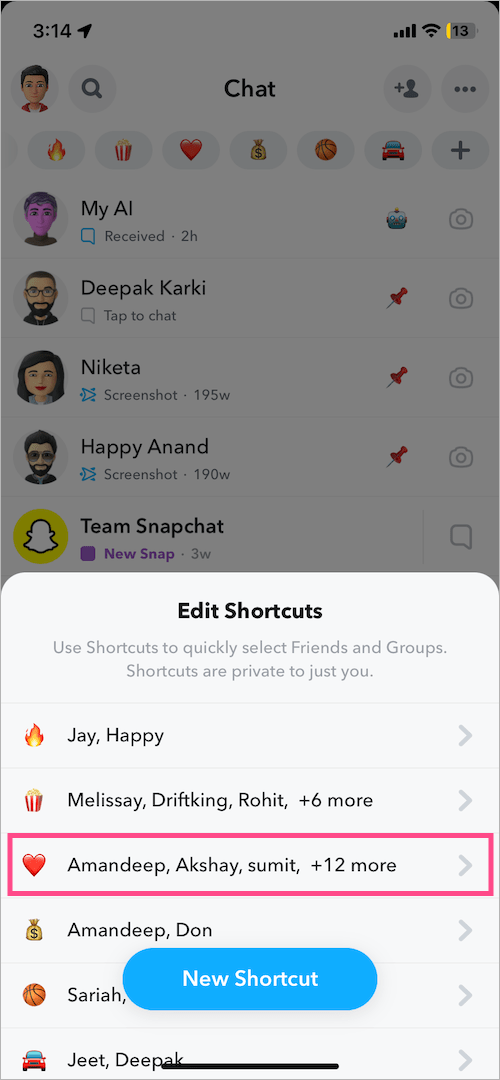
- To remove someone from a shortcut, simply untick the toggle button next to the person’s name.
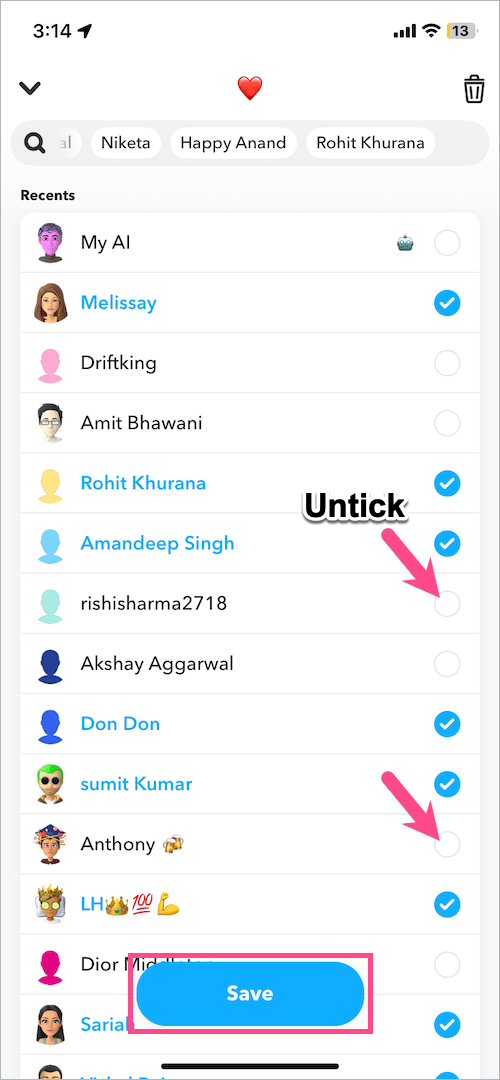
- To add someone to your Shortcut, find and select the particular person.
- Once done, tap the ‘Save‘ button at the bottom and the Shortcut will be updated.
TIP: On the edit screen, tap the emoji icon at the top to change it to a different emoji.
How to Delete Shortcuts on Snapchat
- Go to the ‘Chat‘ tab in the Snapchat app.
- Swipe down from the top of the screen to see your Shortcuts.
- Tap the + button on the extreme right of the Shortcuts row. TIP: Swipe the Shortcuts to the left if the + icon is not visible.
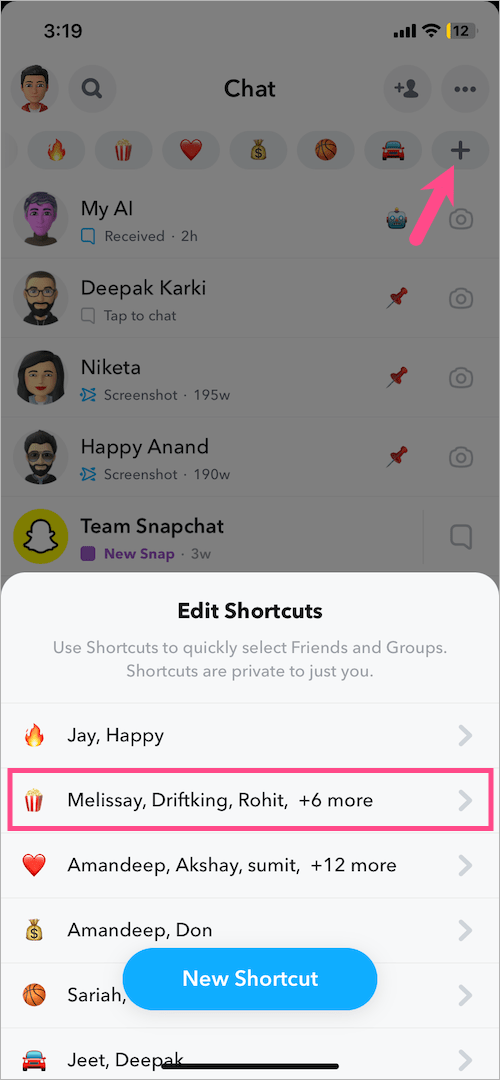
- Under Edit Shortcuts, select the Shortcut you want to delete.
- To delete a Shortcut in Snapchat on iPhone, tap the trash icon at the top right corner. Then tap ‘Yes, delete this Shortcut‘.
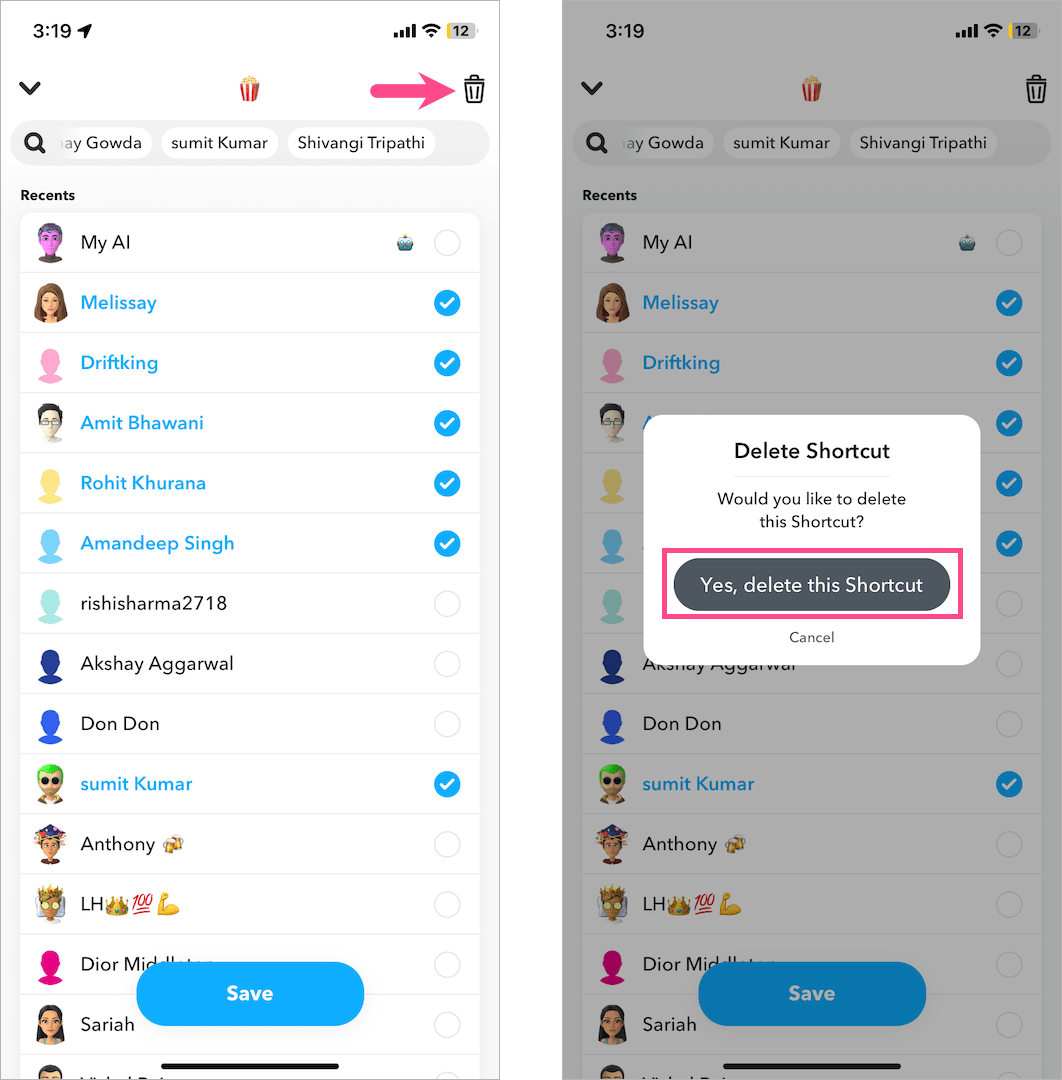
- To delete Snapchat Shortcuts on Android, tap the ellipsis icon (3 dots) at the top right and tap ‘Delete Shortcut‘. Tap ‘Delete’ again to confirm.

Hope you found this quick guide helpful.
ALSO READ: How to find someone you blocked on Snapchat







