Chromebooks and laptops have a similar form-factor and both serve the same purpose up to a certain extent. In comparison to a Windows laptop or MacBook, a Chromebook runs on ChromeOS, an operation system by Google based on the Chrome browser.
Since Chromebooks are powered by ChromeOS, the steps to perform certain tasks are also different. For instance, you cannot shut down or restart your Chromebook as you do on a Mac or Windows computer.
How do I shut down my Chromebook without the power button?
While one can simply power off their Chromebook by pressing and holding the physical power key. However, things may not work as expected such as when the power button is broken or suddenly stops working.
Worry not, you can still turn off a Chromebook without the power button shortcut. Powering off is advisable when you don’t intend to use your Chromebook for a long time or want to restart it to troubleshoot any software issues.
Now let’s see how you can shut down or turn off your Chromebook without pressing the power button.
Note: The below steps are applicable for Chromebooks from brands such as Asus, Lenovo, Dell, Acer, Samsung, and HP.
How to turn off your Chromebook without the power button
- Click the clock icon at the bottom right corner to open the status tray menu.
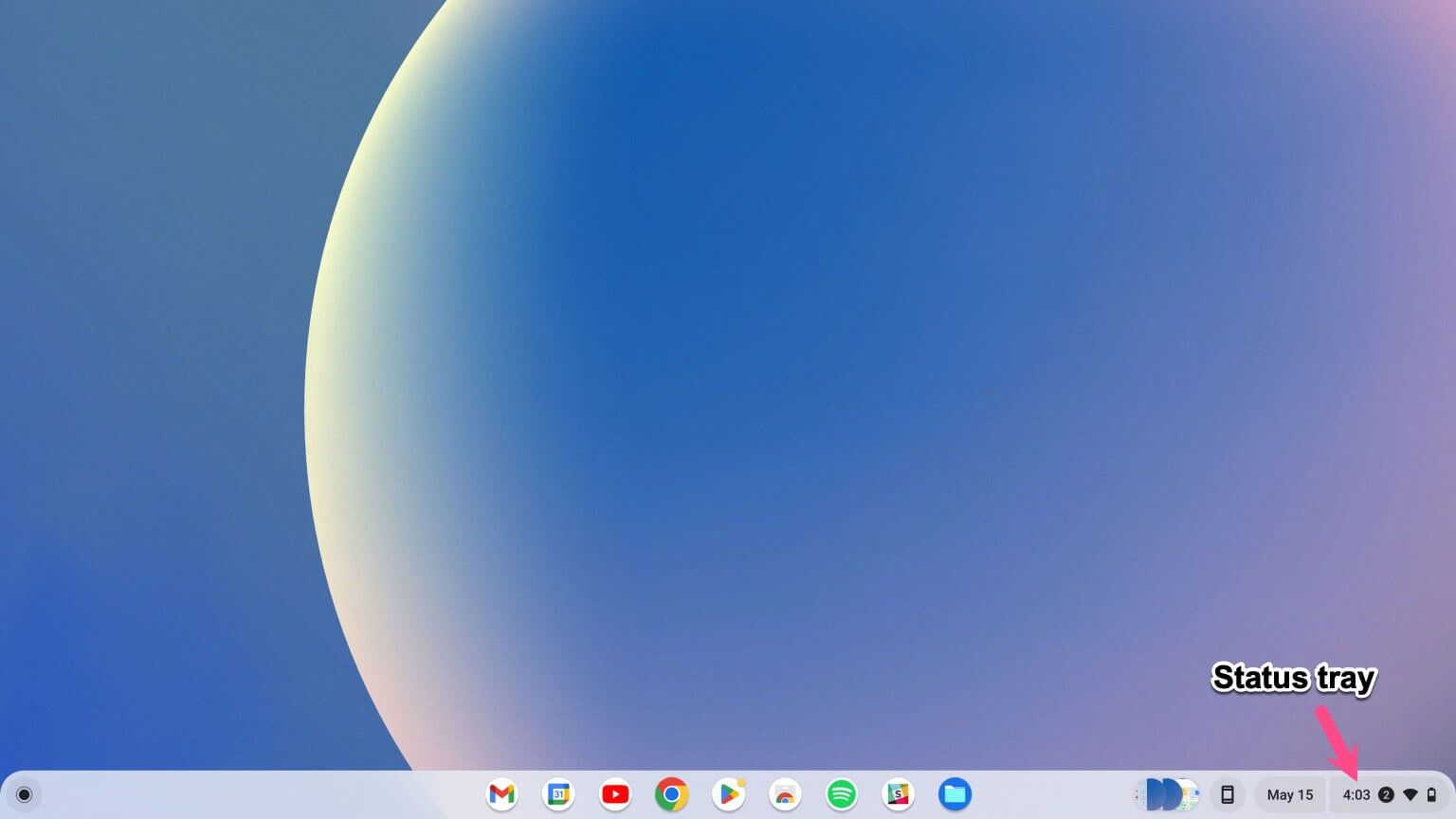
- Click the ‘Shut down icon‘ that appears next to the Sign out button.
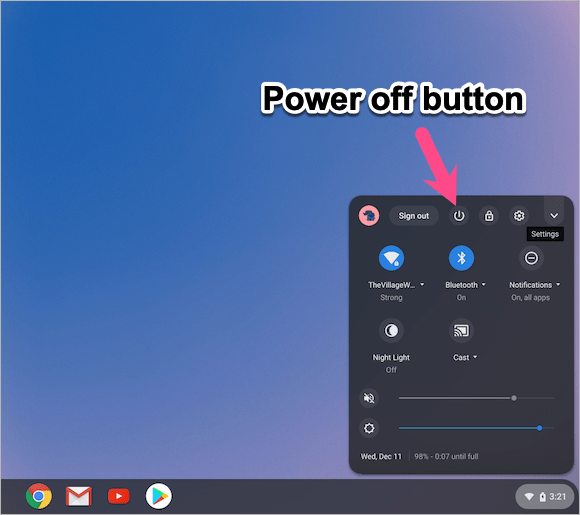
- The Chromebook will now turn off completely.
- To turn on the Chromebook, press the hardware power button.
Alternate Way –
Click the clock in the bottom right to open the status bar and then click the ‘Sign out‘ button. On the login screen, click the ‘Shut down‘ button in the bottom left corner.
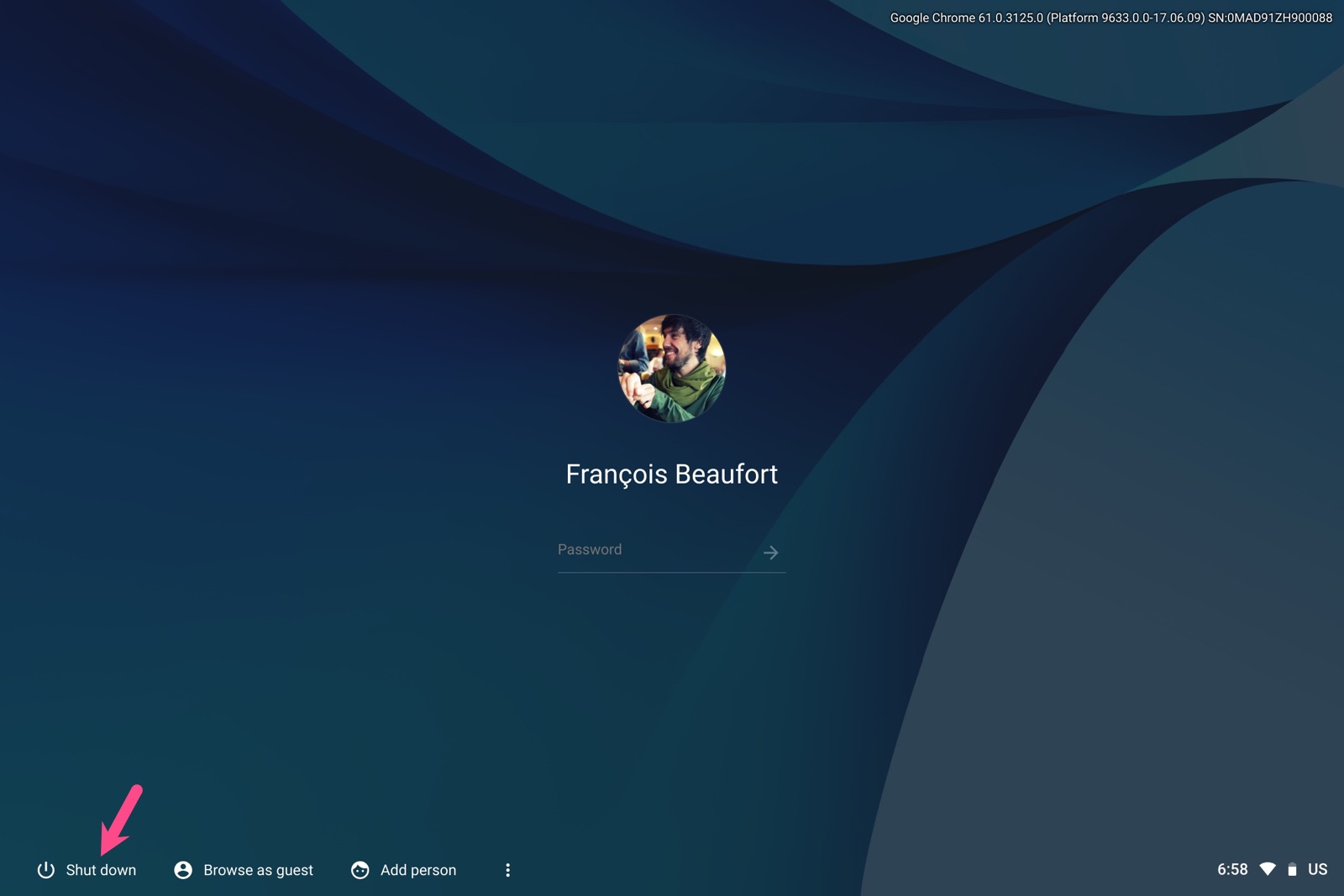
How to restart a Chromebook with keyboard
Apparently, the software interface on ChromeOS offers no option to reboot the Chromebook. And you cannot restart a Chromebook without the power button either.
Thankfully, there is a hidden keyboard shortcut you can use to quickly restart your Chromebook using the keyboard.
To do so, press and hold the ‘Refresh‘ button (located in the top row) and tap the ‘Power‘ button. Now release both the buttons and your Chromebook will restart.
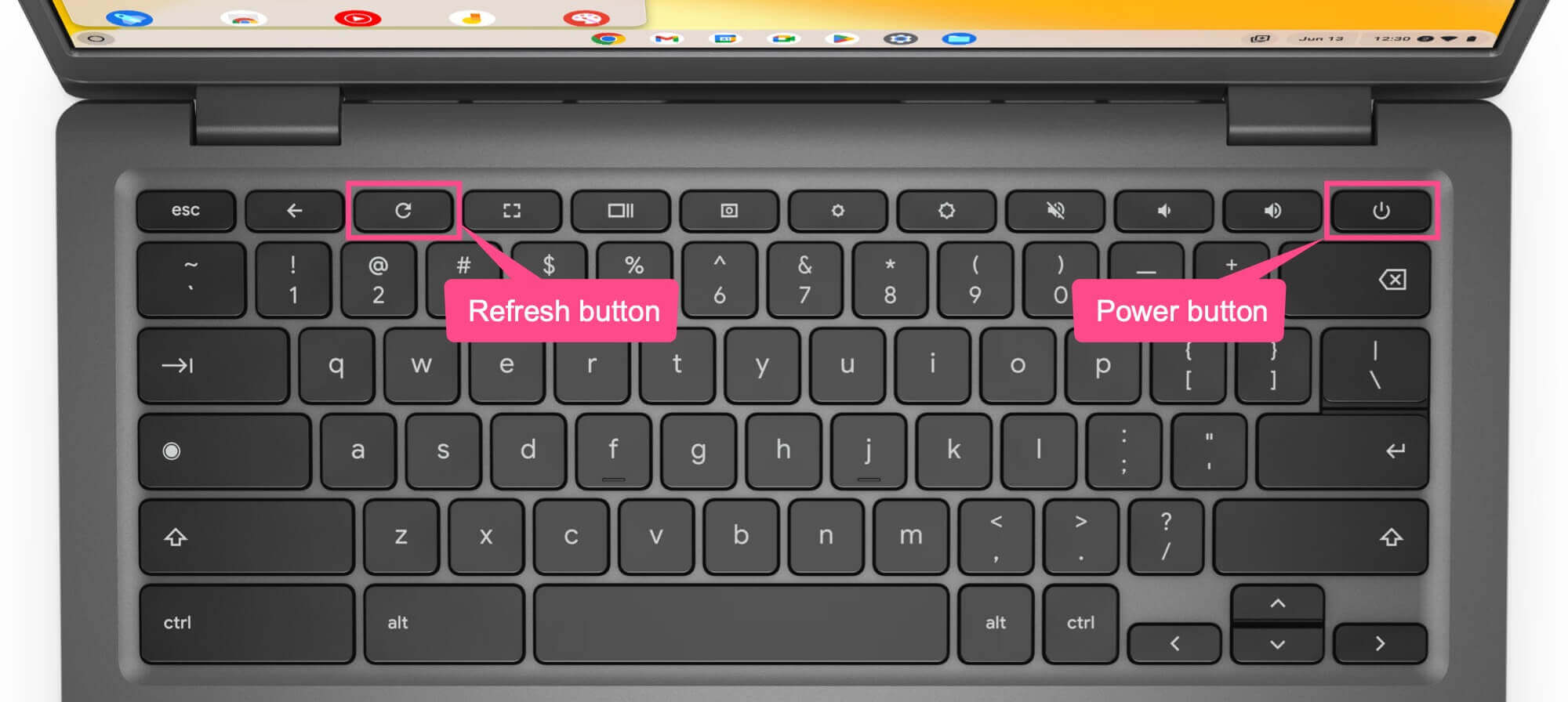
RELATED: How to disable the Touch Screen on Chromebook Pixel










