iOS 18 features a highly customizable Control Center that lets users add, rearrange, and resize the control buttons and create multiple pages. If you’ve been fiddling around with the new Control Center options, you might eventually end up with a cluttered look.
Thankfully, the new iOS 18.1 update adds a much-needed option to reset the iOS 18 Control Center to its default setting. You no longer need to worry about control icons scattered all over the page and across multiple screens.
Starting with iOS 18.1 and iPadOS 18.1, you can easily reset your Control Center layout to factory defaults in a few taps. This also prevents the need to use the ‘Reset All Settings’ option on iOS.
Here’s how you can reset the Control Center on iOS 18.1 or later.
How to Reset Control Center on iOS 18
To clean up the mess and switch back to the default Control Center on iOS 18, follow the steps below:
- Important: Update your iPhone to the latest iOS 18.1 version.
- Open the Settings app.
- Go to ‘Control Center‘.
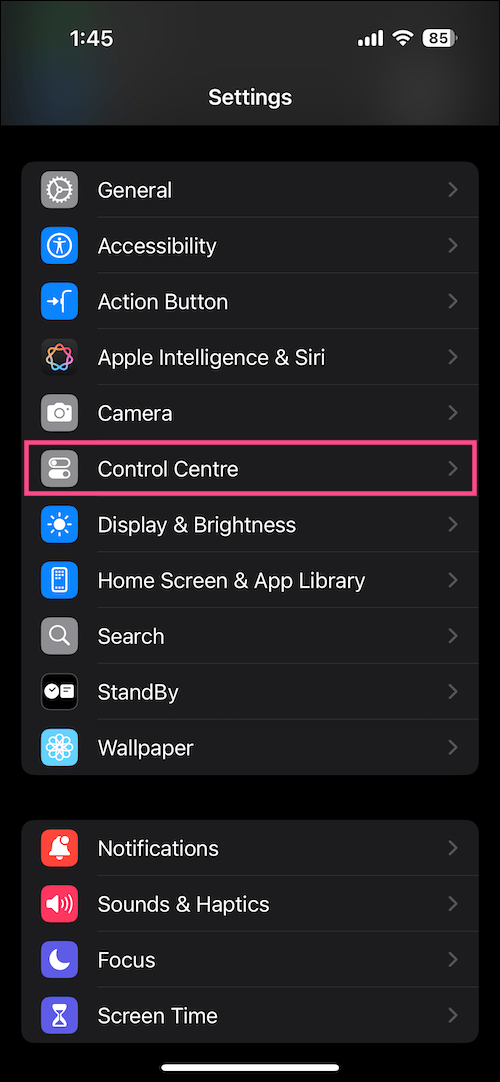
- Tap ‘Reset Control Center‘.
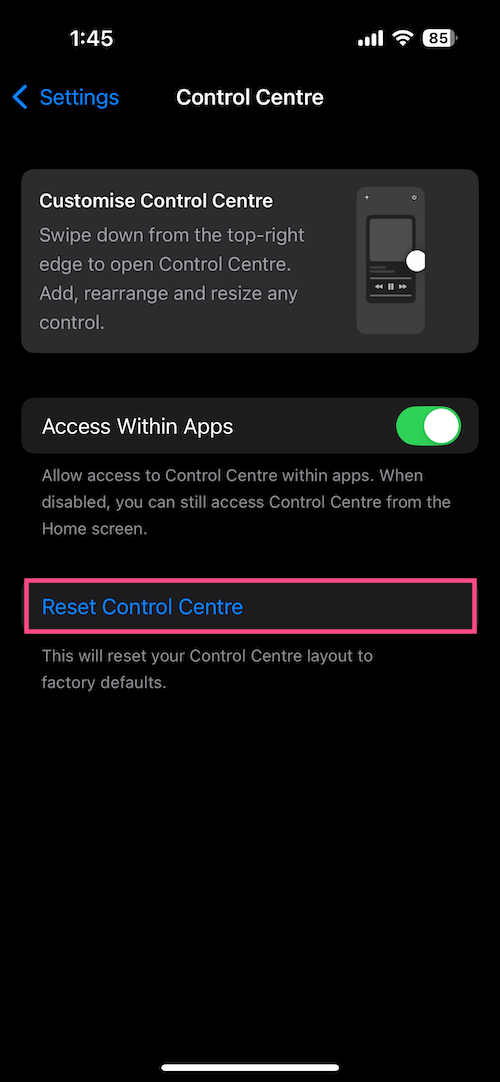
- Choose ‘Reset Control Center’ to confirm.
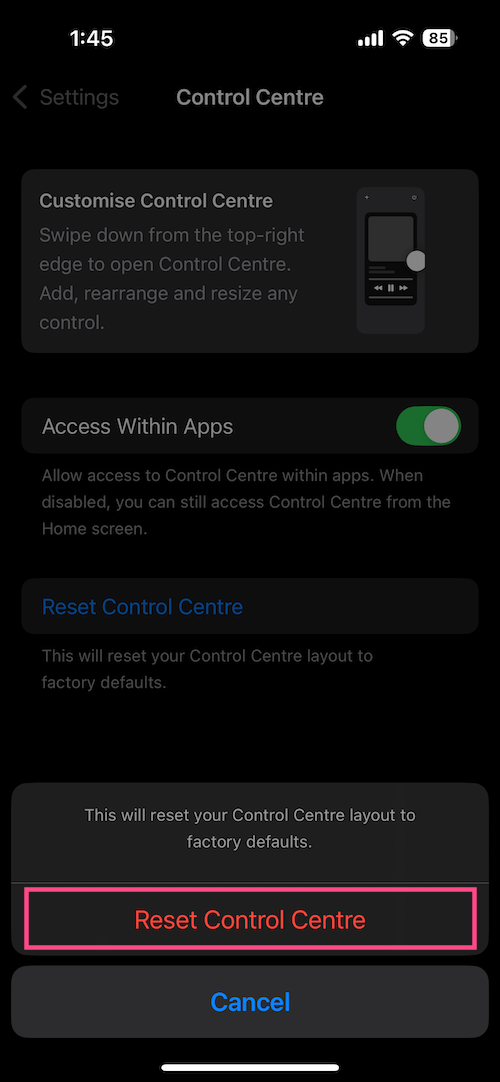
Voila! Open the Control Center by swiping down from the top right corner, and you will set the default setup of control icons.
Adding new controls to iOS 18’s Control Center
After resetting, some control buttons might be missing, but you can quickly add them.
To add a control to the Control Center, go to the Control Center and tap the + icon at the top left corner. Then tap the ‘Add a Control‘ option at the bottom of the screen. Search or choose the desired controls from the list to add them.
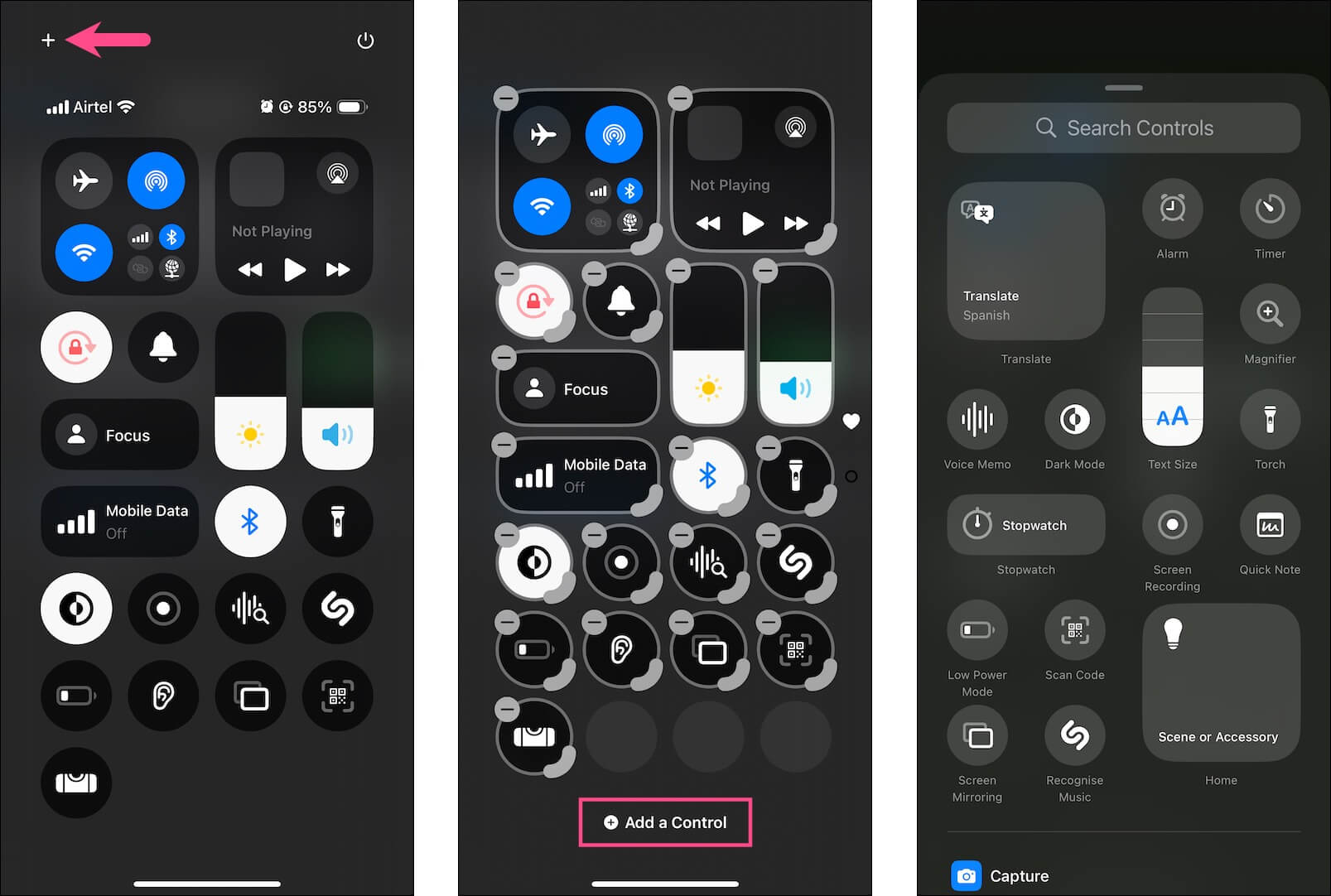
To edit and rearrange Control Center icons, long-press anywhere on the Control Center page. Then tap the – icon at the upper left of the control to remove it. Similarly, hold and drag a control to a new position to rearrange it.
ALSO READ:







