In Windows 7 & Vista, the Administrator account is disabled by default due to security reasons. If you’re an advanced user and want to enable or activate the hidden administrator account in Windows 7 or Vista, then follow the easy way below:
Method 1 –
Search for ‘Computer Management’ in the Start menu search box or open it by typing the command compmgmt.msc in the search or Run box.
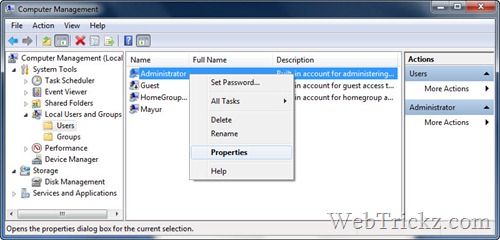
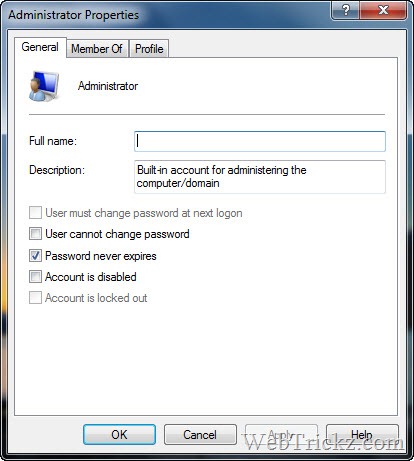
In the Computer Management window, navigate to Local Users and Groups > Users. Double-click on the Administrator account to open its Properties. Uncheck the option named ‘Account is disabled’, click Apply, and OK.
Method 2 –
Search for ‘Local Security Policy’ in the Start menu search box or open it by typing the command secpol.msc in the search or Run box.
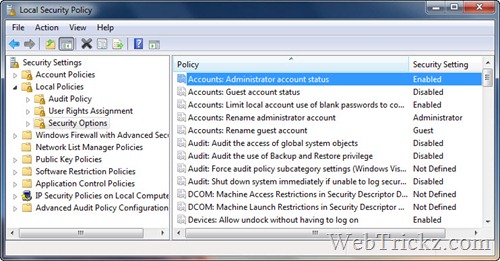
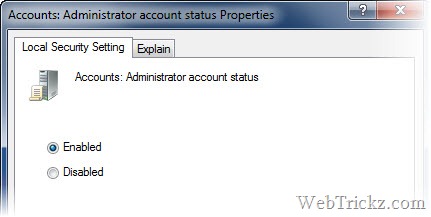
In the Local Security Policy window, navigate to Local Policies > Security Options. Double-click on the entry named ‘Accounts: Administrator account status’ to open its Properties. Select the Enabled option, click Apply, and OK.
After applying any of the above methods, just Logoff and Windows will show the Administrator account and your User account. Click the desired one to log in.
Note – It is recommended to set a password if you wish to activate the Admin account.








Great tips!
Note: When you input the key combination Please don’t put the cursor on any account. And if you change the name or password before, you cannot login by this way.
This is a little trick you could try when you forgot your Windows password!
But if it doesn’t work for you, you should try Windows Password Reset Standard to remove Windows password.