The recently released official OTA update for the OnePlus 5/5T brings in few bug fixes and a couple of new features. Of these, we found the double-tap to lock screen feature to be interesting and useful too. Though this feature has existed before in several OEM UIs, it was missing on OnePlus smartphones until now.
OnePlus obliging to user feedback has finally introduced this much-requested feature as a part of the OxygenOS 5.1.2 update. For those unaware, the double-tap to lock screen gesture was initially made available to the OnePlus 5 and 5T as a part of Open Beta updates.
Double-tap comes to OnePlus launcher
Technically, the double-tap to lock feature is not a part of the latest OTA. It’s rather added in the latest version of the OnePlus launcher that also gets updated with the software update. Hence, if you’re a OnePlus 5/5T user then you can even get this feature by updating the OnePlus launcher app from Google Play. Besides OP5/5T, it is available on the OnePlus 6/6T and OnePlus 7/7 Pro.
Using this new gesture, users can double-tap on the blank area of the home screen to turn the screen off and lock the device. In short, its functionality is opposite to that of the double-tap to wake gesture that is already present in OxygenOS.
ALSO READ: How to Turn Off and Restart OnePlus Nord
The best use case of double-tap to lock is when the device’s power button stops working. In such a scenario, you can use ‘double tap to wake’ to unlock the phone and ‘double tap to lock’ to lock it. Besides adding convenience, this helps you maximize the life of the physical power key.
That said, the double-tap to lock option isn’t enabled by default. Moreover, you might be unable to locate the option because it isn’t present in the gestures menu in settings where one would usually look for it. The feature is rather a part of launcher settings. Follow the steps below to enable it.
Steps to enable double-tap to lock on OnePlus
- Make sure the OnePlus launcher is updated to the latest version.
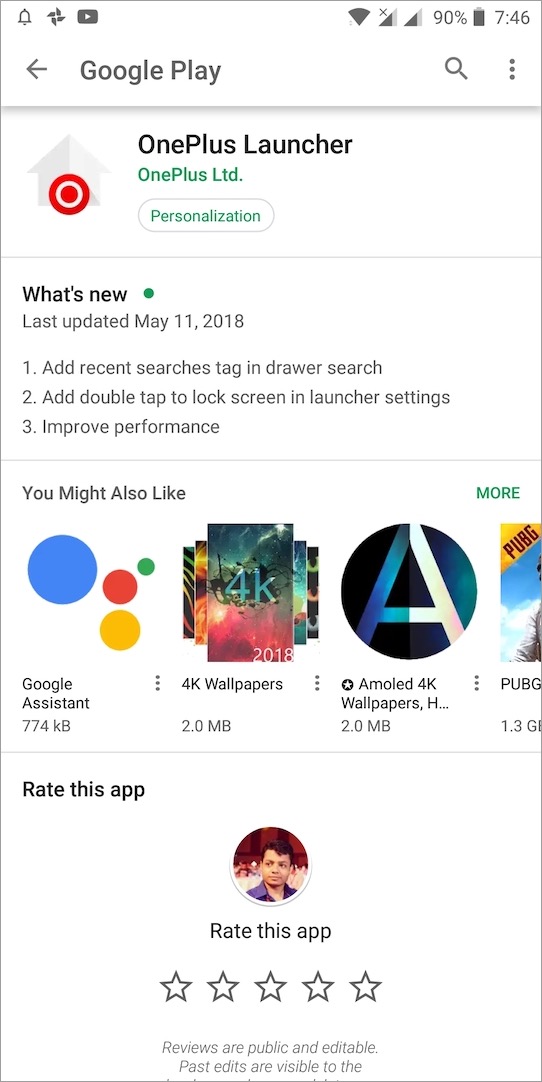
- Long-press on the home screen and tap on “Home Settings”.
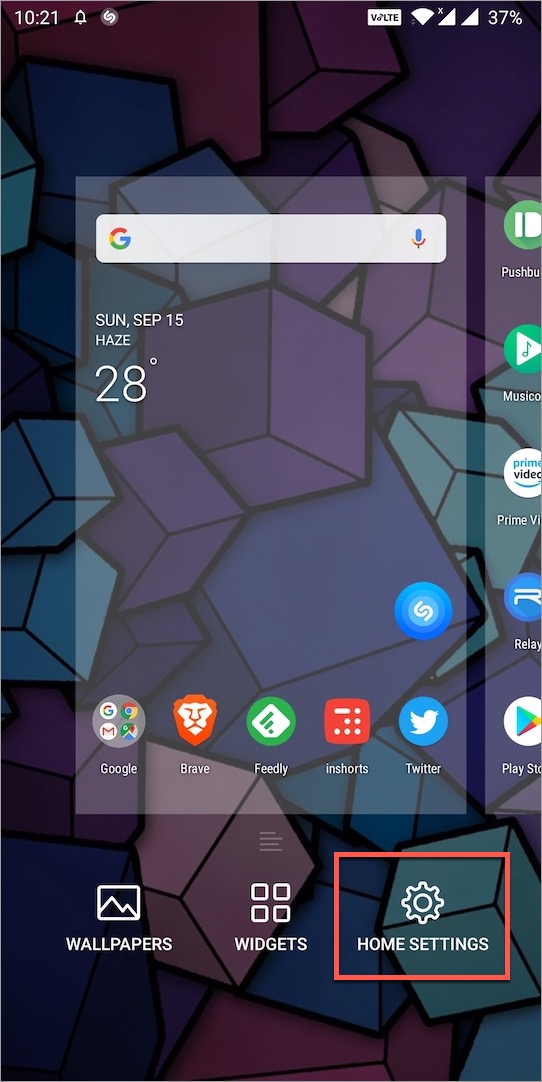
- Enable the “Double tap to lock” setting.

That’s it! Now double-tap anywhere on the home screen to lock the phone.
Do try it now, it works really well and you’ll love it.
ALSO READ: How to Change the Alarm Tone on OnePlus
How to turn on double tap to wake on OnePlus?
In addition to double-tap to lock, users can double-tap the screen to wake up and unlock their OnePlus device. Here’s how you can enable this gesture in OxygenOS.
- Go to Settings > Buttons & gestures.
- Tap on “Quick gestures”.
- Under Screen Off gestures, turn on the toggle for “Double tap to wake”.
- Now double tap on the screen to wake up the phone while it is in a locked state.
This way you can wake up the screen without using the power button or fingerprint sensor.










Thanks so much for posting this. Been looking for the setting everywhere… Forgot about the home settings!
Hello there,
We’re interested in advertising on your website. Let us know if you’re interested in discussing further.
Thanks.
Request you to connect using the contact form.
Double tap lock and unlock was first made available by LG I believe. I saw it in LG G3 and no other phone had it at that time 🙂
Thanks man!