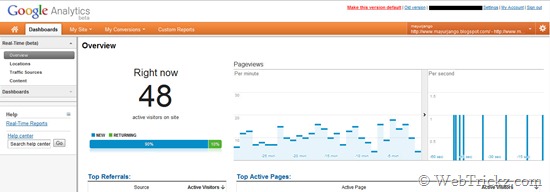Google Analytics is a great and efficient service to analyze website traffic stats and lets webmaster improve their site or blog performance by studying various results and thereby improving them. Analytics can now show real-time data – a set of new reports that shows what’s happening on your site as it happens.
This simply means you can now see Active aka Online visitors on your site. There are free Real-Time Web Analytics services like whos.amung.us and Trend Counter to track live traffic but they show bloated stats. On comparing whos.amung.us live stats with Analytics Realtime, we found that whos.amung.us shows double live visitors than what’s shown by Analytics. Certainly, the figures shown by Google Analytics are much more precise.
Real-time traffic reports are a good way to measure the immediate impact of social media. With Real-Time, you can see the immediate impact on your site traffic whenever you publish a new blog post and share it on social sites like Twitter, Facebook, and Google+.
How to Access Real-Time Stats in Google Analytics –
Firstly, switch to the New Version of Google Analytics. (Click the “New Version” link at the top right corner of the Analytics webpage). Then tap the Dashboards tab and select the Overview option listed under Real-Time (beta). The Real-time reports will be moved to the Home tab in the updated interface next week.
You will have access to Real-Time reports if you are an Administrator on your Analytics account, or if you have access to a profile without profile filters. Real-Time does not support profile filters.
Realtime reports are being enabled for several accounts and everyone will be able to access them in the coming weeks. However, if you can’t wait then you can get it now by applying for early access here: https://services.google.com/fb/forms/realtimeanalytics/
It was enabled for us just a few minutes after applying. To see real-time data reports, visit https://www.google.com/analytics/web/#realtime. The webpage shows page views per minute/sec along with the Top Active Pages, top referrals, top keywords, etc.
Source: [Google Analytics Blog]