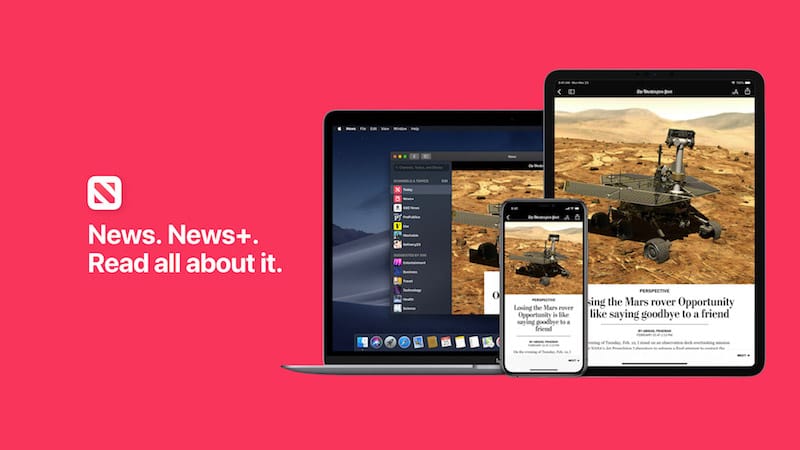
Apple launched its premium “Apple News+” subscription service a few days back in the US and Canada. In addition to Apple News Plus, the company announced exciting services like Apple Card and Apple Arcade. Talking about Apple News Plus, it provides access to over 300 popular magazines, leading newspapers, and digital publications. Apple is currently offering a 30-day trial of News Plus so users can try it out for free.
While opting for a free trial, Apple seeks your permission to automatically renew the Apple News+ subscription. This way Apple will automatically charge your linked credit card and renew the subsequent subscription. In case you don’t wish to continue after the 30-day trial period, you must cancel the subscription before the next billing date. If you fail to do so on time then your News+ subscription will be renewed and you’ll be charged $9.99 per month in the US. The cost in Canada is $12.99 per month.
How to Cancel Apple News+ (Free Trial)
Here’s how you can cancel your Apple News+ subscription during the trial or later.
- Open the “Apple News” app on your iPhone or iPad.
- Tap on the “Following” tab at the bottom.
- Now tap the “Cancel Free Trial” button.
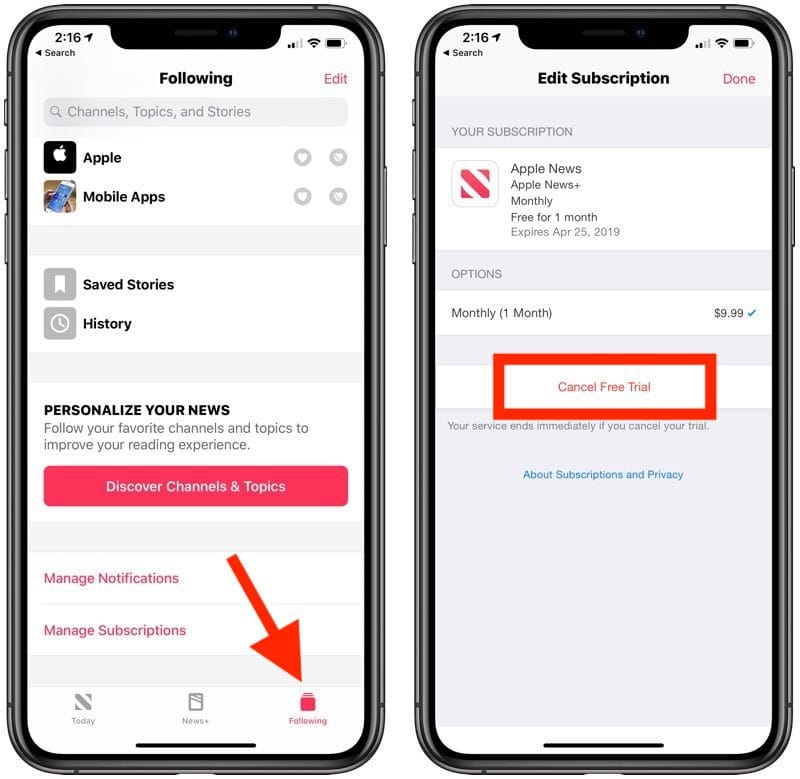
Note: The service will end immediately if you cancel the trial. However, in case you cancel a paid subscription then it should continue to work till the next billing date, we aren’t sure about it though.
Alternate Method
- Go to Settings on your iOS device.
- Tap on your name in the top left and open “iTunes & App Store”.
- Tap your Apple ID at the top and select “View Apple ID”.
- Open the “Subscriptions” tab.
- Choose “Apple News+” from the list.
- Now tap “Cancel Free Trial” or “Cancel Subscription”. Tap Confirm.
That’s it! Your subscription will be cancelled with immediate effect.










