Discord is a popular IM client used by gamers, Redditors, Patreon creators to chat and share media. It rose to popularity in the past few years owing to its success in the game streaming community. The app is featured among several lists of top 10 messaging apps in the world. Yes, it’s that good.
The developers behind Discord have been adding new features to it after listening to user feedback. The latest among them is the addition of “Spoilers”. Spoilers are hidden messages which can be seen by clicking on them. Users usually use them to share something without spoiling the fun or suspense for others in a group. For example, the climax of a movie, a twist in a book, etc. In the new update, users can put spoilers on Discord in the messages they send.
Here’s how you can add a spoiler tag on Discord on a desktop client, Android, iPhone or iPad.
How to Use Spoiler Tags on Discord
On a Computer
- In a chat, highlight the specific part of the message you want to mark as a spoiler.
- Right-click on it and select “Mark as spoiler”.
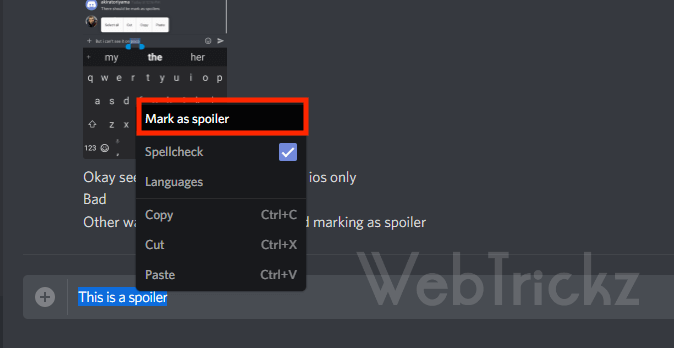
Mark text as spoiler on Discord using desktop - Send the message.
- The spoiler text will now be hidden with a black box.
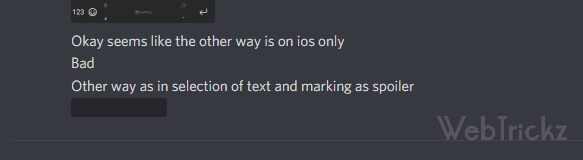
An example of a spoiler on Discord
Alternate Methods (Desktop only)
There are two other methods to use spoilers on Discord using a computer.
- Use Markdown Syntax – Wrap the text in bars ||like this|| and they will show up as a spoiler.
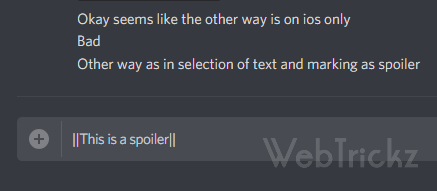
Add Discord spoiler with markdown syntax - Use /spoiler function in chatbox – Add /spoiler before any message to mark it as a spoiler.
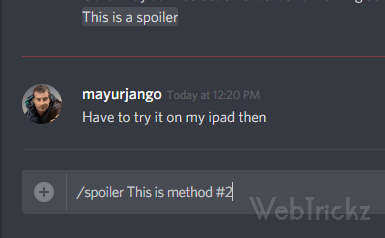
Adding spoiler to Discord using /spoiler function
On Android and iOS
This is a universal method for both Android and iOS apps of Discord.
- Open a chat inside the Discord app.
- Wrap the text in bars ||Insert spoiler|| and they will appear as a spoiler.
Alternate Method (iOS only)
- Inside the chat, highlight the message and long-press on it.
- Select the “Mark as spoiler” option.
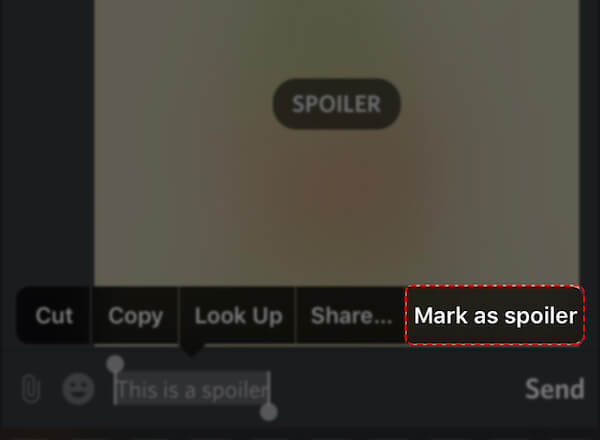
To view a spoiler, simply click or tap on the spoiler box shown in black colour.
How to put a spoiler on images in Discord
It’s also possible to mark attachments such as an image or video as spoilers on Discord’s desktop client for Windows, macOS, and Linux.
To add spoilers to images on Discord, upload the attachment and tickmark the “Mark as spoiler” checkbox before hitting the Upload button. Meanwhile, you can mark a link as spoiler irrespective of the platform.
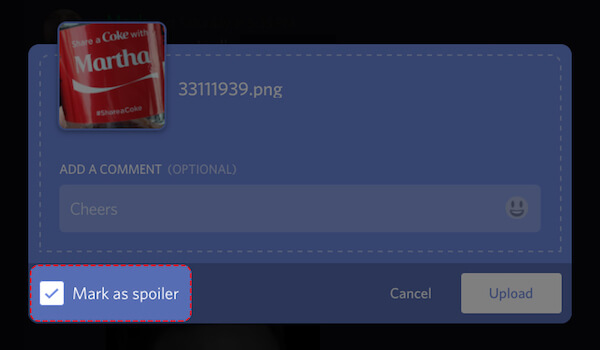
Unfortunately, it is not possible to send spoiler images on Discord via mobile as that feature is currently available only on the desktop client.


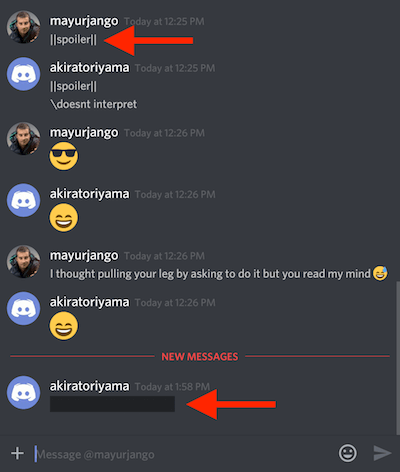
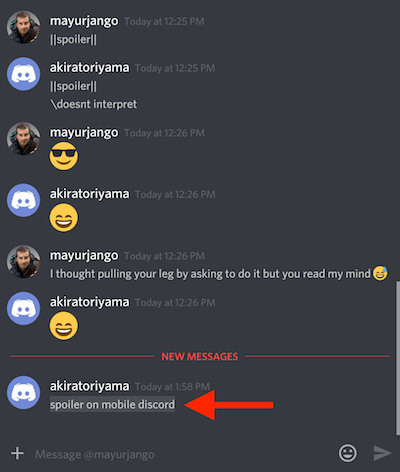





You can spoil images on mobile, you just need to do it in a rather annoying, particular way – and you will need to do so by renaming the image in your files and adding “SPOILER_” to the very front of the file name.