
Recently, we posted articles on unlocking the bootloader of the Asus Zenfone Max Pro M1 and relocking it. Now after you unlock the phone’s bootloader, you can install a custom recovery like TWRP and root your Zenfone.
The Asus Zenfone Max Pro M1, by default, uses the Snapdragon camera. It is a decent camera, but mostly barebones. The picture quality and the user interface both leave a lot to be desired, especially under low lighting and artificial lighting conditions.
Google Camera, the modded version, on the other hand, has an intuitive interface and shoots some great photos. Sure it has some caveats like not being able to utilize the secondary camera. But the images shot via Google camera are leagues ahead of the stock camera, and also amazing portrait mode selfies.
Below are a few photos we clicked to show the difference –
Now a word of warning, this involves modifying the build.prop file in your system folder. After doing this, you’ll no longer get OTA updates on your Zenfone. And as always, make a nandroid backup of your phone from the recovery as a precaution.
So without further ado, let’s see how we can install Google Camera on the Asus Zenfone Max Pro M1.
Installing Modded GCam on Zenfone Max Pro M1
- Ensure that your Zenfone has an unlocked bootloader and is rooted. [Refer to our unlocking guide]
- Make a backup of your phone from TWRP or any custom recovery of your choice.
- Install the BuildProp editor from the Google Play Store.
- Open the app, and grant it root permissions.
- Now on the top left, there is a search button. Press it and search for “camera”.
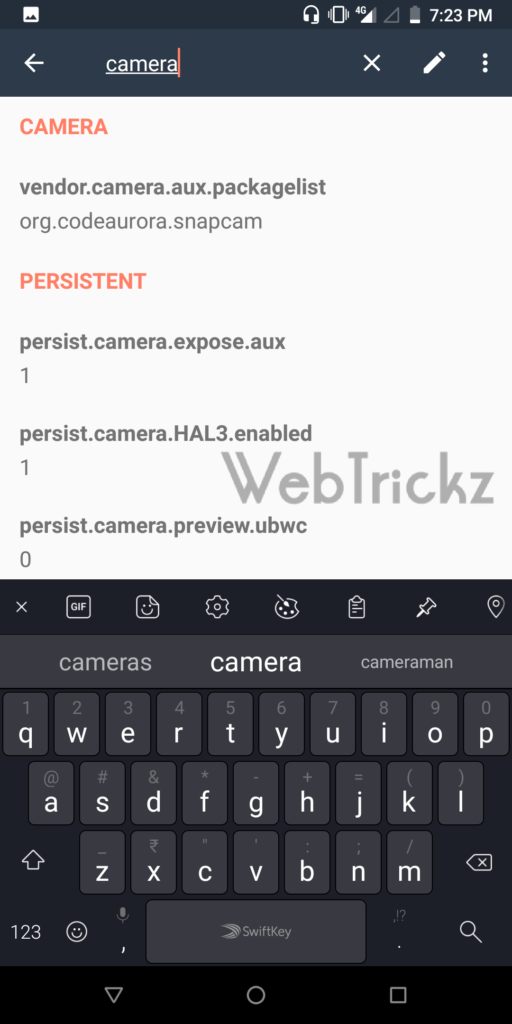
- Tap on the “persist.camera.HAL3.enabled” entry.
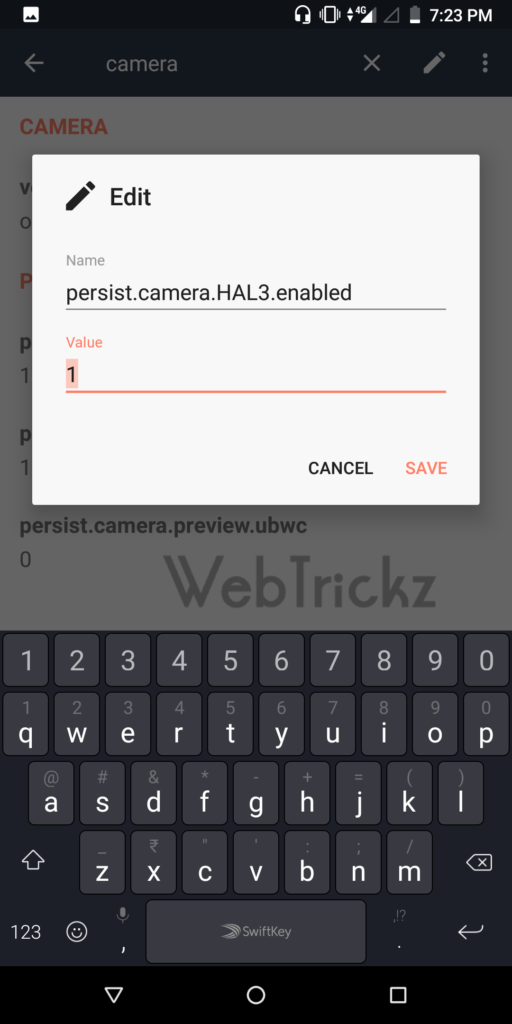
- Change the value from 0 to 1 and click on save.
- Now, download the modded Google Camera APK and install it.
- Reboot your phone.
- Open the Google Camera app and allow it all the required permissions.
That’s it! Enjoy the improved photos and videos you will shoot using Google Camera.














