Yesterday I formatted my Windows after a long time and installed Windows XP SP2. After installing the latest Win XP Service Pack 3, I noticed a huge loss of disk space on the Windows partition ie. C/. This reduction was due to the space acquired by the files, backed up by SP3 before installing itself.
These files are backed up so that we can uninstall or remove the Service pack afterward due to some problem or other thing. But you can save your disk space by removing these backup files easily if you are not willing to remove the installed SP3.
How to Remove Backup files?
Firstly enable “Show Hidden Files and Folders” from the folder options menu. Now Go to C:\WINDOWS and delete the glassy folder named as $NTServicePackUninstall$ carefully. This is the hidden folder of files that would be restored by uninstalling SP3.
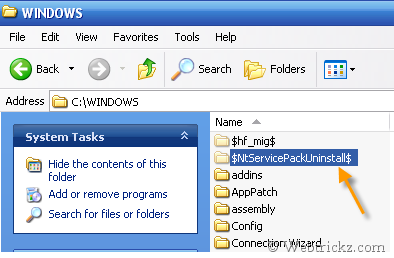
After doing this if you try to ‘Remove’ the Service Pack 3 from Add/Remove Programs, then it will fail to do so and will offer you to delete the entry. It will make SP3 installation permanent on your PC.
You will now notice an increase in your primary disk space which will be around 450 MB.
>> If you want to remove Windows XP Update Backup Files then see are post on it below:
How to Easily Remove Windows XP Update Backup Files










Thanxxxx… I have done this…
good
thanks
my page