Images play a significant role in the loading time of a website and hence they must be well-optimized for the web without any visible loss in quality. A new image format called ‘.WebP’ has evolved and is currently being developed by Google, which provides lossless and lossy compression for images on the web.
Google reports that images converted to lossless webp are 26% smaller in size compared to PNGs, whereas lossy webp images are 25-34% smaller in size compared to JPEGs.
As of now, only Google Chrome and Opera browser natively support WebP while Firefox, Safari, and Internet Explorer continue to serve images in their standard format, i.e. JPG or PNG. As the .webp image format isn’t acclaimed broadly, only a few companies use it like Netflix, eBay, and Google of course on its services like Google+, Google Play, Chrome Web Store, and YouTube (for thumbnails).
The problem arises when you save WebP images on your computer and are unable to view them. That’s because standard image viewing software like Windows Photo Viewer doesn’t offer native support for webp. Though one can convert webp images to JPG/PNG format or use some other web browser like Firefox to save those images in their standard format. However, that’s certainly a cumbersome task just to save and view the images later.
Thankfully, there is a simple trick that allows you to do so without much hassle.
How to Save WebP images in JPG or PNG on Chrome
- Right-click on the image and select ‘Open image in new tab’.
- Remove the -rw suffix from the end of the image URL in the address bar and hit enter to reload the image.
- Now right-click and select ‘Save image as..’ or just drag it to the desktop.
That’s it! The image will be saved in its standard file format, i.e. either JPG or PNG which can be viewed anywhere without any restrictions.
Tip via Jason (Google+)


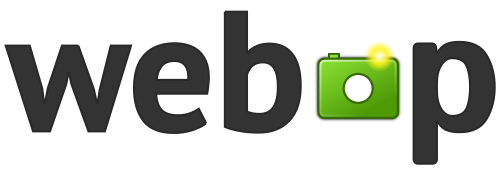
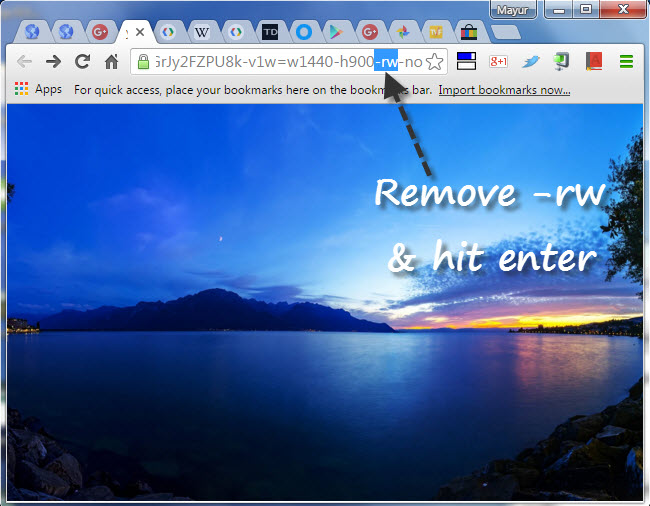









Alas, that appears to no longer be the case. Just tried that on Chrome Version 59.0.3071.115 (Official Build) (64-bit), and if you try to open a .webp image in a new tab, you\’ll be sent to the file save dialogue.
Great Tip. Tried it today (removed -rw) and could save a file in .jpg format.
Thx works for me. I use chome Version 61.0.3163.100 (Build officiel) (64 bits)
I tried this but there isn\’t a rw in my url
file:///C:/Users/rosee_000/Documents/HVS%20LOGO.webp
help! I cant find any \”rw\”
https://img-9gag-fun.9cache.com/photo/arg3m4p_700bwp.webp
In this case, replace .webp with .jpg and it will work.
for me, the thumbnail saves as jpg, but not the image itself
please help in this case
https://c.static-nike.com/a/images/t_PDP_1728_v1/f_auto/tf6ju4rrv5ohtxhrdy1o/tanjun-womens-shoe-ZwTJEKnB.jpg
.jpg but when you save as it still webp
Please help
Just go to google chrome app store and download extension called \”image downloader\” and save yourself endless hours. IF you still need high quality files just open webp file url and when image is shown, right click on image and click on option \”Download Image\” and it will save image as JPG by default.
Thanks for your helpful comment. The extension indeed works well.
not for gif!
Save the file. Open it in Paint, resave it as a Jpg. But when a box appears telling you that all transparency will be gone, HIT YES, and he file is resaved as a jpg file!