Like the iPhone 15 Pro and 14 Pro lineup, the iPhone 16 Pro and 16 Pro Max have an Always-On display. This feature is enabled by default on all supported iPhones.
Rather than turning off the screen completely, Always-On Display (AOD) dims the Lock Screen to conserve power efficiently. When AOD is enabled, you can still view the date, time, widgets, notifications, and wallpaper.
Should I turn off Always On Display on my iPhone?
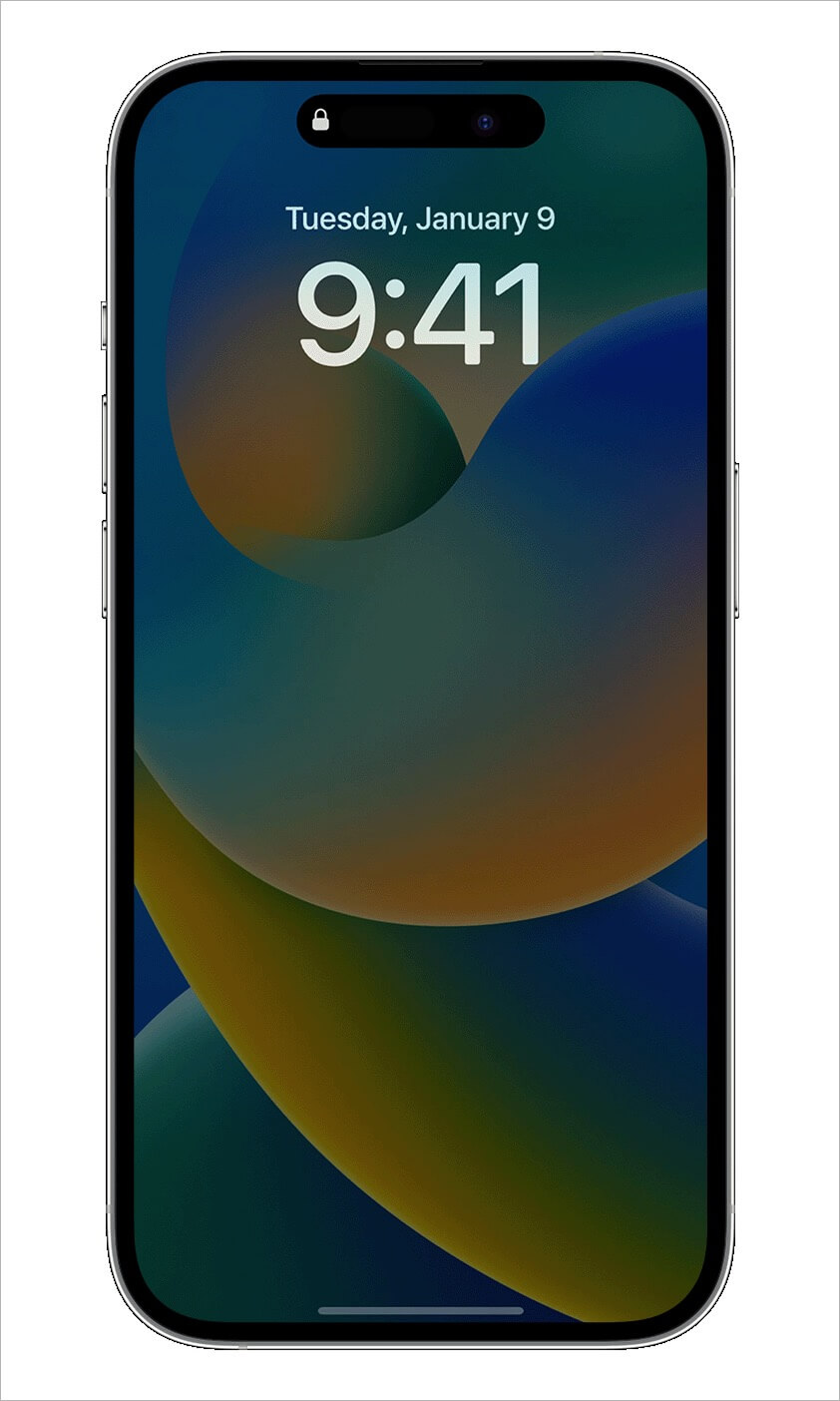
Always-On Display uses minimal power and lowers the refresh rate to as low as 1Hz. It also turns off temporarily in specific situations to save battery life. For example, when your iPhone is face down, in a pocket, in Low Power Mode, or when Sleep Focus is active.
Do you find the Always-On Display distracting or prefer not to have your iPhone screen illuminated constantly?
Perhaps, many users like to keep their screen off when the iPhone is locked or not in use, as AOD does consume some battery to dim and refresh the display.
If you find AOD bothersome or notice it draining your battery faster, you may want to turn it off on your iPhone 16 Pro. Fortunately, iOS includes a setting to customize or completely disable the Always-On Display.
Here’s how you can turn off Always-On Display on iPhone 16 Pro or iPhone 16 Pro Max running iOS 18.
Turning off iPhone 16 Pro Always on Display
- Open the Settings app and go to ‘Display & Brightness‘.
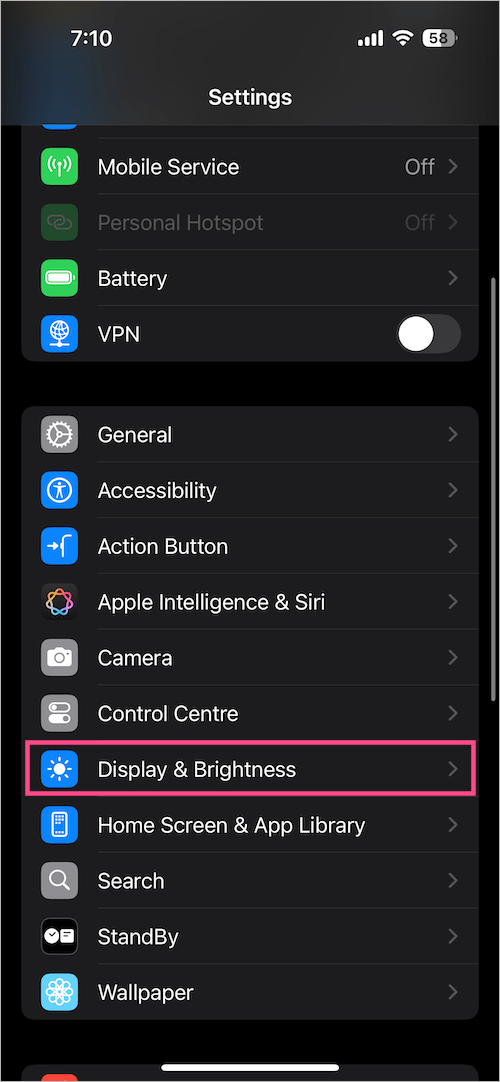
- Scroll down to the bottom and tap ‘Always On Display‘.
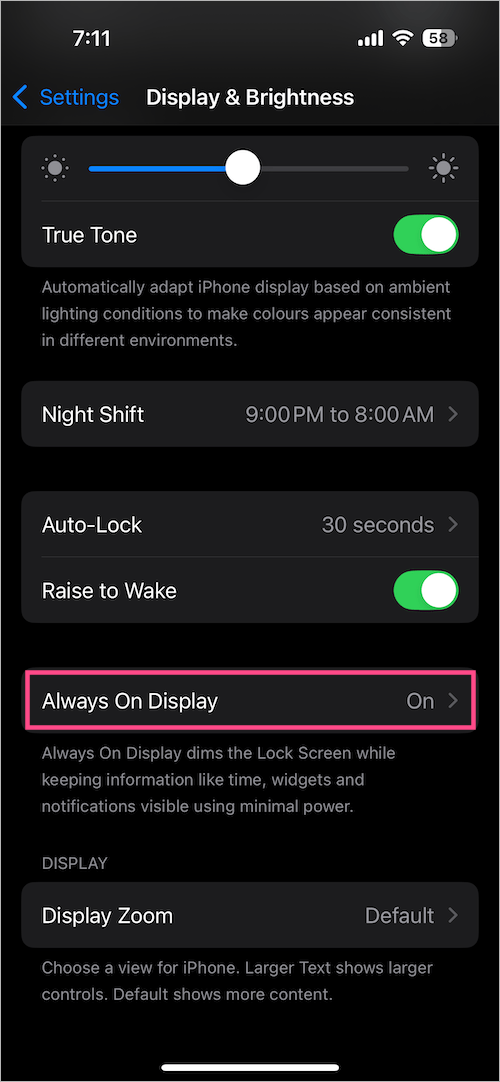
- To disable the Always-on Display, turn off the toggle button next to ‘Always On Display‘.
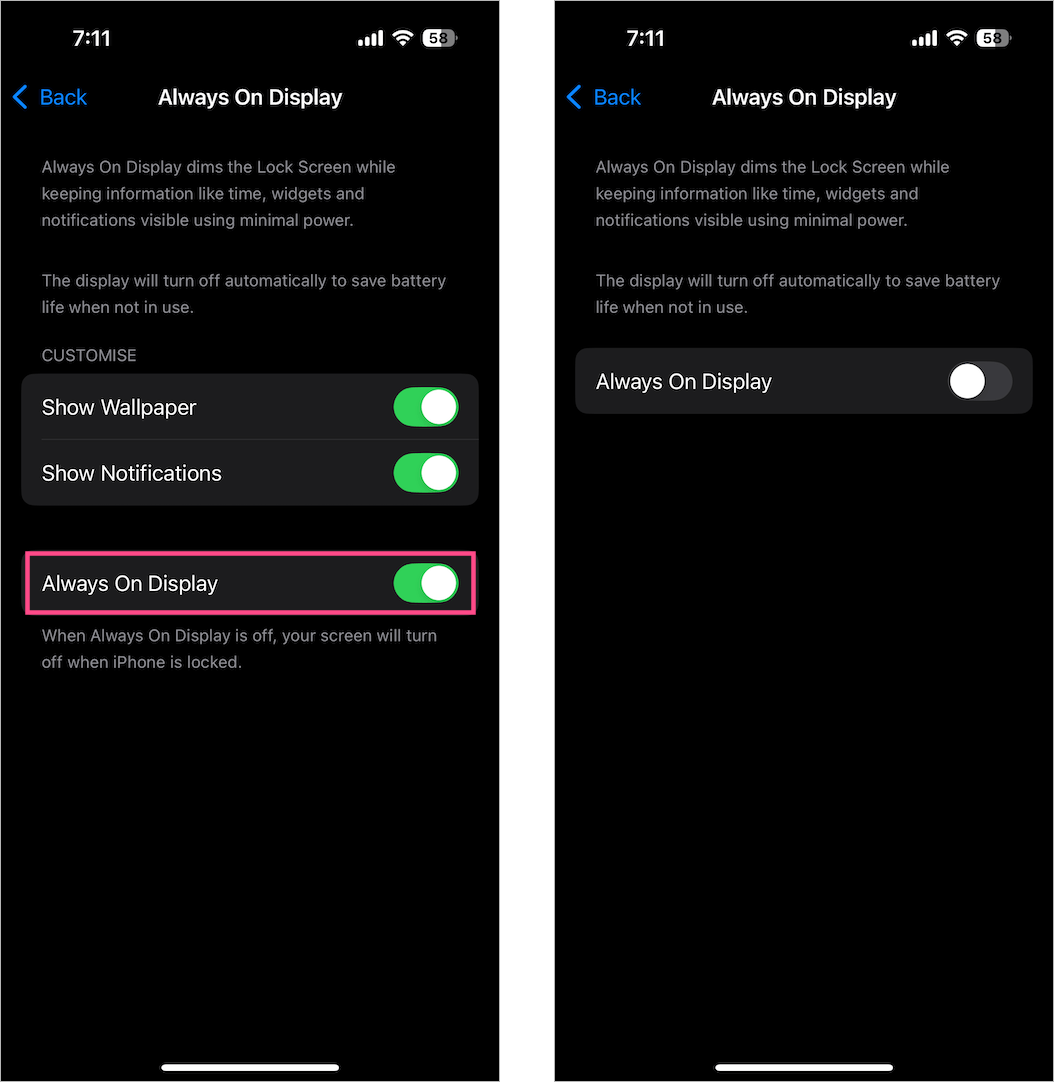
Now, your screen will turn off whenever you lock the device or leave it idle. To wake the screen, you can use Raise to Wake, Tap to Wake, or press the Side button.
If you prefer, you can keep a dimmed version of your Lock Screen visible while hiding the wallpaper on the Always-On Display. To do this, simply turn off the “Show Wallpaper” toggle.
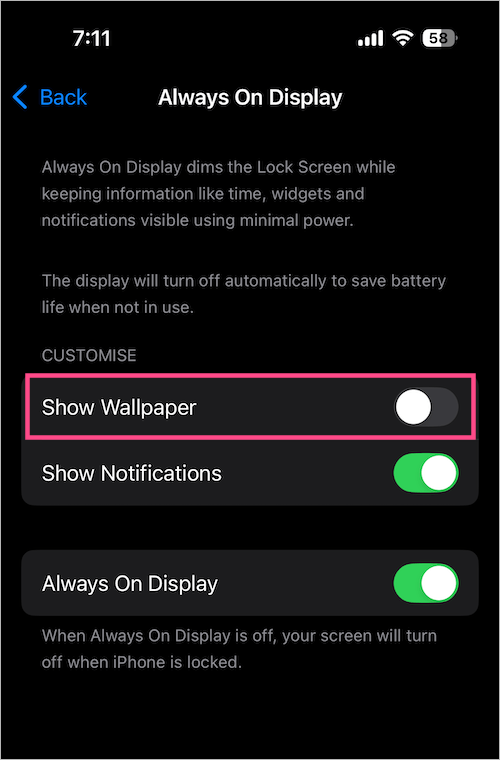
How Always-On Display Works on iPhone
The iPhone 16 Pro, 15 Pro, and 14 Pro models are equipped with ProMotion display technology, offering adaptive refresh rates of up to 120Hz. This technology can lower the display refresh rate to as low as 1Hz when there’s no activity on the screen.
ProMotion, combined with the enhanced Low Power mode, dims the entire Lock Screen to conserve power. To further save battery, the Always-On Display leverages multiple coprocessors in the A17 Pro or A18 Pro chip to refresh the display.
ALSO READ: How to See Your Recently Deleted Photos on iOS 18







