TinEye is a very popular and useful reverse image search engine with a database of over 2,045,766,648 images to date. The service looks up for equal or similar images over the web by letting users submit an image to TinEye to find out where it came from, how it is being used if modified or un-watermarked versions of the image exist, or to find higher resolution versions. TinEye uses image identification technology rather than keywords, metadata or watermarks to perform this amazing task.
To use TinEye, one needs to upload an image or enter the image address using their web interface to look for similar images. Luckily, we found a handy TinEye Client for Windows that adds TinEye to the context menu of image files and makes the task easier.
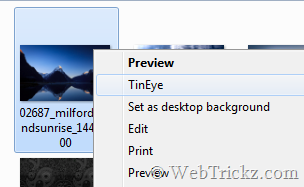
TinEye Client is an unofficial extension for Windows that allows you to look for similar images on TinEye directly from the Windows Explorer context menu. It is a simple and elegant tool, you can use TinEye client app to choose an image file from a folder or paste an image copied to clipboard.
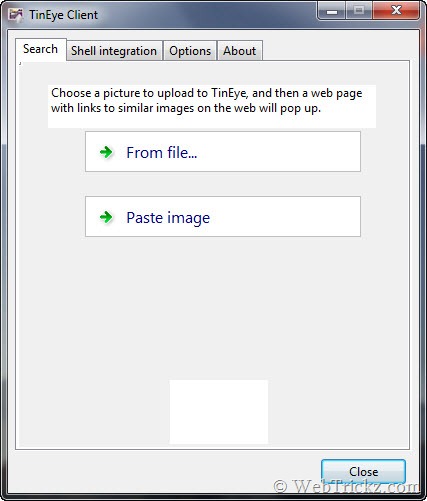
It supports shell-integration, means you can just right-click an image on the computer that automatically uploads to TinEye and shows the relevant results in the browser. There is a 1-click option to enable/disable TinEye option in the context menu. The tool also lets you set the default sort order for resulting images.


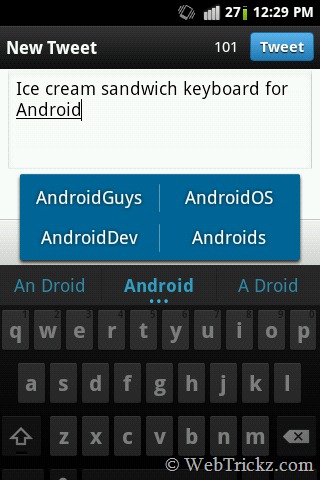





useful…thnks for the share..