ABD drivers and specially fastboot drivers are necessary to perform some technical operation on your Nexus device such as rooting, installing a custom ROM, or flashing stock Android firmware. One can simply install the drivers for Nexus 7 using Android SDK or a supported toolkit but the process is somewhat longer and there are chances that either of the drivers might not be configured properly. This guide states the easiest way to install ADB and Fastboot Drivers for Nexus 7 on Windows 7 and Windows 8.
1. Enable USB debugging on your Nexus 7. (Settings > Developer options > USB Debugging) and connect the tab to the computer.
– If Developer Options are not visible, visit here to know how to enable them.
2. Download USBDeview, extract, and open the .exe file (Run as administrator).
3. In USBDeview, carefully look for devices with Vendor IDs: ‘18d1’ or ‘04e8’. Select all such devices, right-click and select ‘Uninstall selected devices’ to remove them.
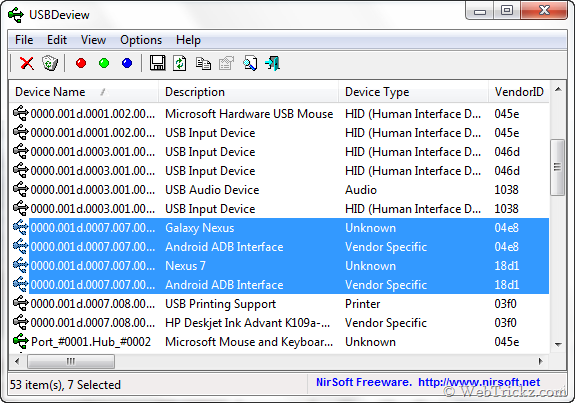
~ Ignore Steps #2 and #3 if you haven’t messed up with drivers before or are installing the drivers on a fresh installed OS.
Installing ADB drivers for Nexus 7 on Windows 7 & Windows 8 –
>> Download Nexus 7 USB Drivers for Windows 7 & Windows 8 (32-bit and 64-bit) and extract the zip file to a folder on your desktop.
1. Disconnect and reconnect your tablet to the computer and let it automatically search, download and install the drivers. (Computer should be connected to the Internet)
In Windows 7, the driver installation will appear like this:
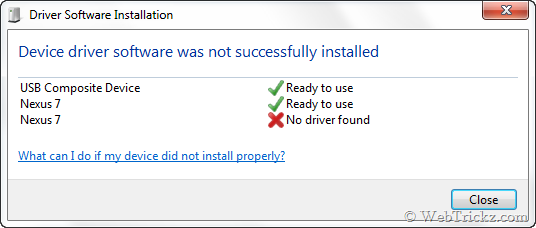
In Windows 8, the driver installation will appear like this:
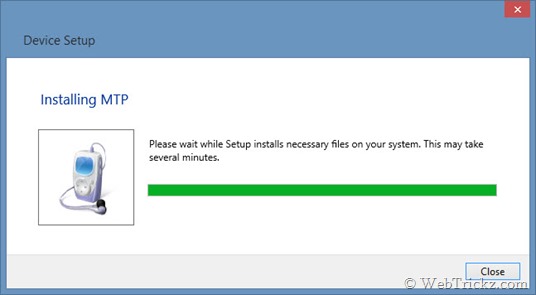
2. Open Device Manager from Control Panel. Your devices should be listed as Nexus 7 under Other devices. Right-click Nexus 7 and click ‘Update Driver Software’.
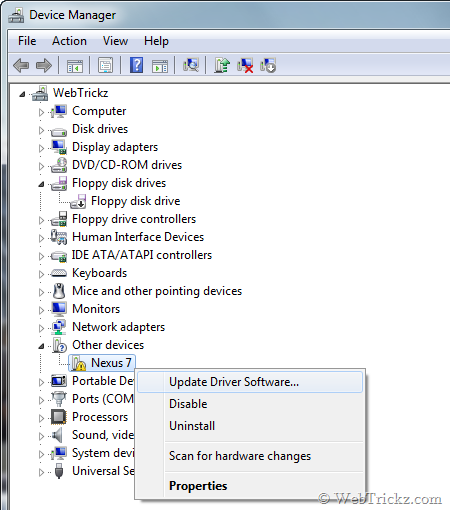
3. Select the option ‘Browse my computer for driver software’.
4. Browse to the ‘Google Drivers’ folder directory that you downloaded above and also tickmark ‘Include subfolders’. Click Next.
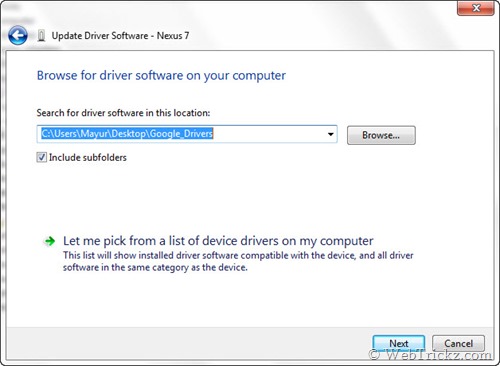
5. A dialog box will appear asking to install the device software. Select ‘Install’.

6. That’s it. Your ADB drivers are now successfully installed on Windows 7/8.
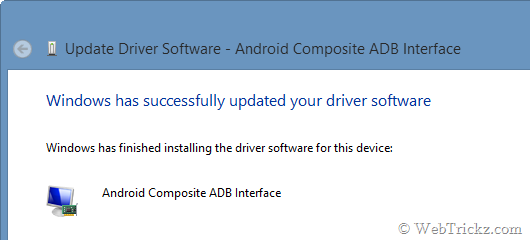
To confirm, open Device Manager and your Nexus 7 should be listed as ‘Android Composite ADB Interface’ while in USB Debugging mode on both Windows 7 & 8. That means ADB drivers for your device are working properly.
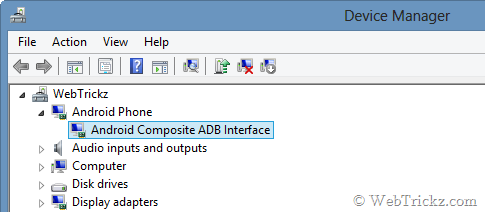
Installing Fastboot Drivers for Nexus 7 –
Boot the device into fastboot aka Bootloader mode – First power off the tab, then turn it on by ‘Holding down both volume up + volume down buttons and the power key simultaneously.’ While in Fastboot mode, connect the tab to the computer.
Both Windows 7 & Windows 8 will automatically recognize and install the right drivers for fastboot. You should see the below message.
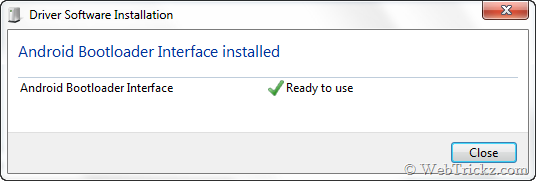
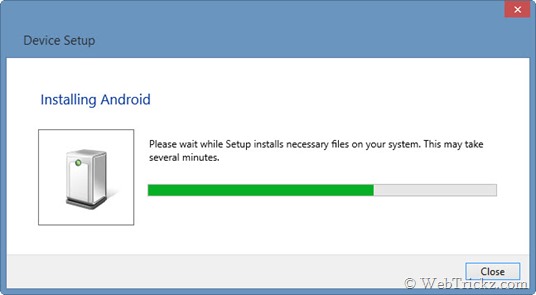
To confirm that Fastboot drivers are installed properly, open the Device Manager and it should list your device as ‘Android Bootloader Interface’ while in Fastboot mode.
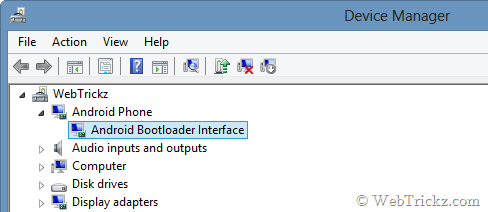
~ We’ve tried the above procedure on the 32-bit version of Windows 7 and Windows 8.







i follow all your steps but i have a problem when i disconnect and connect my device it installs all drivers
in device manager it says it’s a portable device not a ‘other device’
Windows 8 32 bit driver is not in the rar pack on this page