Want to root the HTC One on Mac OS and make it more awesome by enabling access to root applications or custom ROM? Well, you can easily root all variants of HTC One (AT&T, Sprint, T-Mobile, International, Unlocked) if you have an unlocked bootloader and have a custom recovery (CWM or TWRP) installed. The process of rooting HTC One involves unlocking the device bootloader and then booting into custom recovery to flash the root files. Follow the procedure below to root HTC One (M7) on Mac!
How to Root & Install CWM Custom Recovery on HTC One using Mac
Step 1 – Unlock the HTC One Bootloader (using a Mac). Note: This will WIPE the entire data on your device. So, take a backup of all your personal and important data.
Step 2 – Download the required files:
- ClockworkMod (CWM) Custom Recovery – Available for HTC One International, AT&T, Sprint, T-Mobile, Unlocked (non-US GSM). Link: clockworkmod.com/rommanager
- Download UPDATE-SuperSU-v1.34.zip
- Download htcone-fastboot.zip and extract it to a folder.
Step 3 – Copy the ‘htcone-fastboot’ folder to the Home directory in Finder. Also, copy the downloaded custom recovery .img file for your model to the htcone-fastboot folder.
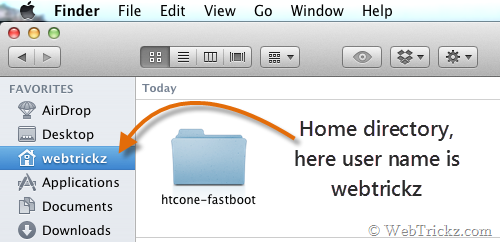
Step 4 – Transfer the ‘UPDATE-SuperSU-v1.34.zip’ file to your phone’s root storage.
- ‘Enable USB Debugging’ on your phone. (Settings > Developer options)
- Now “Power off” the device. Then press the Volume Down + Power button simultaneously to start the device into Bootloader mode (HBOOT).
- Highlight Fastboot using the volume buttons and press the Power button to enter into Fastboot mode.
- Connect the device to the computer via a USB cable.
Step 5 – Open Terminal on Mac (Applications > Utilities). In the Terminal, type the following lines of code after the $, and hit return (enter) after each line. In the second line, type your user name as seen in Finder, and without the brackets. Refer to the below image:
cd /Users/
cd [your username]
cd htcone-fastboot
./fastboot-mac flash recovery [name of recovery .img file]
./fastboot-mac erase cache
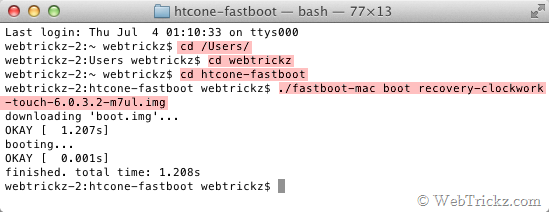
Note: If you don’t want to flash custom recovery, then use the below command instead (in the 4th line). This will rather temporarily boot the device into custom recovery, letting you root the phone without installing CWM recovery.
./fastboot-mac boot [name of recovery .img file]
Rooting: While you’re in fastboot, highlight the “Bootloader” option and press the power button. Now select and open ‘Recovery’ from bootloader mode. In CWM, choose ‘install zip from sdcard’ (use the volume keys to navigate and the Power key to select on non-touch recovery), select ‘choose zip from sdcard’, then select the file ‘UPDATE-SuperSU-v1.34.zip’ to flash. Upon completion, select ‘Go Back’ and ‘Reboot system now’.
Voila! After the device reboots, you should see the SuperSU app installed and root privileges on your HTC One.







thank you!! even in February 2015 your info is highly appreciated 🙂