As an Android user, you may know that Gallery scans and displays all the media stored on your device SD card such as camera photos, images, wallpapers, and screenshots. Similar is the case with WhatsApp, one of the most popular IM apps whose media such as images and videos are automatically saved and loaded into the gallery. Perhaps, if you’re looking to protect your personal WhatsApp data from prying eyes then it can be simply done by preventing WhatsApp media from being shown in your gallery on Android.
This is certainly the easiest way to hide any specific folder or directory from the gallery. Also, this trick doesn’t require root or installing any 3rd party app. You can do it on the device itself provided you have a file manager app installed (such as ES File Explorer or Astro File Manager). We prefer the all-in-one ES File Explorer.
How to Hide WhatsApp Photos & Videos from Gallery in Android
1. Navigate to the WhatsApp directory on your phone sdcard using ES Explorer. Open Whatsapp > Media > WhatsApp Images / WhatsApp Video / WhatsApp Audio
2. Tap on the globe icon at the top left corner in ES Explorer and then open Settings.
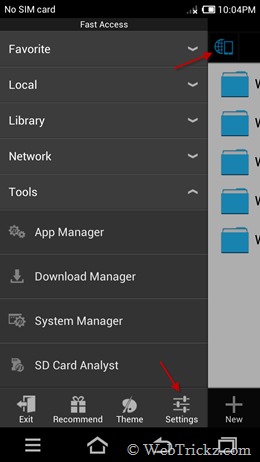
3. Open the Display setting and tick mark the option ‘Show hidden files’.
4. Get back to the WhatsApp Images folder. Now create a new file inside this folder and name it .nomedia (Click + New icon and then select a new file)
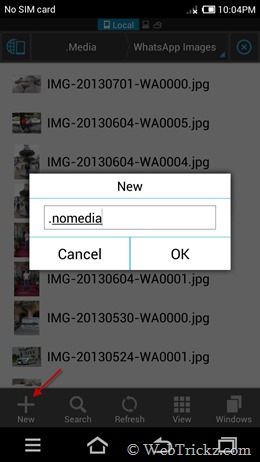
Similarly, create the .nomedia file in the WhatsApp Video folder to hide it from Gallery.
Now open up the gallery and it won’t show your WhatsApp stuff anymore! 🙂
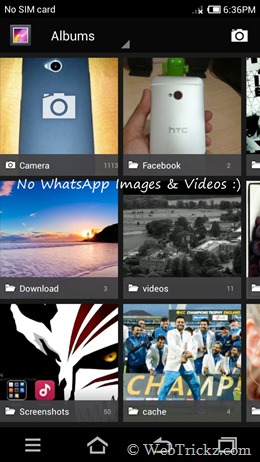
Alternate Method – It is also possible to make the entire directory hidden. This can be done by adding a “.” before the directory name. For e.g. Rename WhatsApp ‘Media’ folder to .Media and doing so will hide its entire contents in the gallery.
To revert back anytime, just delete the .nomedia file from respective folders.
Tip: Stop WhatsApp from automatically downloading images, video, and audio – This can be configured on Android, go to Menu > Settings > Chat settings > Media auto-download. Then un-check the media you don’t prefer to get auto-downloaded.










Thanks for the info. Once I stumbled upon this but now got rid of the images
I tried the step creating a file .nomedia and even other alternate step renaming Media with a . in front. nothing worked, where am i wrong.
Are you on ICS or Honeycomb?
my Version is 4.2.1 of ANDROID
Not working fully on note 2.
when i create the nomedia file images get hidden but as soon as i get a new image it start showing in the gallery. Same happens with the videos.
not working with me too on xperia sp.
Android version 4.1.2
I am on 4.2.2 (HTC One) … i tried the first one, didn’t work, tried the alternative method and now i got rid of the images… thank u
Thanks Buddy,,, worked as i wanted. loved it.
I do it I explain you all firs step go exfileexplor and search WhatsApp folder an hide it its finish
Hi I did the next step of adding “.” But how I retrieve the folder again ?
Wow Gr8……Its working.. superb……….
There is an app for that. Even comes with a widget that lets you show/hide the imgs.
“Hide whatsapp images” in playstore.
Try this app its flawless https://play.google.com/store/apps/details?id=net.notiondigital.whatshider&hl=en
I uncheck all options, mobile data and wify, but I am still getting videos
Menu > Settings > Chat settings > Media auto-download. Then un-check the media you don’t prefer to get auto-downloaded.
I followed above steps, but still saved all videos in gallery
I have found a new app it calls Hide Whatsapp Status which let you chaat with people but anybody can see that your are on line or your last conexion, it is just 5MB and it doesn’t desconect mobile data! wonderfull 🙂
Android User – It\’s working on my phone too…gr8…
Un-checking boxes from Whatsapp menu will stop auto downloading, however once you download it manually, it will show in gallery.
TO STOP SHOWING IN GALLERY – you need to download ES FILE EXPLORER and then create ..\”nomedia\” file in whatapp Video, Audio and Images.
Un-checking boxes from Whatsapp menu dosen\’t work for downloading images & videos.