Xiaomi smartphones such as Mi 3, Mi 4, Redmi 1S, and Redmi Note come pre-loaded with MIUI ROM that offers plenty of interesting features and customization options. In case, you’re interested in running AOSP ROM (based on Android 4.4 KitKat) on Mi 3, then you’re lucky! Reportedly, a developer at Xiaomi named ‘Ivan’ has managed to release AOSP ROM for Mi 3 WCDMA/ CDMA and Mi 4 with minimal mods. The ROM is compiled using the official kernel source, includes support for over-the-air (OTA) updates, and is pretty stable without any visible bugs. The AOSP ROM for Mi 3 is in Chinese but can be easily changed to the English language. It includes ‘Advanced settings’ for Mi phones such as the option to configure battery style, show network speed, adjust screen color, and switch CPU power modes. The ROM comes with minimum apps, thus offering users a Nexus-like pure Android experience on Mi 3 and Mi 4. It also has Superuser Root enabled by default so you can run ROOT apps directly.

ROM Features: Percentage battery indicator, Toggles optimized, SIM contact management, FM Radio supported, Double click to sleep, Data speed display, Keyboard LED control, OTA update, Google Camera, Call noise reduction, Display color calibration, Running mode settings, and Superuser Root.
Below, you can find the step-by-step guide to flash AOSP Android 4.4 ROM on Mi 3. The guide also includes instructions to change the ROM to English language and install prominent Google applications like Gmail, Play Store, Hangouts, and Google Settings via Gapps.
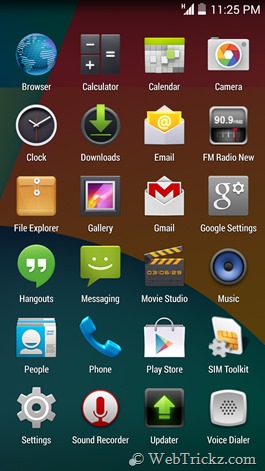
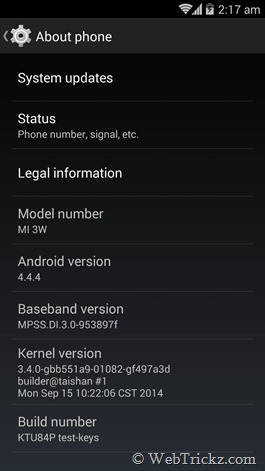
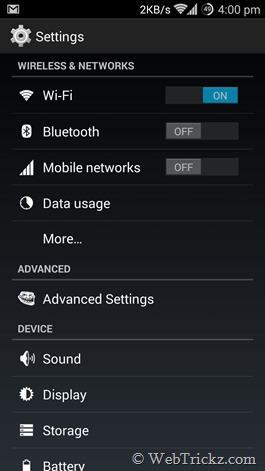
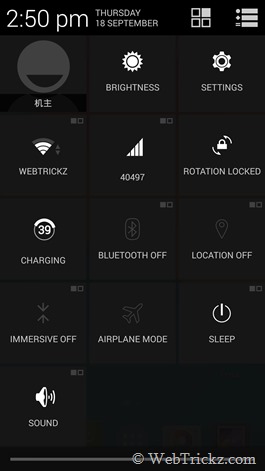
NOTE: This procedure won’t delete your media such as files, photos, music, etc. All other settings, apps, and data will be deleted. It’s recommended to backup all your important data. Tip: You can take a Nandroid backup of your device via CWM recovery and restore it later, in case you revert back to MIUI ROM. (Make sure to transfer the backup folder to the computer).
Guide to Install AOSP ROM on Xiaomi Mi 3 –
Step 1 – Install CWM recovery by Ivan (For Mi 3 WCDMA version). Download here.
To install CWM on Mi 3, open the updater app, press the menu button, and then click “select update package”. Select the ‘Mi3-W-C-Recovery-2014-08-04-EN.zip’ and install it.
Step 2 – Download the required files:
- Qcom-mi3w_ivan-4.9.15-DAvnljin6r-4.4.4.zip (AOSP ROM for Mi 3) – 235 MB
- Slim_mini_gapps.4.4.4.build.7.x-187.zip (Slim Gapps package for Mi 3) – 56 MB
Then transfer both the above files to the root directory (/sdcard) of your phone.
Step 3 – Flashing AOSP ROM on Mi 3 using CWM Recovery
- Reboot into CWM Recovery (Go to Tools > Updater > press Menu key and select ‘Reboot to Recovery mode’)
- Choose ‘System1’ in the select system to manage. (Use the defined touch controls at bottom of the CWM screen to make your selection).
- Select ‘Wipe data/ factory reset’ and confirm to wipe. (Wipe takes around 6-7 minutes)
- Select ‘Wipe cache partition’ and confirm. (Takes around 5 minutes)
- Go to ‘mounts and storage’ and select the ‘format /system’ option. (Takes 5 minutes)
- Go back and select ‘Install zip’. Select ‘choose zip from /sdcard’, then 0/ and then choose the ‘Qcom-mi3w_ivan-4.9.15-DAvnljin6r-4.4.4.zip’ file and install it.
- Now go back and make sure to Wipe data/ factory reset and Wipe cache again.
- Reboot your phone by selecting ‘reboot system now’. It will show stuff in Chinese, Don’t worry! Just reboot back into recovery and similarly install the Gapps.zip file. (You don’t need to wipe data and cache this time).
Changing the Chinese language to English –
- Go to Settings > About phone, tap on Build number 7 times to enable Developer options. Then go into Developer options and turn it on.
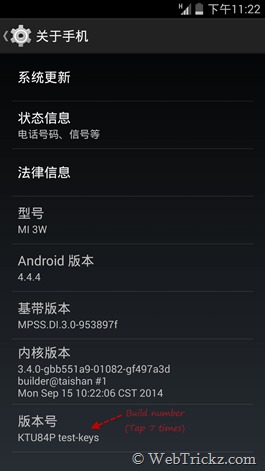
- Go to Language and input, select the first option and choose ‘Accented English’.
- Install the ‘MoreLocale2’ app from the Play Store. Open MoreLocale2 and select Custom Locale. Choose the language as English and country as India, then click on Set. Click on the ‘Use Superuser privilege’ option and grant it root access. Then again set the custom locale.
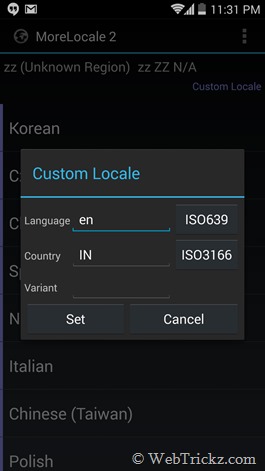
- Reboot phone. That’s it! Enjoy Stock Android 4.4.4 on your Mi 3 with OTA updates. 🙂
P.S. We’ve tried this procedure on Mi 3W (Indian version) and the AOSP ROM is working perfectly without any issues. Let us know if you’ve any questions!
Source: Ivan @3rdos , MIUI forum , Xiaomi Dev


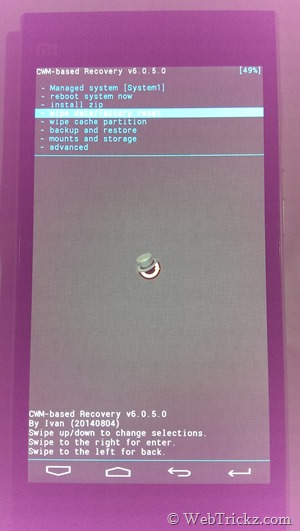
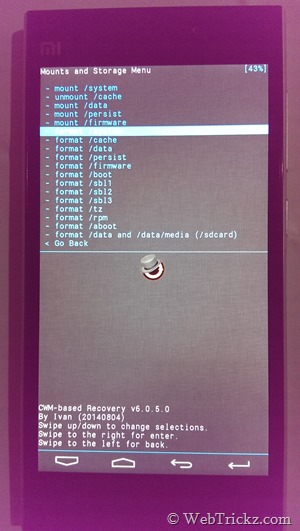






Does the otg feature work and what about all the sensors do they work fine?
Yes, everything works perfectly.
Hi Brother…
After read your news and I think this is for Indian Version Firmware right ?
and if for the other version like Singapore Version, is it safe to flash directly ?
I use the firmware of Android version 4.3 JLS36C and MIUI version MIUI-JXSGBD14.0 (stable version).
Thank you
i have manage to do it following your steps.. now i want to reverse back to MIUI, how can i do that?
Download the MIUI Full ROM package for Mi 3 WCDMA India (http://en.miui.com/download-101.html#334) and install it similarly using CWM recovery, just like you installed AOSP ROM. Begin from Step #3 and DON’T flash the Gapps file this time.
please be specific …..
Then transfer both the above files to the root directory (/sdcard) of your phone.
It’s means the Files copy to internal storage right?
thanks
Yes, copy to main directory of internal storage.
I tried it on my mi3w, I followed all of the above specified steps, and when I did the final reboot, my phone booted in MIUI 6 only. I dint get the stock android 🙁
I wanted to know if any basic android (pure google experience base operating system) uses data compression technology. Coz From what I have heard and experienced, xiaomi mi3 with miui versions sucks more data than any normal android phone, be it Samsung’s OS or Google’s Nexus!! Can you please shed some light on this aspect of the current android OS (KitKat)
Hi Ppl,
I have been using different ROMS for the past 1 month on my MI3, Of all the ROMS I should say miui v5 rom was the perfect. miui v6 dev rom had some bugs, AOSP rom did bring pure android experience, but i was experiencing a very noticeable battery drain. that being said, AOSP rom is good. I think HDR mode is missing too in stock camera app.
how about push notification?, last time i use this rom it have issue with push notification
Any body attempted in Redmi 1s to have AOSP 4.4 Kitkat ROM ?
does it work for Xiaomi Redmi Note
How do you install google apps? i succeeded in flashing the ROM but i dont have any gapps now
Just download the mini gapps file linked in post and install it.
Hi. I really have a problem. I do this proceedment with any of the three CWM versions and the mobile phone says \”update complete!\” in green. Then I restart but the recovery is still the previous one. It installs them but it doesn\’t start with the new recovery. Could you please help me? I have an mi3 with version 4.3 of Android