Micromax YU Yureka first sale began few days back on Jan 13th, where the smartphone was sold out in just 3 seconds on Amazon India. The Yu Yureka is a 4G enabled phone running CyanogenMod 11, features decent specs and is available at an affordable price of Rs. 8,999. As you may know, rooting and unlocking bootloader doesn’t voids the warranty of Yureka. So, you shouldn’t be concerned about warranty in case you choose to flash a custom recovery or install custom ROMs/Kernels on your phone. YU Yureka comes with an unlockable bootloader, that one can easily unlock without difficulty. As unlocking bootloader wipes the entire device data for security purposes, thus it’s advisable to unlock the bootloader in starting itself.
NOTE: Unlocking the bootloader will Wipe/ factory reset your device, and will delete all data from your device such as apps, photos, messages, and settings.
Tutorial – Unlocking Micromax Yureka Bootloader on Windows
1. Make sure to take a backup of entire device data. (SD card will NOT be wiped)
2. Download the file ADB _Fastboot.zip and extract it to a folder on your desktop.
3. Put Yureka in Fastboot mode – To do so, power off the phone. While pressing the Volume UP key, connect the phone to PC via USB cable.
4. The phone should now show “Fastboot Mode” screen as shown below.
Windows will now automatically start installing the fastboot drivers for Yureka. Wait for the driver installation to complete. Note: Windows 8 was able to install the drivers whereas Windows 7 couldn’t. (Make sure your computer is connected to Internet)
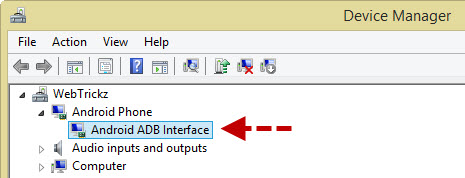 5. Now right-click on the ‘ADB_Fastboot’ folder while holding down the ‘Shift’ key in Windows. Click on the option ‘Open command window here’.
5. Now right-click on the ‘ADB_Fastboot’ folder while holding down the ‘Shift’ key in Windows. Click on the option ‘Open command window here’.
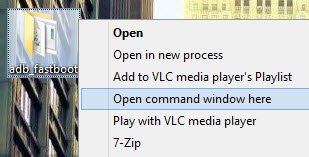 6. In the Command Prompt (CMD) window, type: fastboot -i 0x1ebf devices to check if the device is connected. Tip – Copy-paste the commands in CMD.
6. In the Command Prompt (CMD) window, type: fastboot -i 0x1ebf devices to check if the device is connected. Tip – Copy-paste the commands in CMD.
Then type: fastboot -i 0x1ebf oem unlock to unlock the device. (You won’t see any confirmation message on device screen).
7. Reboot the device. Type: fastboot -i 0x1ebf reboot
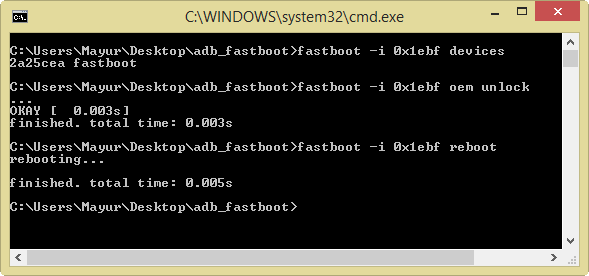
That’s it! Yureka bootloader should now be unlocked. You can then proceed with installing CWM or TWRP recovery, and rooting the phone.


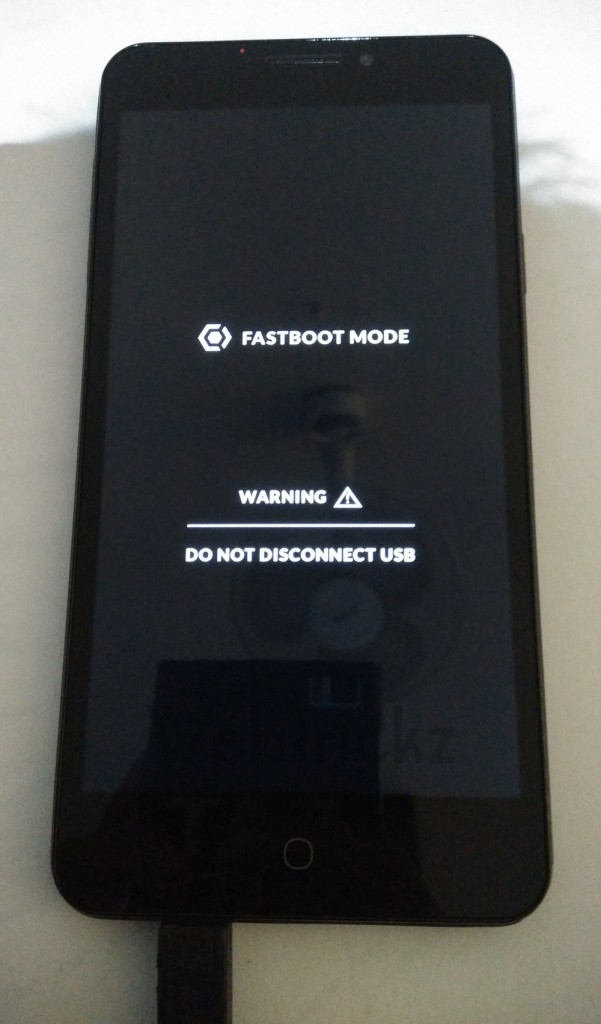





But I am getting a error while trying to unlock the device bootloader..
When I type fastboot -i 0x1ebf oem unlock ,
I get the below message,
….
Failed <coomand write failed>
Pls help…