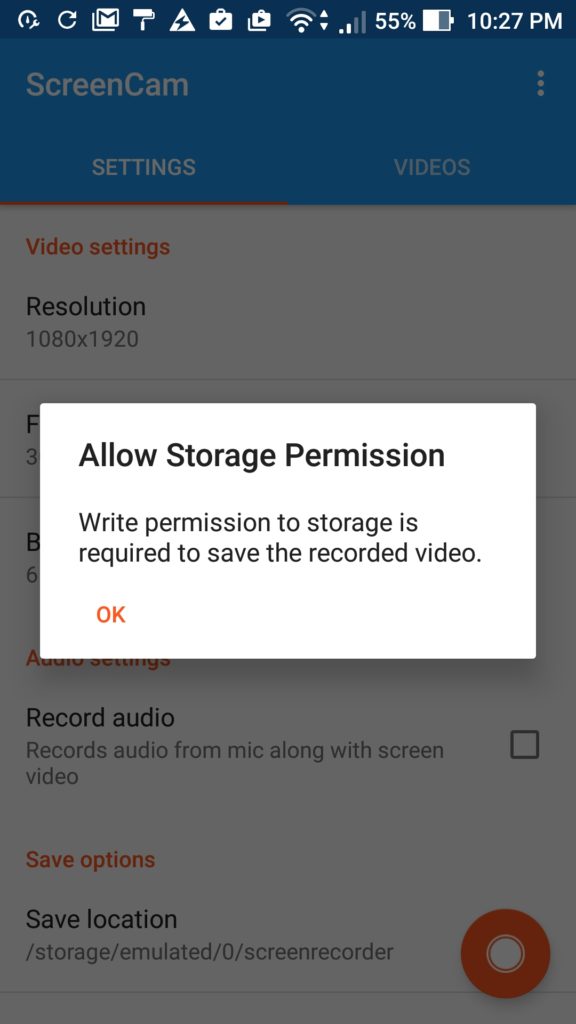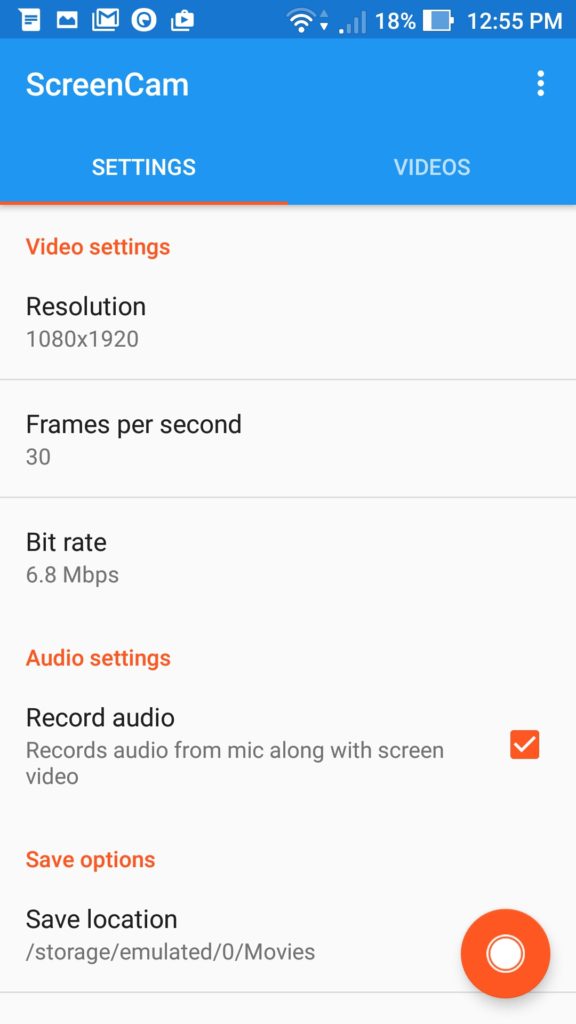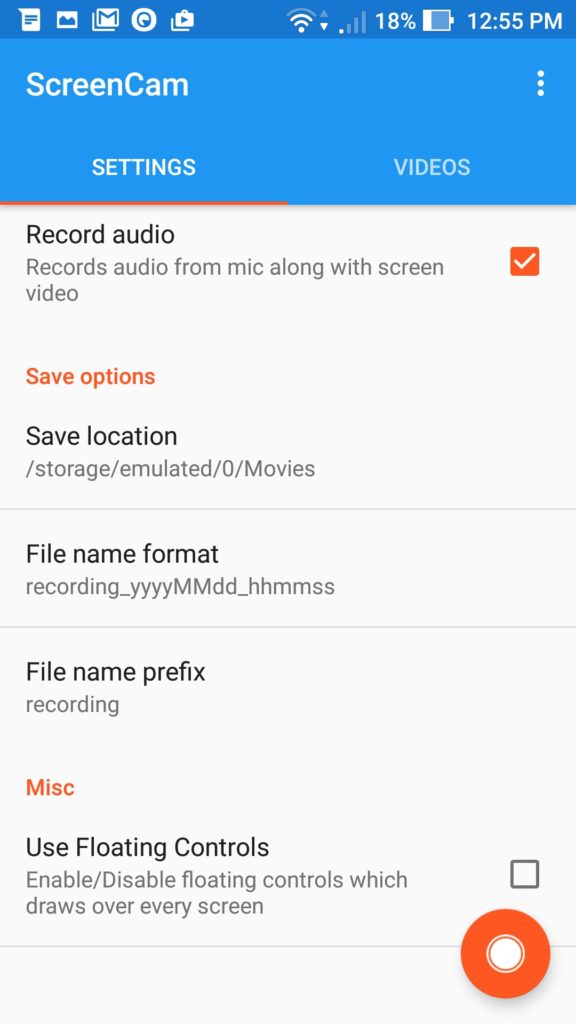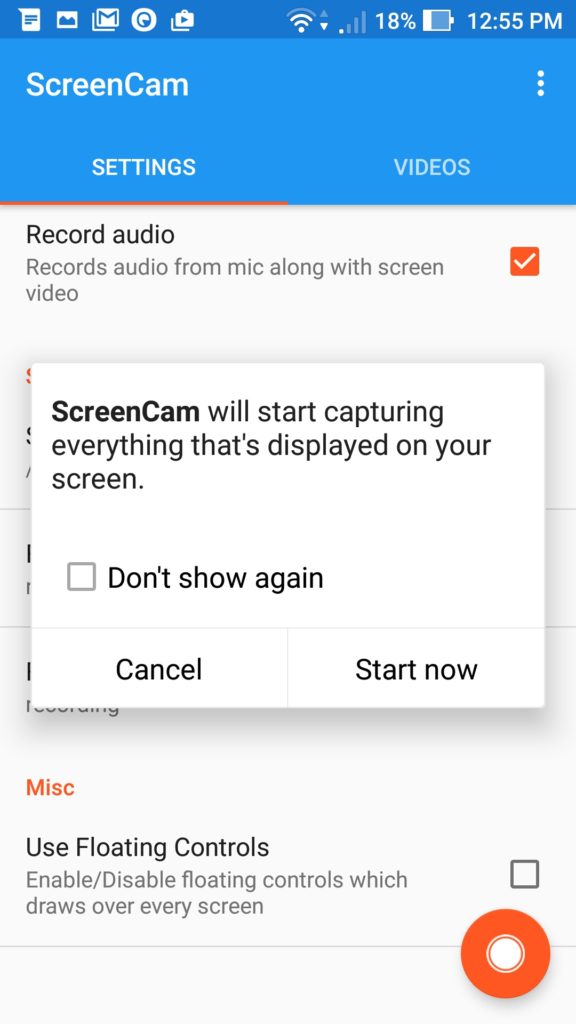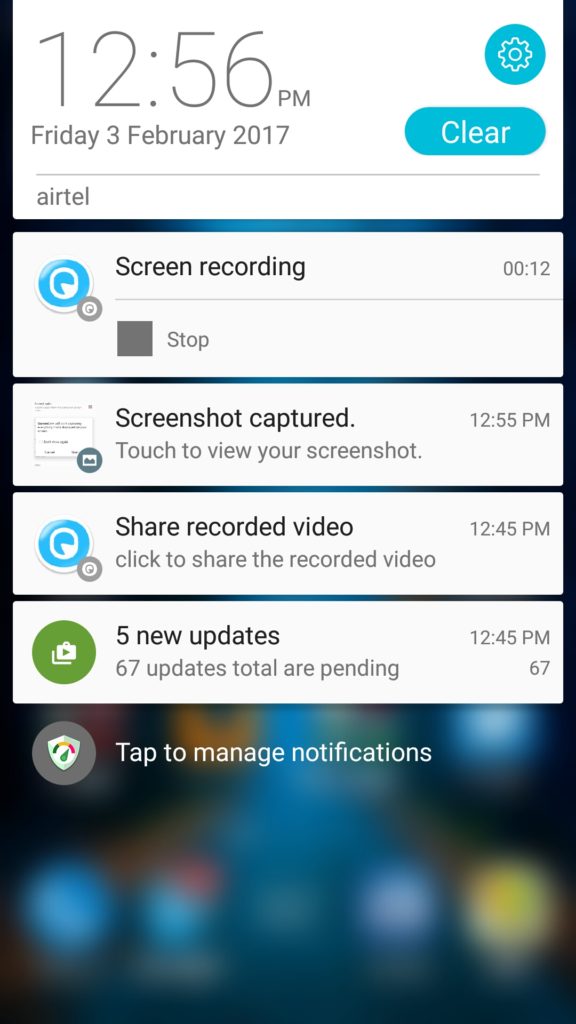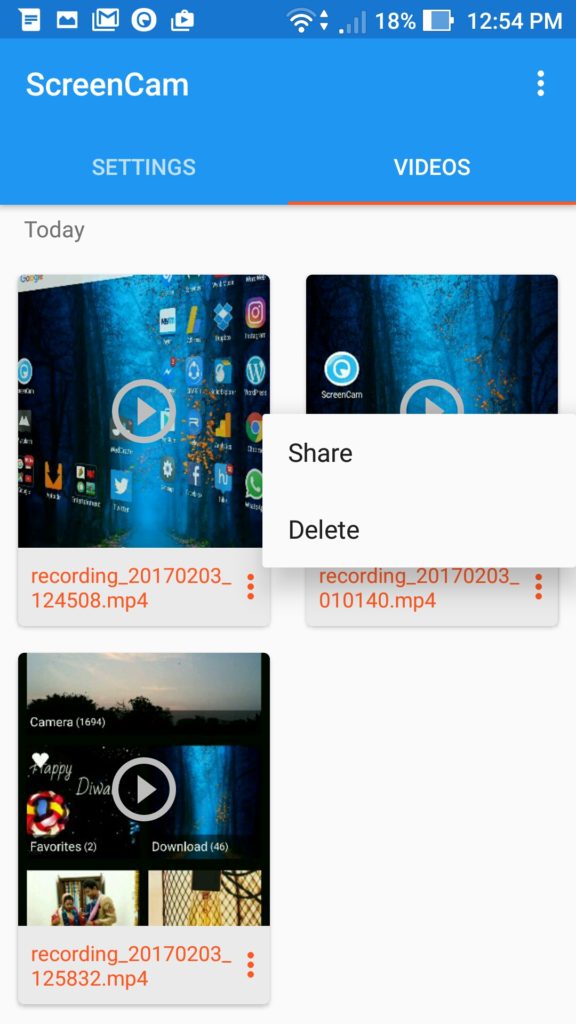There are instances when the user likes to make a screencast on their Android phone which involves capturing a video recording of the screen. Recording an Android phone screen comes really handy for troubleshooting purposes, making video tutorials, and helping developers in showcasing their newly launched app in the best possible way. Though Android supports a screen recording feature but there is no in-built app on a phone or tablet to perform the desired task. However, various apps are available on Google Play to make screencasts on Android devices but most of them are either paid or require root. Don’t worry, we’ve found a free and nifty app that offers a feasible solution for this task.
ScreenCam is an open-source, ad-free app available on Google Play that allows recording the screen on all Android phones running Lollipop 5.0 and above. The app is less than an MB in size and doesn’t require any root access to function. It is lightweight and carries a simple and intuitive UI. The app also has an option to record audio from the phone’s microphone along with the screen recording. By default, the app records the video in original screen resolution which users can change to a lower or higher one depending on the file size they prefer. One can also modify the FPS and Bit rate if needed. The files are saved by default in ‘screenrecorder’ directory in internal storage which you can change as well.
Using the app is very easy, just install ‘ScreenCam’ from Google Play. Open it and allow write permission to the storage. To record, simply tap on the ‘orange color circle’ displayed at the lower right corner. Now the app will start capturing everything displayed on your screen, notified by the ‘Screen recording started’ message. Once you’re done, end the recording by going to the notifications panel, then expand the Screen recording notification and tap on Stop. Users running Android 7.0 Nougat and above have an additional option to pause or resume the recording.
The recording will be saved in the selected directory which one can also view in the phone gallery or directly in the app itself from the Videos section that has play, share, and delete options.
We’ve tried it on 3 different phones running Lollipop, Marshmallow, and Nougat, the app worked like a charm. Note: If the app doesn’t record any video then reboot the device and it will work normally. We’re not sure why this happens often but it’s most likely a bug that we hope gets fixed soon.