Asus Zenfone Max Pro M1 was launched in April 2018 with killer features such as Snapdragon 636 SoC, a massive 5000mAh battery and more importantly close to stock Android skin. To make it even more enticing to power users, ASUS allows the unlocking of bootloader and they released the kernel sources to aid the aftermarket development of the device too.
There are 2 ways to unlock the bootloader, first you could do it the official way, mentioned on the official ASUS website which is pretty simple, but comes with the caveat of VOIDING your ZenFone Max Pro M1’s warranty.
The unofficial way, which is a tad bit complex, will NOT VOID your phone’s warranty and will let you relock the bootloader and receive further OTA updates. Full credits to this XDA post for discovering this method.
Unlocking your bootloader will ERASE ALL OF YOUR DATA from your device such as apps, photos, messages, and settings. Take a backup of your data before proceeding. WebTrickz is not responsible for anything happening to your phone. The steps we have given have been personally tested by the author of this article and are safe.
Steps to Unlock Zenfone Max Pro Bootloader
Make sure to take a backup of entire device data. (SD card will NOT be wiped)
- Download Zenfone_Max_M1_Pro_Unlock.zip and extract it to a folder on your desktop.
- Power off your phone. Then press Power and Volume Down key together, to boot into fastboot mode.
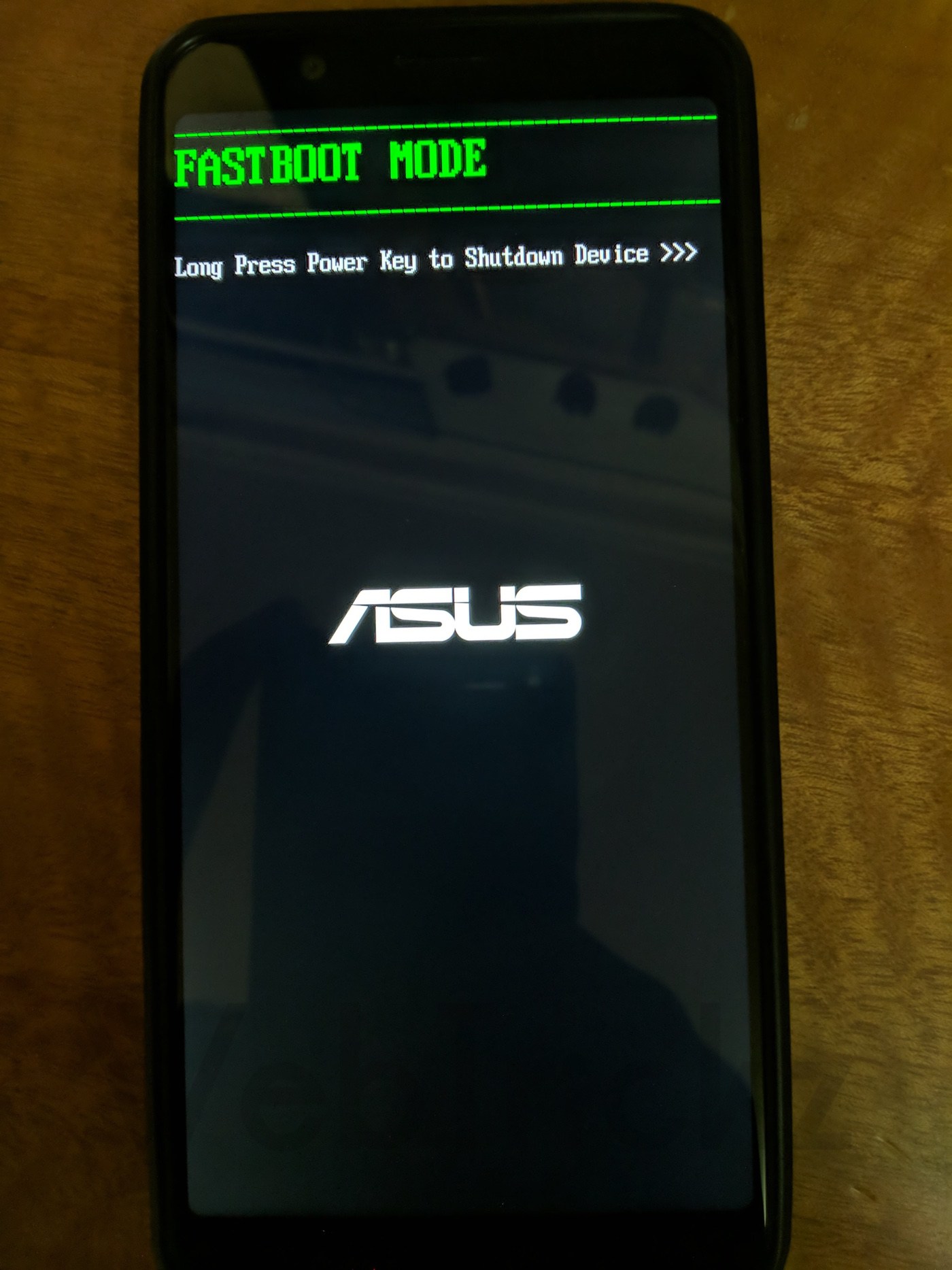
- Connect your Zenfone Max Pro M1 to the PC.
- Windows will now automatically detect the device and start installing the fastboot drivers for it. If not, download and install these ASUS drivers.
- Open the directory where you extracted the file from #2.
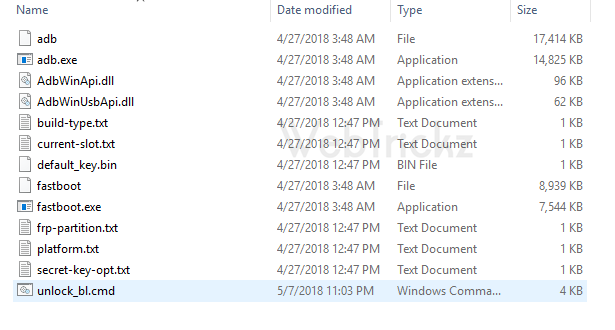
- In that directory, open a file named unlock_bl.cmd
- A Command (CMD) prompt will do the rest of the work for you.
- Let the phone restart.
- It will then show you a warning of your phone having an unlocked bootloader.
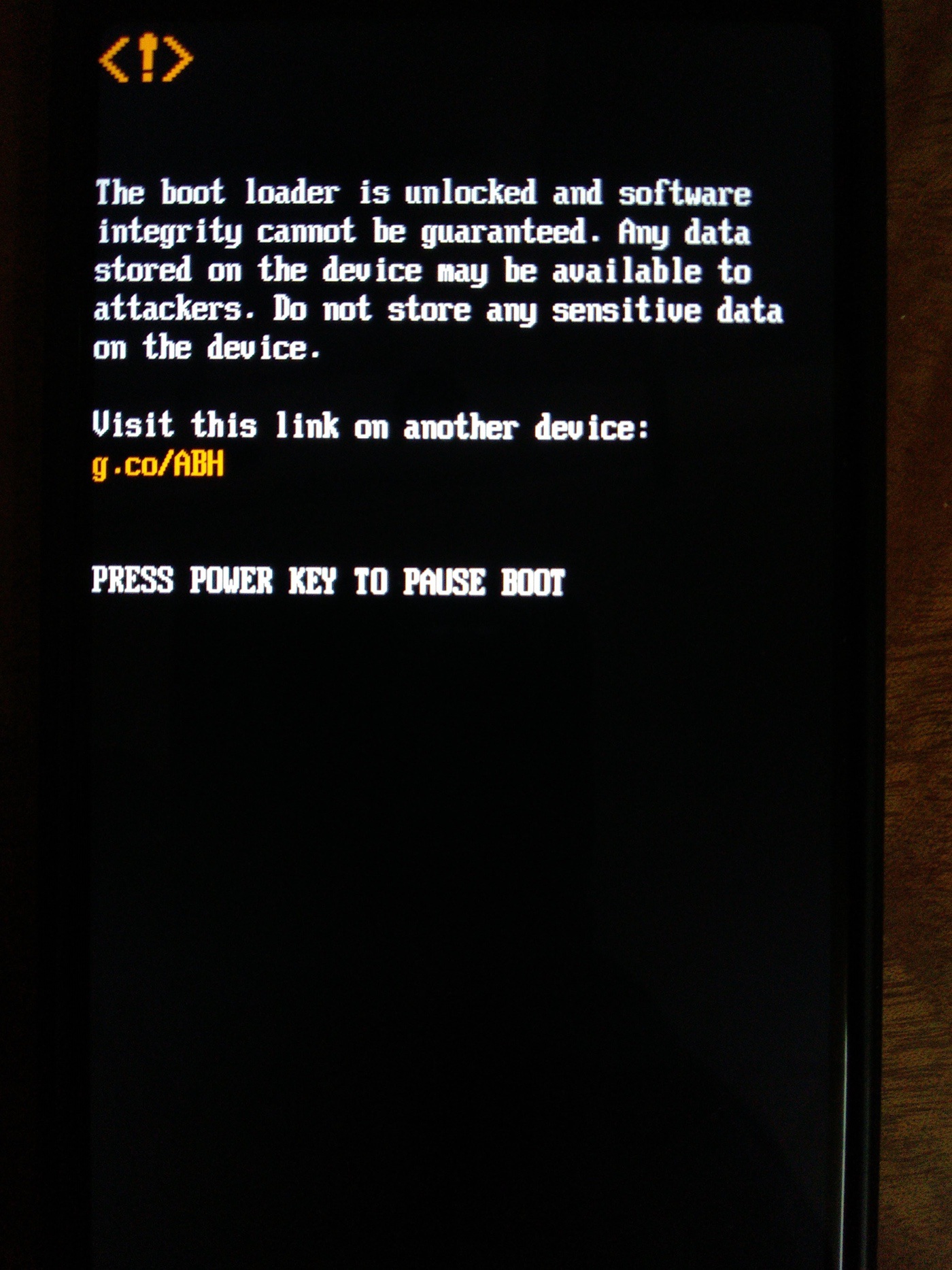
- Voila! Your bootloader has been unlocked.
You’re now free to install a custom recovery like TWRP to your Zenfone, root it or even install a custom ROM on it.


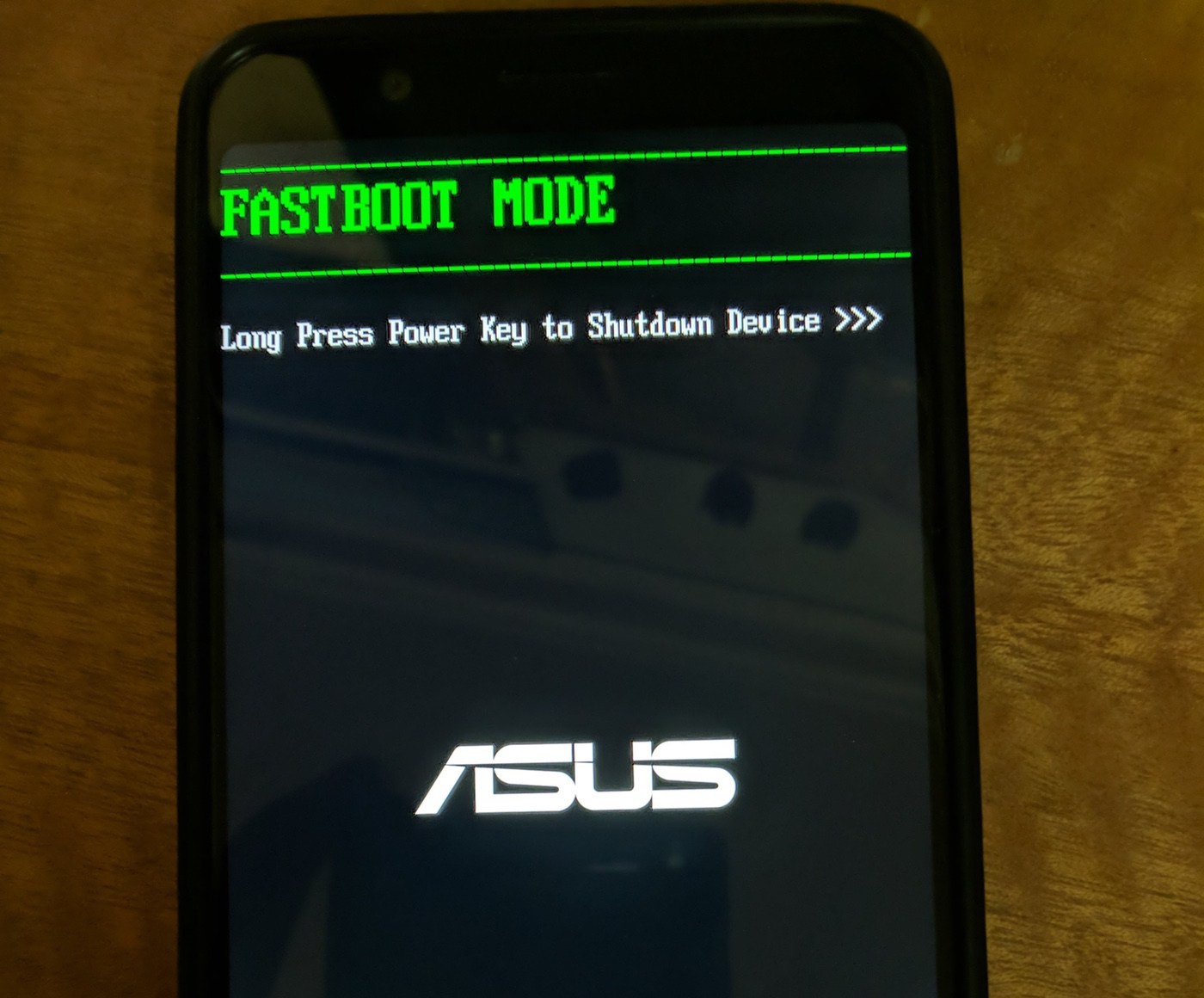





hey man, i unlocked the bootloader the same way you mention, i also flashed twrp, but after that i cannot boot into either fastboot mode or recovery mode. whatever i do the phone stays for a bit in the bootloader unlocked warning screen and then reboots into system, but not into either fastboot or recovery. It would be very helpful if you could find some solution to this.
buddy in cmd it shows current-slot is current-slot built type is user
dude i have followed all instructions also my phone detected in fast boot mode but when i click on the file unlock.cmd it shows current-slot is current-slot built type is user. what could be the reason can someone help please. 8898894787