
If your smartphone is not working perfectly and you’re facing frequent issues then it’s best to perform a factory reset. A factory reset can fix most problems including lag, app crashes, and can increase the overall performance of your device. It’s also advisable to reset your phone before selling it to someone. In this guide, we will tell you how to restore a Redmi Note 7 to its default settings. You can perform a hard reset easily via settings or through recovery mode in case your device isn’t booting up.
Note: A factory reset will completely wipe your phone’s entire internal storage including the apps, contacts, photos, and other data. Before proceeding, make sure to backup all of your important data.
How to reset Xiaomi Redmi Note 7 via Settings
- Go to Settings > Additional settings.
- Tap on “Backup & reset”.
- Now select the “Factory data reset” option.
- Click the “Reset phone” button and wait for 10 seconds.
- Then tap on Next, wait again and select the OK button.
- That’s it! Your phone will reboot automatically after the process is finished.
How to hard reset Redmi Note 7 via Recovery Mode
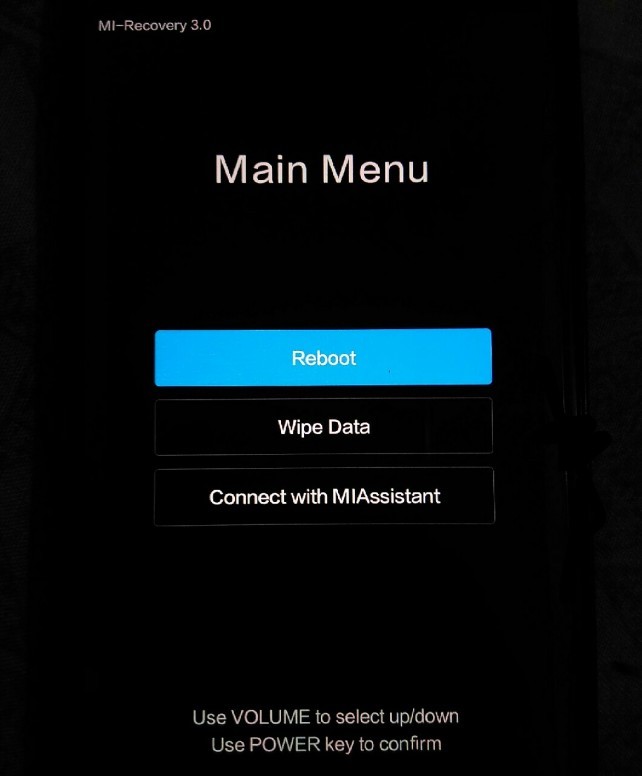
- Power off your phone.
- Now press the “Volume Up + Power key” simultaneously until the Mi logo appears on the screen.
- Then release both the buttons.
- In recovery mode, select the “Wipe Data” option. (Use Volume keys to navigate and Power key to select).
- Then select “Wipe All Data” and choose “Confirm” to proceed.
- Your phone data will be wiped successfully.
- Now go back to the main menu and select Reboot > Reboot to System.
- That’s it! Wait for a while until the device boots into MIUI.
You can now set up your Redmi Note 7 as you would do after buying a brand new phone.








After wiping all data and rebooting my phone, screen is still freeze , what next steps can be taken
it is okay right now?
Hello, I can\’t install Google cam port for redmi note 7. It says always, APP NOT INSTALLED. What to do? Thank you so much
Hi, after reboot system the screen stays same main menu , it does not come miui boot.please advise.