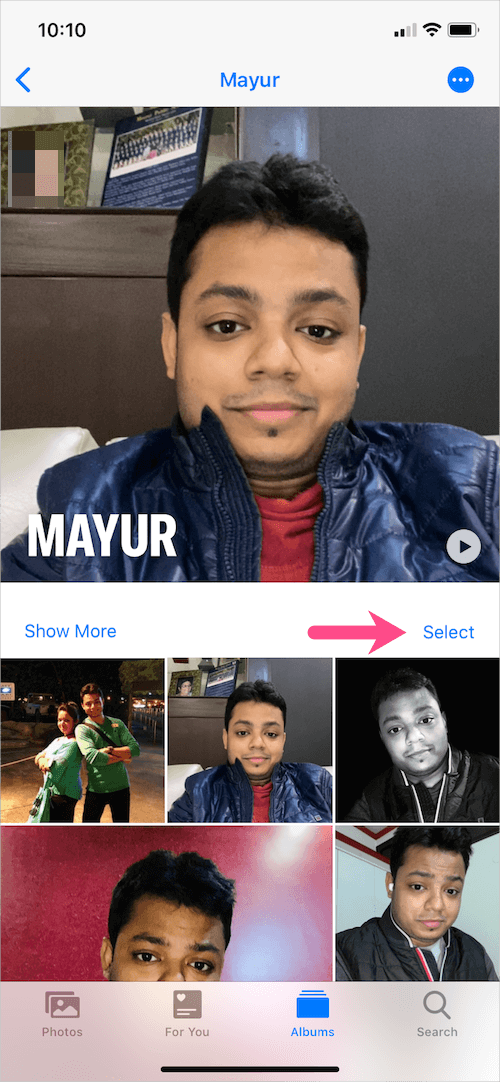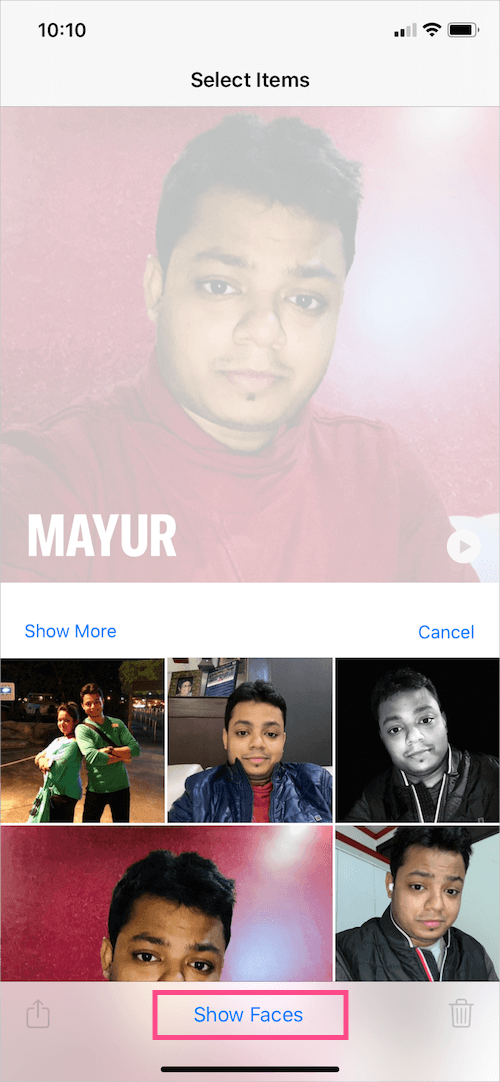The Photos app on iOS has some hidden features that you might not be aware of. For example, you can change the cover photo of an album on an iPhone running iOS 13 or later. It is also possible to change the order of pictures in an album and rename the album. However, these tasks can be a bit tricky, especially for new users.
Let’s find out how to rearrange photos and change the album thumbnail on iPhone and iPad.
How to change the photo album cover on iPhone
On iOS 14 or later
- Open the Photos app and tap the “Albums” tab.
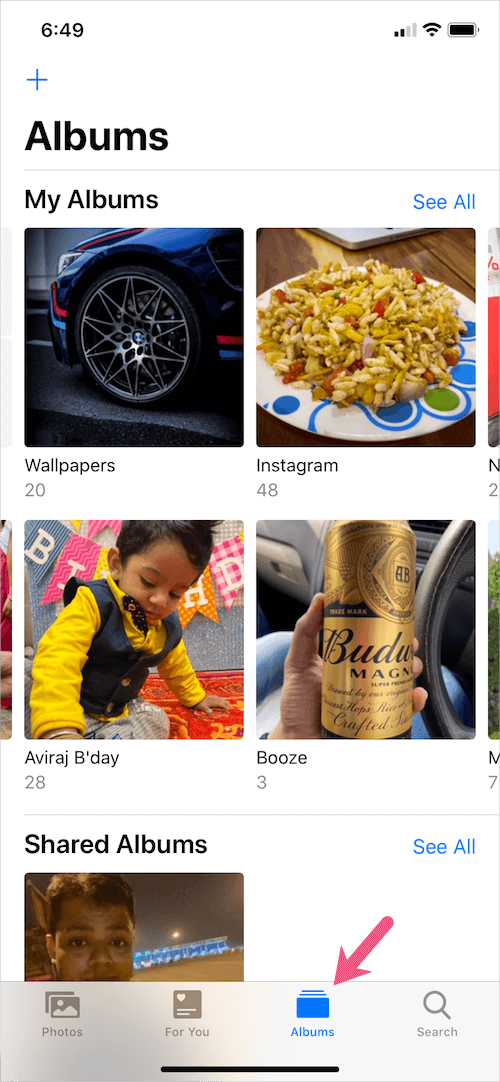
- Under My Albums, open the album whose cover picture you want to change.
- Tap and hold the photo you want to set as your cover photo and select “Make Key Photo.”
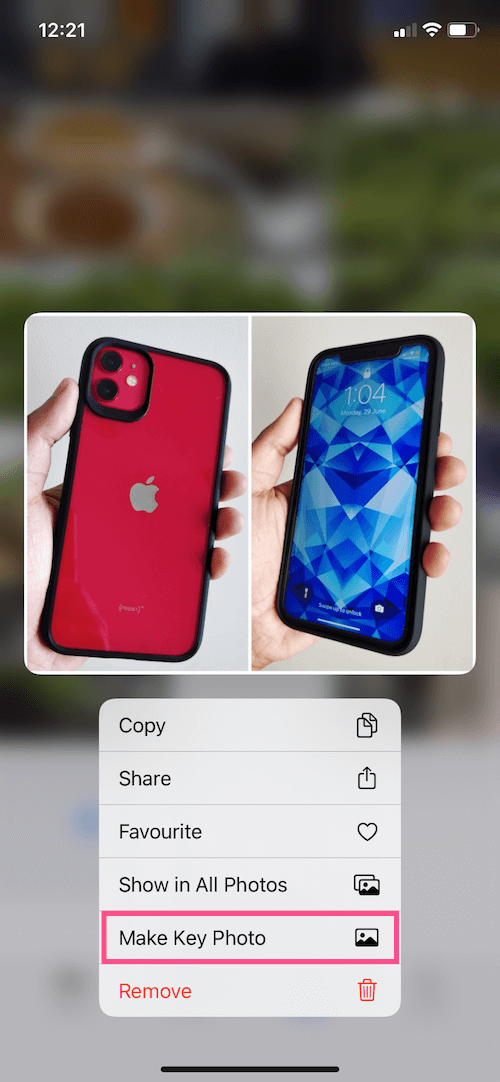
The chosen picture will now be the new cover photo for that album.
On iOS 13
Open the photo album. Tap and hold the picture and move it to the first position in the list. The cover picture will be changed.
NOTE: It is not possible to change the cover photo of Shared Albums or the default albums created by the Photos app, such as Favorites.
How to rearrange photos in albums
The Photos app does not have an option to sort photos by name, date, or size. If the photos in your album are messed up then you can manually change the order of your photos and sort them.
To do so, open the Photos app and navigate to the photo album you want to reorganize. Tap “Select”. Then hold and drag the photo and move it to the desired location. Continue to do this for all the photos to arrange them as you like.
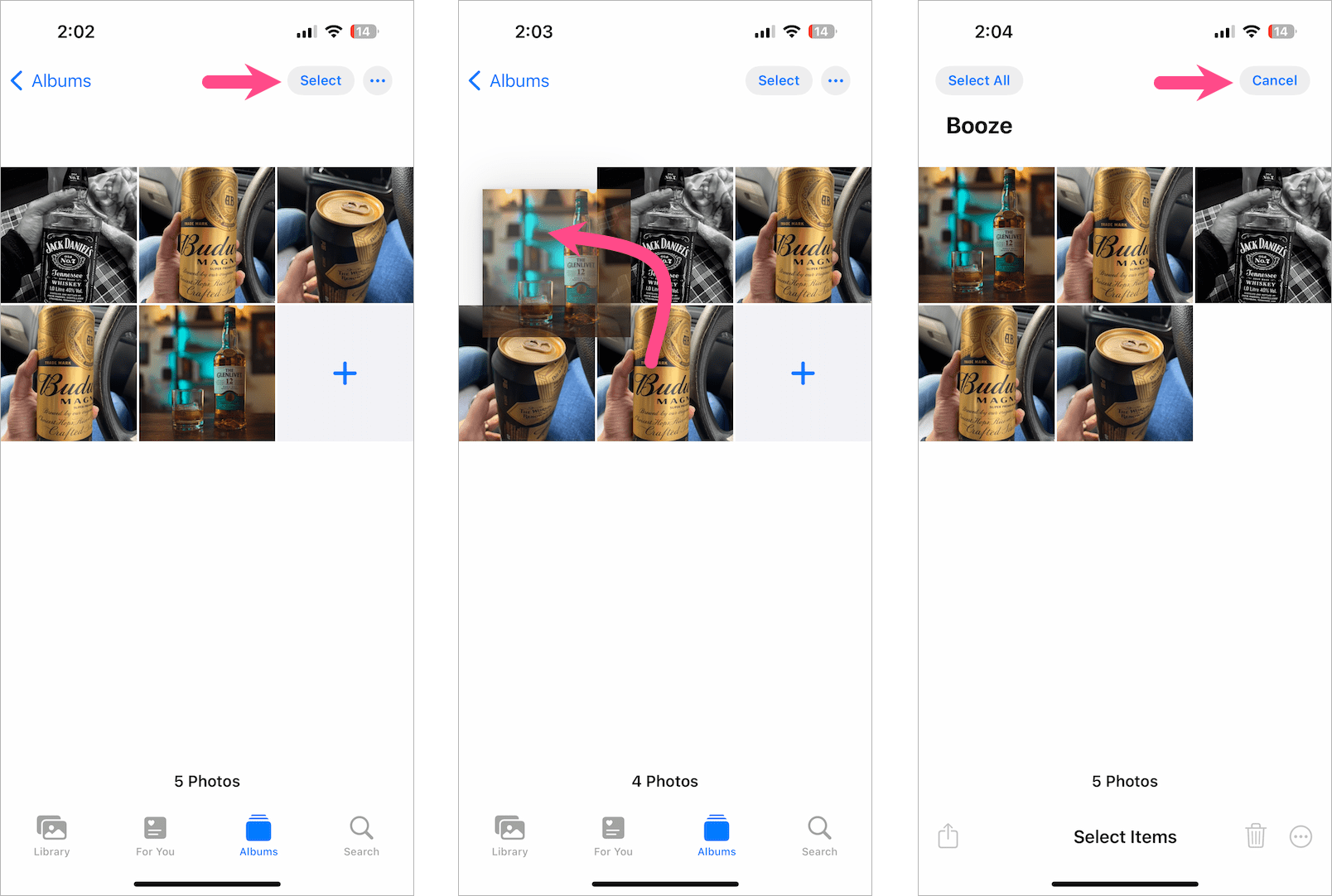
After rearranging their order, tap “Cancel” at the top-right. That’s it.
NOTE: You can only rearrange photos in custom albums created by you and not the default ones such as Selfies, Videos, People, Hidden, and Live Photos.
Reorder photo albums in Photos on iOS
In addition to reordering images in a photo album, you can change the order of photo albums on your iPhone or iPad. This way, you can see your favorite albums on the main screen of Albums itself without scrolling through all the albums.
To rearrange photo albums on your iPhone, follow the steps below:
- Go to Photos > Albums and tap “See All“.
- Tap the “Edit” button at the top-right corner.
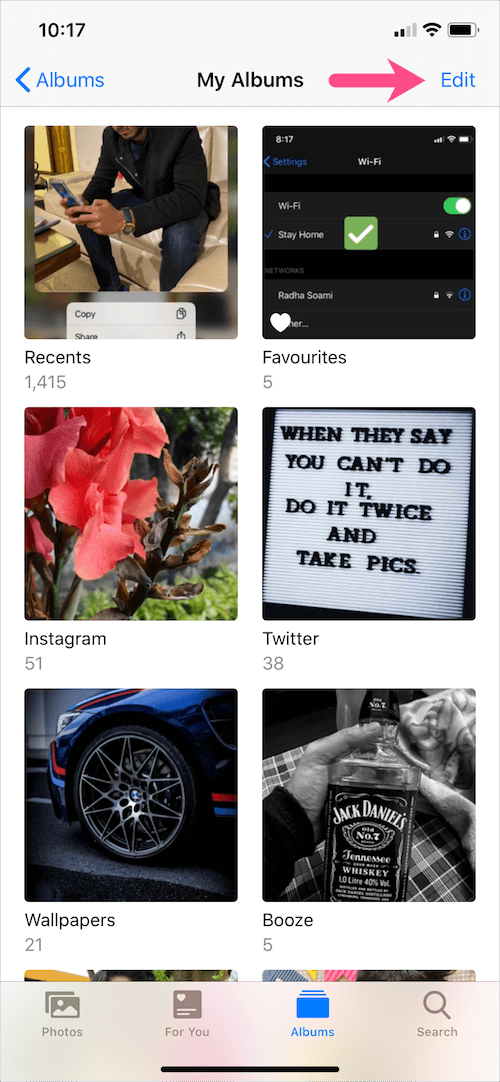
- Tap and hold an album that you want to reorder.
- Drag and move it to your preferred position in My Albums.
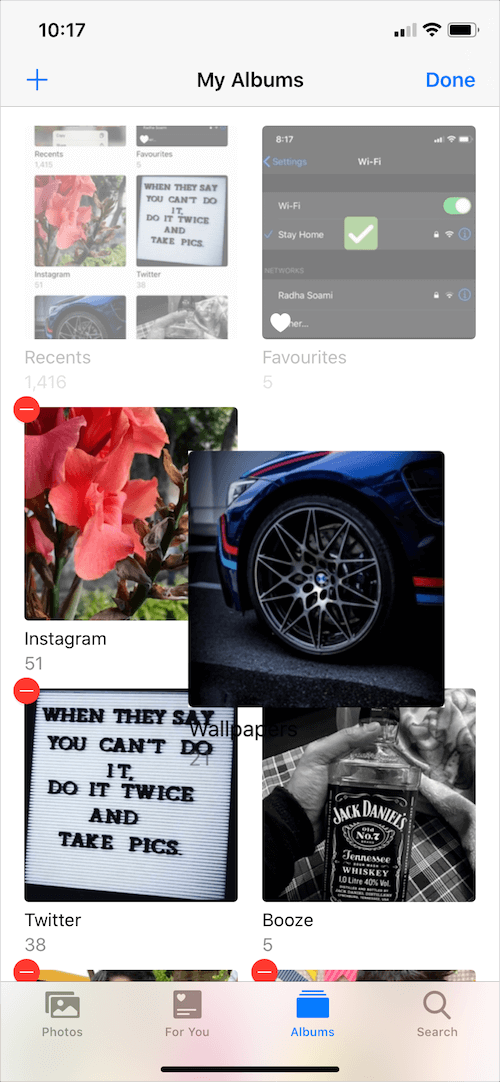
Change the order of albums on the iPhone - Tap “Done” to save the changes.
TIP: While changing the album’s position, you can also change the album name. To do this, tap the album’s name and edit the name. Then tap “Done” to save.
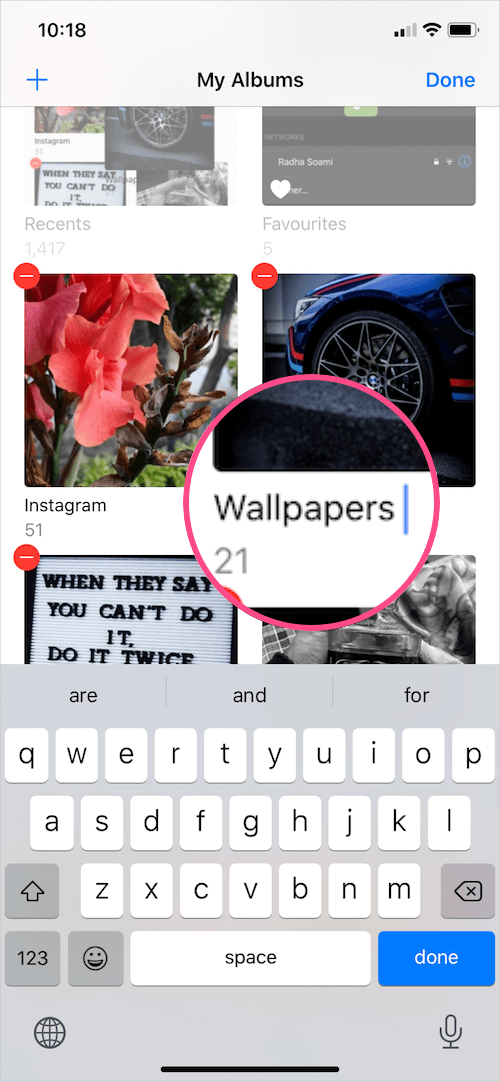
Change the key photo of people in iOS Photos
The People album in Photos shows the most frequently found faces and lets you easily find photos of a specific person. By default, the Photos app randomly picks a picture and shows the person’s face.
To change a person’s key photo in the People album:
- Go to the People & Pets (or People) album and tap a person.
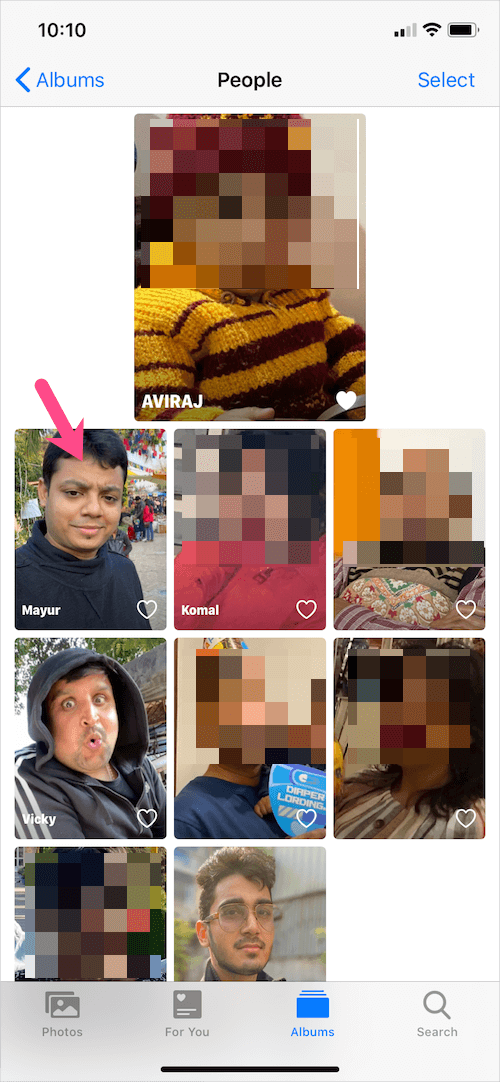
- Tap “Select” and then tap “Show Faces” to highlight the person’s face in each picture.
- Scroll down (or tap “Show More”) and select the photo you want to use as the key photo.
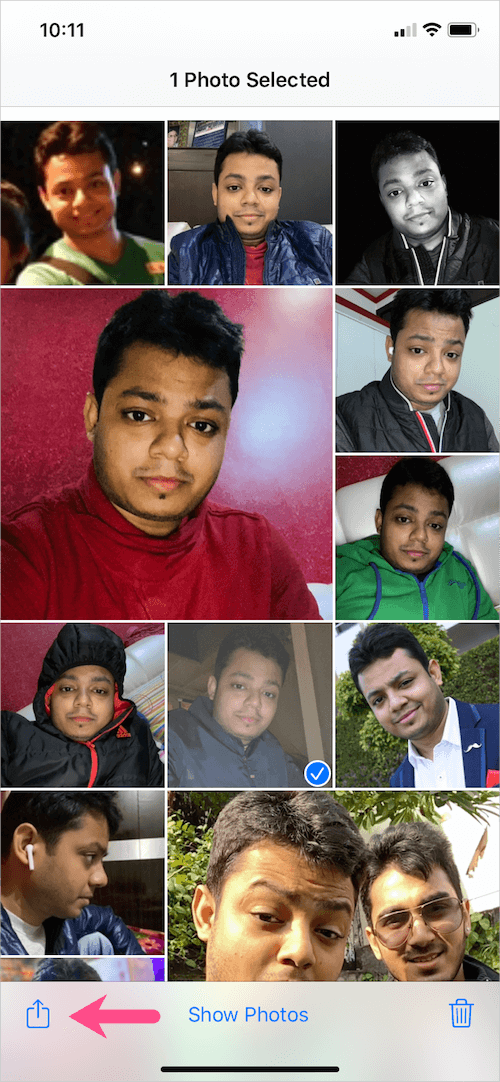
- Tap the Share button and select “Make Key Photo”.
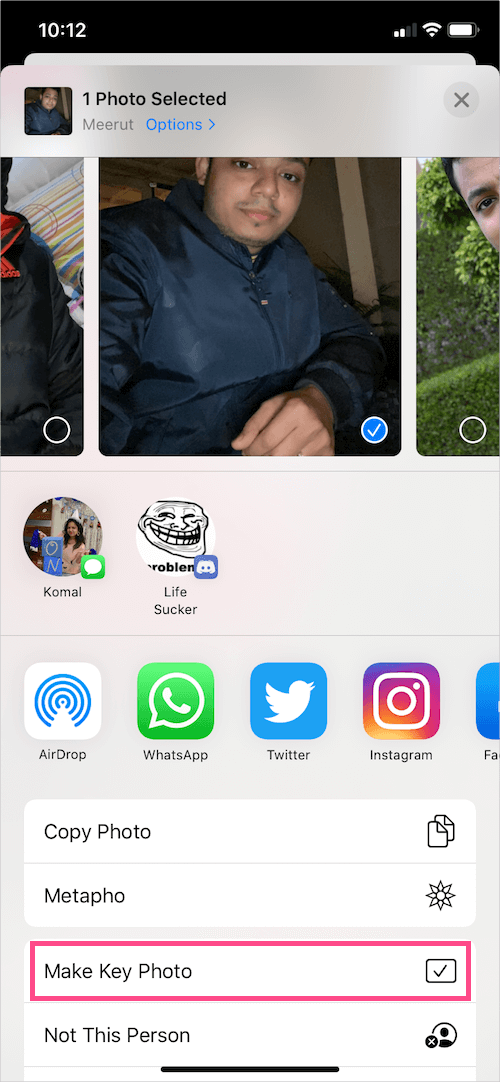
Alternate Way – Tap a person in the People album to view their photos. Scroll down and find a picture you want to set as their key photo. Tap and hold the picture and select ‘Make Key Photo’.

Hope you found this guide helpful.