iOS 13 and later comes with a Silence Unknown Callers feature to help you get rid of spam calls and block phone calls from strangers. When enabled, incoming calls are automatically silenced from unknown numbers and people who are not on your contacts list. However, if there is an unsaved contact to whom you’ve sent a text message or have their phone number shared over email then phone calls from that number will continue to ring.
While this certain feature comes in handy to stop receiving spam and telemarketing calls. At the same time, you could miss important calls from people with whom you haven’t interacted in the past over a call. Phone calls from such unsaved contacts don’t show a notification either and just appear in your recent calls log. That said, the Silence Unknown Callers option isn’t enabled by default.
In case you can’t afford to miss important calls from unknown numbers such as a job interview or courier delivery, then you might want to turn off silenced calls on your iPhone. Doing so will rest assure that prominent calls haven’t been ignored or declined without your knowledge and consent.
Now let’s see how you can turn off call silencing on iPhone running iOS 14.
How to Unsilence Calls on iPhone
- Go to Settings > Phone.
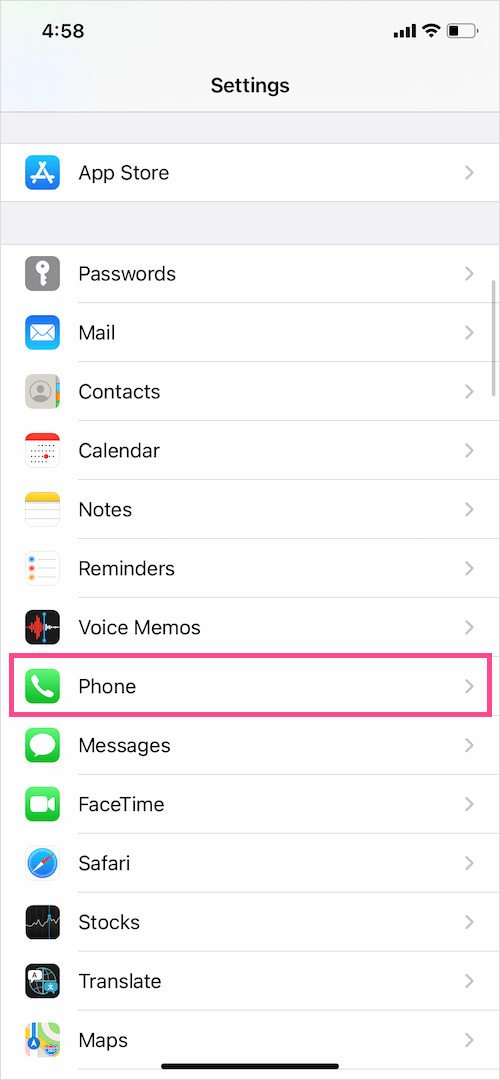
- Tap “Silence Unknown Callers”.
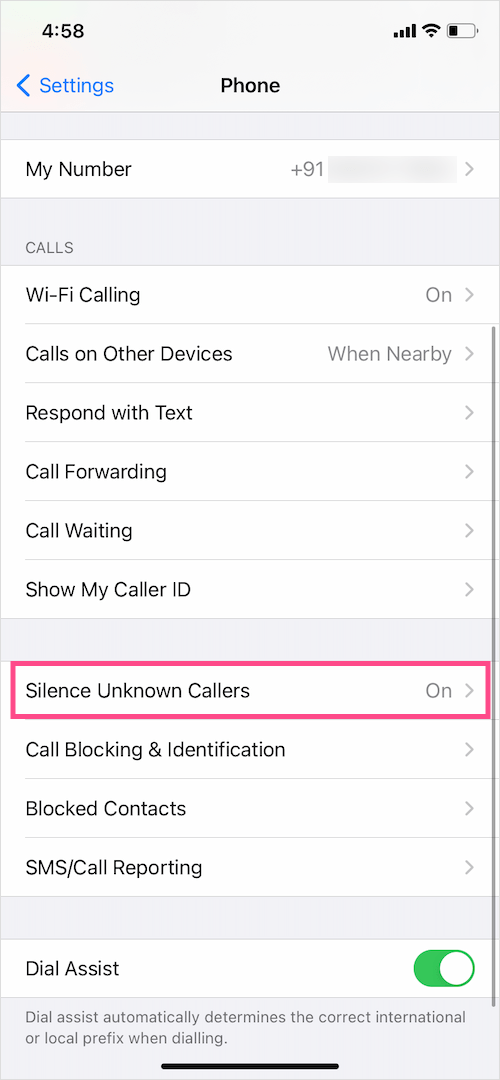
- Turn off the toggle button next to Silence Unknown Callers.
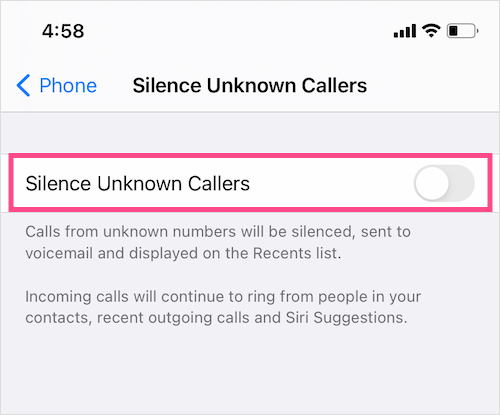
That’s it. Now all incoming calls will go through and continue to ring as they’d normally do.
Are calls on your iPhone still being silenced? In that case, make sure that the Do Not Disturb mode is NOT active. That’s because iPhone silences incoming calls as well as alerts and notifications when DND is enabled. The calls are either always silenced or only when the iPhone is locked, depending on your selection.
There are two ways to turn Do Not Disturb on or off.
- Go to Settings > Do Not Disturb. Turn off the toggle next to “Do Not Disturb”.
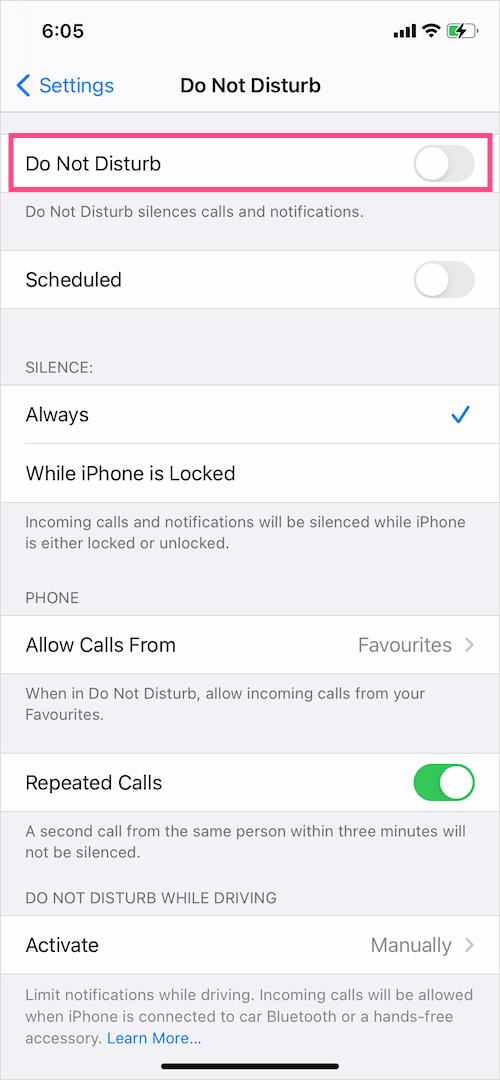
- Open Control Center and tap the crescent moon icon to toggle Do Not Disturb on or off on your iPhone or iPad.
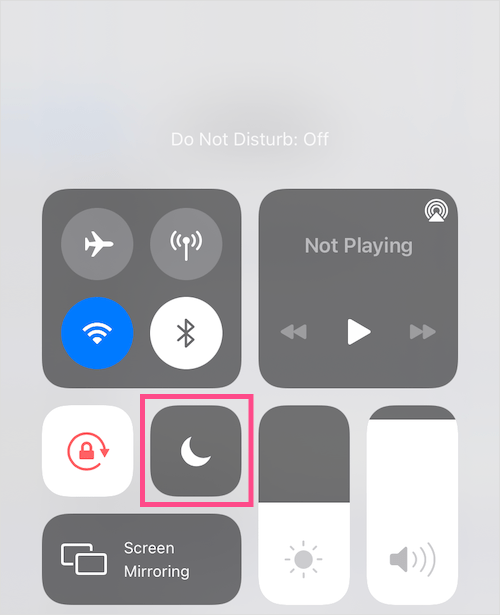
Optionally, you can schedule Do Not Disturb and even change its settings as per your preference.
Tip: Manually block spam and marketing phone calls
If you don’t find Apple’s Silence Unknown Callers ideal for your usage then you can manually block unsolicited calls from unknown persons. To block a particular phone number or caller on your iPhone, follow the steps below.
- Open the Phone app and tap the Recents tab.
- Tap the Info button next to the specific phone number or contact you want to block.
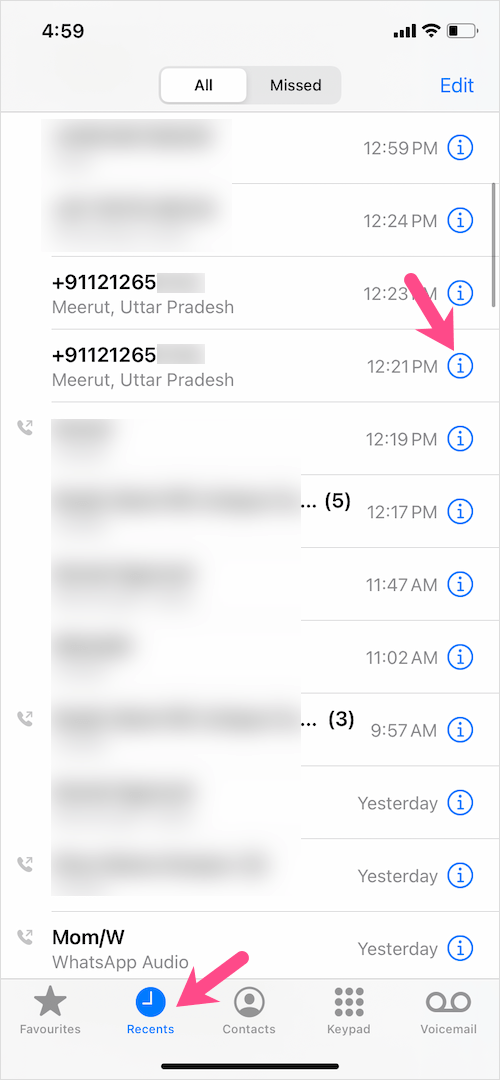
- Scroll down and tap “Block this Caller”.
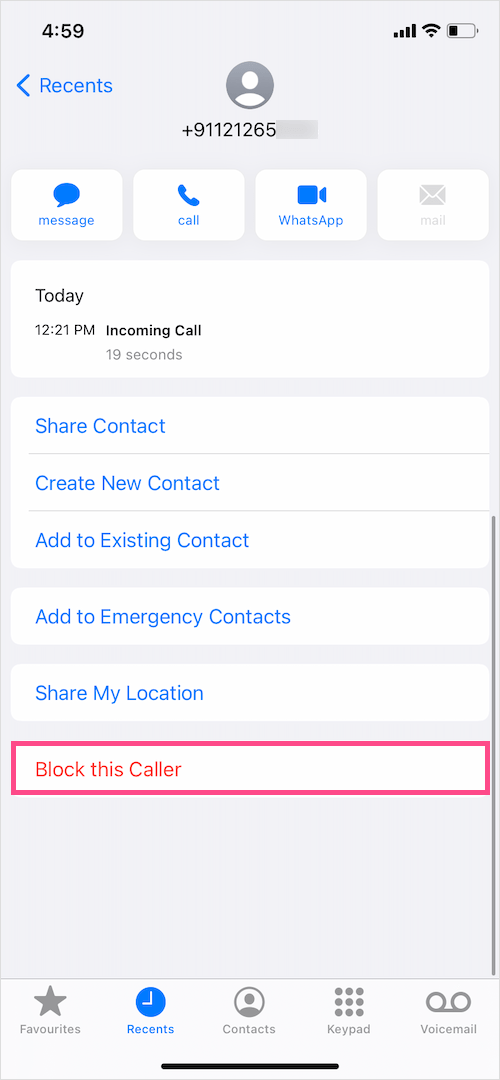
- Tap “Block Contact” again to add the person or caller to your block list.
NOTE: When you block a phone number or contact, you won’t receive phone calls, messages, and FaceTime calls anymore from that particular person.
To manage blocked contacts or phone numbers that you’ve blocked on your iPhone, go to Settings > Phone > Blocked Contacts.
ALSO READ: Turn Silent mode on or off without switch on your iPhone








This really helped ?? Thanks
this is for normal situations with normal phones. No help for odd phones: my phone still silences unknown callers although all the above has been turned off. It is not something inadvertent — it announces to me “unknown caller silenced”. I would appreciate help — I get freelance calls for work, don’t want to stop ANY calls. Phone started doing this about 3-4 months ago on its own