iOS 18 packs several exciting features to enhance the user experience and the Photos app is no exception. The redesigned iOS 18 Photos app lets you filter edited photos, exclude screenshots from the photo library, customize the order of collections, and more. Also, the Utilities collection now shows more image types such as Recently Saved, Recently Viewed, Recently Edited, and Recently Shared items. One can also pin these collections to Pinned Collections for quicker access.
What are Recently Viewed Photos?
Recently viewed photos are images you’ve looked at recently within the Photos app. iOS 18 keeps track of these photos to make them easily accessible for quick reference. However, unlike the Hidden and Recently Deleted albums, there is no option to lock ‘Recently Viewed’ with Face ID.
How can I remove recently viewed pictures on my iPhone?
While this feature is convenient, there may be times when you want to clear your recently viewed history for privacy purposes or to reduce clutter in the Photos app.
Though you can’t turn off recently viewed photos on your iPhone, you can remove recently viewed photos without deleting them. Thankfully, some small yet crucial changes made to Photos in iOS 18.2 make this possible, including the ability to clear Recently Viewed and Recently Shared albums.
Now let’s see how you can get rid of recently viewed photos in the Photos app on iOS 18.2 or later.
NOTE: Clearing recently viewed photos doesn’t delete the images themselves from your library.
How to Clear Recently Viewed Photos in iOS 18
- Important: Before proceeding, make sure your iPhone is running iOS 18.2.
- Open the Photos app and scroll down to the Utilities section.
- In Utilities, swipe left and open the ‘Recently Viewed‘ album.
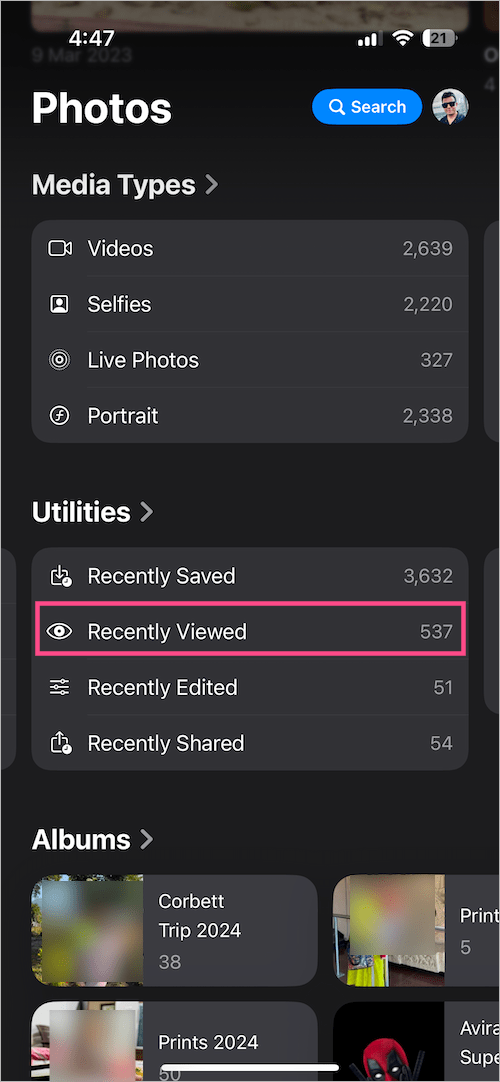
- To remove all your recently viewed photos at once, tap the ellipsis button (3 dots) at the top right and select “Remove All from Recently Viewed“.
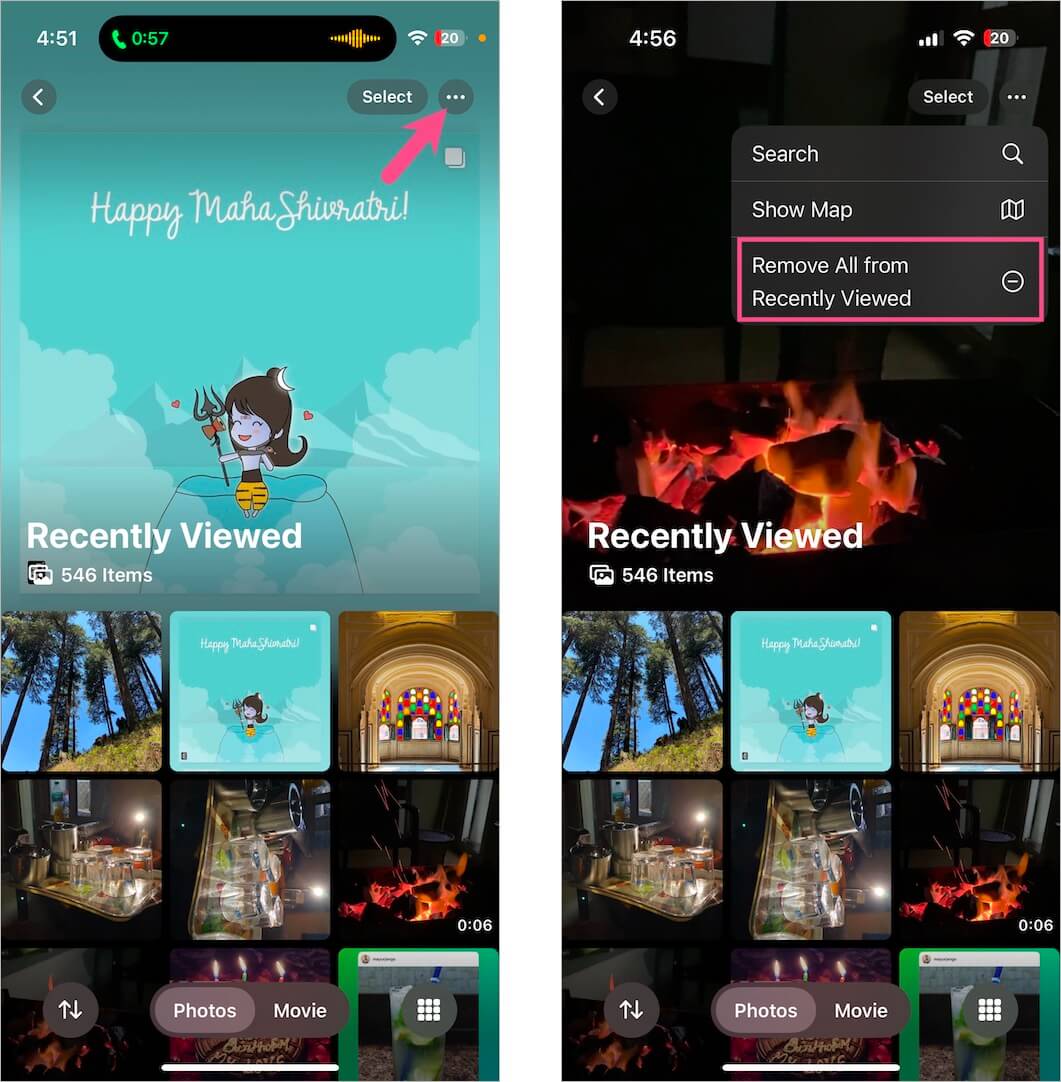
- Tap “Remove All from Recently Viewed” again to confirm your choice.
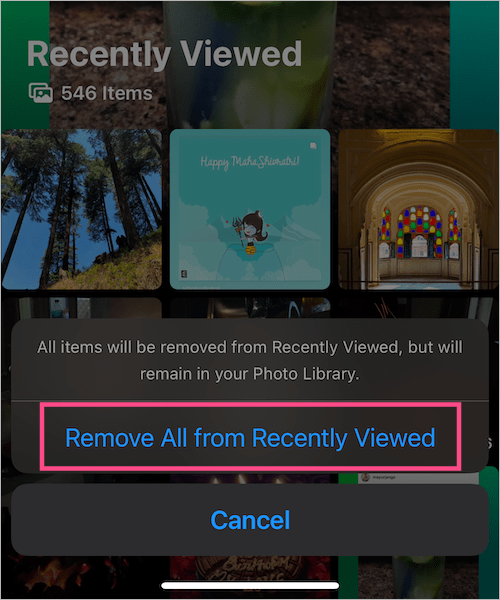
That’s it. All the items will be removed from Recently Viewed but will remain in your photo library.
TIP: Alternatively, you can remove individual photos if you do not prefer to clear all of them.
To do this, go to the ‘Recently Viewed’ folder and open the photo or video you wish to delete from Recently Viewed. Then tap the 3-dot menu at the top right and select ‘Remove from Recently Viewed’. Confirm to proceed.
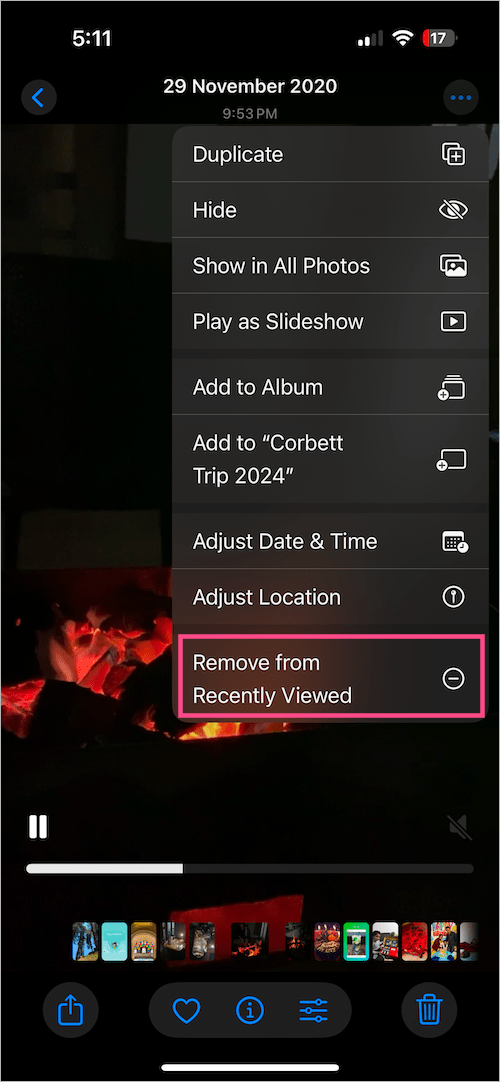
Similarly, you can select multiple photos and remove them all in one go.
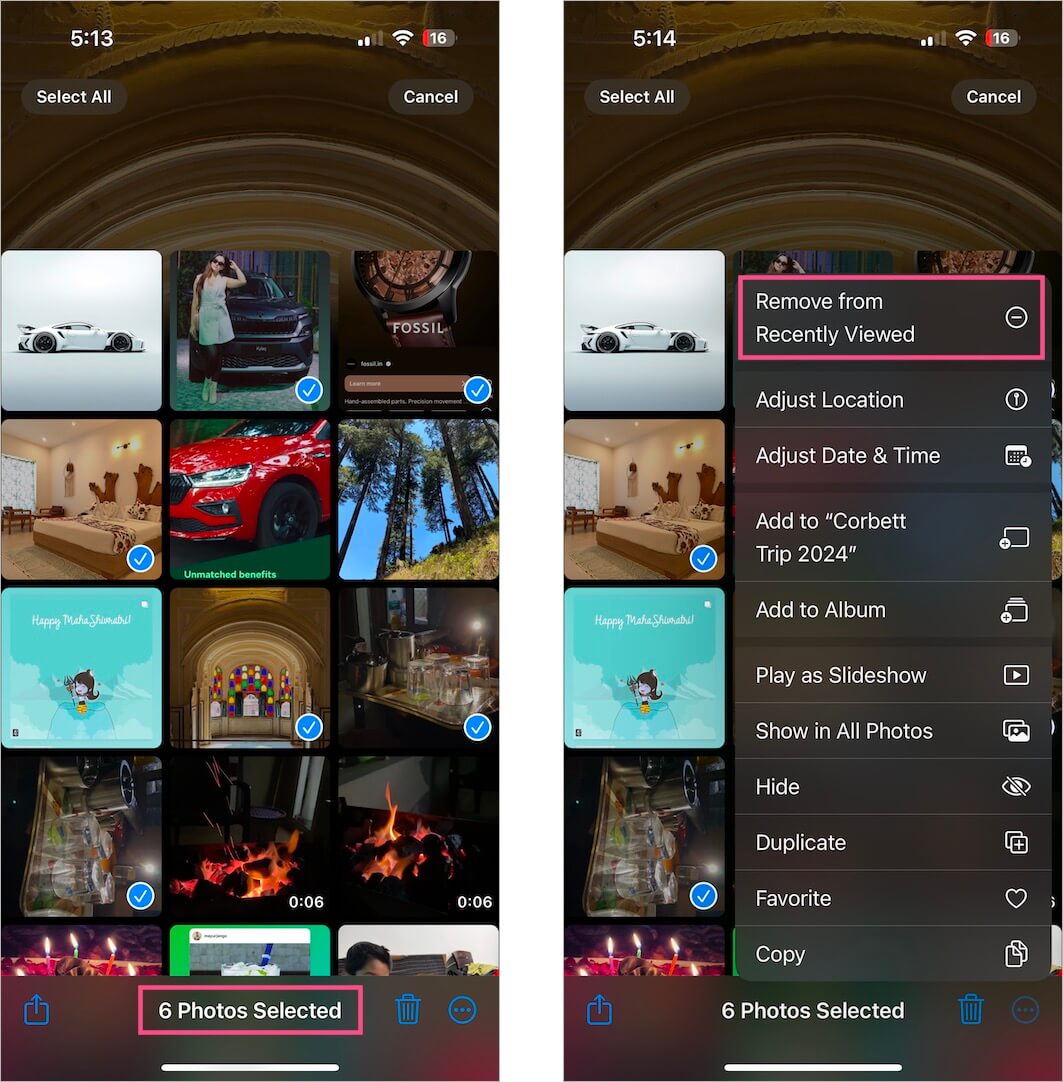
Hide Recently Viewed in iOS 18 Photos App
Unlike Recently Deleted, you cannot secure your recently viewed album with a Face ID or passcode to prevent unauthorized access. You can, however, hide the Recently Viewed section by hiding Utilities altogether in the Photos app.
To hide Recently Viewed in Photos on iOS 18, open the Photos app, scroll down to the bottom and tap ‘Customize & Reorder‘. Uncheck the checkbox next to Utilities to hide it.
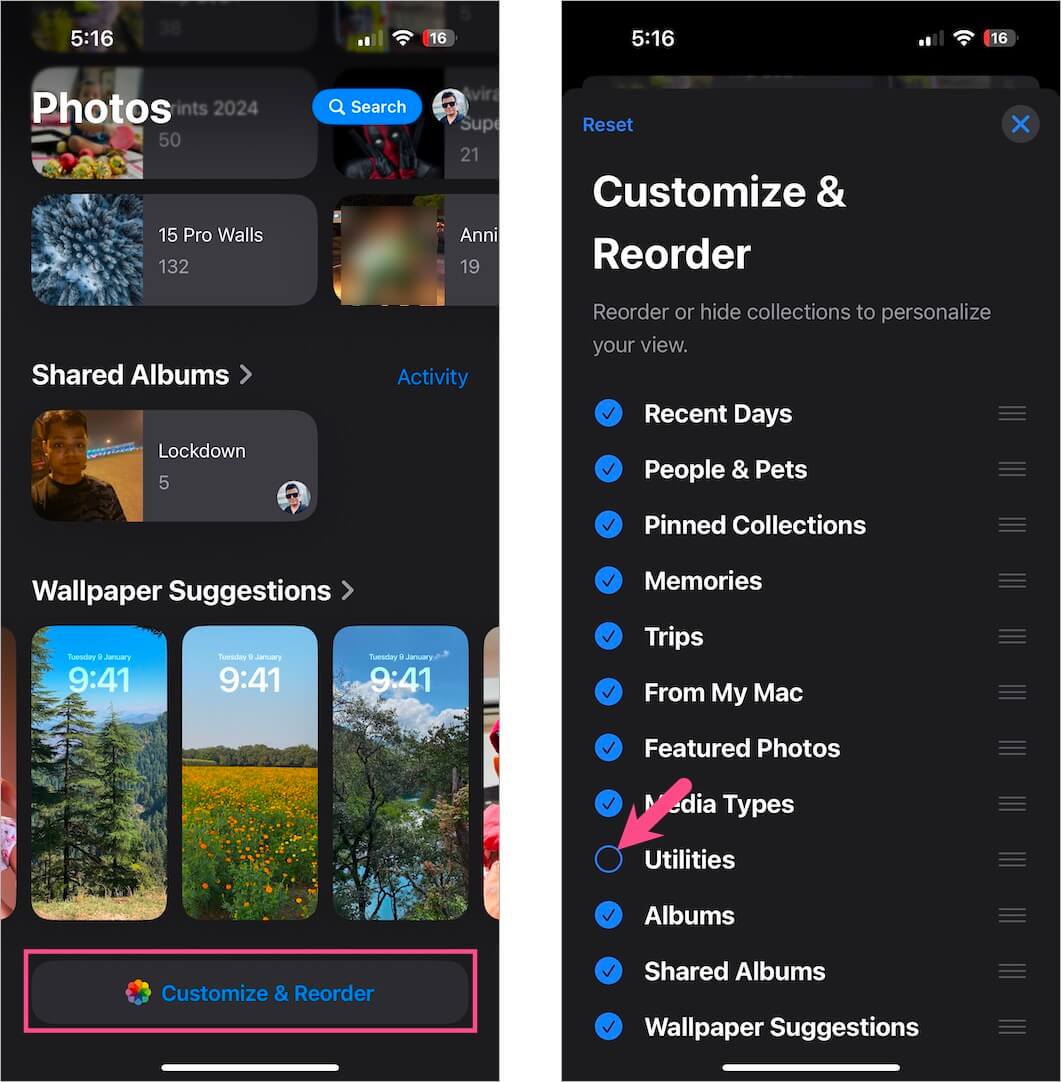
Besides, make sure to modify and remove Recently Viewed from your Pinned Collections as well.
Doing this will indirectly restrict access to your recently shared and recently viewed history. That said, anyone familiar with the new Photos app can still dig in and view the hidden stuff.







