Google now considers site speed aka page loading time of a site or blog while listing results in its search engine rankings. If you’re a site owner or webmaster then you must find and evaluate the page speed of your website/site and take appropriate actions to improve it. Use the below tools to Find Page speed or Site speed:
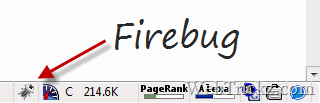
Page Speed – To use it, you need to have Firefox with Firebug add-on installed. Then install the Page Speed add-on. After installing, just open the desired webpage in Firefox and click the firebug button from the status bar > open the Page Speed tab > and click the Analyze Performance button. You’ll then be shown a Page Speed Score of that specific page.
See WebTrickz got a Page speed score of 87/100 which is pretty good.
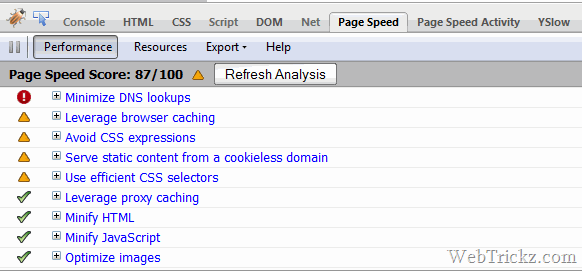
YSlow – YSlow is a similar free tool from Yahoo which Grades your web pages and suggests ways to improve website speed. To use it, you must have Firefox with Firebug and YSlow add-on installed. Open Firebug and tap the YSlow tab > Run test to use it.
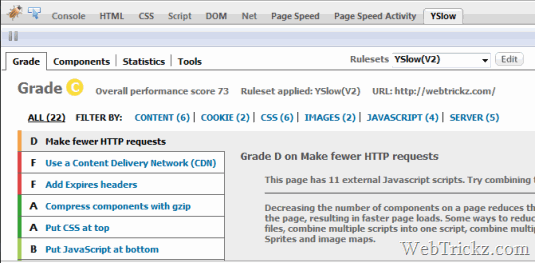
- Grade based on the performance of the page (you can define your own rule set)
- Summary of the page Components
- Chart with statistics
- Tools for analyzing performance, including Smush.it and JSLint
Webmaster Tools – You can also use Google webmaster tools to see how much time, pages on your site take to load on average. To analyze this, visit Webmaster Tools Labs > Site Performance and see the Performance Overview chart.
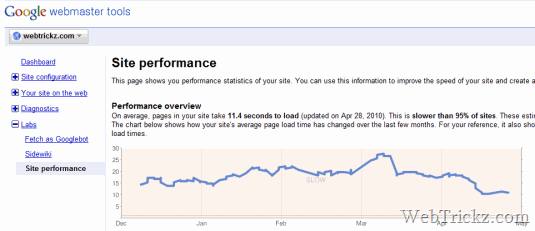
>> Hope the above tools can help in improving the speed of your site and provide a faster web experience to your readers.








Wow, mayur your main page has Grade C in y slow, my site Grade is C. I tried a lot of methods suggested by yslow,I think may be CDN is the last one to try to improve speed .
PS: Nice info,I have been using Yslow for a longtime and I never thought to write an article on that one 🙂
Thanks Ramakanth for the appreciation. I’ve optimized this site a lot in order to get those good scores 😀 I just checked your site and YSlow showed E grade (52) while Page speed gave 76/100. You need to make it faster!!
Sorry it’s my error, yeah my site Grade is E.
great post Mayur…….
thanks 4 ur information…