As promised before, Microsoft has now officially released Service Pack 1 Final (KB976932) for Windows 7 and Windows Server 2008 R2. The RTM of SP1 is available for Free to everyone but validation is required in order to download it.
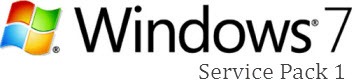
Windows 7 and Windows Server 2008 R2 SP1 helps keep your PCs and servers on the latest support level. It also provides ongoing improvements to the Windows Operating System (OS), by including previous updates delivered over Windows Update as well as continuing incremental updates to the Windows 7 and Windows Server 2008 R2 platforms based on customer and partner feedback. This enables organizations to deploy a single set of updates.
Read the points below before proceeding:
- In order to download and install Windows 7 and Windows Server 2008 R2 SP1 you must currently have a Release to Manufacturing (RTM) version of Windows 7 or Windows Server 2008 R2 already installed.
- If you’ve previously installed a pre-release version of Windows 7 & Windows Server 2008 R2 SP1 on your machine, you must uninstall that version before installing SP1.
- Don’t download this if you’re updating just one computer, instead update to SP1 directly by downloading the required updates via Windows Update.
Download Windows 7 & Windows Server 2008 R2 Service Pack 1 (KB976932)
Direct Installer for DVD ISO (Full SP1 DVD – X86 & x64 included)
We will post the download links for Standalone packages of x86 and x64 system soon!
Update: Windows 7 SP1 Standalone Installer Direct Download Links (32-bit & 64-bit)
- Download SP1 32-bit (x86)
- Download SP1 64-bit (x64)
Thanks IntoWindows


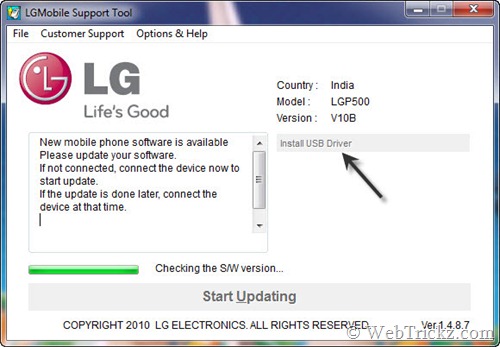





What are the “Standalone debugging symbols” for? Do we need it? What’s the differences between “Checked” & “free”?
Windows 7 service pack 1 (which I will only comment on as I am not using Windows server 2008 at home or at work, they are hell bent on using Windows server 2000! lol) it seems to work pretty good although some people have come to me with issues saying that their computer blue screened after their computer rebooted. I instructed them to do a system restore as the system boot repair doesn’t seem to solve this specific issue.
This seems to happen with some systems that don’t have up to date video hardware as it’s a video card issue. Some file in the service pack changes and or enhances video performance which can effect older video cards which in turn will give you the BSOD.
Anyhow that’s my experience with Windows 7 service pack 1.
Other than that, it’s great !!!
I have windows 7 ultimate (x64) installed on my laptop.
how do I install sp1?