Google+ is just 2 days old but still the new and dashing social network from Google has managed to receive high appreciation from a majority of users and webmasters, which includes me too. After using Google Plus the entire day, I posted an article “20 Google+ Tips to Enhance Your Google Plus Experience” which comprises some very useful tips.
There is another crucial Google+ Tip that I forget to add in above post and so sharing it now as a separate post. Google+ includes an Email feature too but it’s disabled by default. So, one needs to enable the “Send an Email” feature if they want to Allow people to email them from a link on their profile. You can choose to allow: Anyone from the web, Extended circles, Your circles or a group of persons using the Custom option.
To activate Email in Google+, just open your Google+ profile and click on Edit Profile. Then tap the ‘Send an email’ option present just below your profile badge. Tick mark the box and select all those whom you like to stay in touch with you via Google+ Email.
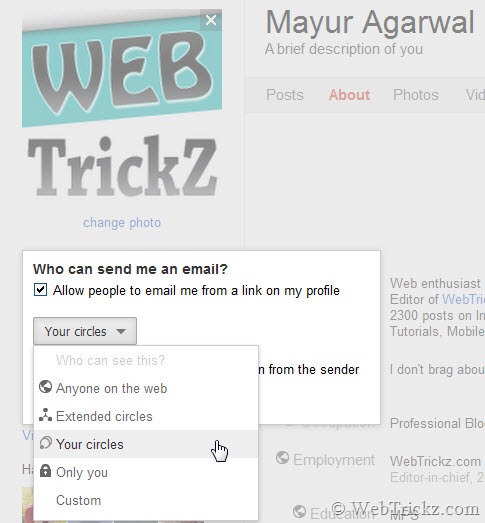
After clicking Save, you will notice that ‘Send an email’ option has been enabled.
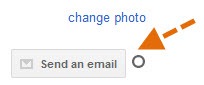
One good thing is that your actual email address remains hidden from the sender. Also, if you email anyone then Google sends a copy of it at your Gmail email address too. 🙂








Thanks have done it now : )
How do I get an invite?
If you add someone in circles, the person is automatically added in your gtalk.
Will be a major security breach.
@Sharad I think No. We need to manually enable chat for a circle first, to chat with people in that circle. See: http://webtrickz.com/how-to-chat-with-people-in-your-google-circle/
I will do this once I have an account. Thanks for sharing. 🙂
I’ve enabled email on my profile page, and someone sent me one. My email address hasn’t been exposed to them, and that’s great – but if I want to write back to that person, I don’t have the option of remaining behind a screen. I have to write back from my email client to them directly. Of course, if they also have profile email enabled, I could click from their profile and copy/paste the message I’m replying to (if I wanted to quote it) but those are, I think, the only two options. Either write back and expose your email address, or hope they have email enabled on the profile and do it manually. Am I wrong?
@Daniel Thanks for your comment. Daniel, you’re absolutely right. These are the only two options you can use to reply back and like you said, first one will expose your email address to the recipient. You can also send a private message (PM) to an individual from Google+ by sharing the post with just that person only.
You always select Custom, and then allow only the one or number of circles you want to have access, rather then select “Circles”
Let me know if anyone wants a Invite 🙂
Beautiful Post !
Hi Matt,
I teach a college digital photography course and we use Google+ for the course. The members of my class each got their own G+ profiles at the beginning of the class. We have a shared group where I post assignments, links to google Docs I’ve created, and I share my sample assignment photos. Students post all work in our shared circle from their profile. WE also do most of our editing of photos through creative kit editor. However, to get more editing features, I have taught the class to open a new tab while in G+ and go to their picasa web Albums. From there they are able to get full editing features from the soon to shut down Picnik site. Once their photo is edited, they go back to their album in G+, refresh the page and presto, it’s there all edited. What’s really cool is this: organizing photos (moving out copying from one album to another), changing the order of photos in an album, deleting photos quickly, etc. Etc. Is all SO MUCH EASIER IN PICASA WEB! This is something that I don’t think most peop le know. Since google+ allows unlimited photo file size uploading and free storage, we do ALL UPLOADING AND DOWNLOADING through google+, and only use picasa for what I mentioned above. Thats my background and info, now for my BIG QUESTION: will google+’s creative kit be absorbing more of Picnik s editing features when Picnik closes? And what happens when a person with a free google account exceeds the 1 gb free storage space aloted in picasa. Do their photos from Google+ (that exceed the 1 gb free picasa storage cease to appear in their picasa web album s? (I pay the $20/ year for 80 gb of storage, but I’m wondering about my students with free accounts)