Desktop Goose is an app made by Sam Chiet aka Samperson for Windows and Mac. Based on the Untitled Goose Game, the app adds a virtual goose on your computer or MacBook. This cute little goose spreads muds over your screen, drags memes and GIFs all over the apps. It can also steal your mouse cursor, honk, write notes, play video games with a buddy, and whatnot.
The goose walking all around the screen is pure fun and revives old memories back from the early 2000s. At the same time, it can cause a slight lag and get annoying over time. The various crazy elements added by the goose block your view too. Hence, you may eventually find the need to get rid of it.
That said, Desktop Goose for Windows PC and macOS is a standalone app that works without installation. Once you run it, the goose stays active all the time and there is no setting (in the menu or system tray) to temporarily disable it. You won’t find the option to uninstall the app either.
Nevertheless, here’s how you can completely turn off desktop goose app on your PC or Mac.
How to Delete Desktop Goose
Method 1
On Windows
- Right-click the Windows taskbar and open the Task Manager.
- Navigate to Processes and look for “GooseDesktop” in the Apps section.
- Then right-click on the GooseDesktop app and select “End task”.
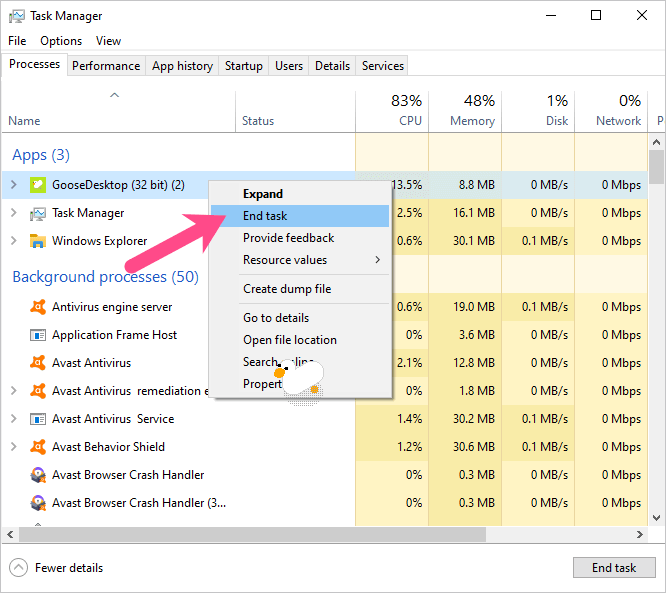
On Mac
- Search for “Activity Monitor” using Spotlight on your Mac.
- In Activity Monitor, look for “Desktop Goose” under CPU > Process Name.
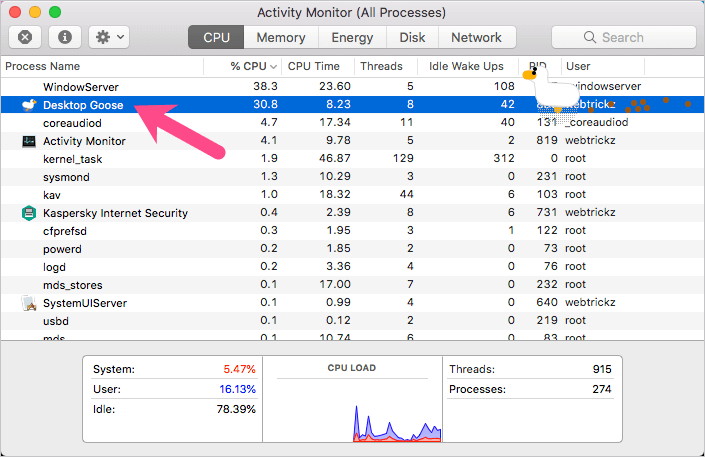
- Double-click on the desktop goose process.
- Click the “Quit” button. Hit Quit again to confirm and quit the process.
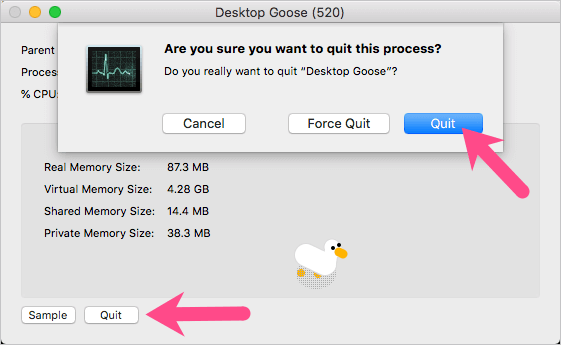
That’s it. The app will stop immediately and it won’t start forever unless you run or open it again.
Method 2 (Windows only)
Navigate to the directory where you extracted the apps’ zip. Then open the DesktopGoose folder and run the Windows batch file named “Close Goose.bat“. The app will instantly turn off.

If you want to start it again, simply run the file GooseDesktop.exe.
ALSO READ: How to move the taskbar back to the bottom on Windows 10
Method 3 (Both OS)
Desktop Goose neither installs on your system nor runs automatically during startup. As a result, you can shut down, restart or log out of your PC or Mac to close the app.
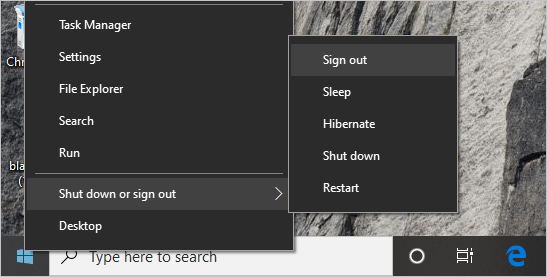
NOTE: None of the above methods will delete the app. They will rather stop desktop goose from running on your system. If you wish to delete the app, then simply move its folder to the Recycle Bin or Trash. Just make sure to stop the app before deleting it.
Is Desktop Goose a Virus?
Most users would certainly deem desktop goose as a virus if they find it running on a third-party computer. That’s because it sort of hijacks your system and populates the screen with some freaking unusual stuff. The truth, however, is that it is not a spyware or malware and is 100% safe to download.
Here’s a scan result from Kaspersky Internet Security showing no presence of threats.
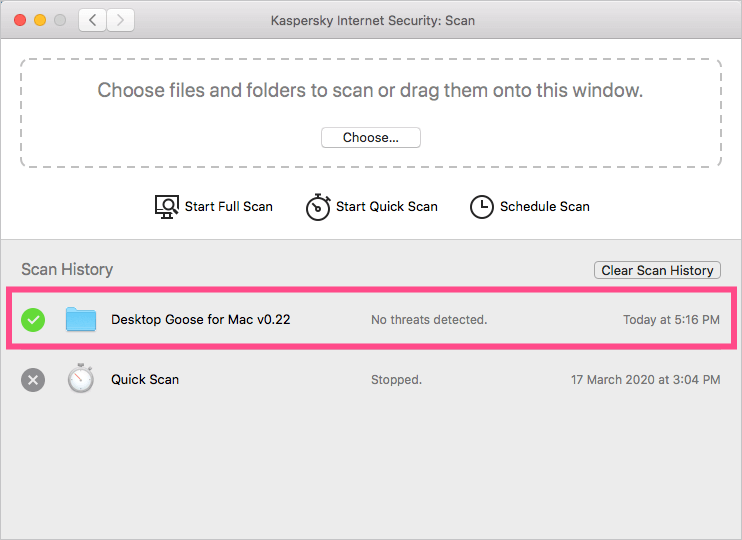
To get Desktop Goose, just visit the site samperson.itch.io/desktop-goose and download the app for your desired OS. Then extract the zip file to a folder and run the app.
ALSO READ: Play floating cloud game when you are offline on Google mobile search











All you do is hold the escape key.
How u delete the folder on Pc?
thx alot i was scared that it would be stuck here forever
you can just go into task manager or do what CK said.
i think desktop goose is a good idea with this info, this is correct