iOS 16, the latest version of iOS has been recently launched. Every iPhone user desperately wants to experience the new and improved features of iOS 16. That said, many users have reported a black screen issue while updating to iOS 16. This is a problem wherein the iPhone gets stuck during the update process and shows you a black screen. The iPhone also stops responding when a black screen appears on the screen. However, the device may vibrate during an incoming call. This situation is very annoying and frustrating for people who are experiencing it and haven’t been able to fix it.
In this article, we will discuss some of the solutions to fix this problem. If you are having an issue with the black screen on iOS 16, then you should find this article helpful.
Reasons for iOS 16 Black Screen
There are various reasons that can cause a black screen on iOS 16. Here are some of the common situations under which you may face this issue.
- Due to low (or zero) battery.
- The iOS version might not be compatible with your device.
- Not enough storage on your device.
- Dropping off your iPhone.
- Lack of proper Wi-Fi or internet.
Effective Ways to Fix iOS 16 Black Screen
Here are four effective ways to fix the black screen issue after updating to iOS 16.
1. Use a third-party tool – No Data Loss
iOS 16 black screen situation can easily get on your nerves. Anyone could feel the same when they are excited to explore their iPhone but unable to use it. The black screen issue also creates fear and questions like “what happened to my iPhone?”. Well, you can easily get rid of this problem with iMyFone Fixppo, an iOS system recovery software that can solve iOS-related issues and save you from further trouble.
Key Features:
- iMyFone Fixppo has 4 modes (Standard mode, Advanced mode, Reset mode, and Enter or Exit recovery mode).
- This program is 100 % secure and is compatible with all iOS versions and devices, including iOS 16.
- This tool lets you downgrade from iOS 16 without jailbreak.
- It can fix your iPhone without the risk of any data loss.
- You can even reset your iPhone without a password.
Step-by-Step Tutorial
This tutorial will help you fix the black screen on your iPhone without data loss.
Step 1: Launch iMyFone Fixppo
Launch the tool and select “Standard Mode” from the main interface.
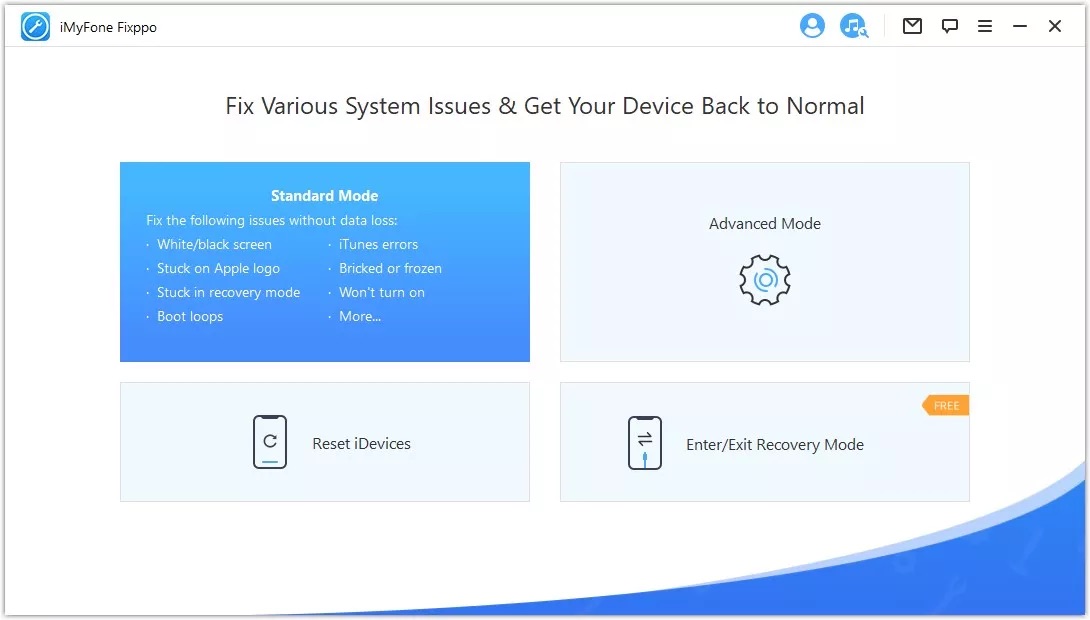
Then, connect your iPhone to your computer and click the “Next” button.
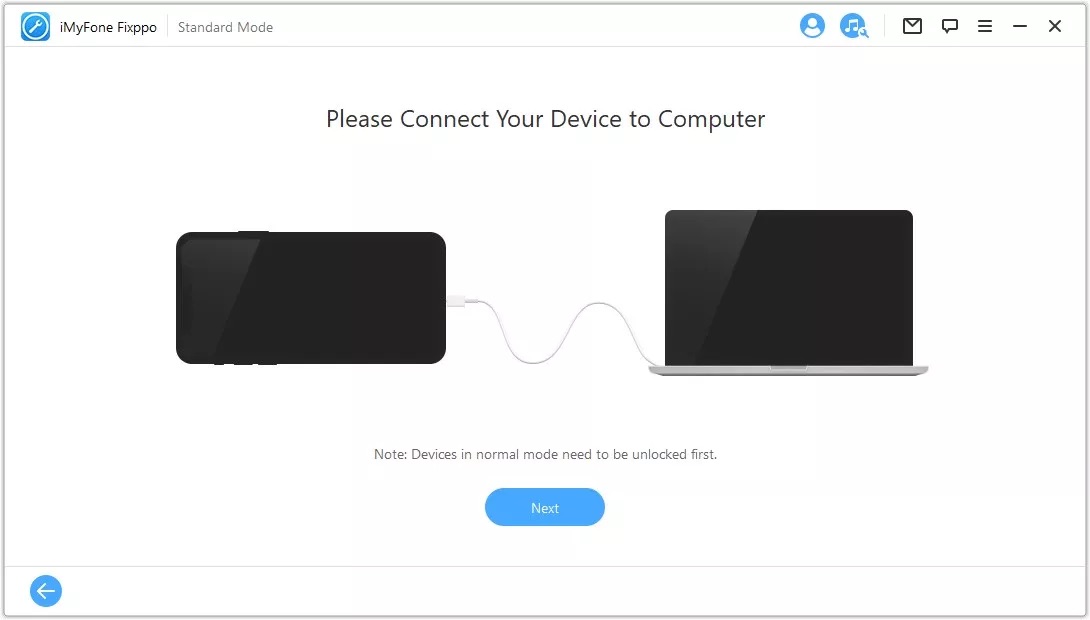
NOTE: If your iPhone isn’t detected by your PC, then put the device in DFU or Recovery mode (Refer to the image below).
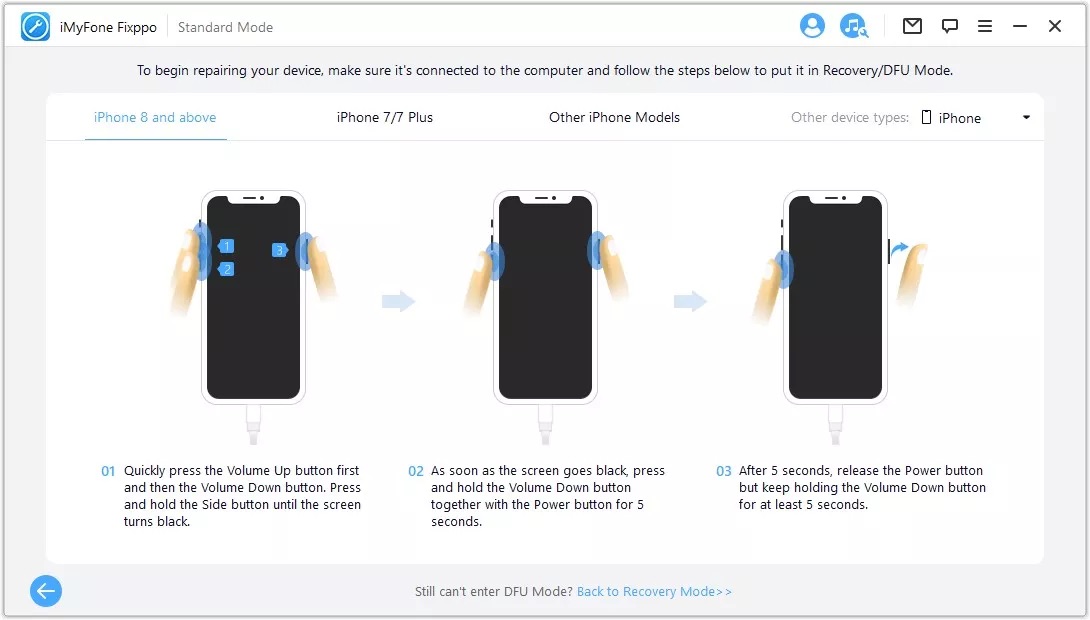
Step 2: Downloading Firmware
Now, you need to download the firmware. The program will show the appropriate firmware version for your device model. Choose the desired version and click the “Download” button. You can see the automatic verification of the downloaded firmware.
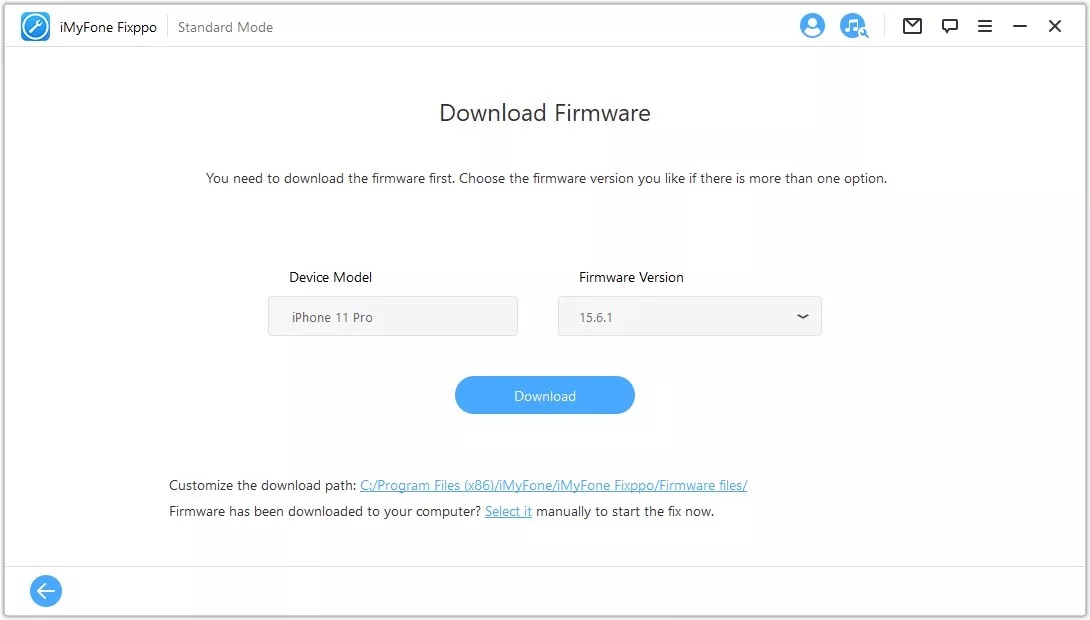
Step 3: Fix the iOS issue
After confirming the device and firmware details, click on the “Start” button. The program will then begin to fix your iPhone issue.
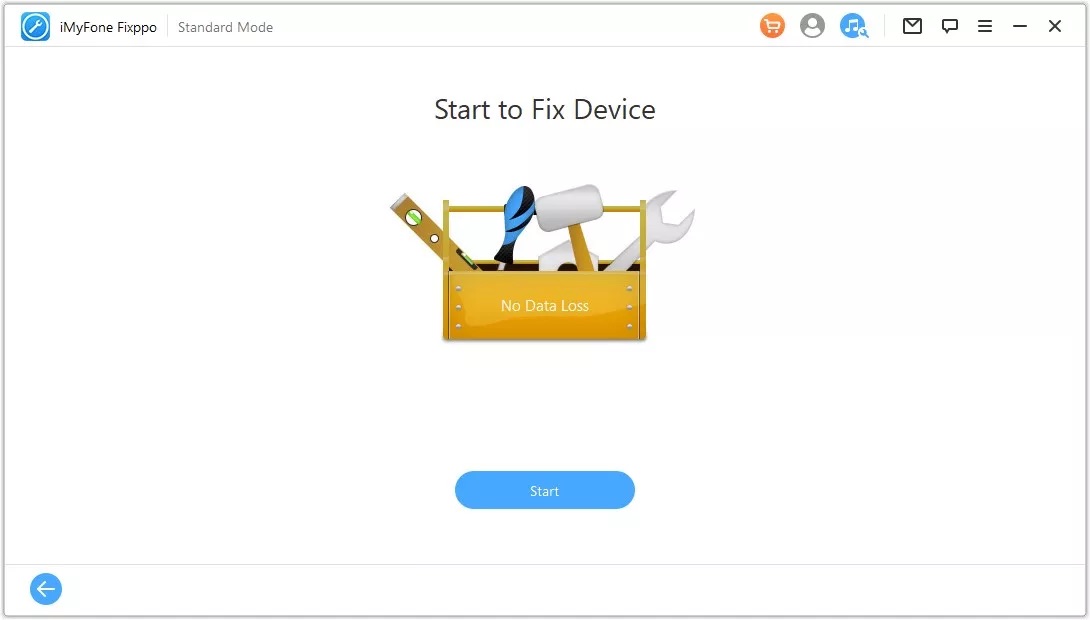
NOTE: DO NOT use the device during the process and don’t unplug it either.
In a matter of time, the process will be completed and the device should be back to normal.
2. Charge your iPhone properly
We often assume that we have put our iPhone on charging the right way. However, at times the cable may not get connected to the port properly. Hence, it is important to charge your iPhone properly or else it can go completely off during the update process.
If you see an empty battery sign on the screen then it means your iPhone is charging. Whereas if the battery icon and Lightning cable appear on the black screen, it means the device is not charging and you need to check the charging cable or the power source.
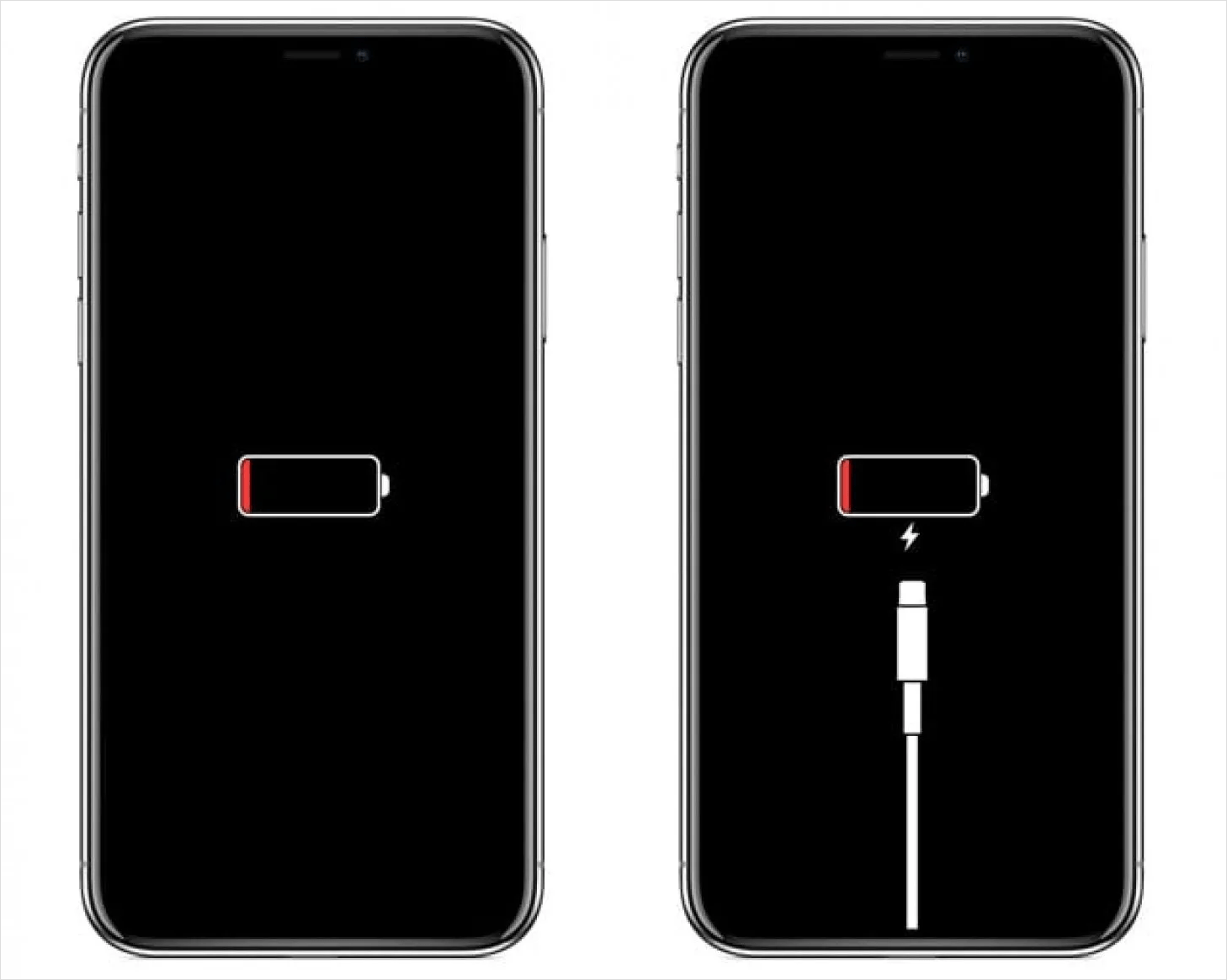
3. Using iTunes
Many times, using iTunes can help you solve iOS issues and it can help with the black screen issue too. You just have to perform a restore via iTunes.
To do so,
- Install and launch the latest version of iTunes on your PC.
- Connect your iPhone to your computer.
- Force restart your iPhone into recovery mode (the process to force restart is mentioned below).
- Now iTunes will show a notification asking you to either “Update” or “Restore the Device”.
- Select the “Restore” option.
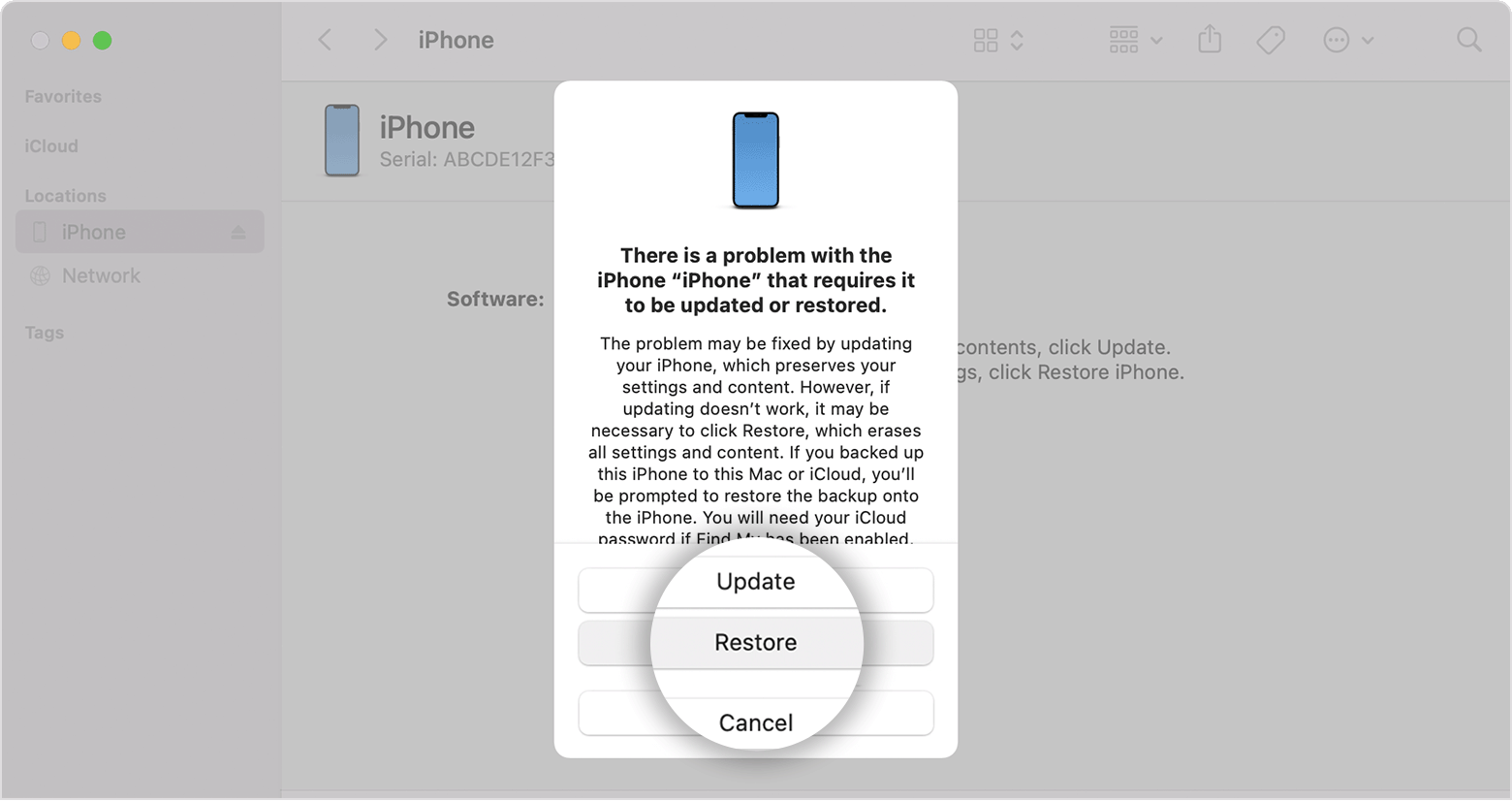
How to Force restart an iPhone:
On iPhone 8 or later: Press and quickly release the Volume Up button. Then, press and release the Volume Down button. After that, press and hold the Side button until you see the Apple logo on the screen.
NOTE: iTunes may not always solve the black screen issue. You can see the iTunes error 9, 4013 on the screen. Sometimes your iPhone may also get stuck in recovery mode (during or after the process).
4. Contact Apple Support
If you are still stuck with the problem after attempting all the above solutions, there can be a possibility that your iPhone has some hardware issue. In this situation, you can contact Apple Support and share your issue so they can repair your device.
Quick Comparison
The comparison table below should help to clear your understanding and select the best suitable method.
Basis |
iMyFone Fixppo |
Charging way |
Using iTunes |
Apple support |
Cost |
Reasonable Price | Free | Free | You will have to pay for the service |
Guarantee to fix the issue |
It can 100% fix the problem | No such guarantee | You may get stuck with other iTunes errors | The technical team can help repair it |
Level of difficulty |
Easy to use | Easy to use | Slightly complex | No level of difficulty involved |
Risk of data loss |
No risk of data loss | No risk of data loss | Data loss risk involved (the previous data may get overwritten) | Risk involved (You will have to create a backup before handing over your device) |
Conclusion
iPhone users may run into a situation of iOS 16 black screen which can make them feel helpless. This article describes the possible solutions to resolve this particular issue. iMyFone Fixppo can be your one-stop solution to help you get rid of this issue. So, make sure to try it out!
RELATED: How to Turn Up iPhone Brightness when the Screen is Black










