Recently, Windows Live Essentials Beta was released which is supposed to complete the Windows Live experience. Windows Live Essentials Beta has added many new services.
But the problem is that the Windows Live installers are not available for download as separate installers. We have to download a web installer called wlsetup-web_2.exe which runs an installation wizard to install the programs we need to install.
The Live products we choose to install are downloaded to our PC and then installed. So here is a way to find these installers so that you don’t need to download them again. You can also use them as a standalone installer for installing them offline.
Simply follow the steps stated below:
1) Enable the show hidden files and folders and uncheck the (Hide protected operating system files) option in the View tab of Folder Options.
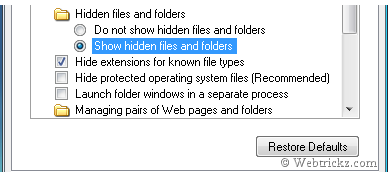
2) Then go to C:\Program Files\Common Files\Windows Live\.cache\. The installers will be located in hex encoded directories with names as writer.msi or messenger.msi
3) Just copy these setups to another location on your computer to make a backup of them.
You can now use these installers to install on another computer without the need to download them using the Internet. This will save your Bandwidth and time too.
The full offline setup for installing Windows Live Suite can be downloaded here.






