A few days back Carl Pei, the CEO of OnePlus tweeted that the Marshmallow update for the OnePlus One is in the final testing stage and its rollout would start very soon. Fortunately, the much-awaited Cyanogen OS 13 update based on Android 6.0.1 Marshmallow has finally started rolling out for OnePlus One users. The update sized around 485MB is available as an OTA (Over-the-air) and will be rolled out in phases. This CM13 ZNH0EAS26M incremental update will update your OnePlus One running Cyanogen OS version 12.1.1-YOG7DAS2K1 to 13.0-ZNH0EAS26M. The official Cyanogen OS 13.0 update brings Marshmallow to OnePlus One besides offering security fixes, performance improvements, and other new features.
In case you can’t wait anymore and want to install the official OTA update manually on OnePlus One then you can follow the procedure below. In order to flash the OTA, your device must be running an unrooted Stock ROM and Stock recovery. This process should not affect the data on your device.
Requirements – OnePlus One running stock Cyanogen recovery and completely non-rooted stock Cyanogen OS 12.1 ROM
NOTE:
- Applicable only when updating from YOG7DAS2K1 to ZNH0EAS26M.
- You CAN’T flash the OTA file manually with TWRP recovery.
- Make sure your phone is charged
- It’s recommended to Backup all your important data
Guide to Manually Update OnePlus One to Cyanogen OS v13.0-ZNH0EAS26M –
- Make sure your device is running stock recovery and is not rooted.
- Download ZNH0EAS26M Incremental OTA update flashable zip [Official Link | Mirror]
- Place the downloaded zip file in the ‘download’ folder on the phone’s internal storage.
- Reboot into recovery – To do so, power off the phone. Then press and hold the Power+Volume Down button simultaneously and release once you see the OnePlus logo.
- Select Apply Update > ‘choose from internal storage’ > /0 > Download > and select “cm-bacon-cee4e8702d-to-e36dd78050-signed.zip” file. (Tip: Use volume buttons to navigate and power key to select)
- Once installation is over, go to the main page and ‘wipe cache partition‘. Then select ‘Reboot system now’.
That’s it! Wait for a while as the device boots for the first time. (This can take around 15 minutes so be patient). Confirm the update installation by checking the ‘OS version’ in About phone.
Hope you found this post useful. Do let us know if you’ve any questions.
Image credit: OPO FB Group


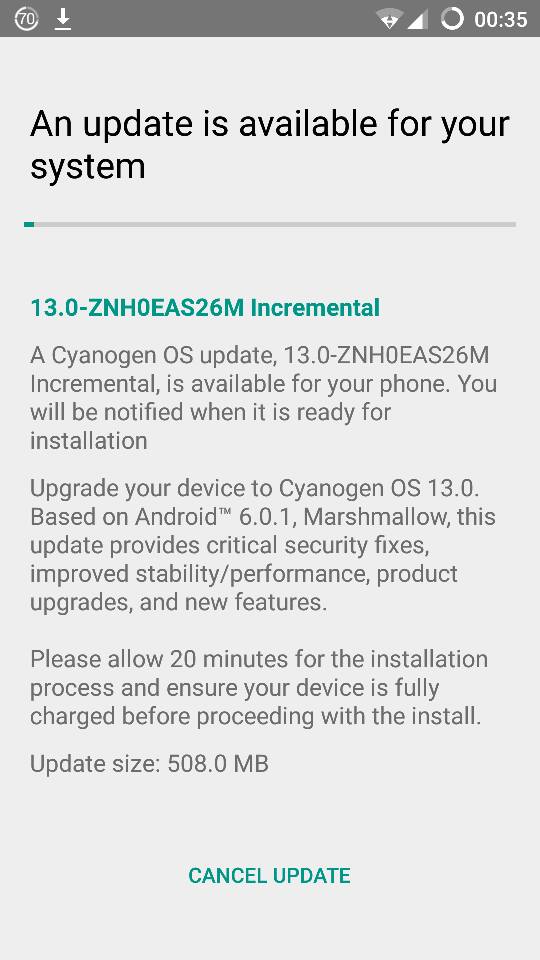
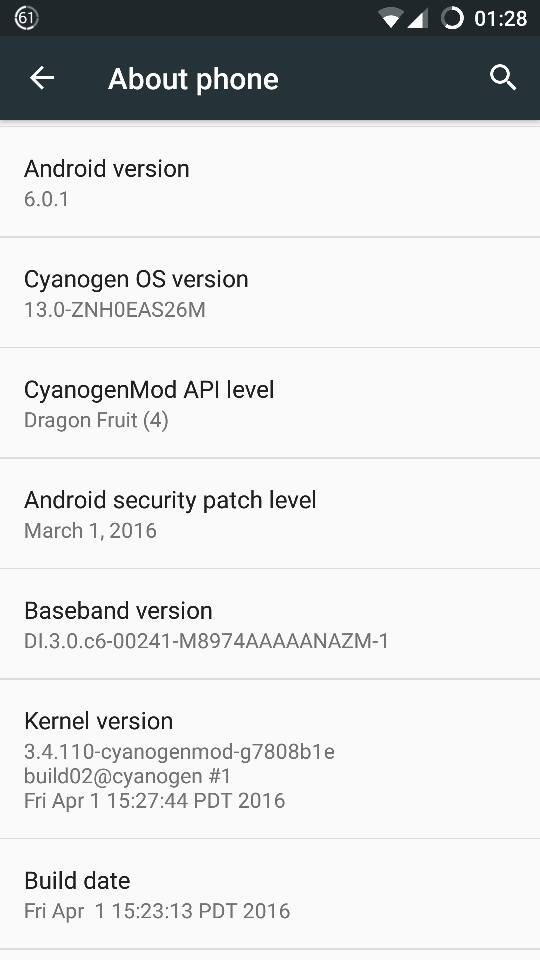
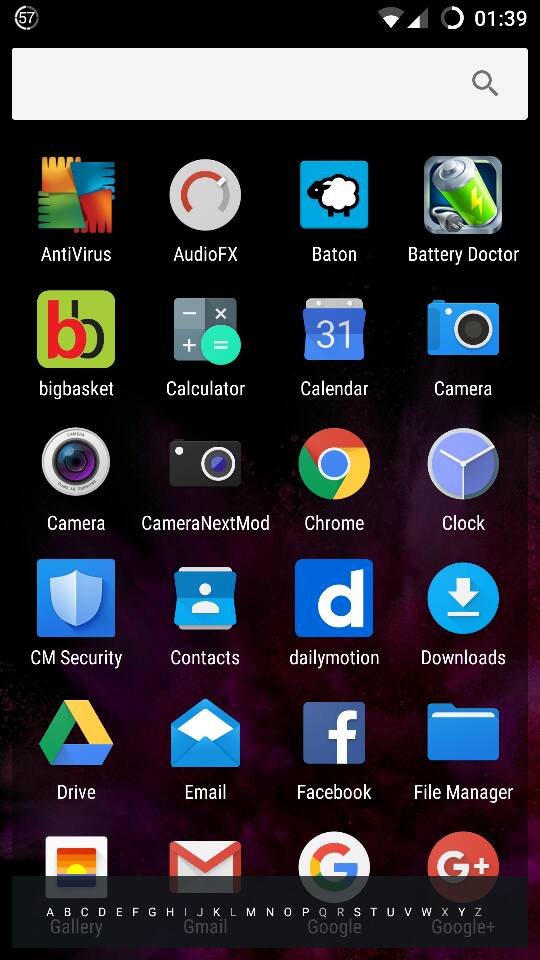
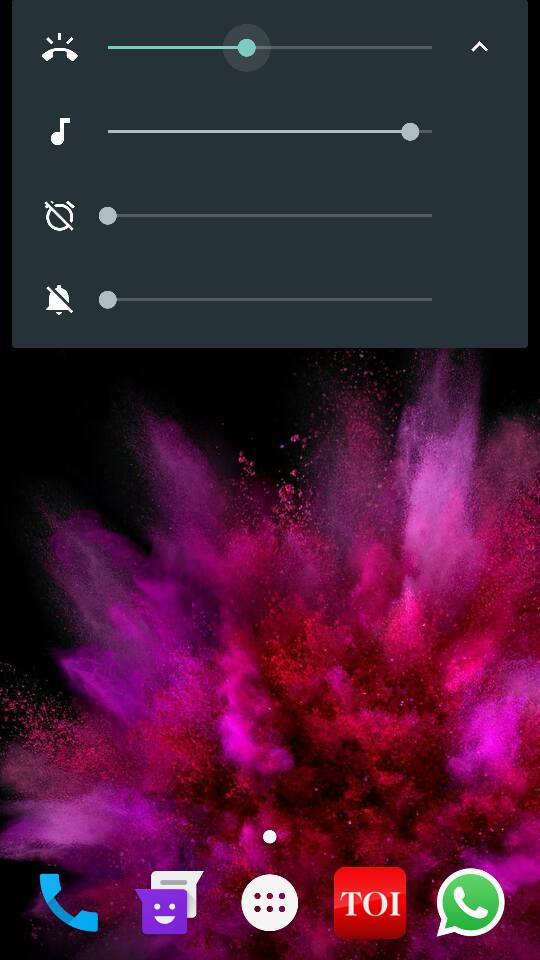





I tried to update several times but it is getting failed every time.
I\’m on YOG7DAS2K1 with stock recovery.
Update failed with a too hard to read message about some unexpected contents in the system partition.
I thought no sweat, I\’ll push it in using adb.
Refused: archive does not contain \’android-info.txt\’ and \’android-product.txt\’
No lolipop for me it seems 🙁
well, this webtrick worked for me 😉
Very Good… I just updated to Cyanogen OS 13
update for Gionee M5
nice it worked
Thank you
Nicely done
Cool man just updated succesfully