Hike Messenger, India’s second-largest messaging app, recently surpassed the 100 million user mark, with around 90% of its users based in India. Hike, a popular messaging service developed in India, is packed with numerous interesting features and in some aspects is better than WhatsApp.
I’ve been using Hike on Android for a while now and recently tried it on an iPhone 6S Plus for a few days. As you may know, apps designed for the iPhone have a different user interface and functionality compared to Android or other mobile platforms.
The same applies to Hike for iOS, as some features are missing, possibly due to certain limitations imposed by Apple. While using Hike Messenger on the iPhone, I noticed that the offline/free SMS feature wasn’t working, and the images received through the Hike app weren’t showing up in the iPhone gallery. The latter is quite disappointing, as Hike photos do not appear in the Camera directory or in any albums on iPhone (iOS 9).

After searching for a while, I couldn’t find a practical solution to get Hike photos to show up in the iPhone gallery. This may be due to the app not having the required permissions, unlike WhatsApp, whose photos tend to appear automatically in the gallery’s camera folder. This is quite frustrating, as users can’t view or share their Hike media with others online and can’t back it up either.
Workaround
If you want Hike photos to appear in the iPhone gallery, you can do so by manually saving the image.
To do this, open the Hike app and go to a specific chat with a friend. Then, view their profile where you can find the ‘Shared media’ section that includes all sent and received images. Simply open any photo you want to save, long-press on it (3D touch on iPhone 6S), and select the ‘Save Image‘ option from the pop-up menu. The image will be saved and will start appearing in the gallery under the Camera album. Follow the same steps to save any other photos.
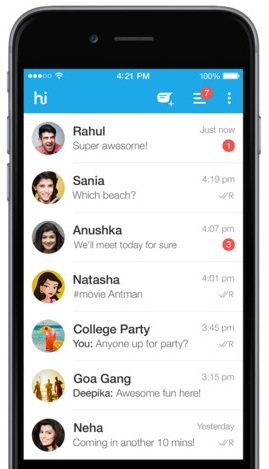
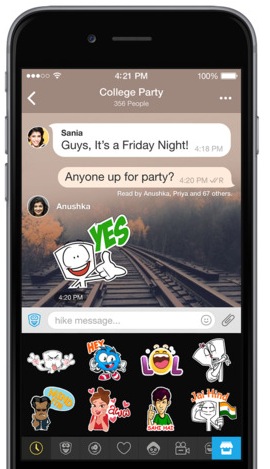
The process is indeed cumbersome, but it’s the only workaround I could find at the moment. I hope you find this tip useful.







