Kaspersky Internet Security users can easily block specific sites on all browsers of a computer system using the “Parental Control” feature integrated into it. Using Parental control, one can block any particular website and restrict access to sites belonging to categories like adult sites, illegal activity, social networking, Gambling, Drugs, etc.
Follow the steps below to Block Sites using Kaspersky:
1. Open Kaspersky, go to Security, and open Parental Control.
2. Tick mark ‘Enable Parental Control’, set user profile to ‘Child’. Now open ‘Settings’.
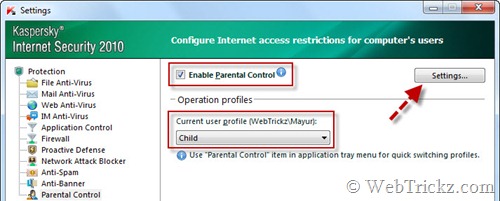
3. A Parental Control window will now open. Open Settings from the Child tab.
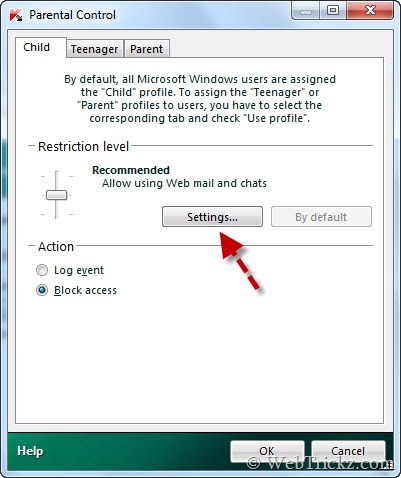
4. Under “Child” profile settings, open the Restrictions tab. Enable the ‘Set Restrictions’ radio button and tick mark ‘Block access to web addresses’.
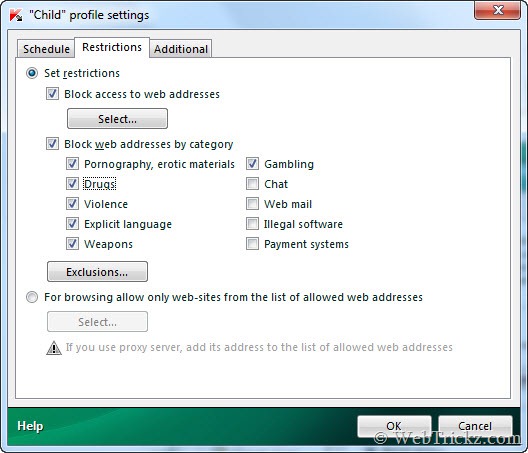
6. Click the ‘Select’ button and add the list of websites that you want to block. You can also block web addresses by category.
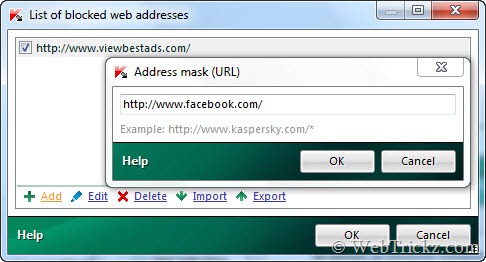
7. Click Ok on all open windows. Kaspersky will now ask to password-protect the application so that no other person can disable or modify its settings.
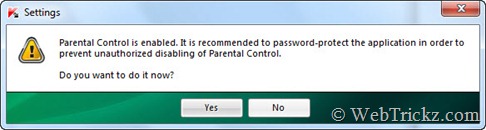
On completing all the above steps, specified sites will be blocked completely on all browsers of a computer. On opening the blocked site, you will get ‘Access Denied’ message as shown below:
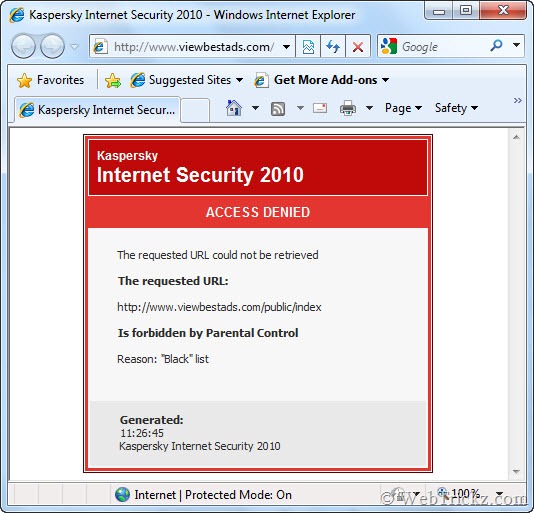
Hope Kaspersky users will find this tip useful. 😀
For users who do not run Kaspersky can use this effective method – How to Block Adult content/websites using OpenDNS?







