Is your Android phone running out of space and thus showing the error message ‘Insufficient storage available’ every time you try downloading or updating an app from the Google Play Store?
This issue is mostly seen on Android phones with low internal storage and even on devices like Samsung Galaxy Note with 16GB of built-in storage but partitioned. This means only a small portion of this space is dedicated to ‘System memory’ while the remaining space is meant for data, referred to as ‘USB Storage’.
As you may know, by default several Android apps are installed on system/ phone memory which eventually results in low internal memory, regardless of how much space is there on your internal SD card.
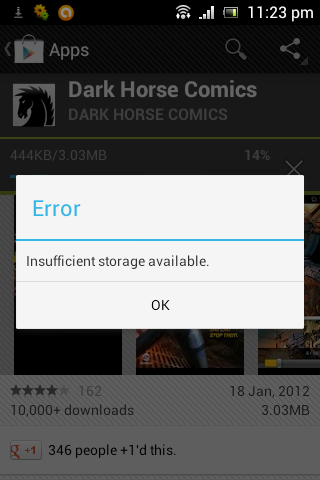
There are various ways to increase internal space on Android, but that varies according to your device. Some of the methods are listed below, use what works best for you.
1. Delete the Log files (Easiest and Recommended)
Open the phone dialer, dial *#9900# and select the 2nd option “Delete dumpstate/logcat” in the prompted menu. Select OK to ‘Delete Dump’ and hit exit.
This will restore heaps of storage space by deleting all the log files in the device memory. It doesn’t require root either.
For instance, we were able to restore 500MB of system memory on the Galaxy Note.
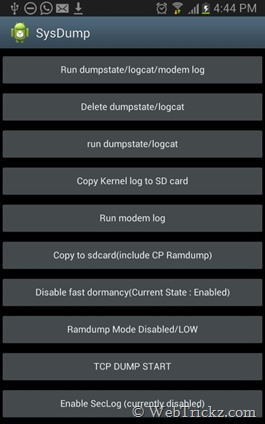
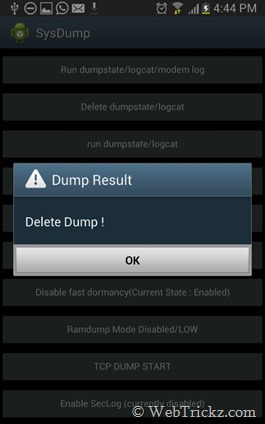
2. Move Apps to USB storage or an external SD card
This is one of the most efficient ways to free up system storage. You can manually move most apps from phone memory to internal memory by using the built-in “Move to USB storage” option from the Manage Apps menu.
If the option isn’t available, then use a third-party app like App 2 SD to batch move apps. If your phone is rooted, then Link2SD is a much better app with extended functionality and the option to move non-movable user apps as well.
3. Clear App Cache and Data
Go to Menu > Settings > Applications > Manage applications > Menu > Sort by size. Then open the highest memory-consuming apps and either Clear cache or Clear data as desired. (Note: Clearing data will remove the app settings and data).
File managers, Browser, Twitter, Gmail, Google Play Music, Google search, Facebook, Messenger, Dropbox, Soundcloud, etc. are some of the storage hog apps.

4. Clear All Cached App Data at once (in Android 4.2)
Android 4.2 Jelly Bean comes with a useful option that lets you delete cached data for all apps at once. This was possible earlier too but one had to manually clear the cache for every single app, hence the task being tedious.
To Clear cache, go to Settings and open Storage. Then tap on the “Cached data” option and select OK. The benefit here is that you can see the total cached data size prior to deleting, hence it’s your decision to clear it or not.
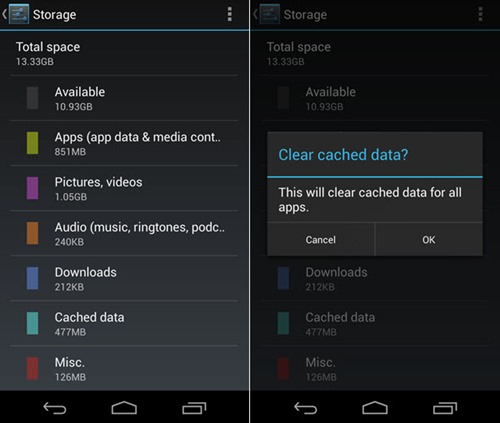
5. Change the default installation location
Change the default installation location to the SD card for all the user-installed applications.
6. Uninstall unused apps
This is an obvious way to free up space which you can simply do by removing all the inactive apps.
It is advisable to remove apps stored in phone memory and bloatware apps that come pre-installed can be removed after rooting the phone using “Titanium Backup”.
Hope you found this post useful. 🙂










Hi, I am unable to “Delete the Log files” for my phone (HTC Desire XC) , Kindly tell me the steps for the mentioned device.
Finally !!! I was deleting the dumpstate files manually & couldnt find a way to do a batch detele. This is just GREAT!
Same here I am unable to delete the log files on my HTC one x as above must be a HTC problem
That’s posible in xperia z1?
The way *#9900# don’t run in it.
Try using App Cache Cleaner app.
Code doesn’t work
(Insufficient Storage Available error) Its nothing ! I deleted 2 GB data out of my 8 GB storage on phone. That’s all and I was able to install after that without any errors.
Power Clean can help you free up storage, clean up memory, remove or disable unwanted apps, know your device and speed up it. Just one click, you’ll be the Optimize Master of Android.This app is FREE so give it a try! You can download it from Play Store: https://play.google.com/store/apps/details?id=com.lionmobi.powerclean
I know that this code *#9900# does work only for Samsung devices ,so now does anybody have any idea how to find the solution of this problem for sony devices .I’m having Sony Xperia C and I’m not able to find a proper solution to this problem yet. Please help !!!!.
It seems the *#9900# method doesn\’t work on LG devices either. Are there any other methods for deleting logs?
Good day, I am using the LG 3g Beat, the code you provided *#9900# does not work on my phone it says connection problem or invalid mmi code. My phone says I have insufficient memory and I deleted all unused apps and my photos are stored on my external card.
If I was to Delete dumpstate/logcat on a Samsung Galaxy S2, how can I backup the apps with all their data in them like notepad and Internet bookmarks
I tried the *#9900# on my Android iPhone but no options show up for me to push. Maybe I\’m doing something wrong . What do I push after typing in*#9900# ?
The call button
When I enter the code I get this response
“T-Mobile connection or invalid MMI code.
Help please
It does not work for oppo a9 2020, says invalid mmi code